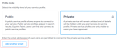Service Profile Visibility Settings
Private vs. Public Service Profiles
Private profiles enable you to grant access to specific Fabric customers, allowing them to view and connect to your service. You can also enable others to connect by editing your existing service profile and adding their email address.
Note: Connections to private profiles are auto-approved and can be edited by any user associated with your company.
Public profiles allow any Equinix Fabric user to see your service profile and create a connection to it. Public profiles are visible on the Equinix external website. Once created, public profiles are submitted to Equinix for approval. Upon approval, they are available in the Equinix Fabric portal for other Equinix Fabric users to view and connect. You can opt-in to have your public profile display on other Equinix websites by selecting Promote this service profile on the Equinix website and other products.
Edit Visibility Settings
Service profiles can be made private or public at any time. To edit the visibility settings of your service profile:
-
Log in to Equinix Fabric.
- Click My Company and select My Service Profiles.
-
Locate the service profile you want to edit and click View/Edit Service Profile.
- In the Optional Details section, click Edit.
- To make a public profile private, select the Set as Private Profile
checkbox in the Private Connection section. - To make a private profile public, de-select the Set as Private Profile checkbox in the Private Connection section.
- Add one or more email addresses of approved users who can access your connection.
- Click Save.