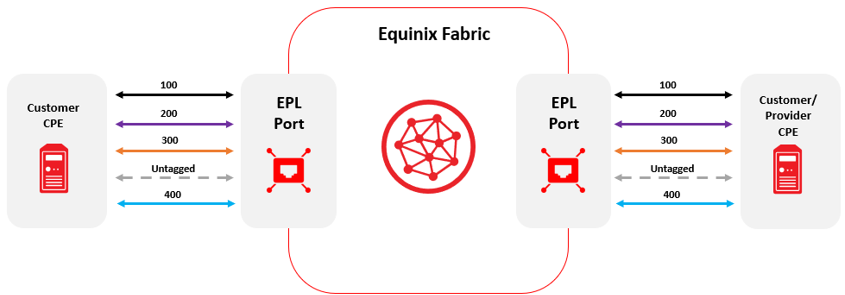Port Types
When you order your Fabric port, choose either VLAN-based Ethernet Virtual Private Line (EVPL) using 802.1Q or 802.1ad encapsulation or port-based Ethernet Private Line (EPL) untagged.
-
EVPL ports can create multiple VCs from a Fabric port, segmenting traffic based on the VLAN assigned to the VC. You can order Fabric ports with either encapsulation option (Dot1q or QinQ) to obtain point-to-multipoint capabilities over Equinix Fabric.
-
EPL ports can only create one VC between the two ports to pass traffic, including any VLANs, transparently without traffic segmentation.
Maximum Transmission Units (MTU) - Ports on Equinix Fabric are set to a default MTU size of 9100 bytes.
Ethernet Virtual Private Line (EVPL) Ports
Equinix Fabric achieves multiple interconnections on the same physical port using VLAN-based 802.1Q (Dot1q) or 802.1ad (Q-in-Q) encapsulation.
-
IEEE 802.1Q – Also known as Dot1q, this is the industry standard network trunking protocol that supports multiple VLANs on the same physical interface, and defines how VLAN tagging is used on Ethernet frames to create logically separate networks. Customers must assign a single VLAN ID to each VC to achieve traffic separation. Although unlikely, Fabric customers can technically create up to 4094 VCs from a Dot1q port, using all available VLANs.
-
IEEE 802.1ad – Also known as Q-in-Q, VLAN Stacking, and double-tagging, this protocol is based on 802.1Q but uses two 802.1Q tags instead of one. There is an outer tag or s-tag (sometimes called the service tag or service provider tag), and an inner tag or c-tag (also called the customer tag, 802.1ad), Q-in-Q is often used by service providers to extend up to 4094 customer VLANs using just one service provider tag.
Traffic will be switched to the corresponding Virtual Connection (VC) configured in Equinix Fabric. If traffic is tagged with a VLAN not mapped to a VC, or arrives untagged, the traffic will be dropped at ingress.
VLAN Translation
Equinix Fabric is essentially a Layer 2 switching Fabric so you can create a connection on a VLAN and Equinix automatically translates this to a VLAN on the destination Ethernet segment (z-side) according to how the VLAN has been defined there.
Dot1q to Dot1q
Equinix translates the A-side and Z-side Dot1q tags.

Dot1q to QinQ
The A-side Dot1q tag is popped and the frame is sent out the Z-side interface with the Z-side defined s-tag.c-tag combination pushed onto the frame.

QinQ to QinQ
The frame is tunnelled, the S-Tag (outer VLAN) is translated and the encapsulated frame preserved.

QinQ to Dot1q
The A-side s-tag.c-tag combination is popped, and the frame is sent out to the Z-side interface with Z-side Dot1q tag pushed onto the frame.

Example
The diagram below is a complex example showing both EVPL configured for 802.1ad and 802.1Q with the following characteristics:
- Multiple tags can go to the same provider.
- Multiple tags can go to different providers.
- Untagged traffic is dropped.
- Tags without a destination are dropped.
- Equinix Fabric is blind to inner tags (Customer Tag, aka C-Tag) when creating VCs between two 802.1ad ports – Fabric matches on the outer tag (Service Tag, aka S-Tag) only.
- Equinix Fabric can translate all tags except when going between two 802.1ad ports (Equinix Fabric is blind to the inner tags and cannot translate them.)
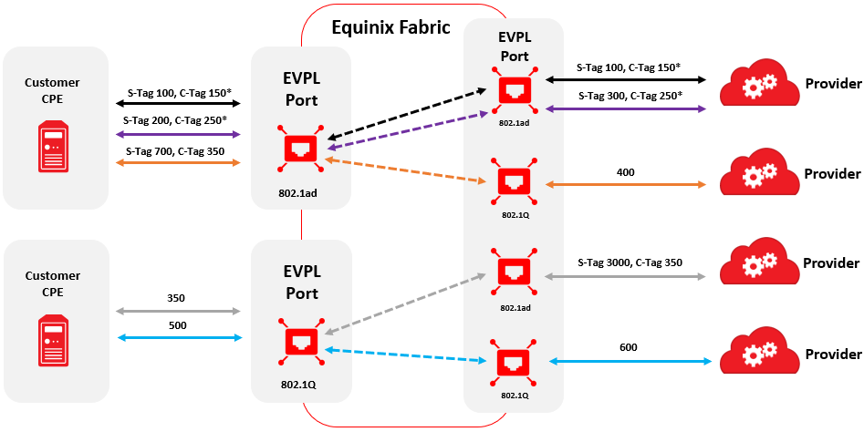
Ethernet Private Line (EPL) Ports
On EPL ports, traffic that is VLAN tagged, untagged, or a combination of the two transported as-is between both ports.
Each EPL port allows for one connection and there is no separation of traffic. Users can pass multiple VLANs across an EPL connection, but Equinix will just pass the VLANs along and not act on them.
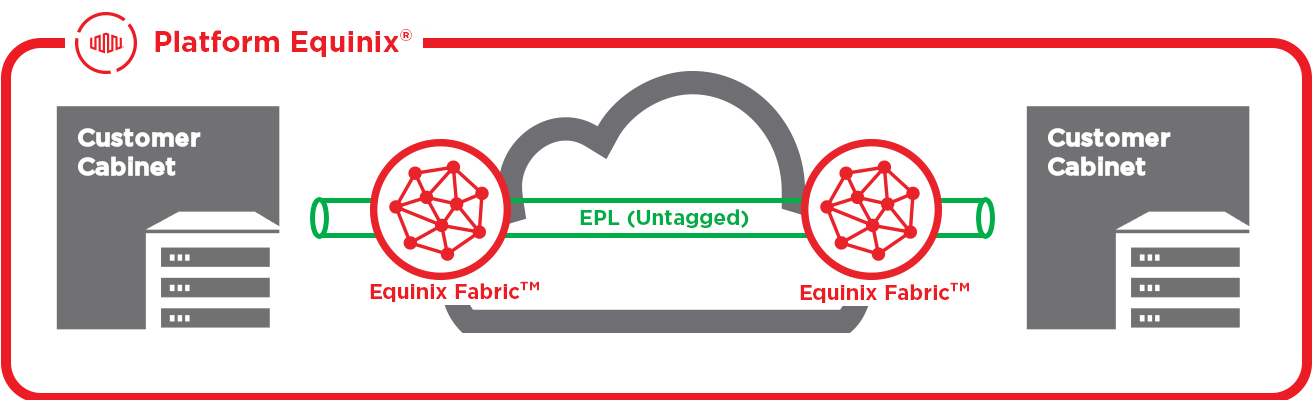
Example
The diagram below is a complex example showing the use of EPL on Equinix Fabric. EPL VCs have the following characteristics:
- They are highly-transparent – all Ethernet frames except Pause frames are passed through EPL.
- All traffic entering an EPL port will exit to the far-end EPL port.
- Equinix Fabric is blind to all traffic within the EPL VC; VLAN translation is not supported.
- EPL requires two ports and only two ports.
- Only one VC is created between EPL ports.