The Fabric Dashboard
The Equinix Fabric dashboard provides a clear overview of your setup and simplifies the process of initiating and managing various ordering options.
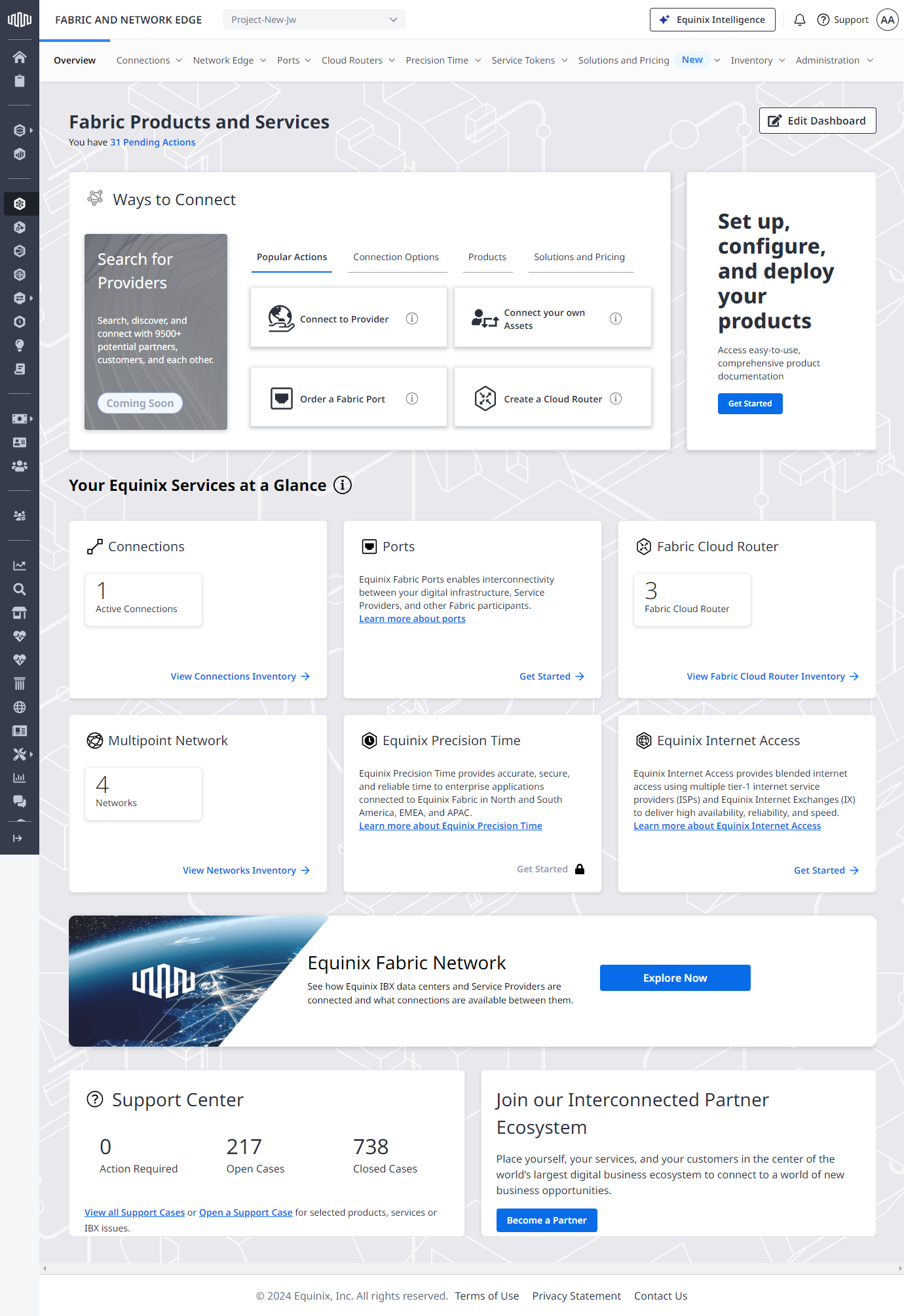
Pending Actions
Customer portal's dashboard enables quick access to pending actions.
To view and act on pending actions:
-
Log in to the Customer Portal > Fabric Dashboard.
-
Click Pending Actions directly under Fabric Products and Services.
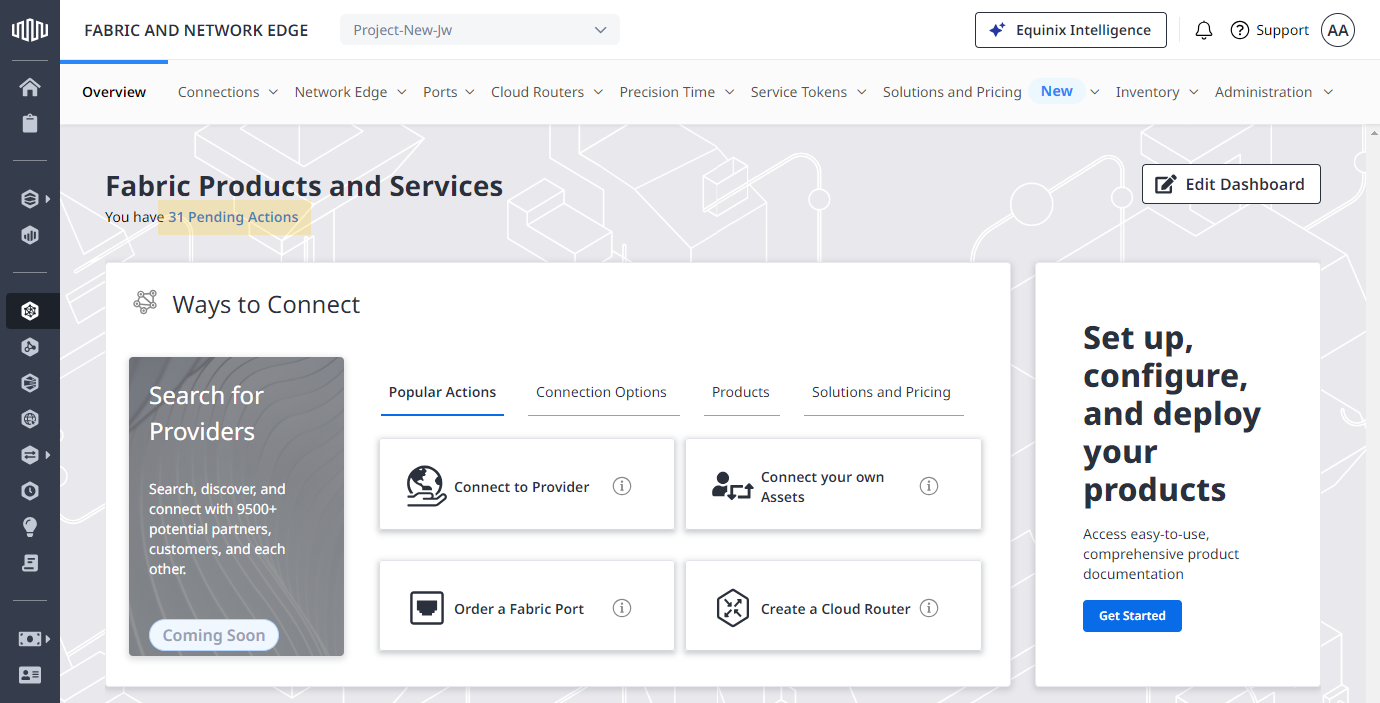
-
Click Accept or Reject Connection to access the connection's details and manage the request to connect.
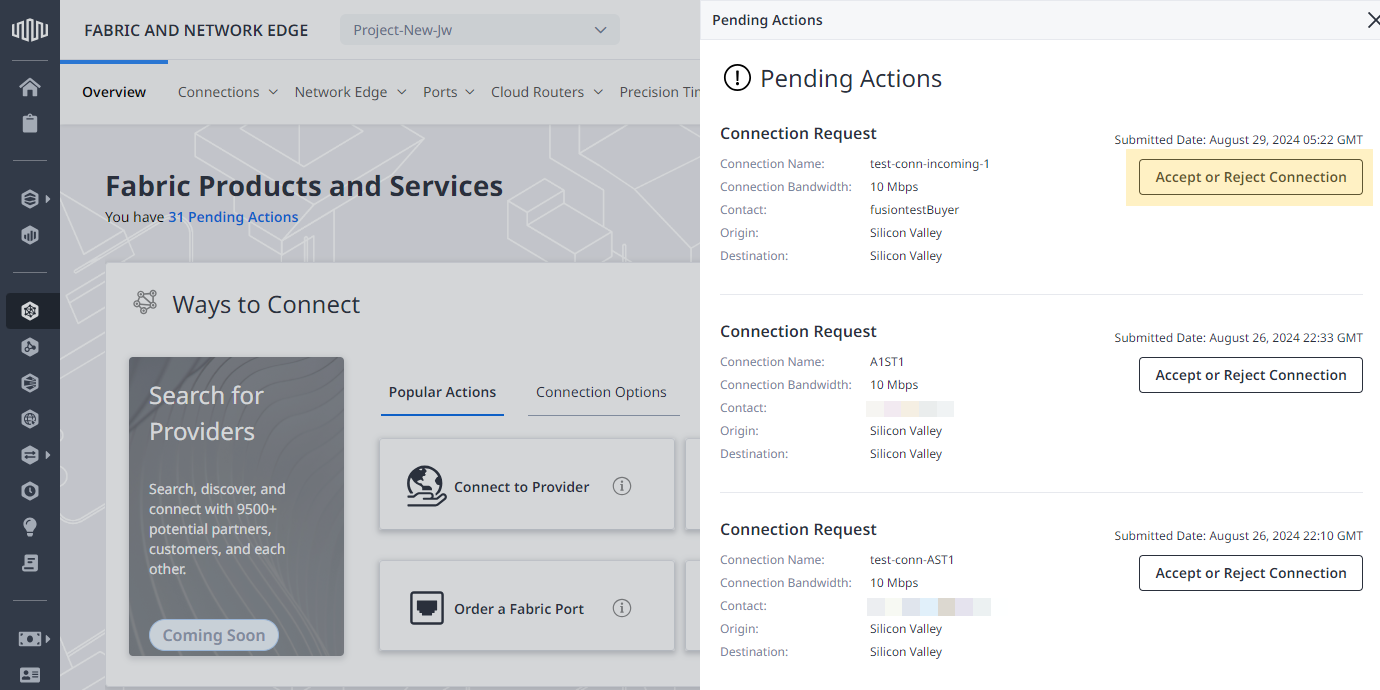
Ways to Connect
The Ways to Connect section provides quick access to the most popular actions, connection options, digital products, and pricing tools.
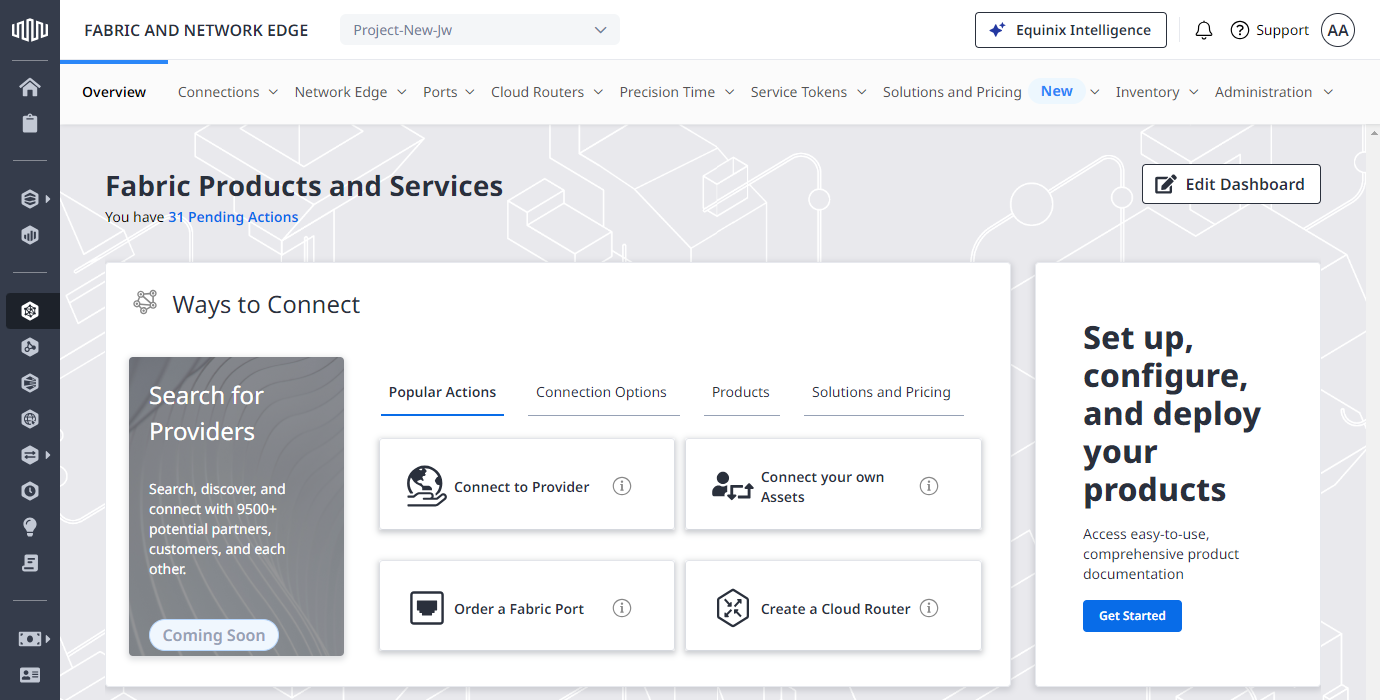
Your Equinix Services at a Glance
The Your Equinix Services at a Glance section provides an overview of your Equinix Fabric assets along with Equinix Precision Time and Equinix Internet Access services.
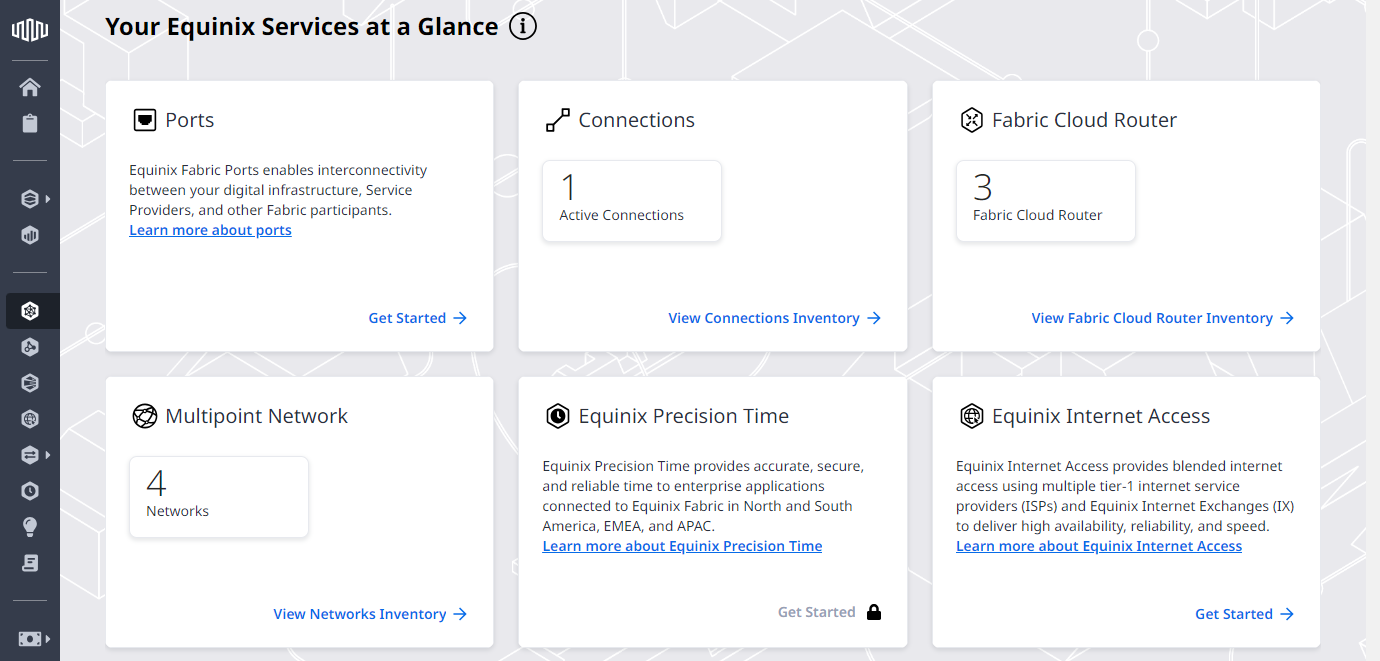
The service statistics widgets display key information for each Equinix Fabric service displayed in the portal, including:
- Fabric ports in
ACTIVEstate. - Connections in
AVAILABLEandPROVISIONEDstates. - Fabric Cloud Router instances in
PROVISIONEDstate. - Networks in
PROVISIONEDstate. - Equinix Precision Time service instances in
PROVISIONEDstate.
If you don't have a specific Fabric asset or an Equinix service, click Get Started to place an order.
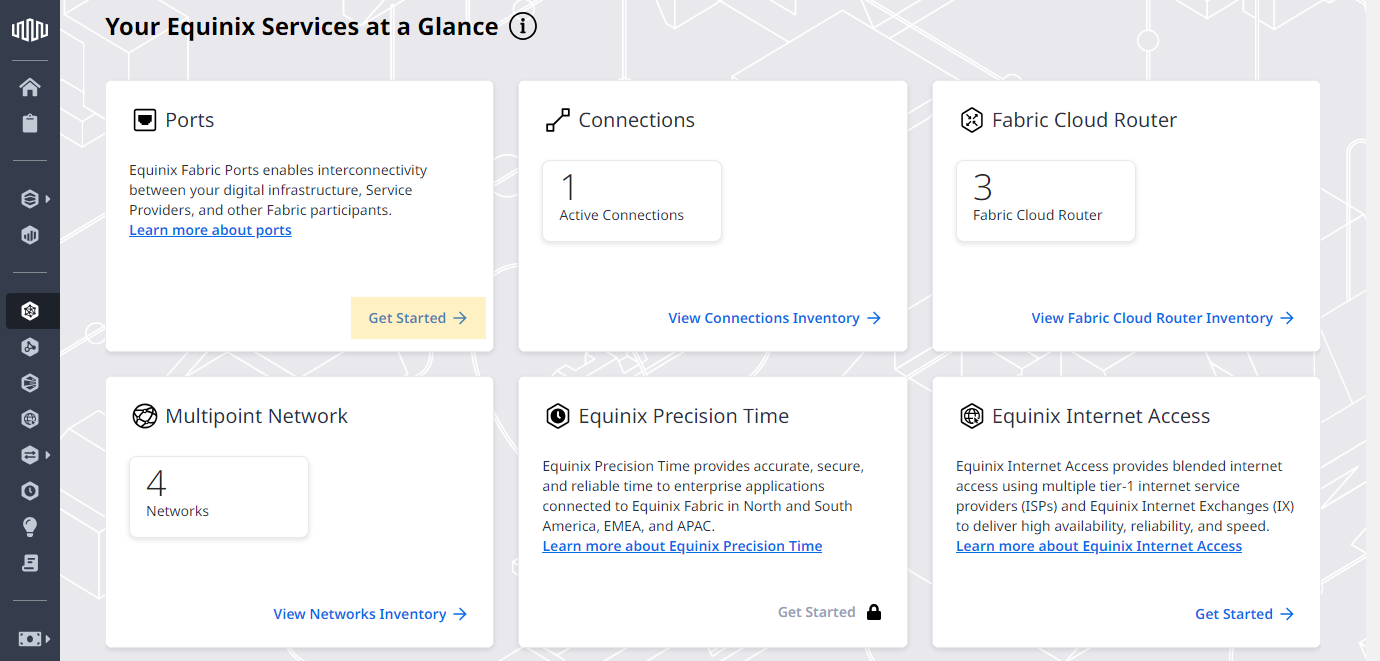
If you don't have permissions to order a specific Fabric asset or an Equinix service, contact your company administrator.
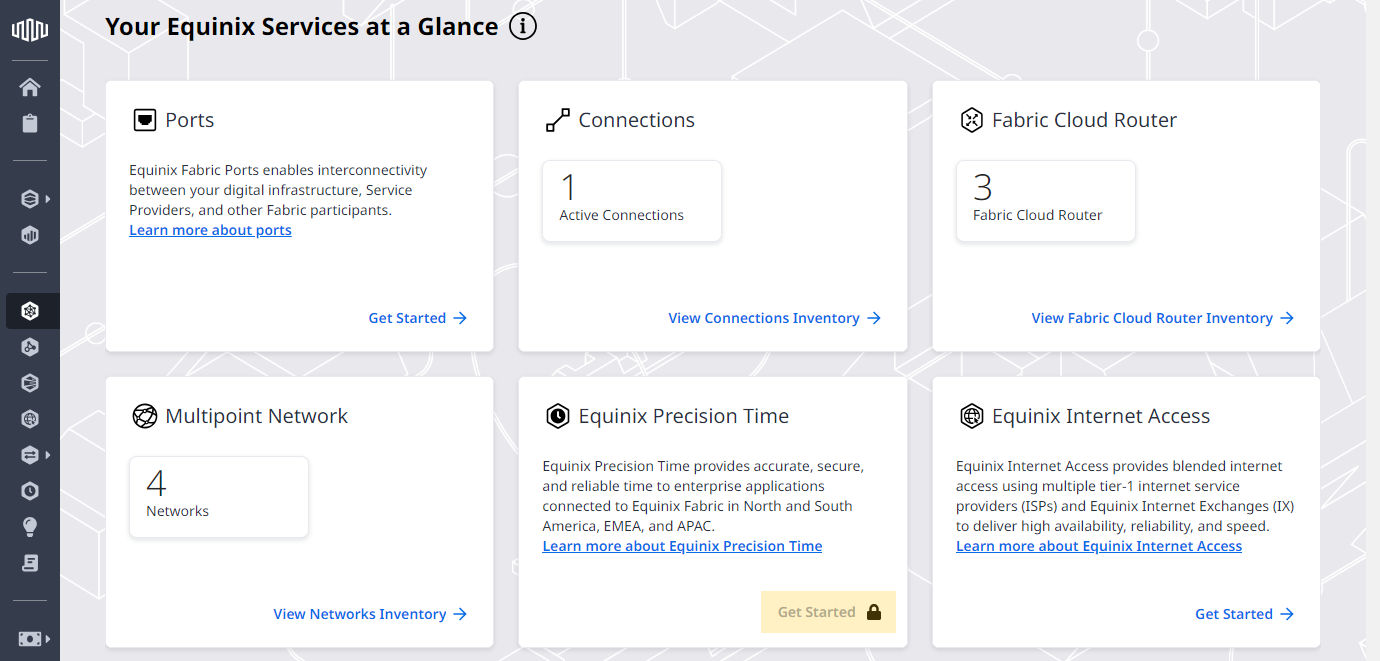
Equinix Fabric Network
Click Explore Now to view Fabric-enabled metros and see how they are interconnected.
Click a metro, then hover over a connection to see the average latency between the two locations.
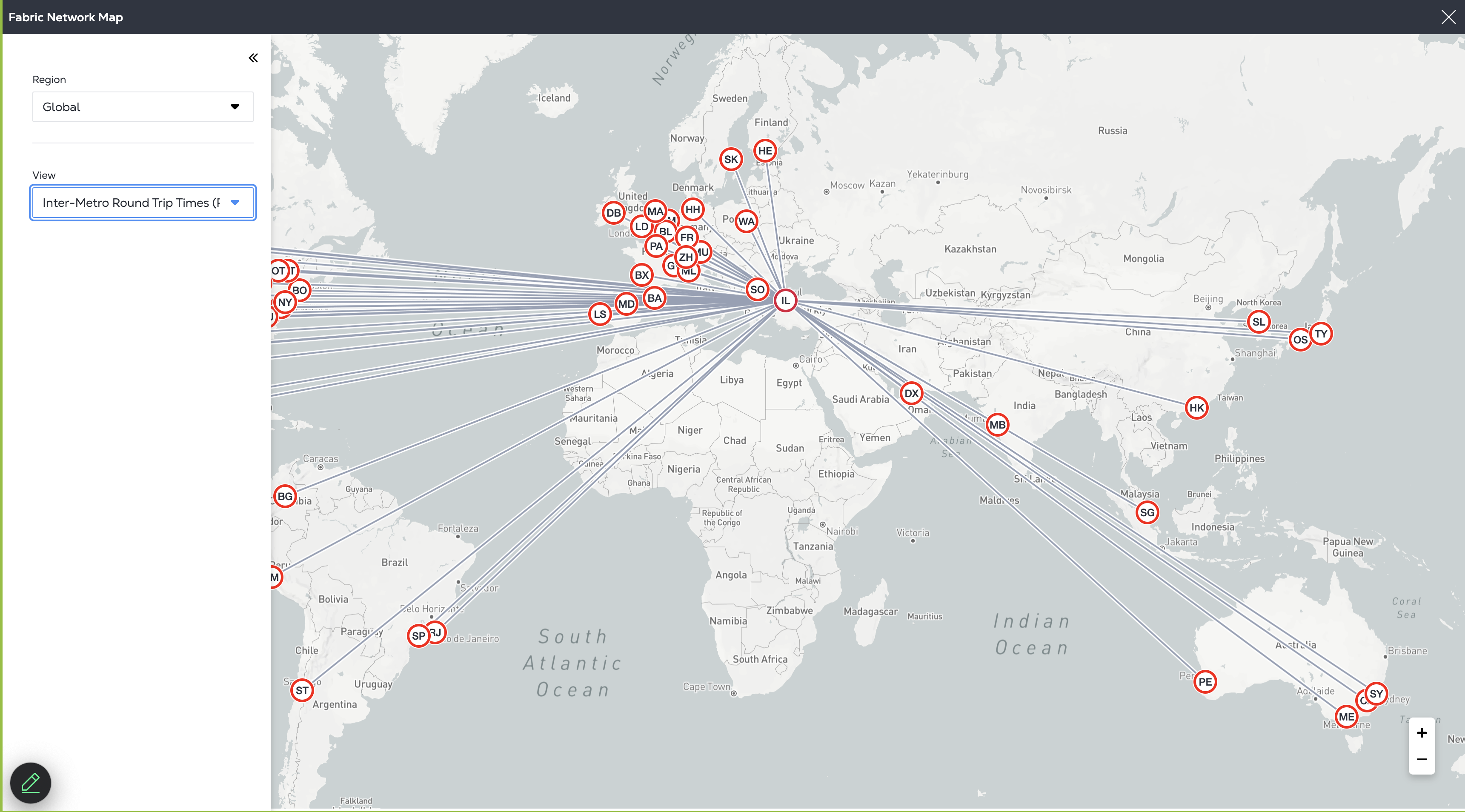
Support Center
View your support requests statistics, open a support case, or access the support center.
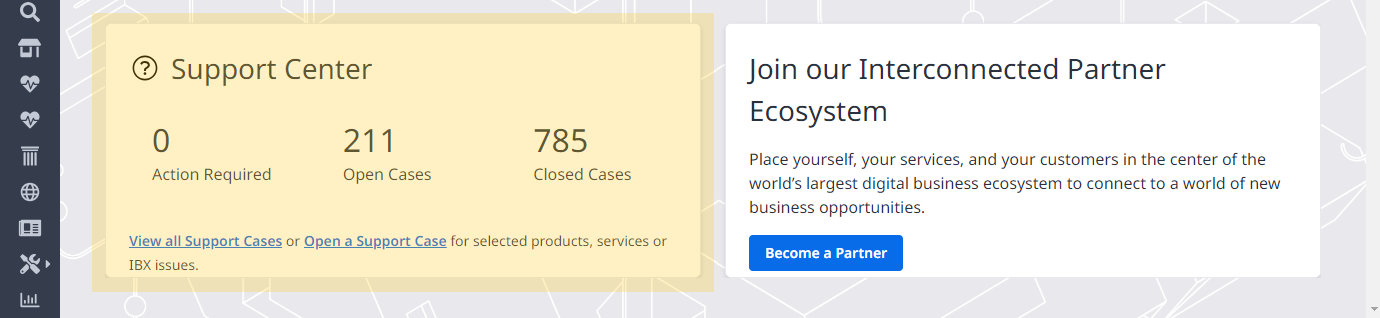
Become a Partner
Click Become a Partner to create a service profile and make your services available on the Equinix platform.
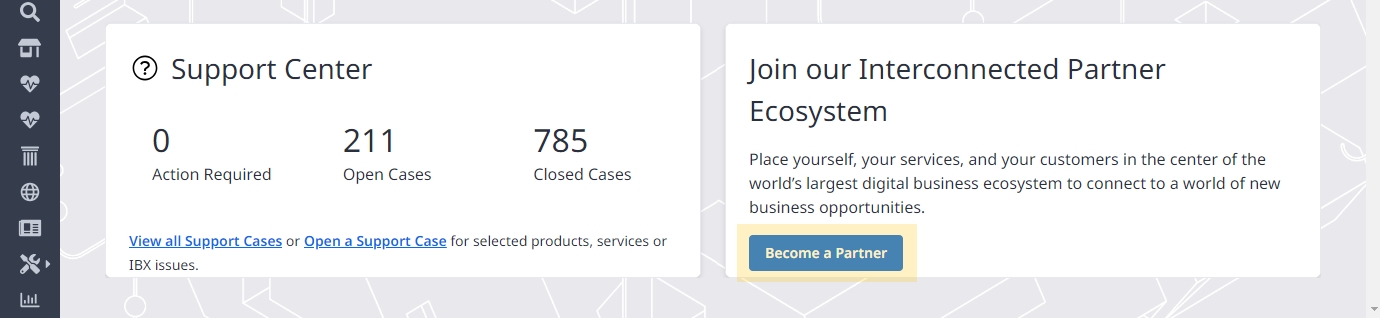
Edit Dashboard
Customize your Fabric dashboard layout to gain quicker access to data and features that are the most important to you.
To customize your dashboard:
-
Log in to the Customer Portal > Fabric Dashboard.
-
Click Edit Dashboard.
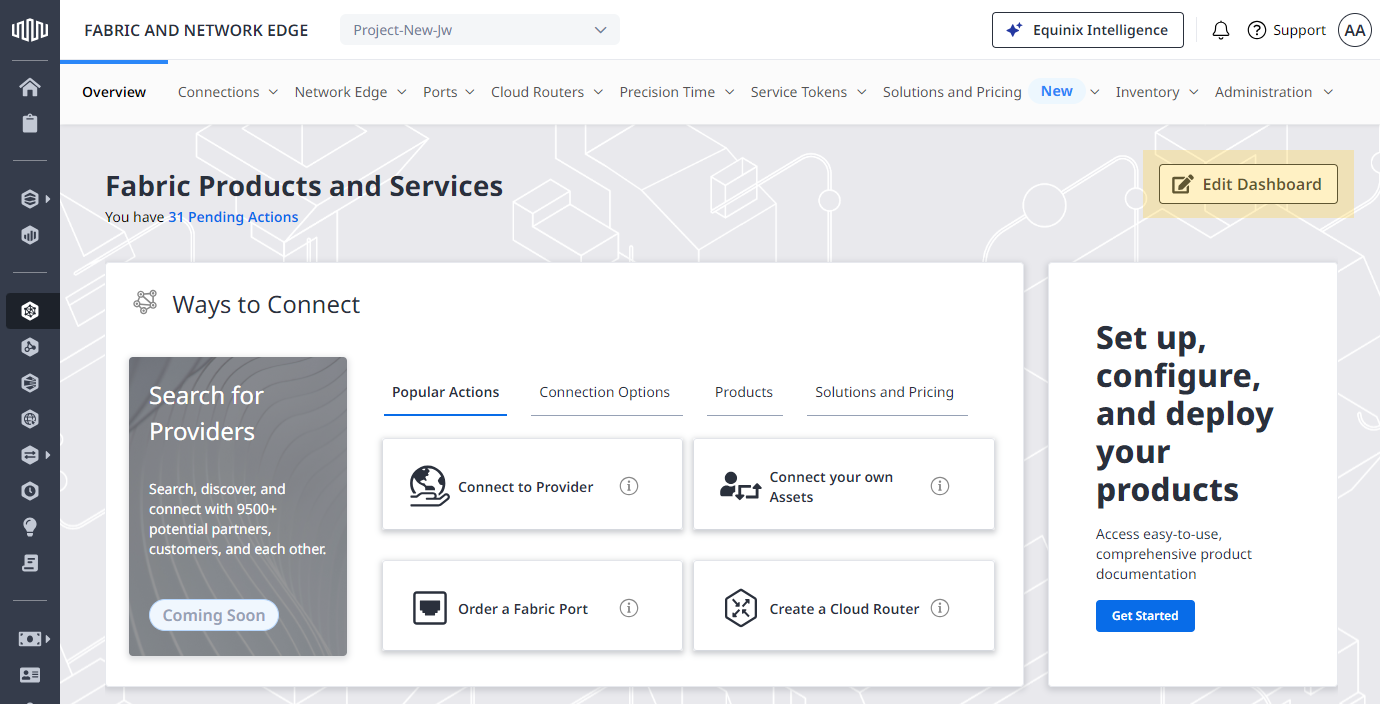
-
Rearrange widget tiles, then click Save.
tipYou can change the position of a tile within the section it's in.
noteYour dashboard layout is stored locally in your browser's cache. Clearing the cache will restore the dashboard to the default layout.