Carrier Peering enables you to access Google applications, such as Google Workspace, using enterprise grade connections to Google's peering network edge. For details, see Google Carrier Peering.
Prerequisites
-
An Equinix Fabric account
-
A Fabric port or a Network Edge virtual device
-
A Google Cloud Portal account
Create Connection in the Equinix Fabric Portal
To create connection to Google Carrier Peering service:
-
Log in to Equinix Fabric.
-
From the Connections menu, select Create Connection.
-
Locate the Google Cloud Platform card and click Select Service.
-
On the Google Carrier Peering card, click Create Connection.

-
In the Connect Using section, select how you want to connect to Google Carrier Peering.
-
Port – Select if you want to connect using a port.
-
Virtual Device – Select if you want to connect using a Network Edge virtual device.
-
-
Select a location and choose your port or Network Edge virtual device instance.
-
Select a connection destination and click Next: Connection Details.
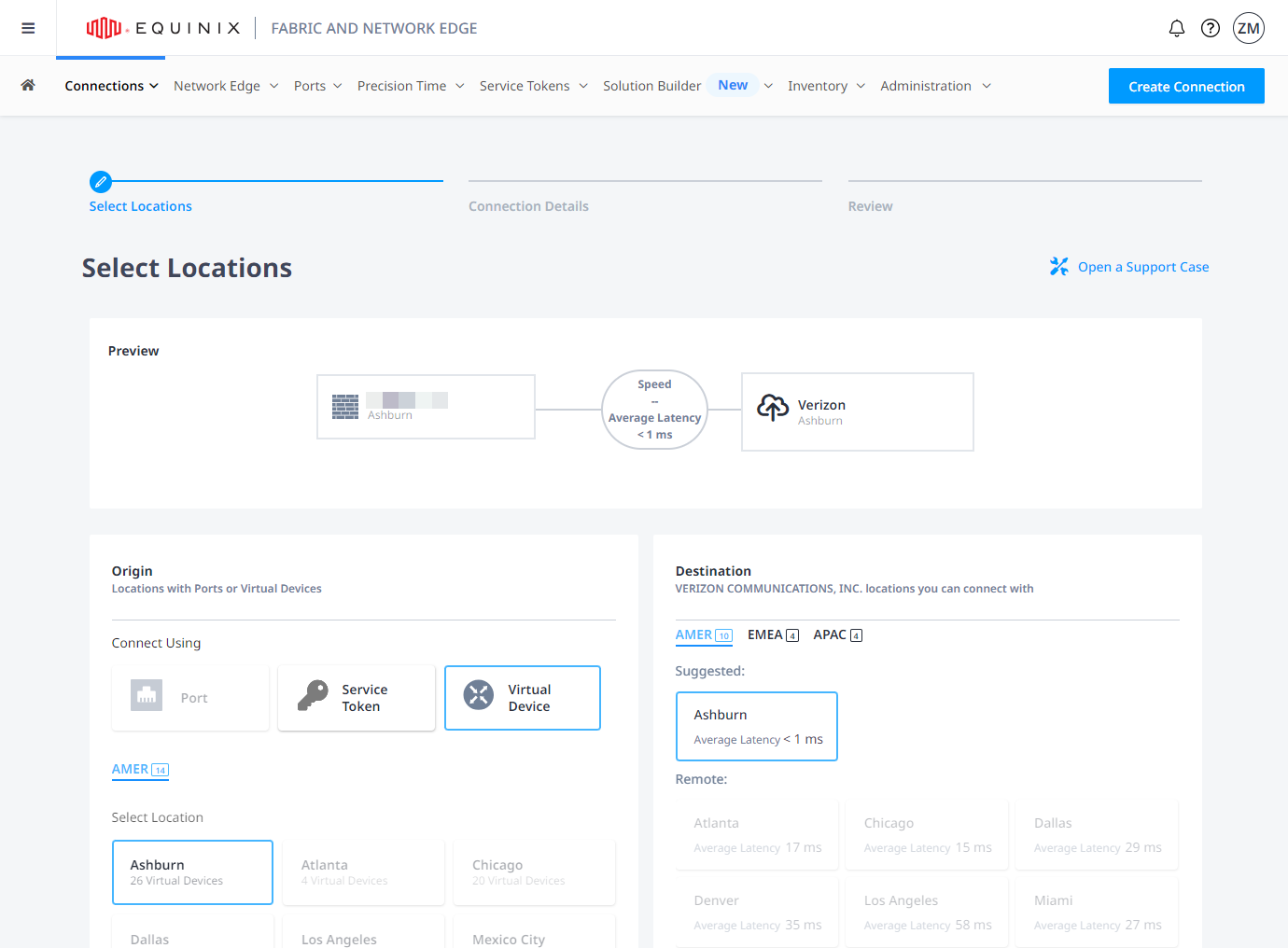
-
In the Technical Specifications section:
-
Connection Name – Enter a name for the connection.
-
Route Type – Choose public or private routing.
Tip: Many providers will not accept private routes, confirm that your provider will accept them.
-
VLAN ID – Enter the VLAN identifier (applicable to connections originating from Dot1q ports).
-
S-Tag – Enter the outer (service) VLAN identifier (applicable to connections originating from Qinq ports).
-
C-Tag – Enter the inner (customer) VLAN identifier (applicable to connections originating from Qinq ports).
-
Autonomous System Number (ASN) – Enter Autonomous System Number.
-
Use Authentication BGP – Select if you want to configure BGP session authentication key.
-
Interface Selection – Choose if you want to select the port manually or have the first available port selected automatically (applicable to connections originating from Network Edge virtual devices).
-
-
In the Optional Network Services section, select Perform NAT if you want to apply network address translation.
-
Click Next: Review.
-
Review your order and verify that the details are correct.
-
In the Notifications section, enter any additional email address(es) that should receive notifications about this subscription.
-
Click Submit Order.

