Connect to Oracle FastConnect (Network Edge Device)
For instructions on connecting from a Fabric port, a Fabric Cloud Router, a Metal VLAN, or using a service token, see Connect to Oracle Cloud - Port, Cloud Router, Service Token.
Prerequisites
Before creating a connection to Oracle FastConnect from a Network Edge virtual device, you must have:
- Oracle VCN instance.
- An Equinix Fabric account, with the following IAM roles assigned: Fabric Connections Manager.
- A Network Edge virtual device.
Create Dynamic Routing Gateway in the Oracle Console
To create a Dynamic Routing Gateway:
-
Log in to the Oracle Console and select the desired region.
-
From the navigation menu, select Networking, then click Dynamic routing gateway.
-
Click Create dynamic routing gateway.
-
Enter name, select compartment and click Create dynamic routing gateway.
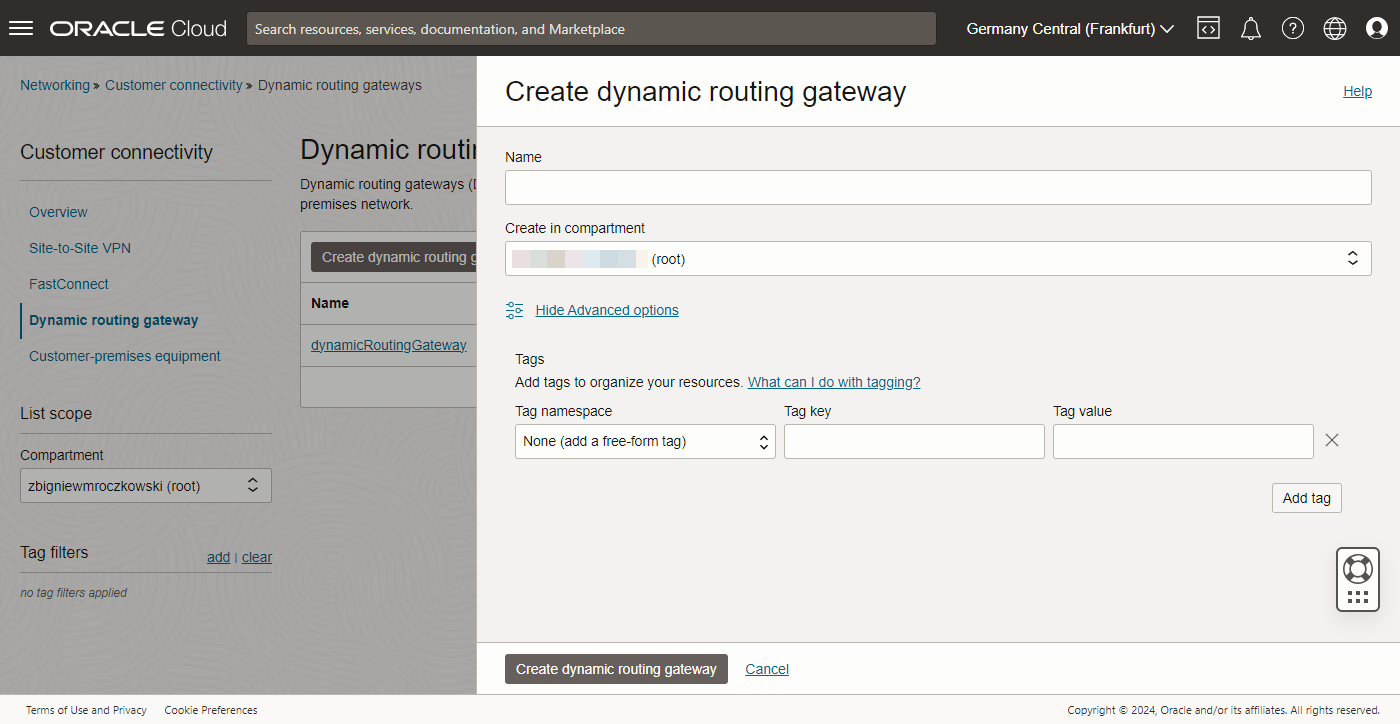
-
Click your dynamic routing gateway instance, then click Create virtual cloud network attachment.
-
Enter VCN attachment name, select VCN, then click Create VCN attachment.
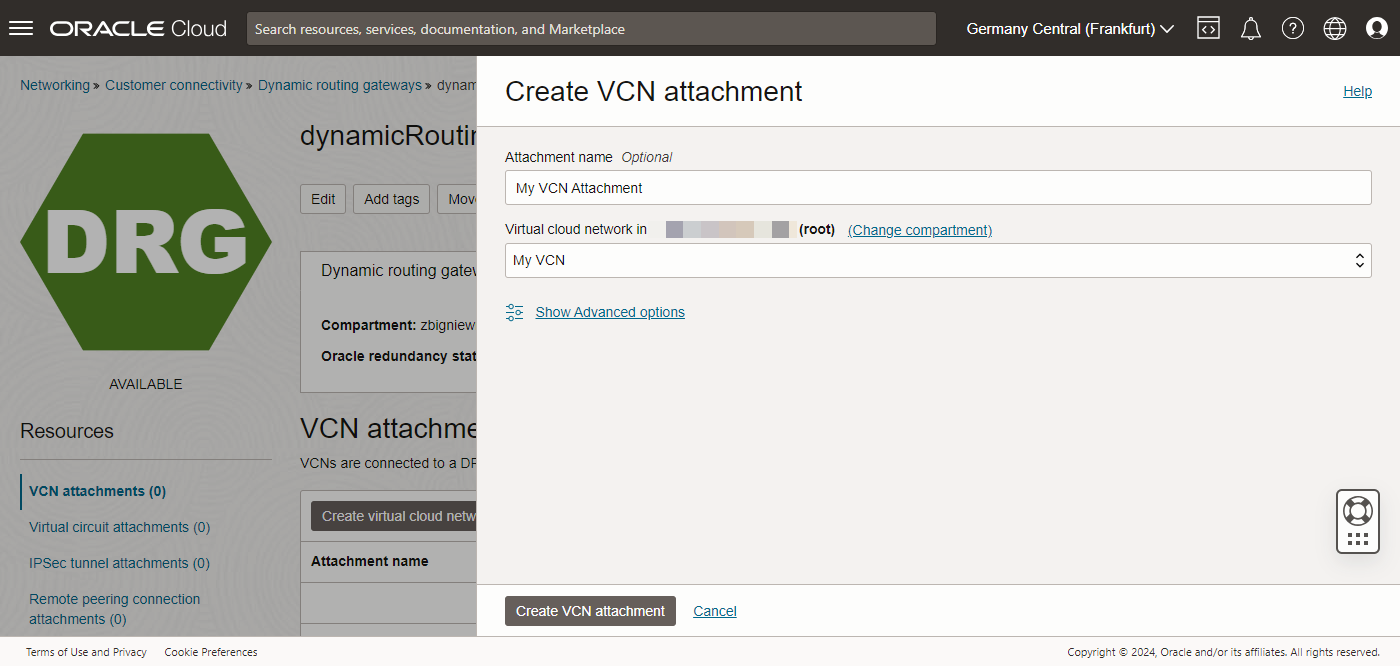
-
Configure the VCN subnet route table to send traffic to DRG. Select Virtual Cloud Networks in the Networking and select your desired VCN in the Compartment.
-
To create a connection, select Equinix: Fabric and click Next.
-
Enter your information into the Connection form and click Continue.
-
Copy to OCID in the Connection Created confirmation. The Virtual Circuit is now in the
Pending Providerstate.
Create a Connection in the Equinix Customer Portal
To connect to Oracle FastConnect from a Network Edge virtual device:
-
Log in to the Customer Portal > Fabric Dashboard.
-
Use the Context Switcher and select the project under which you want to create the connection. For more information on projects, see Equinix Identity and Access Management: Projects.
-
From the Connections menu, select Create Connection.
-
Locate the Oracle Cloud card, click Select Service, then click Create Connection (Network Edge Device).
Select Locations
In the Origin section:
- Click Virtual Device. If the Virtual Device option is disabled, there are no virtual devices available in the selected project. Choose a different project, that has virtual devices assigned to it, or create a new virtual device in this project.
- Select a Metro.
- Choose virtual device type, select connection type, then select a virtual device instance.
In the Destination section select a metro where you want to terminate your connection, then click Next.
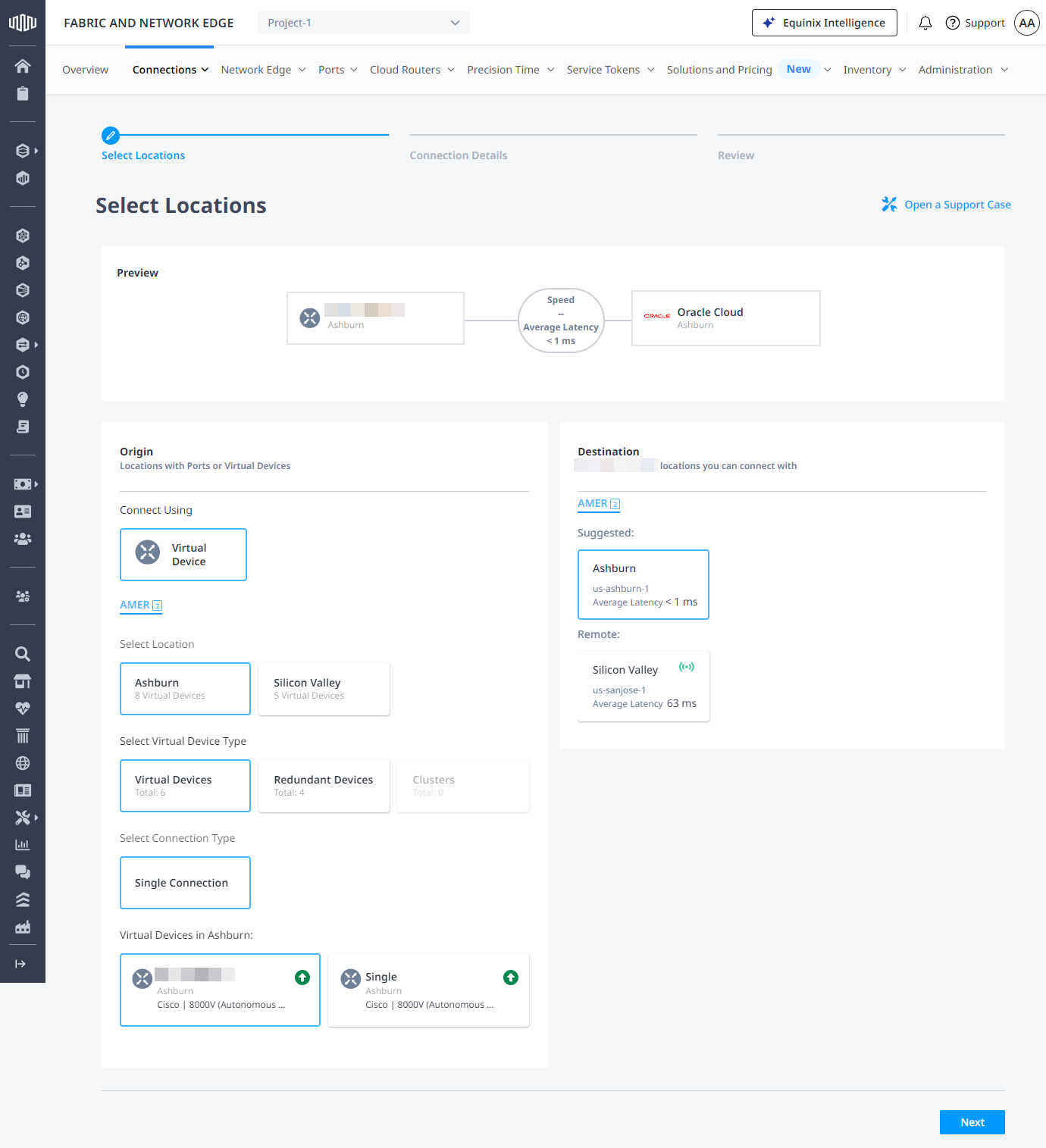
Connection Details
- Enter a connection name.
- Enter a virtual circuit identifier.
- Select network interface on your virtual device.
- Enter a purchase order number.
- Select connection speed, then click Next.
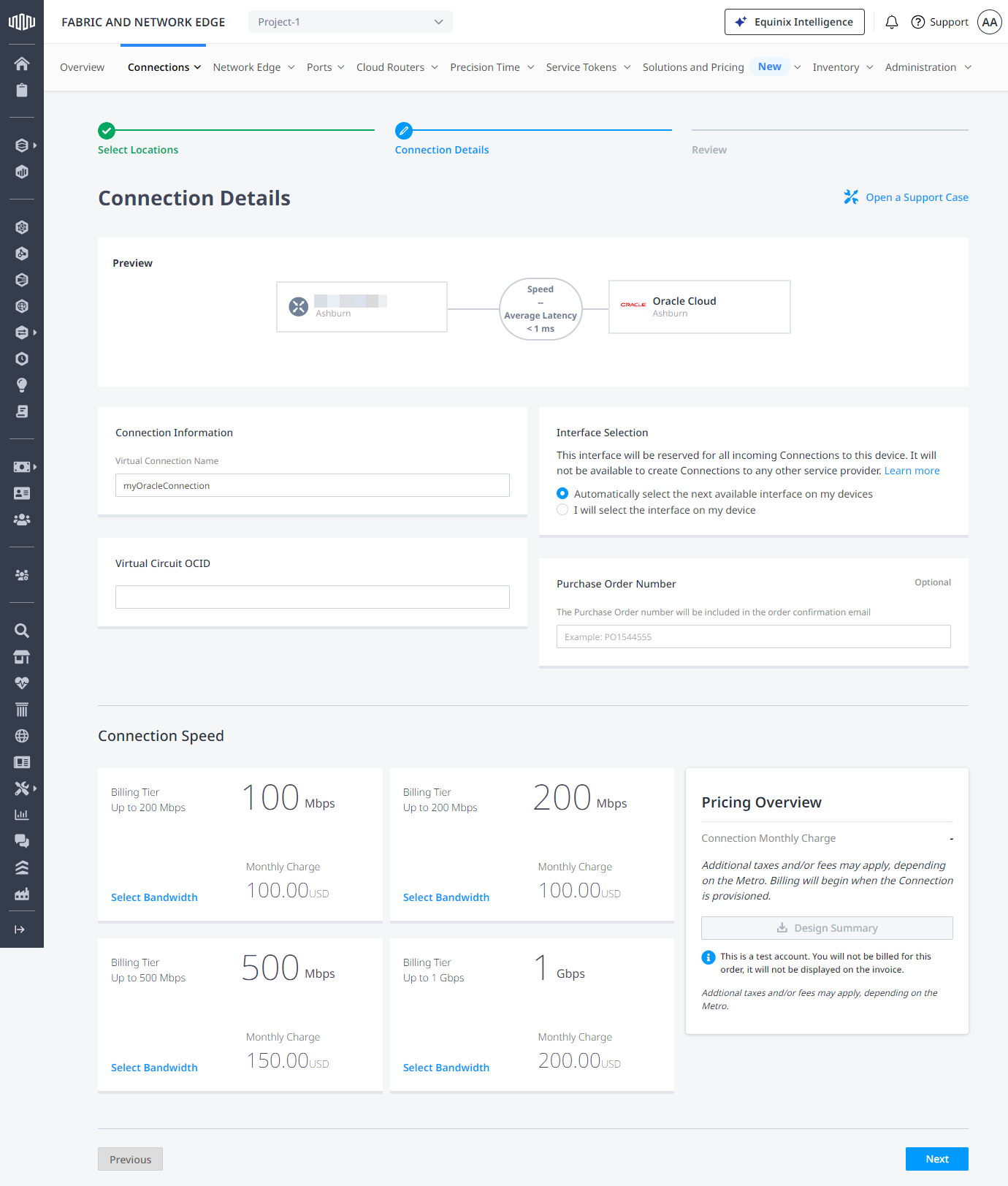
Complete the BGP setup in the Oracle Cloud Console
Configure your CPE to establish BGP session(s) with the DRG and exchange routes. Note that Oracle’s ASN is 31898 which is needed when setting up the BGP peering session.

Here are some suggested steps:
- Check that the BGP session is working. The session can be seen in your CPE or in the Oracle Console via the FastConnect VC state.
- Check the received prefixes on your CPE.
- Ping or trace the route to the DRG using the IP that was setup as the Oracle BGP Peer IP.
- Ping or trace the route to the Bare Metal host or VM within Oracle Cloud.
- Establish fail over testing to validate your network design as needed.
You can confirm the connection status from the Connections Inventory page.
Connect to Oracle FastConnect Using API
You can use Fabric's API to automate this procedure and integrate it with your internal systems. For details, see Connect to Oracle.