Network Edge to Azure ExpressRoute
Connect to Azure ExpressRoute from a Network Edge virtual device.
For instructions on connecting from a Fabric port, a Fabric Cloud Router or using a service token, see Quick Connect to Microsoft Azure ExpressRoute (Port, Service Token, Cloud Router).
Prerequisites
- Portal
- API
Before creating a connection to Microsoft Azure ExpressRoute from a Network Edge virtual device, you must have:
- An Azure account with Microsoft.
- An ExpressRoute Service Key which is configured in the Azure Resource Manager portal.
- An Equinix Fabric account, with the following IAM roles assigned:
Fabric Connections Manager. - A Network Edge virtual device.
-
Authenticate - Submit your user credentials, Client ID, and Client Secret for OAuth2 authentication. Refer to API Authentication for instructions on how to call OAuth API to validate and authenticate your credentials.
-
Determine Your A-side Information. You need a provisioned Network Edge Virtual Device, Redundant Devices, or Cluster with a registered license. Send a
GETrequest to the/ne/v1/devicesendpoint or the/ne/v1/devices/{id}endpoint. You may choose any available interface on the device for your connection. However, Equinix will select an interface if you do not specify one. -
Identify the Azure ExpressRoute service profile information. More information on which service profile you should choose is on the Azure ExpressRoute Overview page.
- Azure ExpressRoute -
a1390b22-bbe0-4e93-ad37-85beef9d254d - Azure Government ExpressRoute -
0de4e413-edd7-4325-912f-7c8a4428e156
- Azure ExpressRoute -
-
Identify and validate your ExpressRoute Service Key. Send a
POSTrequest to the/fabric/v4/connections/validateendpoint to verify that your ExpressRoute Service Key can be used to create a connection to the selected service profile in the given metro.
Create a Connection to Azure ExpressRoute
To connect to Microsoft Azure ExpressRoute:
- Portal
- API
-
From the Connections menu, select Create Connection.
-
In the A Service Provider card, click Connect to a Service Provider.

-
In the A Service Provider card, click Connect to a Service Provider.
-
Locate the Microsoft Azure card and click Select Service.
-
On the Azure Express Route card, click Create Connection (Network Edge Device).
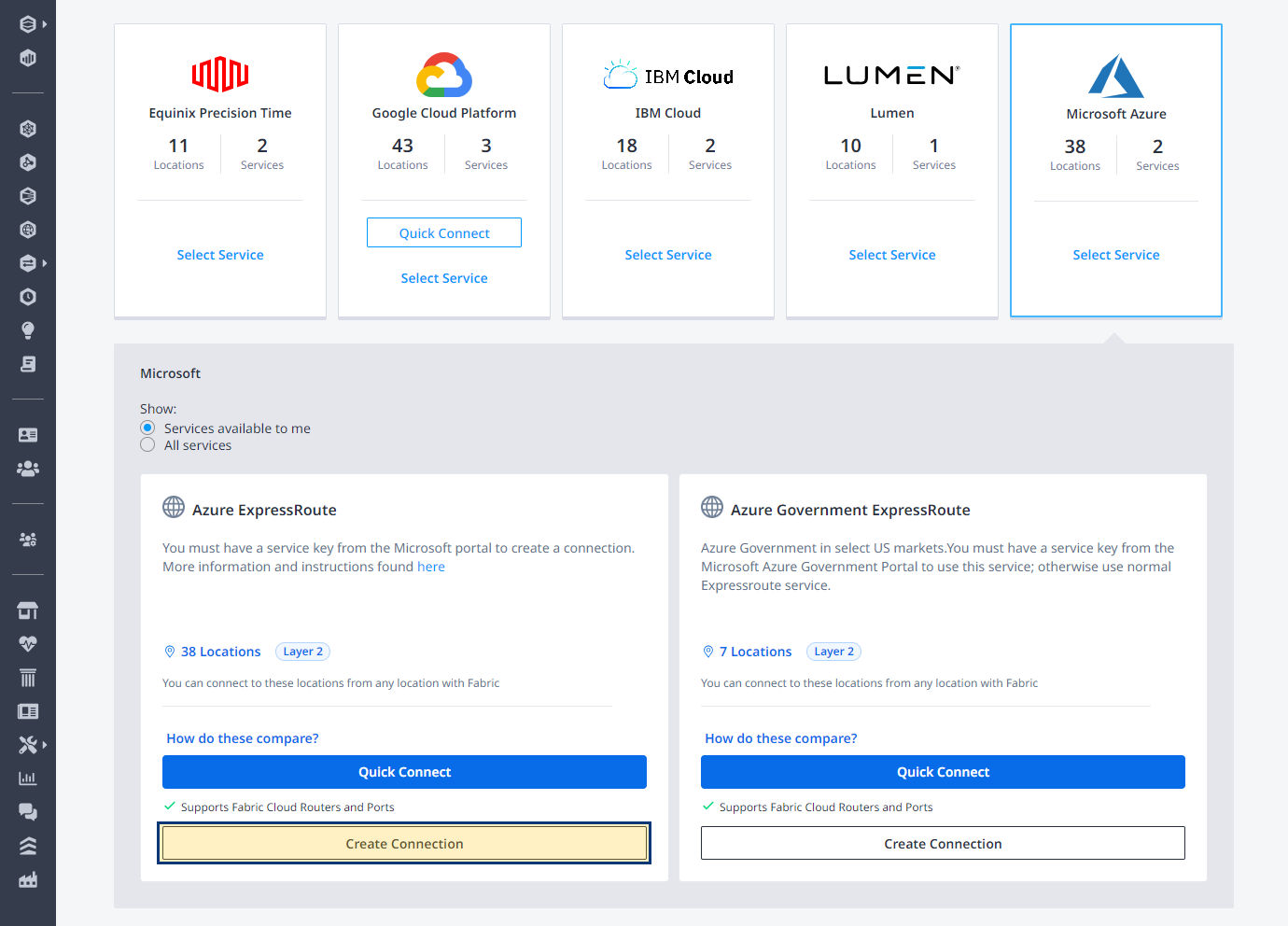
-
Review the steps for connecting to Azure ExpressRoute, then click Create a Connection to Azure ExpressRoute.
-
In the Origin section:
-
Click Virtual Device. If the Virtual Device option is disabled, there are no virtual devices available in the selected project. Choose a different project, that has virtual devices assigned to it, or create a new virtual device in this project.
-
Select a Metro.
-
Choose virtual device type, select connection type, then select a virtual device instance.
-
-
In the Destination section, enter your Microsoft Azure ExpressRoute Service Key, then click Next.
tipOnce your ExpressRoute Service Key is validated, the Azure Peering Location and bandwidth are displayed. The Pricing Overview displays updated details based on your connection location choices. It is possible to change the origin location to see the pricing for any route on the Fabric network.
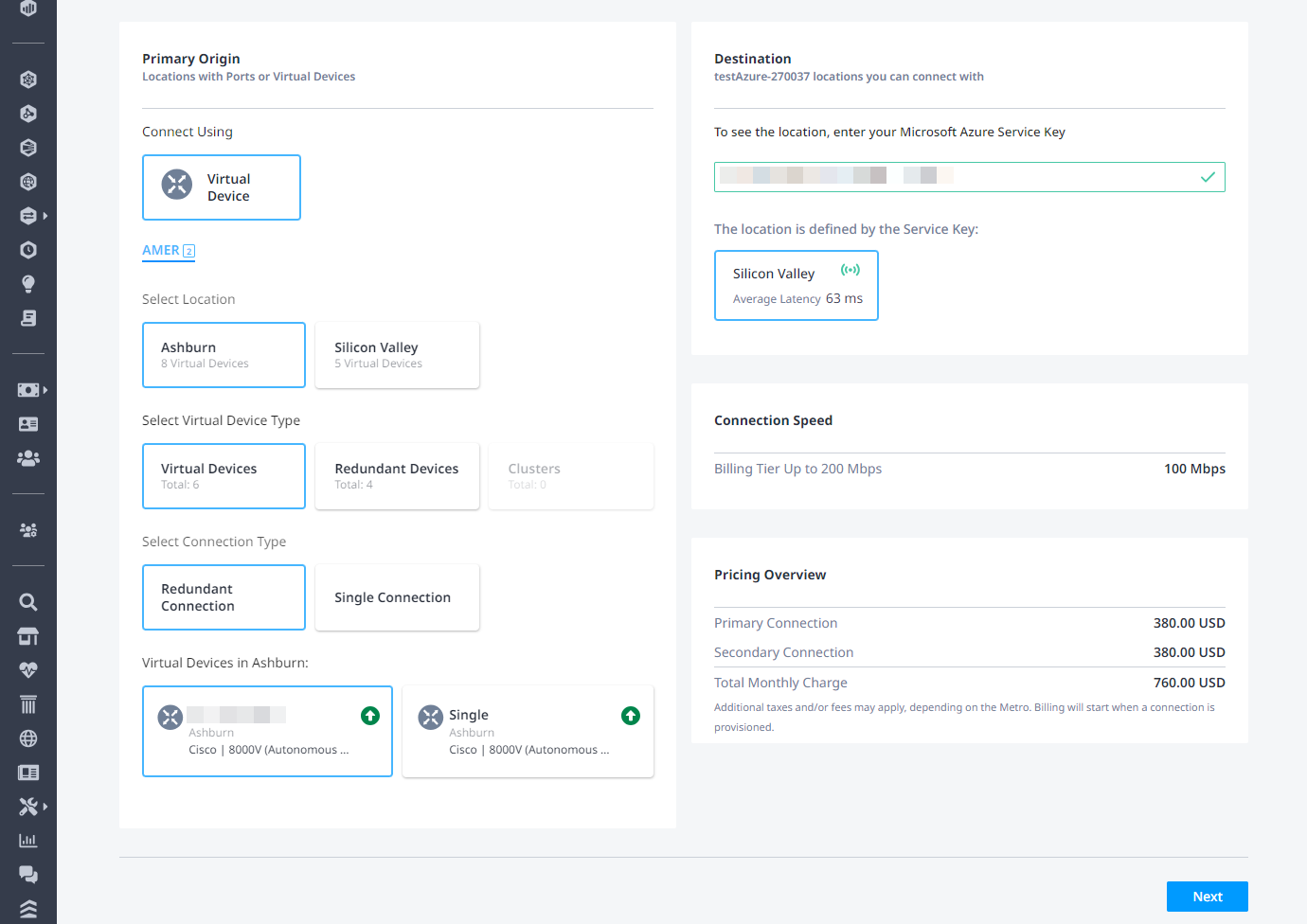
-
Enter a primary connection name.
-
Enter a secondary connection name.
-
Select peering type.
-
Select network interface on your virtual device.
-
Enter a VLAN Seller C-tag.
noteIf you enter a C-tagged VLAN value here, it must match the C-tag value entered in the Azure portal for the selected Peering Type. This value allows for the ExpressRoute circuit to move to a provisioned state. This is helpful for Fabric reseller users, or for users that have to manage multiple Azure subscriptions for different business units where they are only provided an ExpressRoute Service Key for provisioning and do not have access to ExpressRoute Peering configuration.
-
Enter a purchase order number.
-
Click Next.
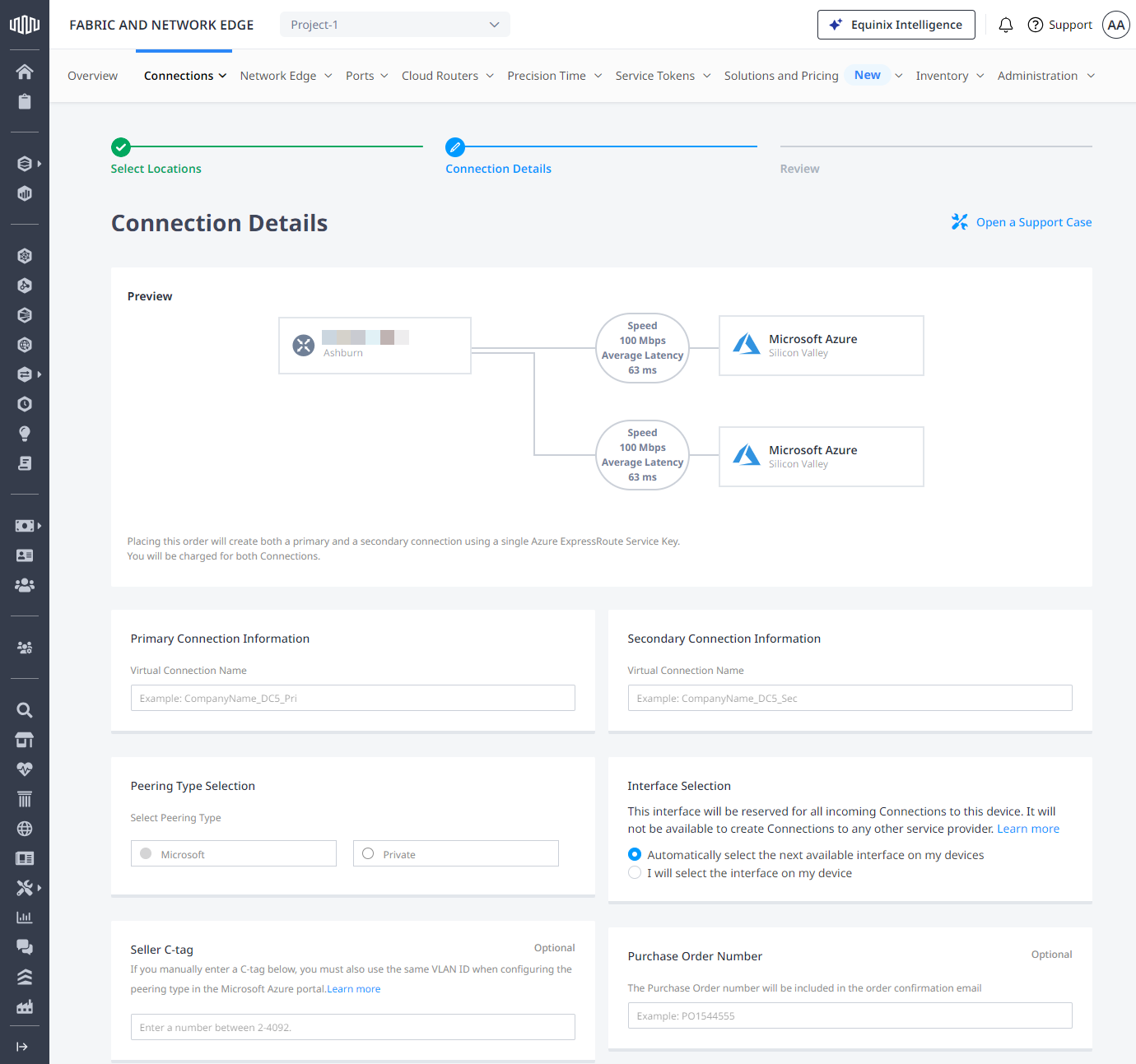
-
Review the Connection Summary and Redundant Connection Summary information.
-
(Optional) Click Design Summary to download a copy of the design details.
-
(Optional) In the Notifications section, enter any additional email address(es) that should receive notifications about this subscription.
-
Click Submit Order.
noteCharges begin as soon as the connection request is submitted.
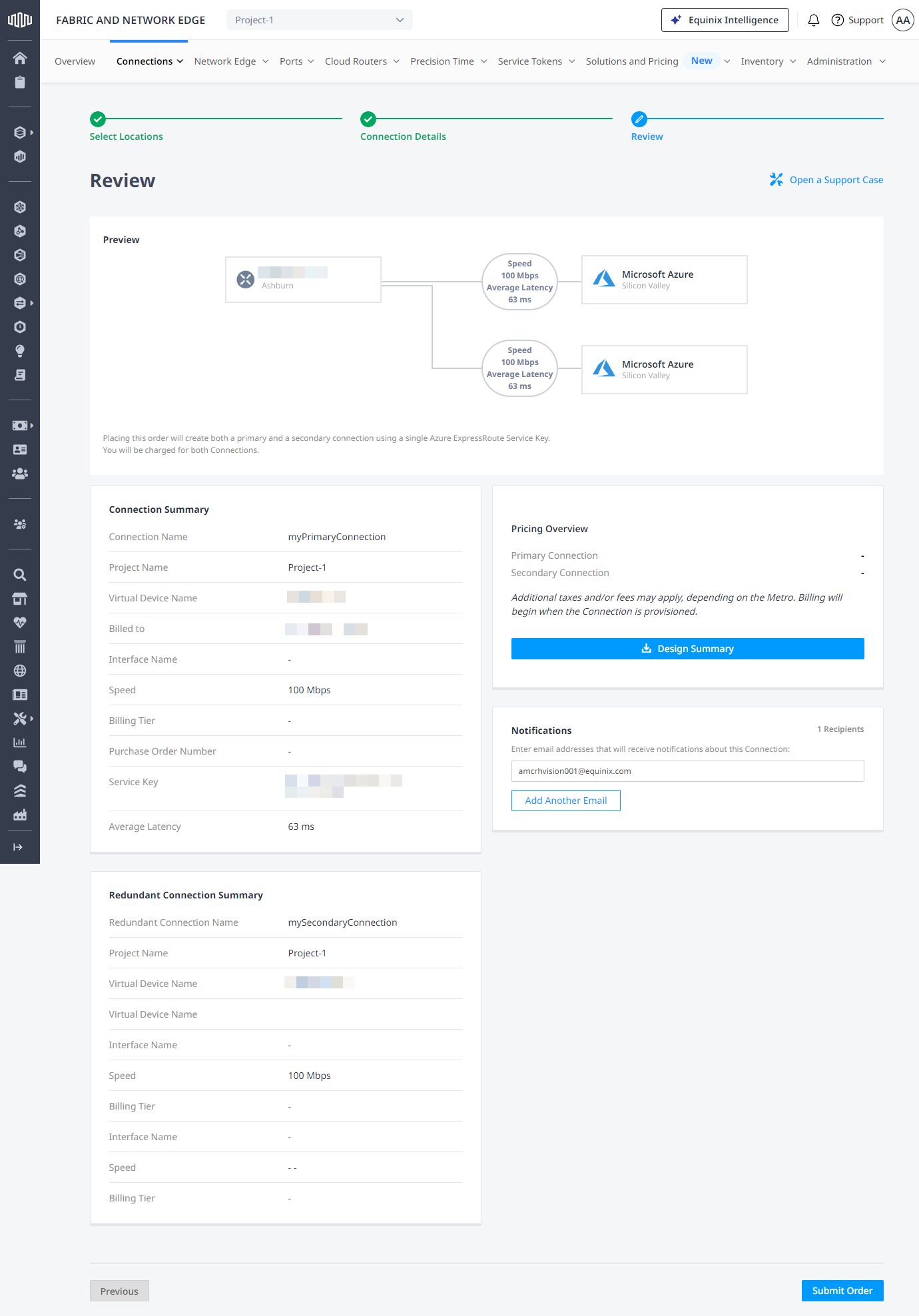
To monitor the status of your connection, from the Connections menu, select Connections Inventory.
To create a connection from your Network Edge device to Azure, send a POST request to the /fabric/v4/connections endpoint. The connection type is EVPL_VC.
Define your Network Edge device in the aSide object including:
accessPoint.typeasVDvirtualDevice.typeasEDGEvirtualDevice.uuidas your device's UUID
Provide your Azure ExpressRoute details and location details in the zSide object including:
- Set
accessPoint.typeasSP. - Set
profile.typeasL2_PROFILE. - Specify the Azure ExpressRoute service profile you are connecting to in
profile.uuid. - Specify the Equinix Metro location you are connecting to in
location.metroCode. - Set
authenticationKeyas your ExpressRoute Service Key . - Set
peeringTypeasMICROSOFTorPRIVATE, depending on the services you are using the connection for. For more information, see Configuring Peering.
Specify any other connection configuration details, including bandwidth and redundancy, in the body of the request. For a full list of parameters and their descriptions, see the API Reference.
Sample cURL Request:
curl -X
POST 'https://api.equinix.com/fabric/v4/connections'
-H 'content-type: application/json'
-H 'authorization: Bearer <token>'
-d '{
"type": "EVPL_VC",
"name": "<your_connection_name>",
"bandwidth": <connection_speed>,
"redundancy":{
"priority": "<redundancy_code>"
},
"aSide": {
"accessPoint": {
"type": "VD",
"virtualDevice": {
"type": "EDGE",
"uuid": "<virtual_device_uuid>"
}
}
},
"zSide": {
"accessPoint": {
"type": "SP",
"profile": {
"type": "L2_PROFILE",
"uuid": "<service_profile_uuid>"
},
"location": {
"metroCode": "SV"
},
"authenticationKey": "xxxx-xxx-xxxx",
"peeringType": "MICROSOFT"
}
},
"project": {
"projectId": "<project_id>"
},
"order": {
"purchaseOrderNumber": "<purchase_order_number>"
},
"notifications": [
{
"type": "ALL",
"emails":
[
"<contact_email>"
]
}
]
}
Monitoring the Connection Status
Send a GET request to the fabric/v4/connections/{connectionId} endpoint to monitor connection status.
| Equinix Connection States | Azure States | |||
|---|---|---|---|---|
equinixStatus attribute values | providerStatus attribute values | Provider Status | Peerings Status | Description |
PROVISIONING | PROVISIONING | Not provisioned | Not provisioned | Connection request has not been sent to Microsoft yet. |
PENDING_BGP_PEERING | PENDING_BGP | Provisioned | Not provisioned | The connection has been approved and awaits for the customer to configure Microsoft peering on the Microsoft Azure portal. Note that the status will remain PENDING_BGP_PEERING until peering is completed in the Microsoft Azure portal and the status will only change to PROVISIONED once Equinix Fabric syncs with Microsoft. If you are connecting to Azure ExpressRoute from a Network Edge device, you also need to configure the routing details on the device, which vary by vendor (such as Cisco or Juniper). |
PROVISIONING | PROVISIONED | Provisioning completed at Microsoft's end and the connection is provisioning at Equinix's end. | ||
PROVISIONED | PROVISIONED | Connection established. |