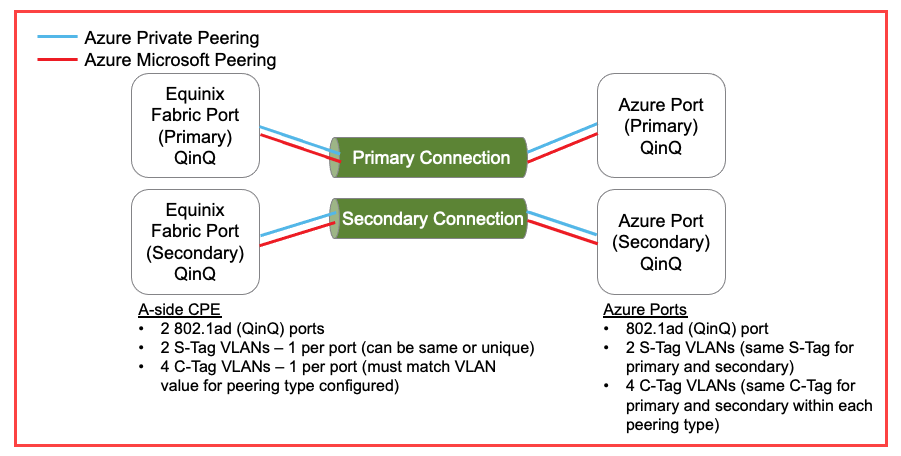Fabric Azure ExpressRoute Configurations
Available Microsoft Peering Services
Microsoft offers these services through Equinix Fabric:
- Microsoft Peering – Public peering (PaaS/SaaS)
- Private Peering – Private peering (IaaS)
You are not required to use both services (private and Microsoft).
Four virtual connections can be created with a single service key (each having a primary and secondary connection). However, each of the four connections must have unique ExpressRoute Peering VLAN IDs.
If 2000 is used as the private ExpressRoute peering VLAN ID, then the same VLAN can't be used for private or Microsoft peering.
Public peering, or connecting with Microsoft public offerings, such as Skype, is now only available through Microsoft peering.
Option 1 – Single Peering Type – dot1Q Fabric Port
This diagram shows a Service Key (SK) used to create one VC.
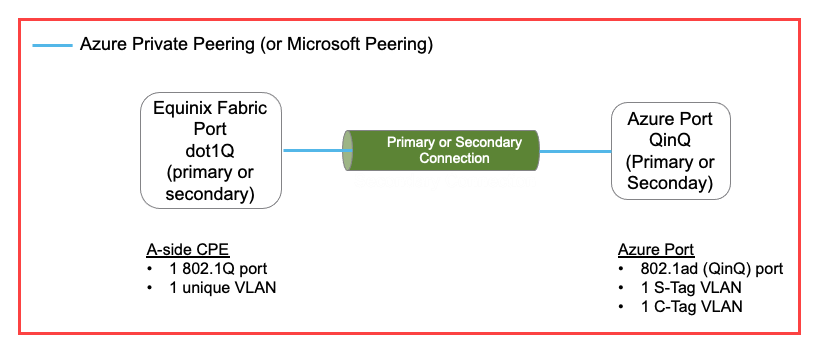
Option 1a – Single Peering Type – dot1Q Fabric Port
This diagram shows an SK is used to create two VCs.
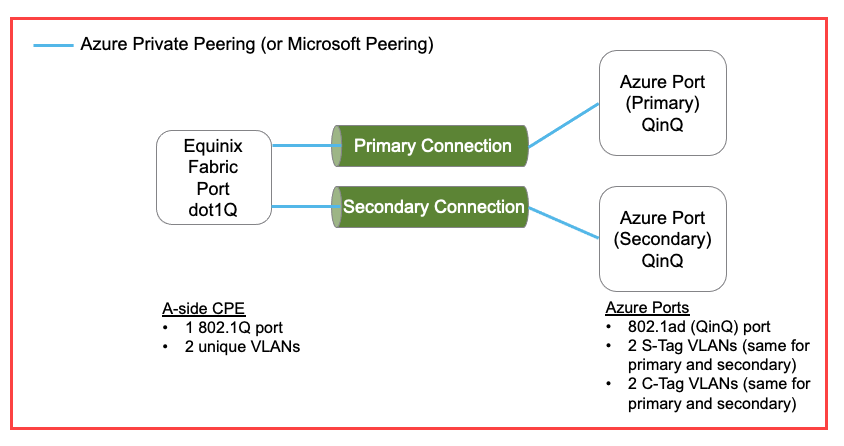
Option 1b – Single Peering Type – QinQ Fabric Port
This diagram shows an SK used to create two VCs (S-Tag VLANs).
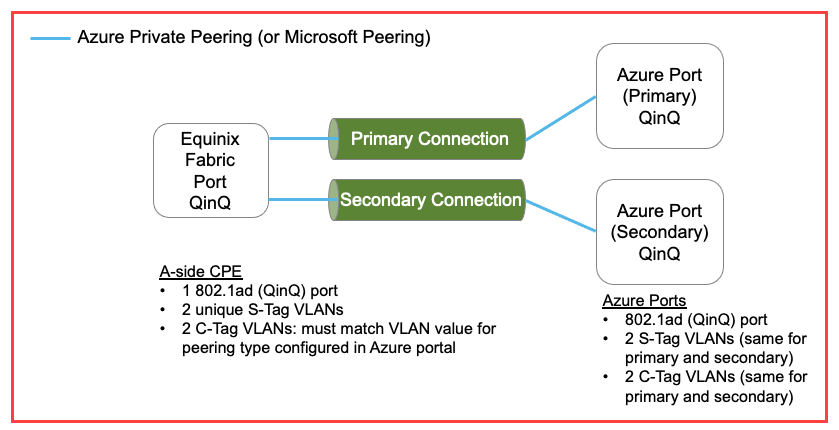
Option 2 – Two Peering Types – dot1Q Fabric Port
This diagram shows an SK is used to create four VCs (VLANs).
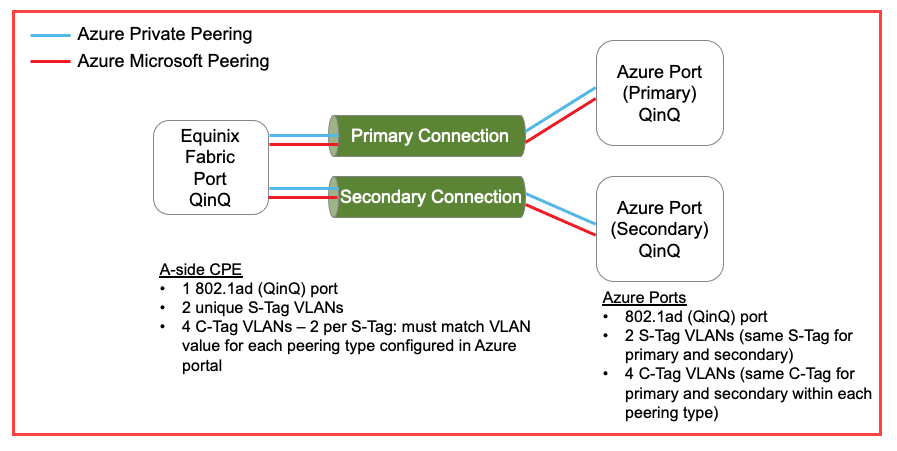
Option 3 – Single Peering Type – dot1Q Fabric Ports
This diagram shows an SK is used to create two VCs (VLANs) for high availability.
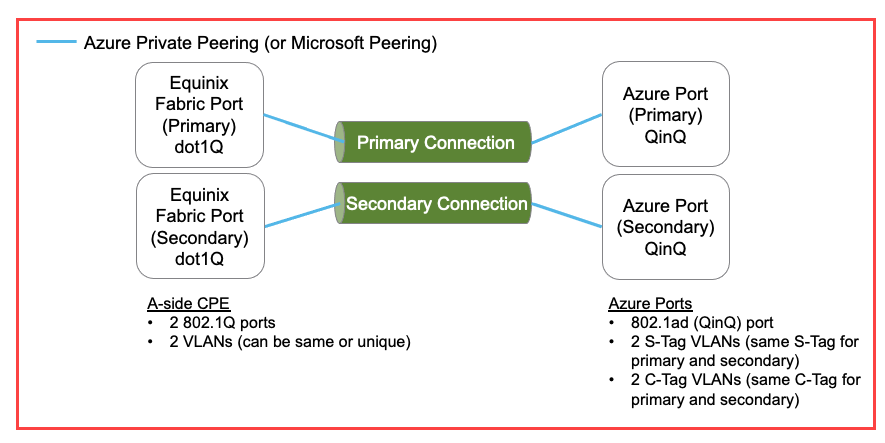
Option 3a – Single Peering Type – QinQ Fabric Ports
This diagram shows an SK is used to create 2 VCs (S-Tag VLANs) for high availability.
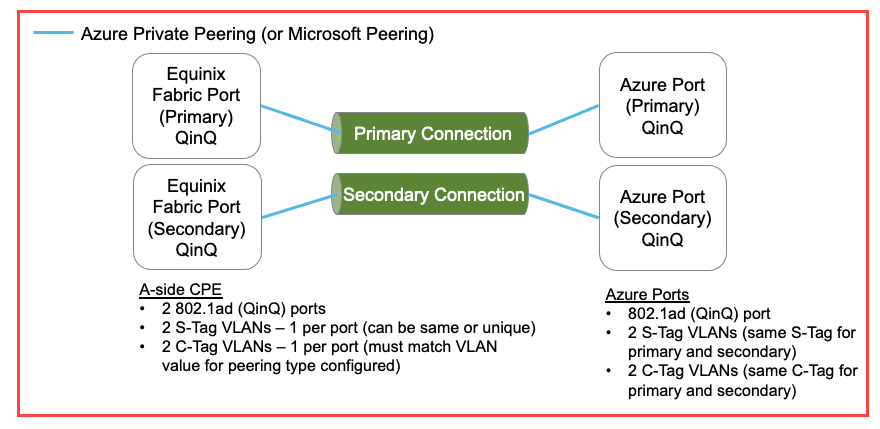
Option 4 – Two Peering Types – dot1Q Fabric Ports
This diagram shows an SK used to create four VCs (VLANs) for high availability.
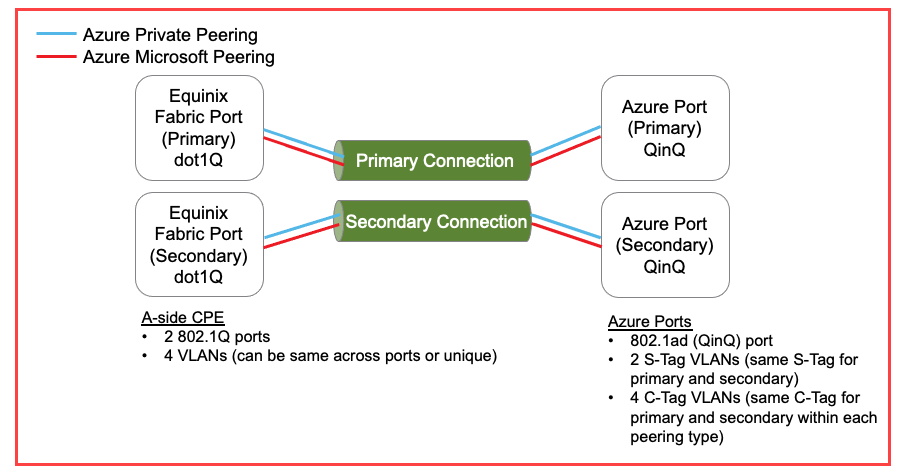
Option 4a – Two Peering Types – QinQ Fabric Ports
This diagram shows an SK is used to create two VCs (S-Tag VLANs) for high availability.