Migrate Virtual Connections
Equinix Fabric users can migrate their own port-based virtual connections without needing to open a support ticket.
In order to qualify for self-service connection migration, the following prerequisites must be met:
- The connection must be an EVPL connection.
- Both origin and destination for the connection must be ports.
- The new origin or destination port must be in the same billing account as the existing port.
- The new port must have the same port priority (primary or secondary) as the existing port.
- The new port must have the same encapsulation as the existing port (Dot1Q, QinQ).
- The new port must be in the same metro as the existing port.
- The new port must have the appropriate capacity and VLAN availability.
Connections created with Service Tokens, Fabric Cloud Routers, Service Providers, or networks cannot be migrated. If you need to migrate such connections, you must create a new one and delete the existing one.
A-Side Migrations
To migrate the A-side of your connection to a different port:
-
Log in to the Customer Portal > Fabric Dashboard.
-
From the Connections menu, select Connections Inventory.
-
Click the connection you want to migrate.
The Connection Details will display.
-
Click Origin.
-
In the Port Name section, click Migrate.
noteYou need permission to update a connection before performing this operation. The Fabric Connection Manager or Fabric Manager roles include update capabilities. To obtain permission, contact your organization’s primary administrator for access to these roles.
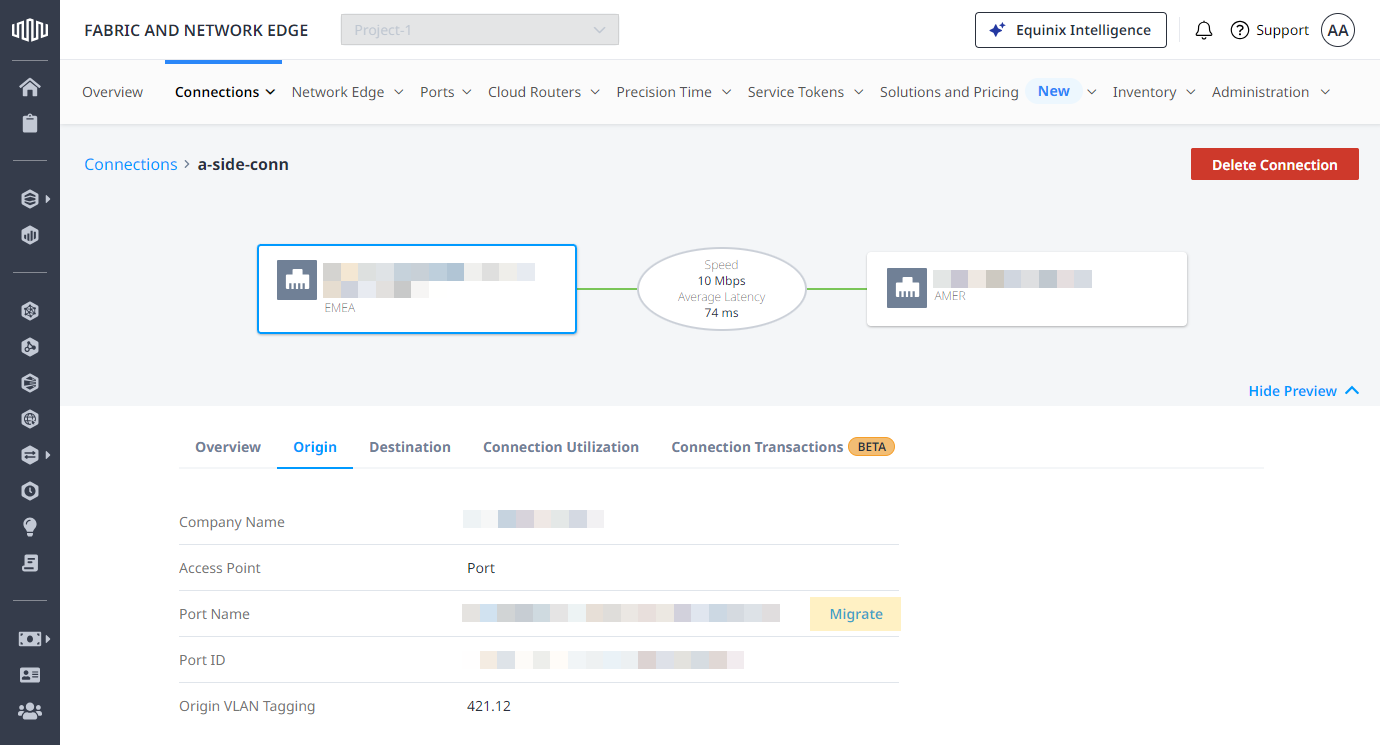
-
In the Migrate this Connection to a new Port section, select a port from the drop-down list.
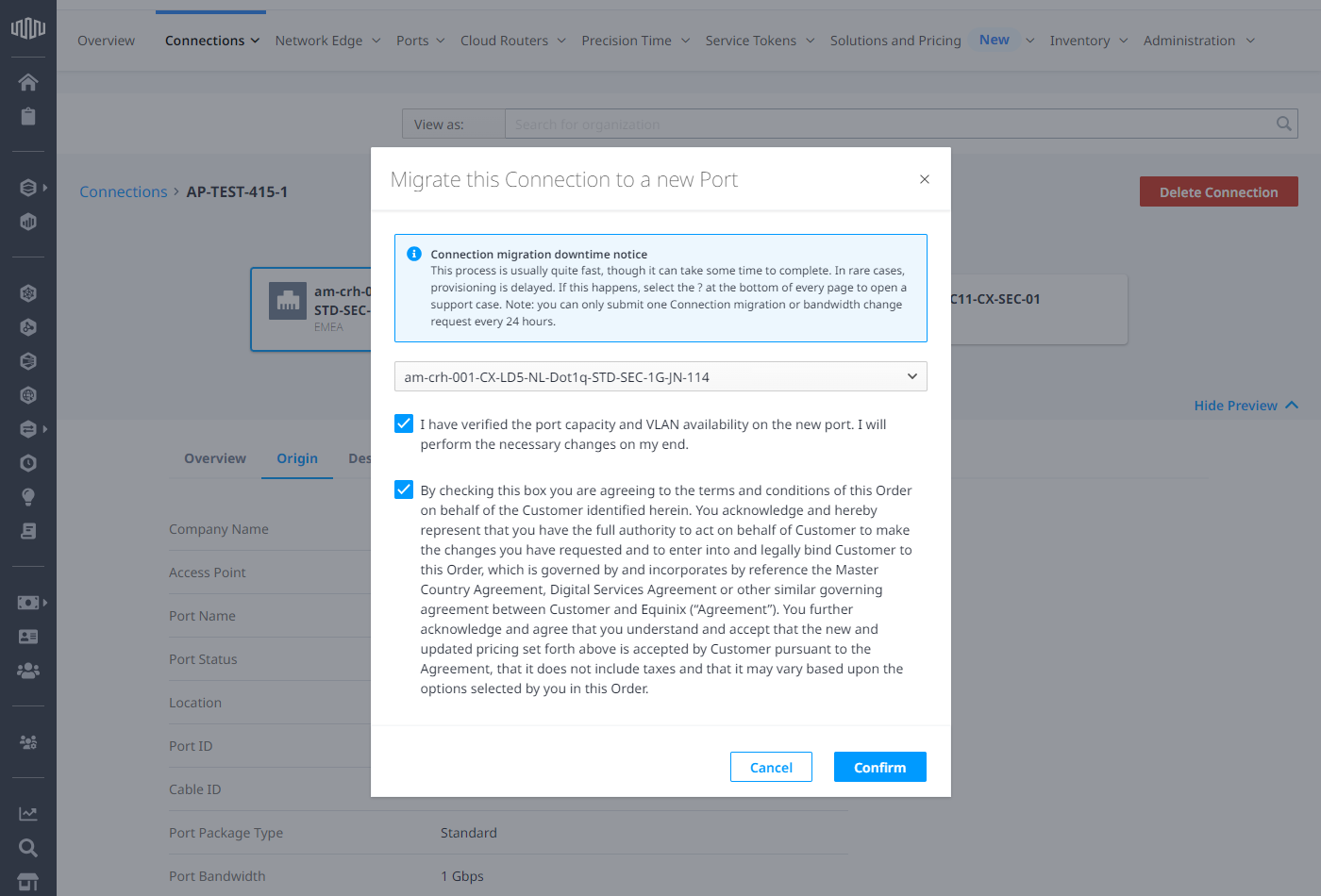
:::note
If the port you select is not the same type as the original port, a message will display indicating that charges for the connection will change. The **Pricing Overview** section will indicate the new charges.
:::
Ports available in the drop-down list will meet the following criteria:
* Ports will belong to the same billing account as the original port for the connection. Migrating a connection between ports belonging to different billing accounts is not supported.
* Ports will be located in the same metro location as the original port for the connection.
* Ports will be of the same priority (Primary/Secondary) as the original port for the connection. Migrating the connection between ports of different priority is not supported.
* Ports will support the same encapsulation type (Dot1Q or QinQ) as the original port on the connection.
* Migration may cause a temporary service interruption, so it is recommended that it be scheduled during a maintenance window.-
Select I have verified the port capacity and VLAN availability on the new port. I will perform the necessary changes on my end.
-
Select the terms and conditions option.
-
-
Click Confirm.
A message will display at the top of the page and in the Connection details indicating the migration has been initiated.
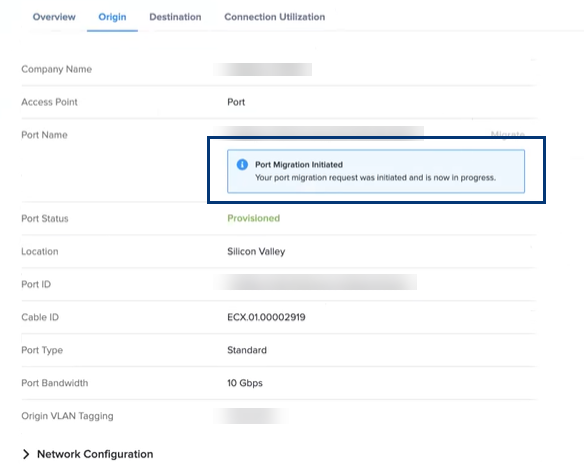
You will also receive an email confirming the migration.
Once the migration is successful, the same connection cannot be migrated again within a 24 hour period. This restriction exists because of how Equinix updates connection billing and invoicing—each migration triggers a billing update, and the system requires a 24-hour interval before allowing another migration for the same connection.
One exception to the 24-hour limitation is if your connection is local (e.g. Seattle to Seattle) and the A-side port migration occurs between ports that are in an Unlimited Connection Package. These connections can be migrated more than once within a 24-hour period because there is no billing change to the connection.
Z-Side Migrations
Z-side migrations are supported for connections that terminate on a port that the user has access to.
If the connection you would like to migrate terminates on a service profile that your organization manages, you can raise a support ticket to request enabling of your service profile for Z-side migrations on those ports.
To migrate the Z-side of your connection to a different port:
-
Log in to the Customer Portal > Fabric Dashboard.
-
From the Connections menu, select Connections Inventory.
-
Click the connection you want to migrate.
The Connection Details will display.
-
Click Destination.
-
In the Port Name section, click Migrate.
noteYou need permission to update a connection before performing this operation. The Fabric Connection Manager or Fabric Manager roles include update capabilities. To obtain permission, contact your organization’s primary administrator for access to these roles.
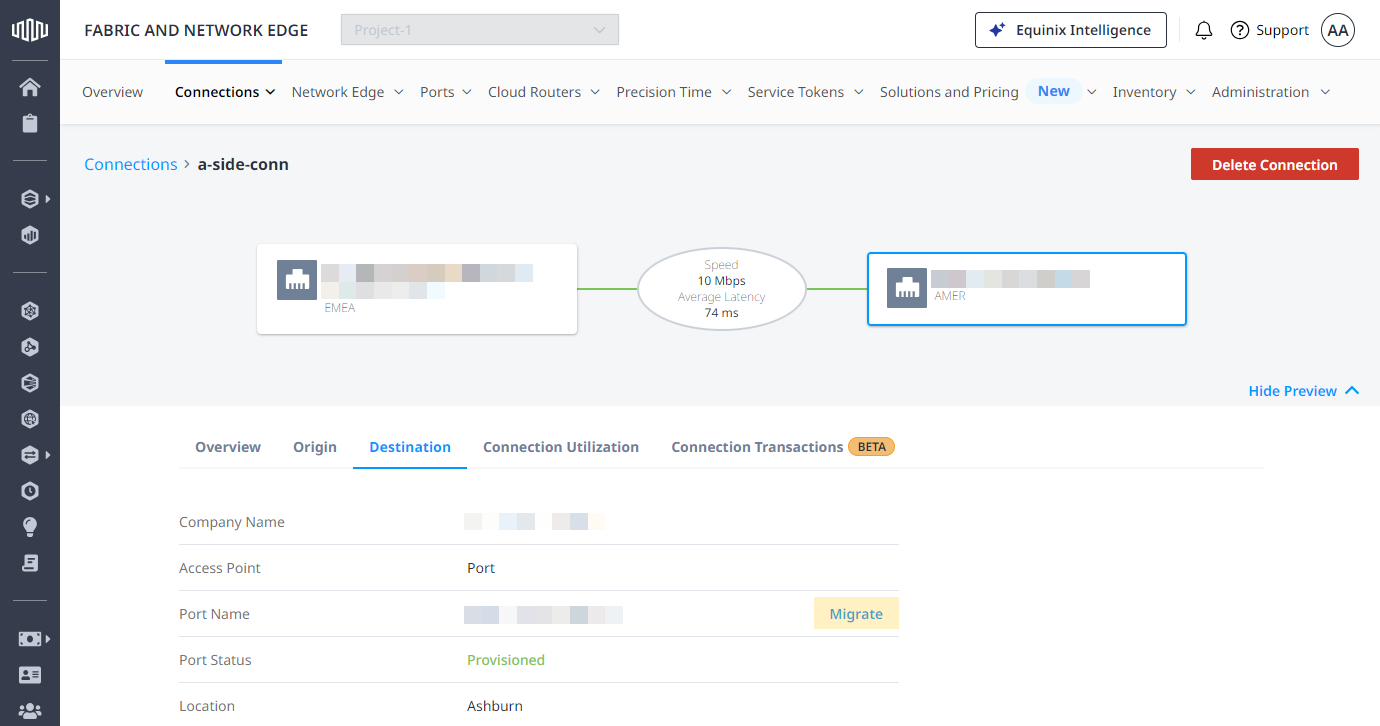
-
In the Migrate this Connection to a new Port section:
-
Select a port from the drop-down list.
noteSelecting a port of a different billing type for Z-side migrations does not incur changes in the billing of the connection.
Ports available in the drop-down list will meet the following criteria:
- Ports will belong to the same billing account as the original port for the connection. Migrating a connection between ports belonging to different billing accounts is not supported.
- Ports will be located in the same metro location as the original port for the connection.
- Ports will be of the same priority (Primary/Secondary) as the original port for the connection. Migrating the connection between ports of different priority is not supported.
- Ports will support the same encapsulation type (Dot1Q or QinQ) as the original port on the connection.
- Migration may cause a temporary service interruption, so it is recommended that it be scheduled during a maintenance window.
-
Select I have verified the port capacity and VLAN availability on the new port. I will perform the necessary changes on my end.
-
Select the terms and conditions option.
-
-
Click Confirm.
A message will display at the top of the page and in the Connection details indicating the migration has been initiated. You will also receive an email confirming the migration.
Subsequent Z-side migrations can be performed without any limitations.
Migrate Virtual Connections Using API
You can use Fabric's API to automate this procedure and integrate it with your internal systems. For details, see Migrate Connection to a Different Port.