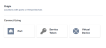This article provides step-by-step instructions for connecting to Twilio Interconnect on Equinix Fabric.
Twilio Interconnect is a private connection to the Twilio cloud through a network of physical points of presence around the world. Instead of sending unencrypted traffic over the public internet, Twilio Interconnect secures communication traffic, offers dedicated bandwidth, and provides a more consistent network experience than the public Internet.
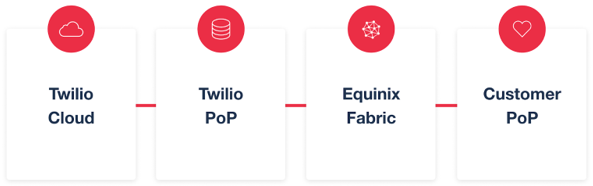
The following Twilio services are currently enabled on Interconnect:
-
Programmable Voice
-
SIP Interface
-
Elastic SIP Trunking
-
Twilio Client
-
Programmable SMS
Prerequisites
-
An Equinix Fabric account
-
An account on Twilio Console
-
Globally unique IP addresses (not RFC 1918)
Connect to Twilio Interconnect
- Log in to Equinix Fabric.
-
From the Connections menu, select Create Connection.
-
In the A Service Provider card, click Connect to a Service Provider.
-
Enter Twilio in the search field.
-
On the Twilio card, click Select.
-
Click Create Connection.
-
In the Origin section, click Port.
-
Select a location and a port in that location.
-
Select a destination and a port in that location.
Note: There are two different ports for each destination location and you can select either one. Establish redundancy by connecting to both ports with two connections.
-
Click Next.
-
In the Connection Information section:
-
VLAN ID – Enter the VLAN ID.
-
-
Enter a Connection Speed.
Note: The speed you provision must match the speed provisioned with Twilio.
-
Click Next. The Review page displays.
- Click Submit Order.
- After the order is submitted in Fabric, go to the Twilio Console and submit a Third Party Exchange request.