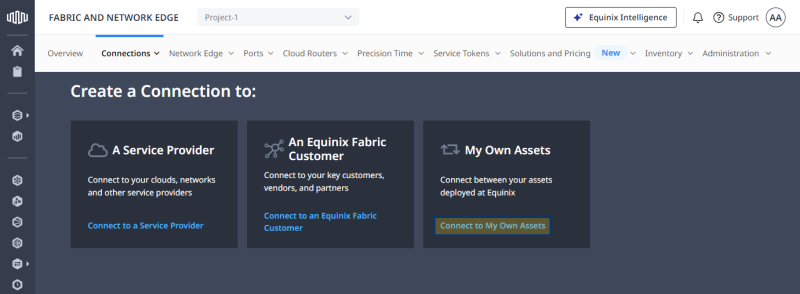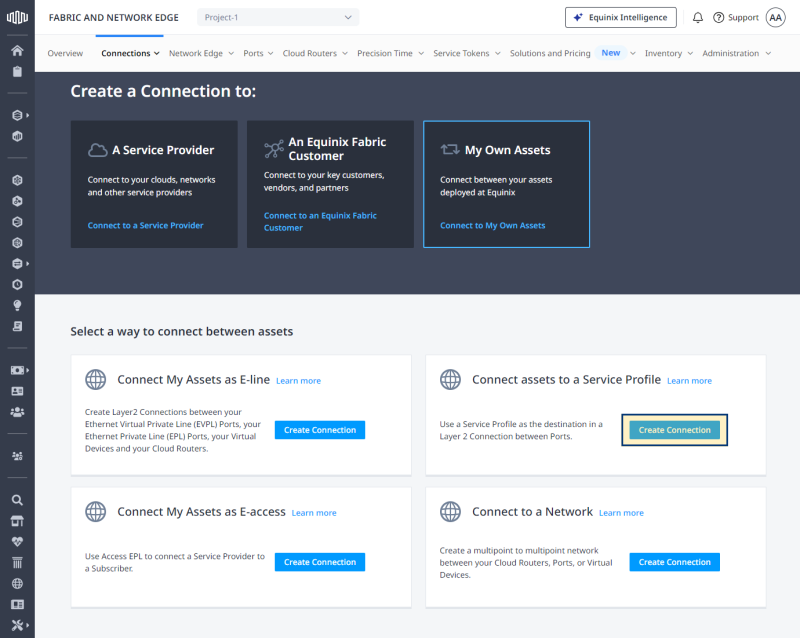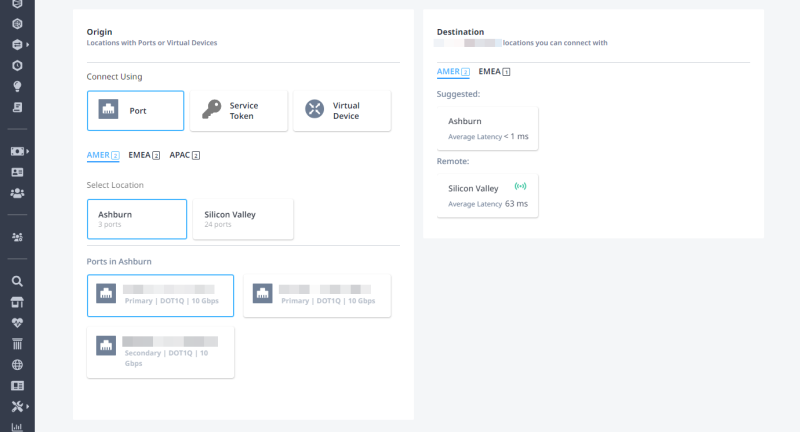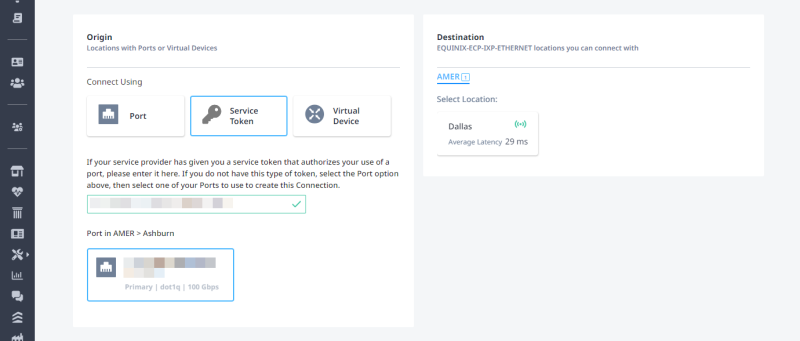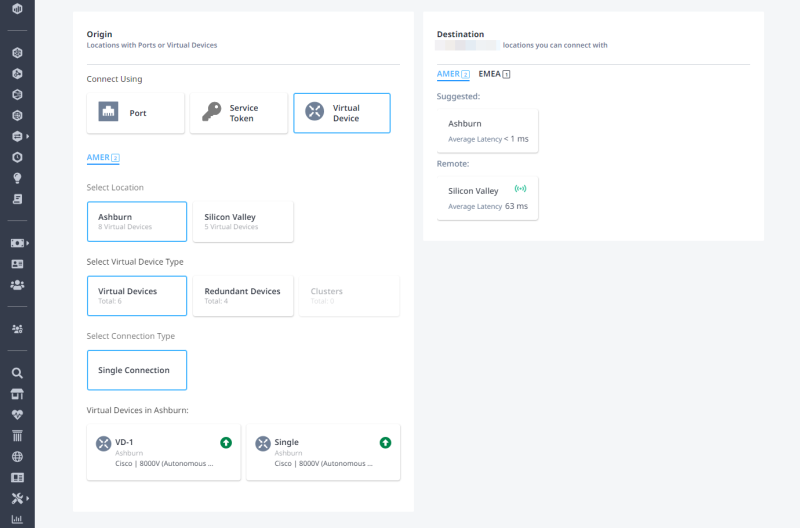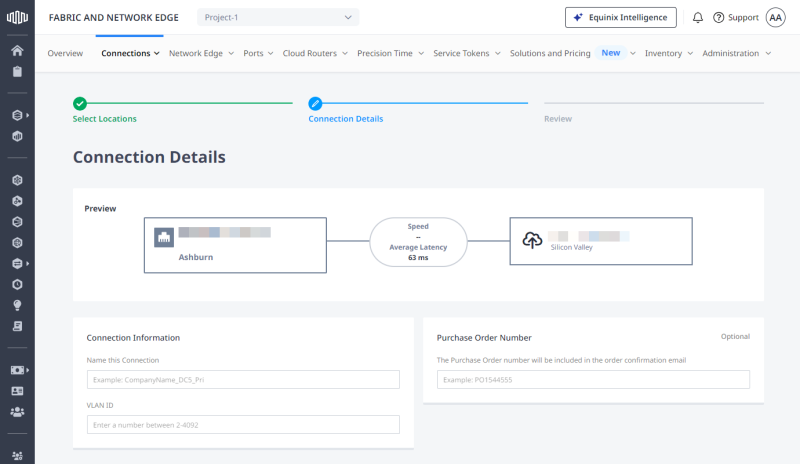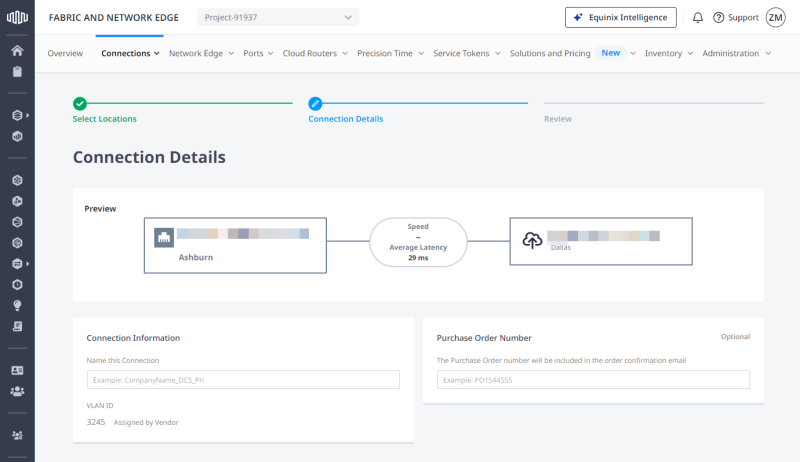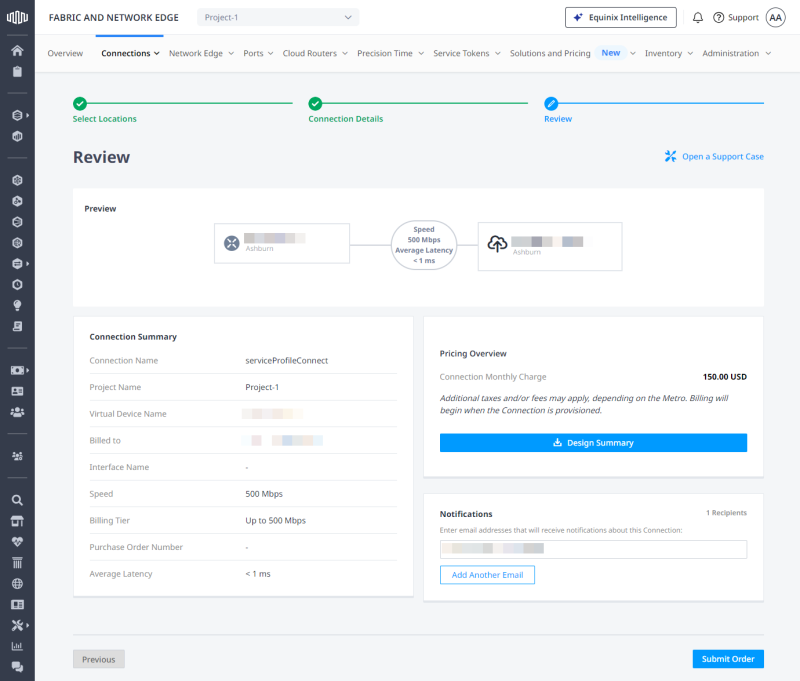If you have an existing private service profile, you can create a virtual connection within your company’s Equinix Fabric deployment by connecting your ports or virtual devices to that service profile.
This feature is available for any Fabric customer, including sub-accounts of resellers.
-
Log in to Equinix Fabric.
-
From the Connections menu, select Create Connection.
-
On the My Own Assets card, click Connect to My Own Assets.
-
On the Connect assets to a Service Profile card, click Create Connection.
-
Select a service profile and click Create Connection.
-
Configure connection's origin:
-
Select a Destination metro, then click Next.
-
Complete the Connection Details section, depending on the origin asset type.
-
Select a Connection Speed, a secondary Connection Speed (applicable to redundant connections), then click Next.
-
Review the Connection Summary and Pricing Overview information. Add an optional email address for Notifications, then click Submit Order.