Wasabi Hot Cloud Storage On-Demand
Wasabi On Demand Storage-as-a-Service can be reached from Equinix Fabric locally in several metros and remotely from any Equinix Fabric location. Connect your physical or virtual infrastructure to your Wasabi network through Equinix Fabric to gain access to enterprise or branch locations, cloud providers, partners, and suppliers from a single access point.
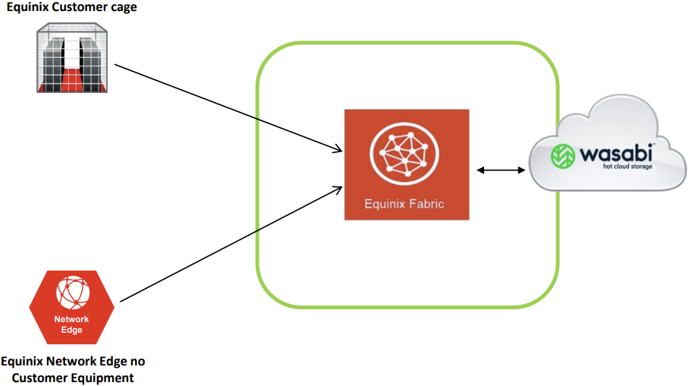
The Wasabi Direct Connect process is not fully automated, which means Wasabi will manually review the order submission request.
Prerequisites
- An Equinix Fabric account.
- An existing port or Network Edge virtual device. For information about ordering an Equinix Fabric port, see Order an Equinix Fabric Port. For information about ordering a Network Edge device, see Create a Single Virtual Device.
- Permissions to access the A-side port or Network Edge device. For information about permissions, see Equinix Fabric Permissions.
- An existing Wasabi Hot Cloud Storage account.
Provision a Virtual Circuit to Wasabi Storage Region
Contact your Wasabi Account Manager or email sales@wasabi.com to order an Equinix Fabric Virtual Cross Connect (VXC) circuit. Make sure to include the following information:
-
Wasabi Account ID
-
AWS Account ID (for AWS DX circuits only)
-
Wasabi Data Center location
-
Service Rate 1Gbps increments
-
Specify your layer 3 routing requirements
You can choose to create a NAT interface for the A-side or use BGP routing. In case of the latter, include the ASN and Public Prefix to advertise to Wasabi.
notePrivate Prefixes require further discussion.
-
Wasabi provides the point-to-point IP assignment with a /31 prefix. Request /30 if required, along with any additional requirements.
In response to your request, you will receive a circuit identifier (example: DEVOPS-1234). This identifier is required to create Equinix Fabric connection.
Connect to Wasabi Hot Cloud Storage On-Demand
-
Log in to the Customer Portal > Fabric Dashboard.
-
From the Connections menu, select Create Connection.
-
In the A Service Provider card, click Connect to a Service Provider.

-
Enter
Wasabiin the search field. -
On the Wasabi Technologies, Inc. card, click Select Service.
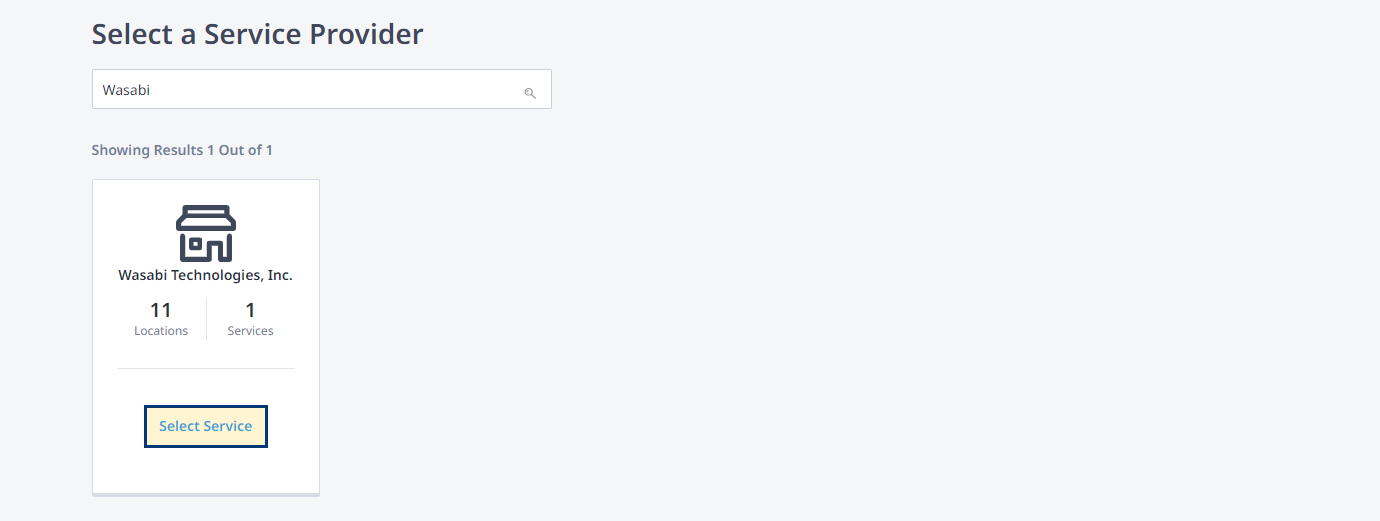
-
On the Wasabi Hot Cloud Storage Direct Connect card, click Create Connection.
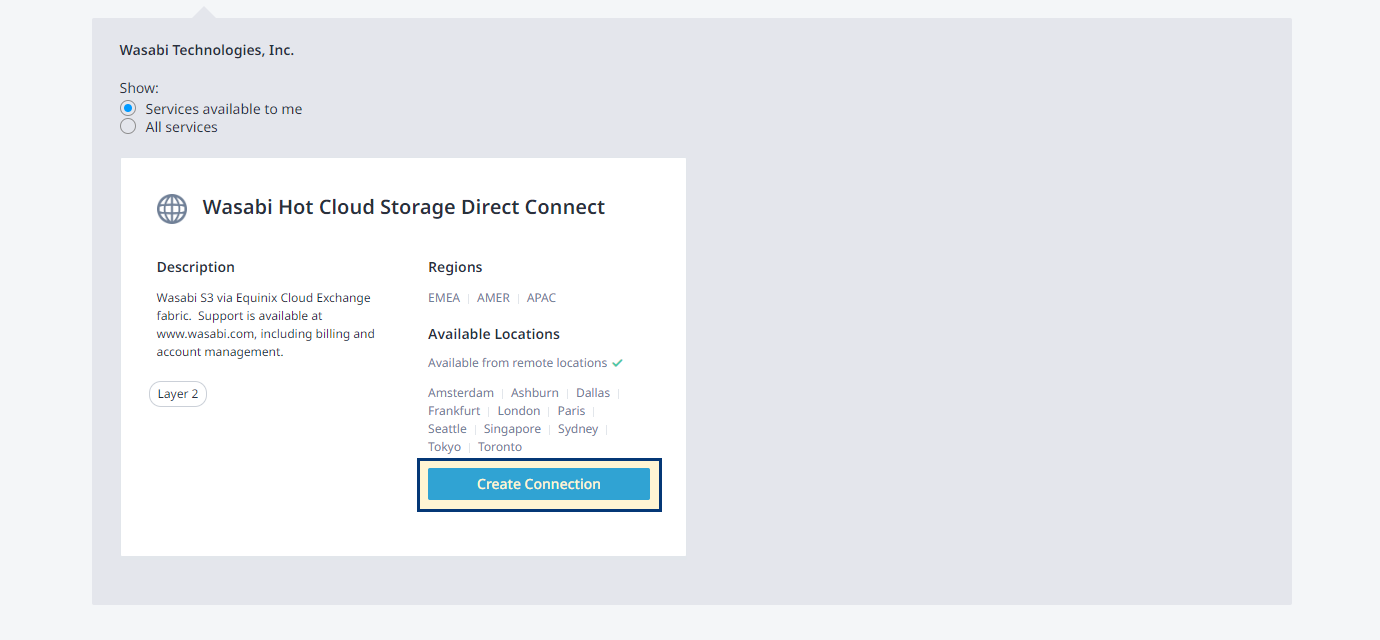
-
In the Origin section, select Port or Virtual Device, then choose metro and select a port or a virtual device instance.
-
In the Destination section, choose desired Wasabi Cloud Region and click Next.
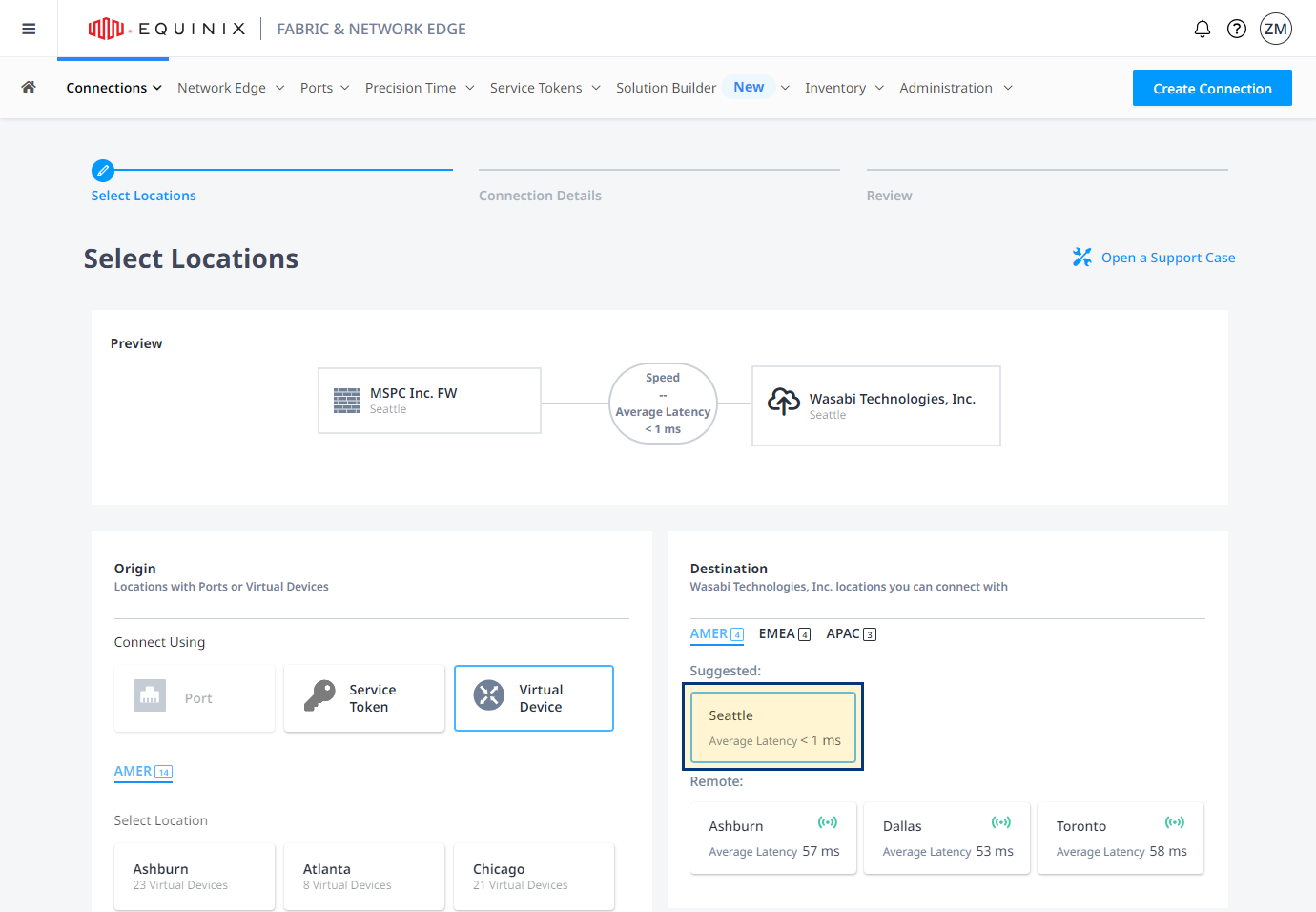
-
In the Connection Information section, enter:
-
Connection Name - The name for your connection
-
VLAN ID - Your VLAN ID (applicable to DOT1Q ports)
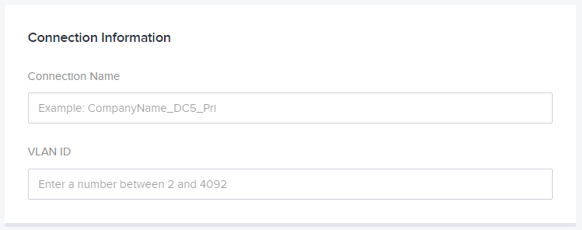
-
Customer VLAN Tag (C-tag) - Inner (customer) VLAN tag (applicable to QINQ ports)
-
Service VLAN Tag (S-tag) - Outer (service) VLAN tag (applicable to QINQ ports)
-
-
In the Purchase Order Number section, provide the Wasabi circuit identifier.
-
Select a predefined connection speed option or enter desired connection bandwidth value, then click Next.
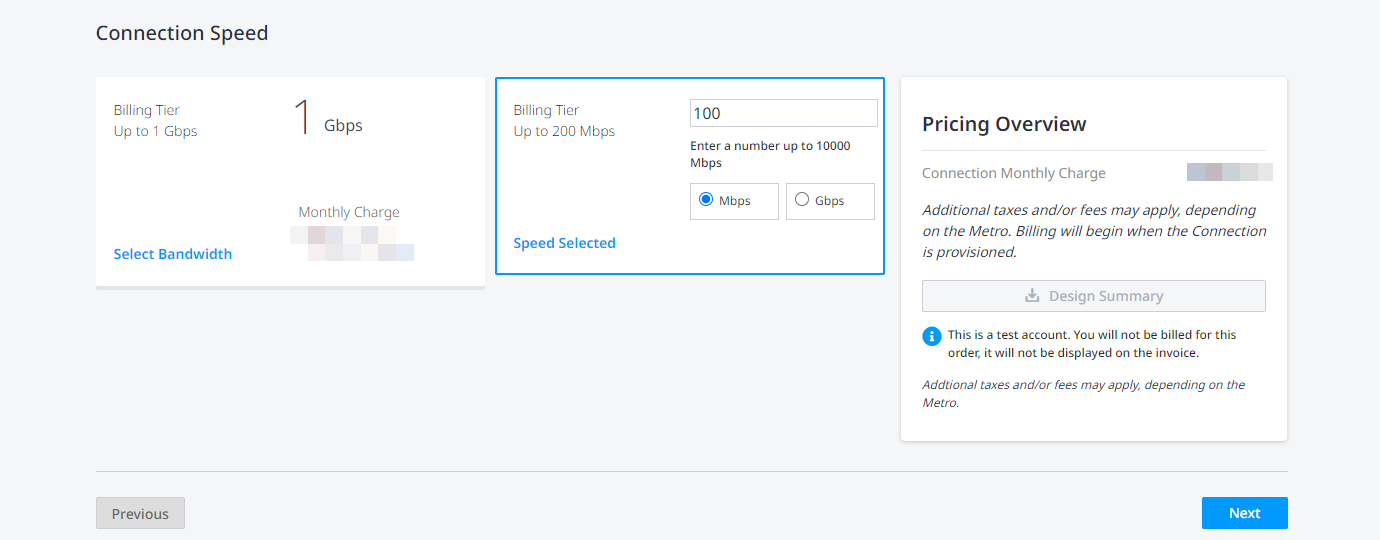
-
Review your order and click Submit Order.
tipClick Design Summary to download a PDF document containing connection details.
Once you have submitted your virtual connection order, Equinix will send a notification the Wasabi operations team. The connection status will remain Pending Approval until Wasabi approves the request. Wasabi will approve the connection request in the Equinix Customer portal. Typical turnaround for order approval is less than one week.