Create an IP-WAN
Set up a new regional or global Internet Protocol Wide Area Network (IP-WAN) by using the Equinix Customer portal.
An Internet Protocol Wide Area Network (IP-WAN) is a multipoint network that enables users to interconnect Fabric Cloud Routers across different metro locations. IP-WANs can be created as regional or global networks. When multiple Cloud Routers are connected to an IP-WAN, routes that originate from each Cloud Router location are automatically propagated through Border Gateway Protocol (BGP) to other Cloud Routers in the IP-WAN.
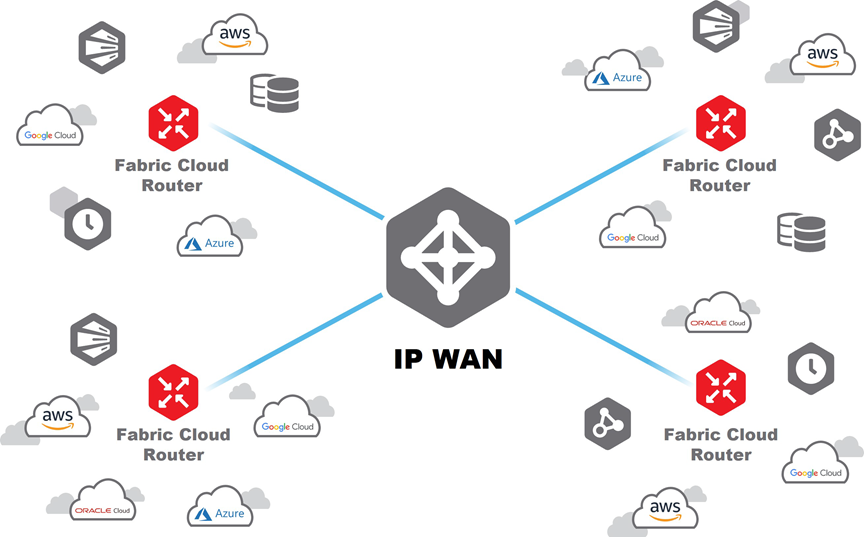
IP-WAN Network Types
-
Regional IP-WAN Network (AMER/EMEA/APAC) – Multipoint-to-Multipoint network that allows two or more Fabric Cloud Routers in different Metros within the same Region to receive and advertise routes learned from BGP peers of each FCR.
-
Global IP-WAN Network – Multipoint-to-Multipoint network that allows two or more Fabric Cloud Routers in different Metros in any Region to learn BGP routes from each participating FCR.
An FCR can have an IP-WAN Connection with up to one Regional and/or Global IP-WAN Network.
Common IP-WAN Network Topologies
Single Regional IP-WAN Network Edge
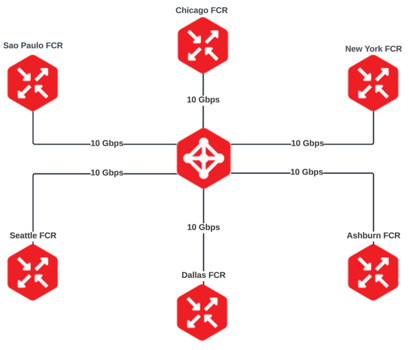
Single Global IP-WAN Network
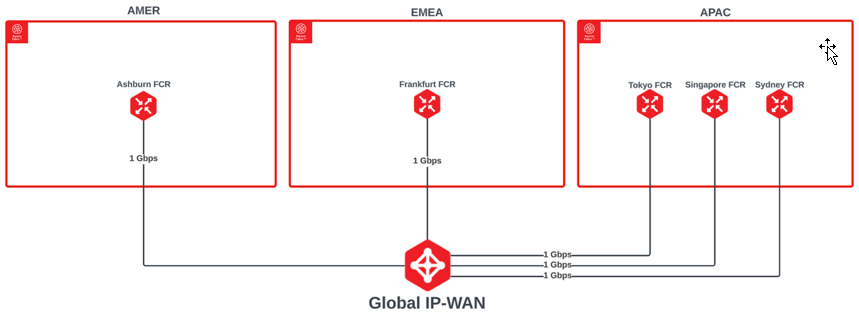
Segmented Regional IP-WAN Networks
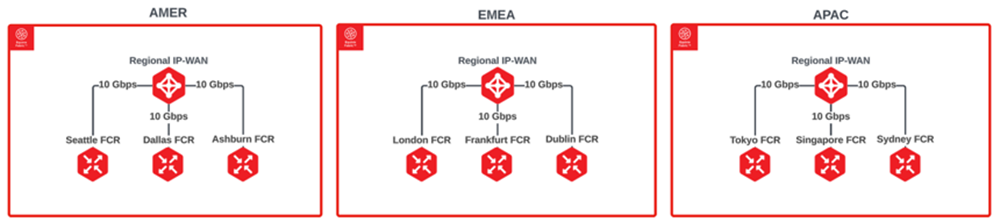
Hybrid Regional + Global IP-WAN Networks
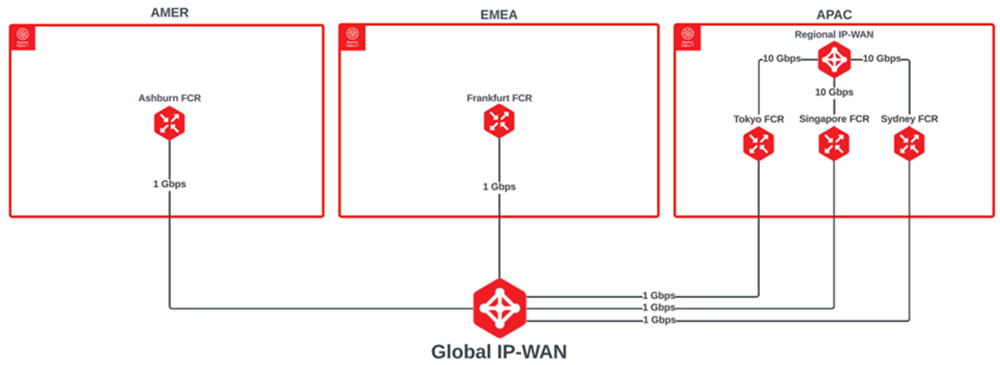
For multipoint networking connectivity solutions between Fabric ports, refer to Multipoint-to-Multipoint Connections in the Equinix Fabric documentation.
Creating an IP-WAN
There is no charge for creating an IP-WAN. Standard charges apply for virtual connections that are created from IP-WANs.
-
Sign into the Equinix Customer Portal and navigate to Fabric.
-
If your Fabric account has been transitioned to Equinix Identity and Access Management (IAM) platform, use the Context Switcher drop-down list to access your project and its assets. For more information, see Identity and Access Management.
-
From the Connections menu, select Create Network.
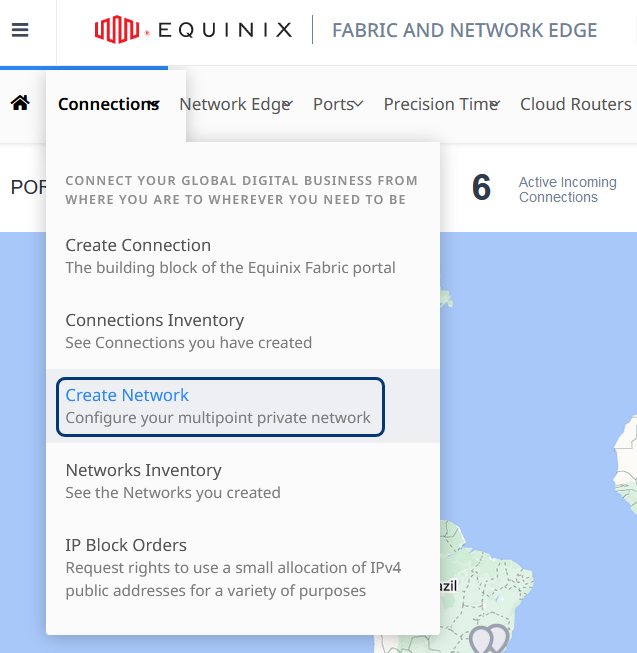
-
On the Create a Multipoint Network page, review the information and click Next.
-
Depending on where your Fabric Cloud Routers are located, click Regional Network or Global Network.
- To connect assets that reside only within one particular region (AMER, EMEA, APAC), select Regional Network.
- To connect Fabric Cloud Routers in different regions, select Global Network.
To create a Regional Network:
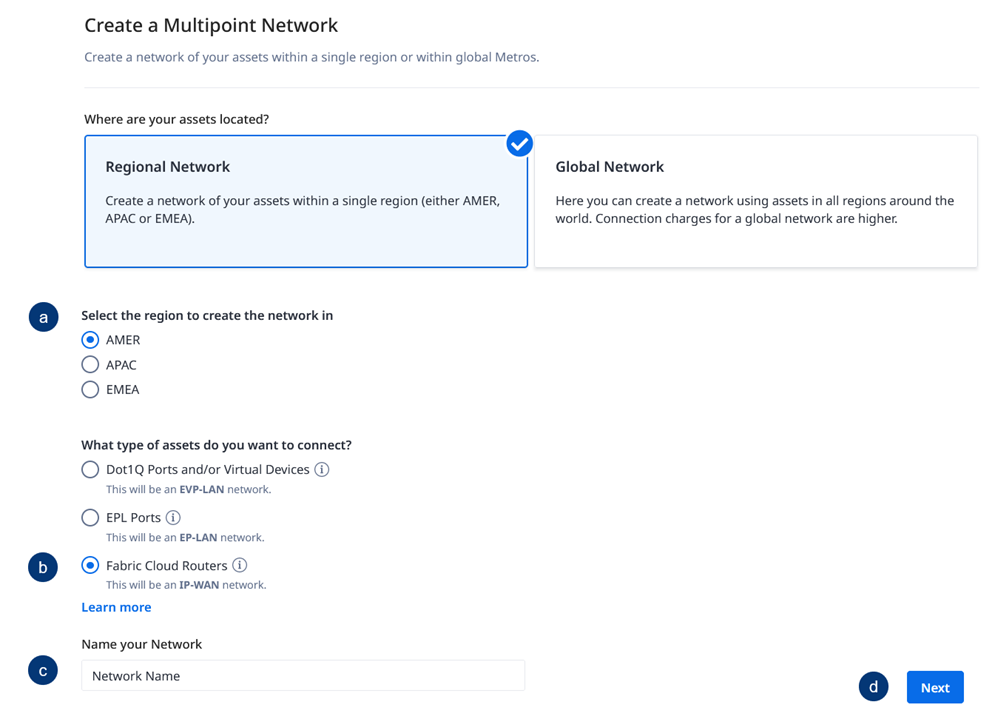
- Select the region in which you want to create your IP-WAN.
- Select the Fabric Cloud Routers assets type.
- Enter a name for your new network.
- Click Next.
To create a Global Network:
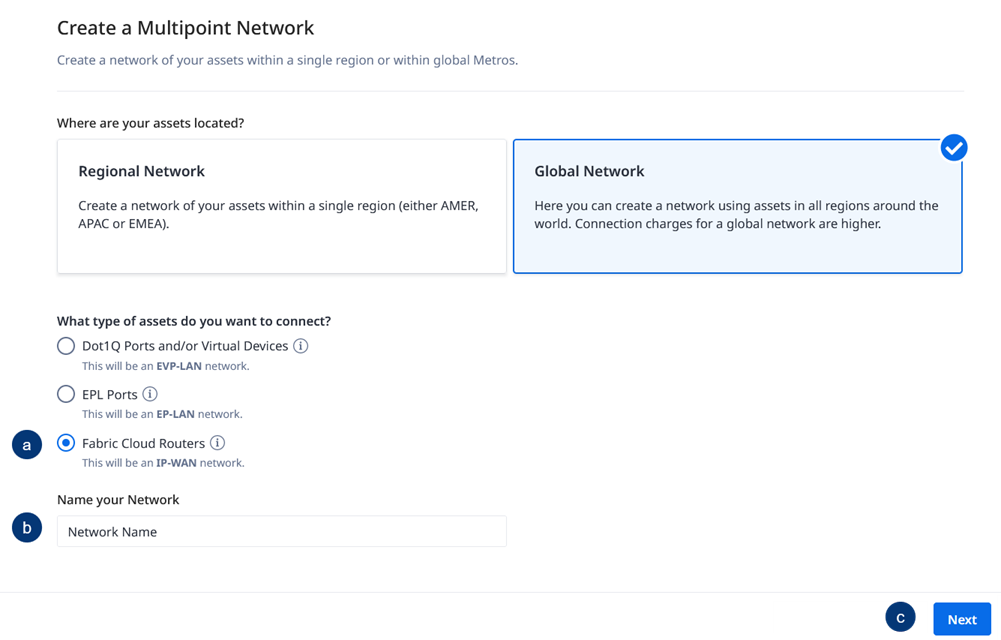
- Select the Fabric Cloud Routers option to create an IP-WAN.
- Enter a name for your new network.
- Click Next.
Review your order and enter the email addresses of anyone who should receive notifications about this order. Your email address is automatically added by default. Click Submit Order.
In the order confirmation screen:
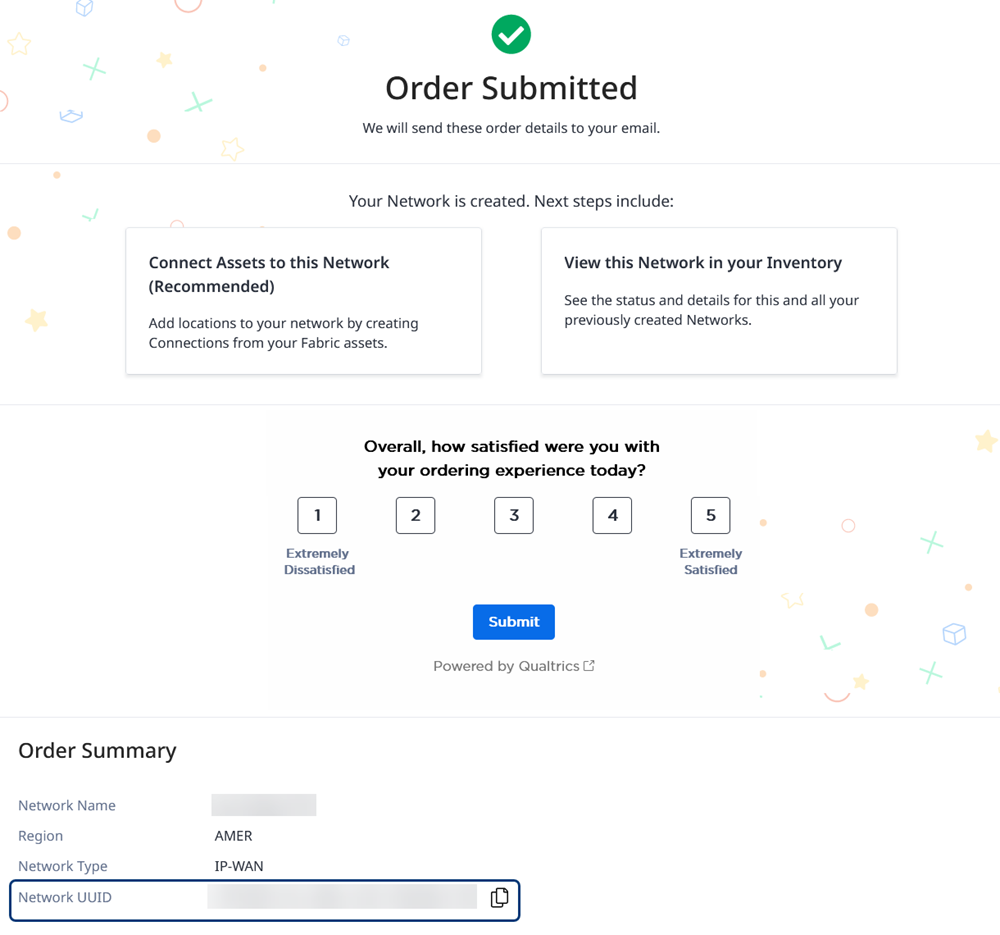
- Click Connect Assets to this Network to add connections. For more information, see the steps to Connect to an IP-WAN.
- Click View this Network in your Inventory to see details about the network.
- Copy the Network UUID that is associated with this new network.