Depending on your organization configuration, assets ordered offline or using legacy, not Identity and Access Management enabled tools, are listed on the Resources page under the Unassigned Assets tab or they are assigned automatically to the default project.
Note: If your organization is set up to assign offline-ordered assets to the default project, but the default project was deleted, the newly ordered assets won't be assigned automatically and will be available under the Unassigned Assets tab.
Assign Unassigned Assets Video
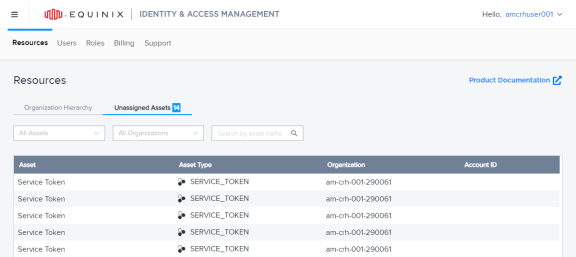
-
The unassigned assets inventory is a separate organization and only Primary Admin users have access to it by default.
-
Resources in the inventory can’t be modified.
-
Resources can only be assigned in one direction, from the inventory to the root structure.
-
End-customers and Resellers can have their own separate inventories.
To assign assets to a project:
-
Log in to the Identity & Access Management portal as a Primary Admin user.
-
Click Resources, then click Unassigned Assets.
-
Locate the asset you want to assign, then hover over
 and select Assign Asset.
and select Assign Asset. -
Select the project and click Submit.
