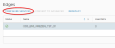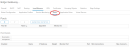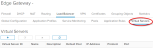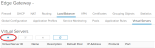The edge gateway acts as a basic Layer 3 load balancer, and distributes IP traffic to a pool of servers while appearing as a single virtual server.
The offered load balancing methods are:
-
Roundrobin
-
IP hash
-
URI
-
HTTP header
-
Least connected
Note: The edge gateway Load Balancer meets basic requirements. To meet complex requirements, contact your sales representative for advanced solutions.
Configure a load balancer
To configure a load balancer:
-
On the vCloud Directory Virtual Data-Center dashboard, select the VDC that contains the edge gateway where you will configure the load balancer.
-
From the left navigation panel, click Edges.
-
Choose the edge you want to configure and click Configure Services.
-
Click the Load Balancer tab.
-
Make sure the Enabled option is selected on the Global Configuration tab.
-
Select Enable logging if you have a syslog server configured.
-
Click Save changes.
Configure a pool server
Pool servers are the real servers that will be masked by the load balancer.
Note: Before configuring a pool server, make a list of the IP addresses that you will use to populate the pool, later in the procedure.
-
Click the Pools tab.
-
Click the add,
 button.
button. -
In the Add Pool window, enter a Name and Description.
-
From the Algorithm dropdown, select the load balancing algorithm to use.
-
From the Monitors dropdown, select the monitors policy.
-
Enable the Transparent option for the IP addresses to be transparent.
-
In the Members section, click the add,
 button.
button. -
In the Add Member window, enter the server Name, IP Address, Port, and Weight.
-
Click Keep.
-
To view the status of pool members, click Show Pool Statistics.
Note: The pool name should not include any spaces.
Configure a virtual server
A virtual server masks the pool of real servers and presents a single IP address.
-
Click the Virtual Servers tab.
-
Click the add,
 button.
button. -
In the Add Virtual Server window, enable the option to Enable Virtual Server.
-
Enter a Name for the virtual server, assign it a virtual IP Address, and assign it to the server Pool you want to mask.
You can also choose the services you want to apply to the virtual server.
-
Click Keep.