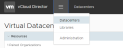vApps, virtual machines (VMs) and other media files (ISOs, for example) are stored in the catalog in the vCloud Directory. The catalog is tied to the virtual data-center, or the geographic location of the catalog.
Equinix Managed Services provides many ISOs from a shared catalog. You can upload files yourself, or save them as a template in the catalog, based on previously created VMs or vApps. The files stored in the catalog are part of the storage quota of your EBC environment.
Create a catalog
To store the installation media or templates, a catalog must first be created.
-
Go to the hamburger icon
 on the home page and click Libraries.
on the home page and click Libraries. -
Go to Content Libraries > Catalogs, and click Add.
-
Enter a Name and Description for the catalog.
You can store the catalog on the available storage profiles.
-
By default, the fastest profile is chosen.
-
To choose a profile, turn on Pre-provision on specific storage policy, and select the specific profile.
-
Add installation media
When the catalog is available, you can upload installation media to it.
-
Go to Content Libraries > Media & Other, and click Add.
-
In the popup window that opens:
-
An overview screen of Media & Other is presented, showing a rotating circle in Status until the upload completes.
Once the upload is complete, a green check mark replaces the rotating circle, and the file is ready for use.
Click the three dots beside the Name to either delete the file, or download it back to your machine.
Create a vApp Template
A vApp template can be created based on an upload from a local workstation or an existing vApp.
A template can be created for a single VM based on vApp, only if it is the only VM in the vApp.
-
Find the vApp for the template on the console, click More, and click Add to Catalog.
-
In the presented window, choose the Catalog where the template should land and enter a Name.
Choose to make a copy or customize VM settings.
Note: You can customize VM settings only if VMWare tools are installed before template creation.
Click Ok to proceed with the creation, or Cancel.
-
Go to Libraries > Content Libraries > vApp Templates, to validate if the created template is available.
Once available, the template can be used to roll out new machines.
Note: See the work instruction "Working with vApps and VMs".
Shared Catalogs
Equinix Managed Services offers a catalog (* _Catalog_01) per EBC location containing a number of OS variants.
Choose the catalog with the location where the VM will use it. For example, a VM running in AM3 should also use the shared catalog of AM3.