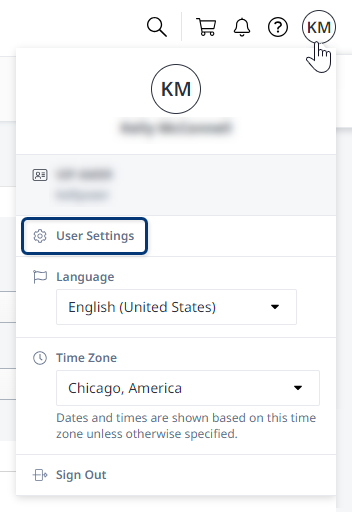Visiting an IBX
What to know before arrival
Before visiting an IBX data center, please review the IBX Health and Safety Guide to understand essential procedures, responsibilities, and site-specific safety protocols.
Schedule an on-site visit
To schedule an on-site visit to an Equinix data center, there are several options under the Orders and Tickets menu in the Customer Portal:
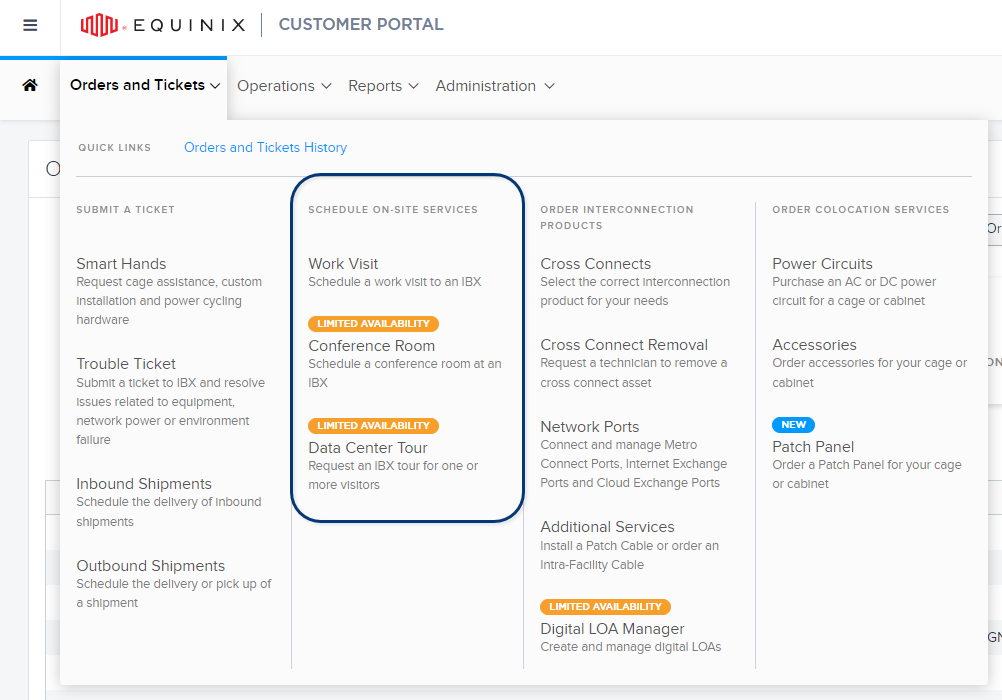
These on-site services are offered at no cost to customers, employees, vendors, and resellers.
See the IBX Access Infographics for a quick visual flow of the process.
For detailed instructions, see:
- Schedule a Work Visit to an IBX
- Schedule an IBX Conference Room
- Schedule a Data Center Tour
- Entering and Exiting an IBX
Provided that there is a business purpose for the visit, you can qualify for access to an IBX in any of these ways:
- Have a user account in the Customer Portal with access permissions for the IBX (assigned by an administrator).
- Be included in a Work Visit or Data Center Tour request created by your company’s Customer Portal administrator.
- Be an escorted guest of a Customer Portal user who has the Allow Guests permission for the IBX.
On-site policies are subject to change. For full policy information, refer to our Global IBX Policies.
Permissions Needed
If you don’t have a Customer Portal account with the necessary permissions to arrange a visit, you can contact the Global Service Desk (GSD) to arrange the visit for you.
Your ability to schedule on-site visits in the Customer Portal is governed by the following permissions on the Administration and IBX Access Services Request screen:
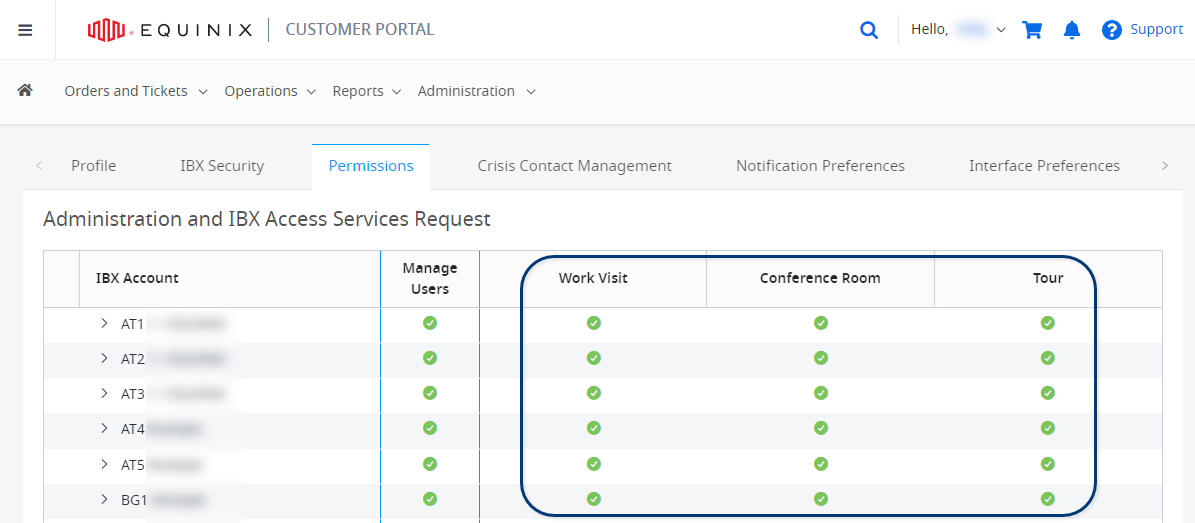
The allowed actions at the IBX (once you arrive on-site) are governed by the following permissions on the IBX Data Center Access screen:
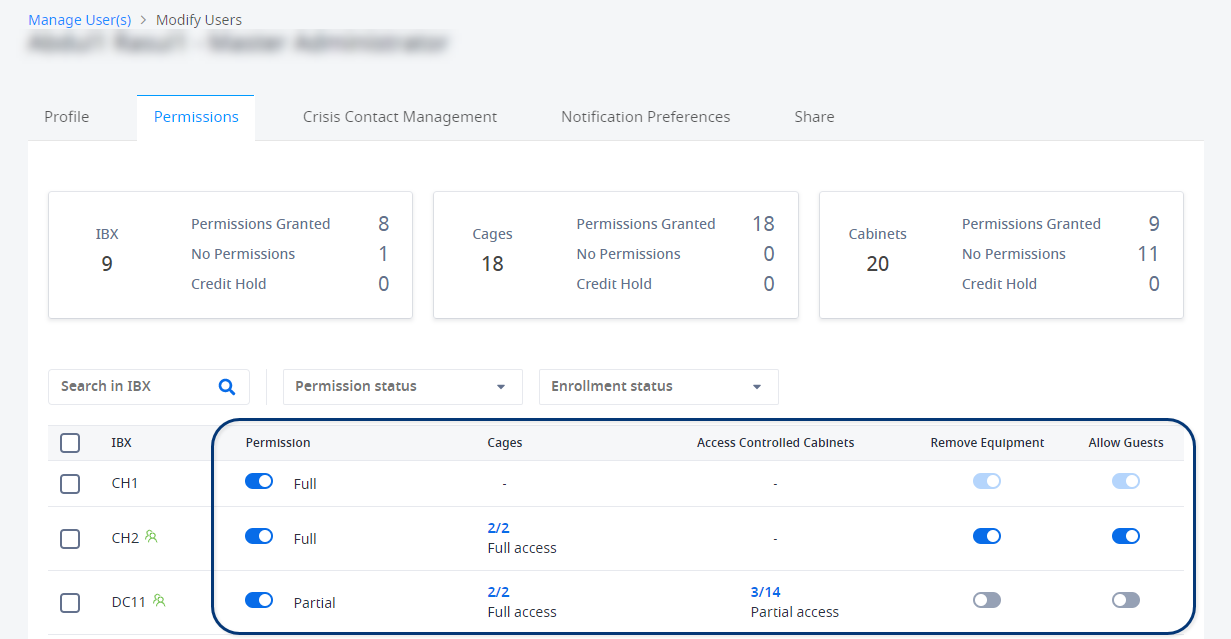
Visitors must be 18 years of age or older, must be accompanied by the registered visitor, and must present a valid government-issued photo ID.
To see your current permissions in the Customer Portal:
-
Click your user name (at the upper-right corner of the portal screen) and select User Settings:
-
Click the Permissions tab.
-
Verify that the Administration and IBX Access Services Request and/or the IBX Data Center Access tiles say "Permissions Granted". If you don't see these tiles, look under the Request Permissions section of the screen.
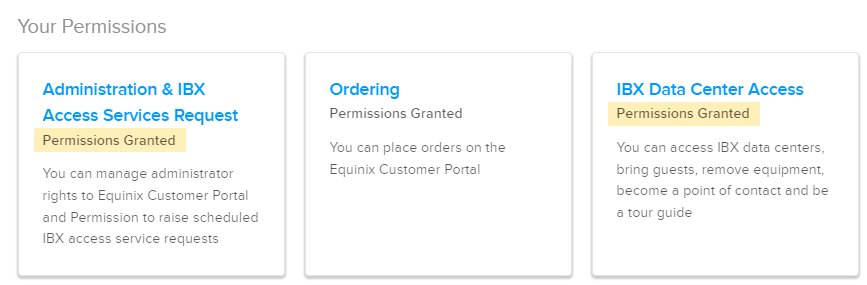
-
Click each tile to see your specific IBX permissions.
Symbols on the Administration and IBX Access Services Request screen:
| Icon | Meaning |
|---|---|
| Full permission | |
| No permission | |
| Partial permission |
If you don't have the permissions you need, contact your company's Customer Portal administrator, or see IBX Access Permissions in the IAM Documentation.