Notification Center
The various ways to access the Notification Center in the Customer Portal are described below.
View All Notifications
From the Operations menu, choose Notification Center
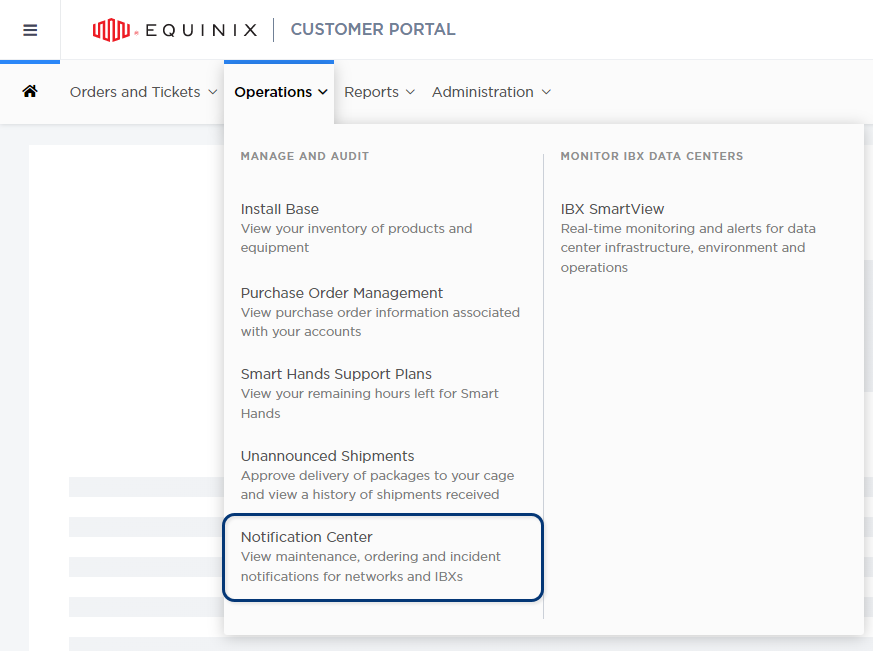
Click a category tab at the top.
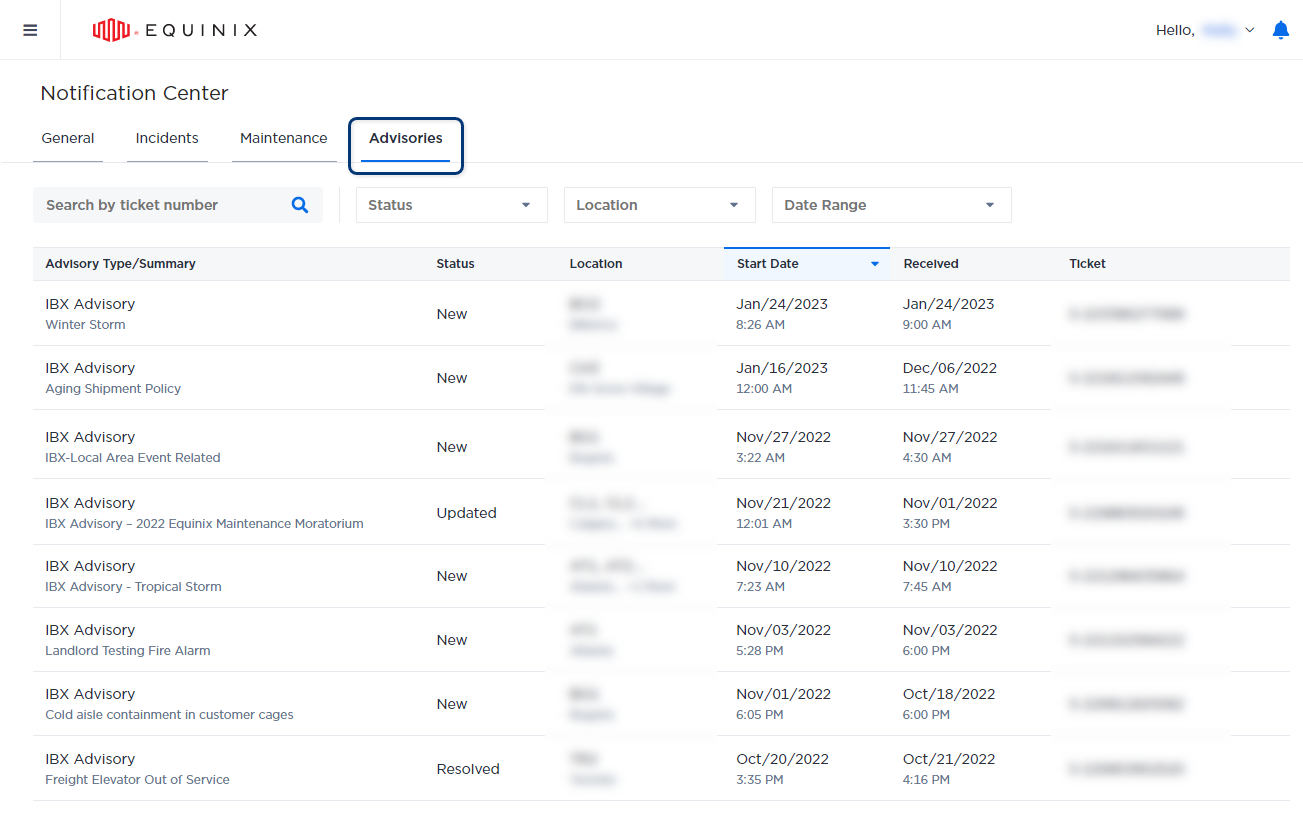
You can click on a specific notification to see its full details.
Sort Notifications
By default, notifications are shown in descending order by date (from newest to oldest). To sort them in ascending order, click the header of the date column.
Search Notifications
To search for a specific notification, use the Search box at the top of the list. On the General tab, you can search by order number; on the other tabs, you can search by ticket number. You must enter at least 3 characters to search.
Filter Notifications
Use the filter options at the top to refine the list of notifications. For the General, Incidents, and Maintenance tabs, you can also click All Filters to see more filter options. For example, you can filter the notifications by location, date range, and status.
Service Impacting vs Non-Service Impacting
On the Incidents and Maintenance tabs, notifications are categorized as Service Impacting or Non-Service Impacting:
- A non-service-impacting incident is one that does not affect Equinix-delivered services.
- A service-impacting incident is one that affects the services delivered to you.
Note: Examples of incidents that do not impact services:
- The main server is under repair; but because the backup servers are operational, services are not impacted.
- The main communications link between two IBXs is down; but because traffic is being routed through an alternate link, services are not impacted.
View Notifications That Require Action
To view action items, click the bell in the global profile header.
![]()
The Action Required list is shown.
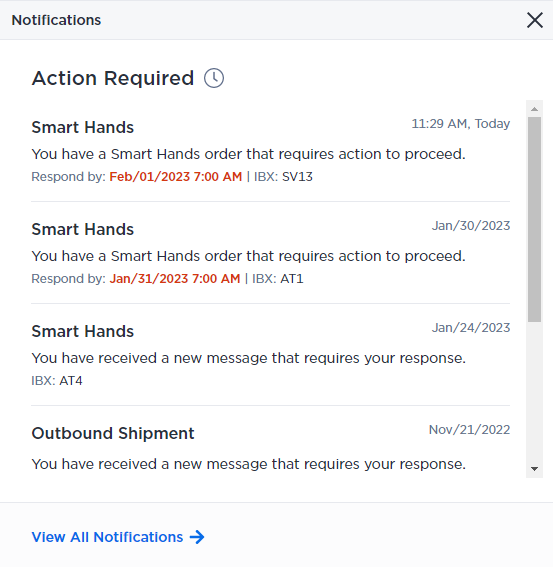
Any items with a Respond By date are shown in red.
To respond to an Action Required item, click on it.
To go to the Notification Center, click View All Notifications.
A red dot on the bell indicates a new notification has arrived.
View Recent Notifications
To see recent notifications, check the Message Center on the Orders dashboard.
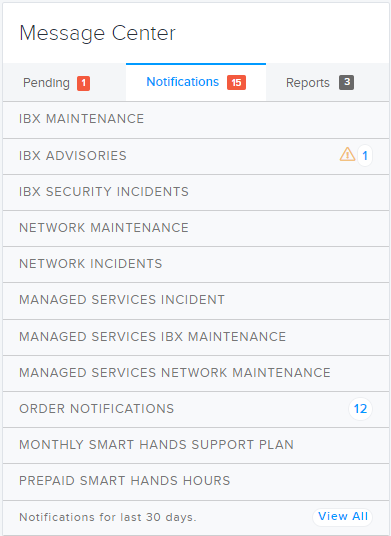
The Notifications tab shows your notifications for the last 30 days, categorized by type. Click an item to go to the Notification Center.
Notifications are displayed based on the permissions assigned to your user profile. You may not be able to view all notification types.