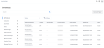Inventory showcases all available assets for you, resellers, channel partners and/or end customers. Asset visibility is based on the Customer Organization you belong to. Only Company Administrators will have access to this feature.
Inventory is essential because it provides a comprehensive overview of available assets. This visibility allows for efficient management, and strategic decision-making. By knowing what assets are on hand, you can optimize your operations, and ensure that you meet the demands of your customers.
This feature improves on Install Base because it can view your End Customer’s assets in a single location. Also, you can view assets of all statuses, not just Active assets.
Note: All assets will be displayed regardless of status except for Inactive assets with Deinstall Date greater than 12 months.
Viewing your Inventory
-
Inventory includes a side menu that allows you to easily navigate between selected items. The currently selected item will be indicated by a blue bar. Each product category can be expanded to show more product types. Clicking All will display all assets under the Product Category.

-
The data grid displays details about the asset:
-
Asset Name/Number: Name of the Asset, the Asset Number
-
Location: the IBX code where the asset is residing
-
Serial Number: serial number of the asset
-
Account Number: the Billing Account number which is being billed/invoiced for the asset
-
Order Number: the sales order number which created the asset
-
Installed On: the date & time which the asset was installed (or assetized)
-
Status: the status of the Asset
-
-
Clicking on an individual asset will show the detailed view of that specific asset.
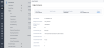
-
Filter options are available.
-
Status
-
Active
-
De-install Pending
-
Inactive
-
Soft-Disconnect
-
-
Metro - Dynamic list of Metros where the Assets are residing in
-
IBX - Dynamic list of IBXs where the Assets are residing in
-
Account Number - Dynamic list of Billing Account Numbers the Company Admin user has
-
Asset/Product Filter - Dynamic list of Assets and Products (this filter is enabled only when All Products is selected in the left navigation)
-
-
You can also search the Inventory data by:
-
Account Number
-
Asset/Serial Number
-
Cable ID
-
Carrier Circuit ID
-
Reference Number
-
Sales Order Number
-