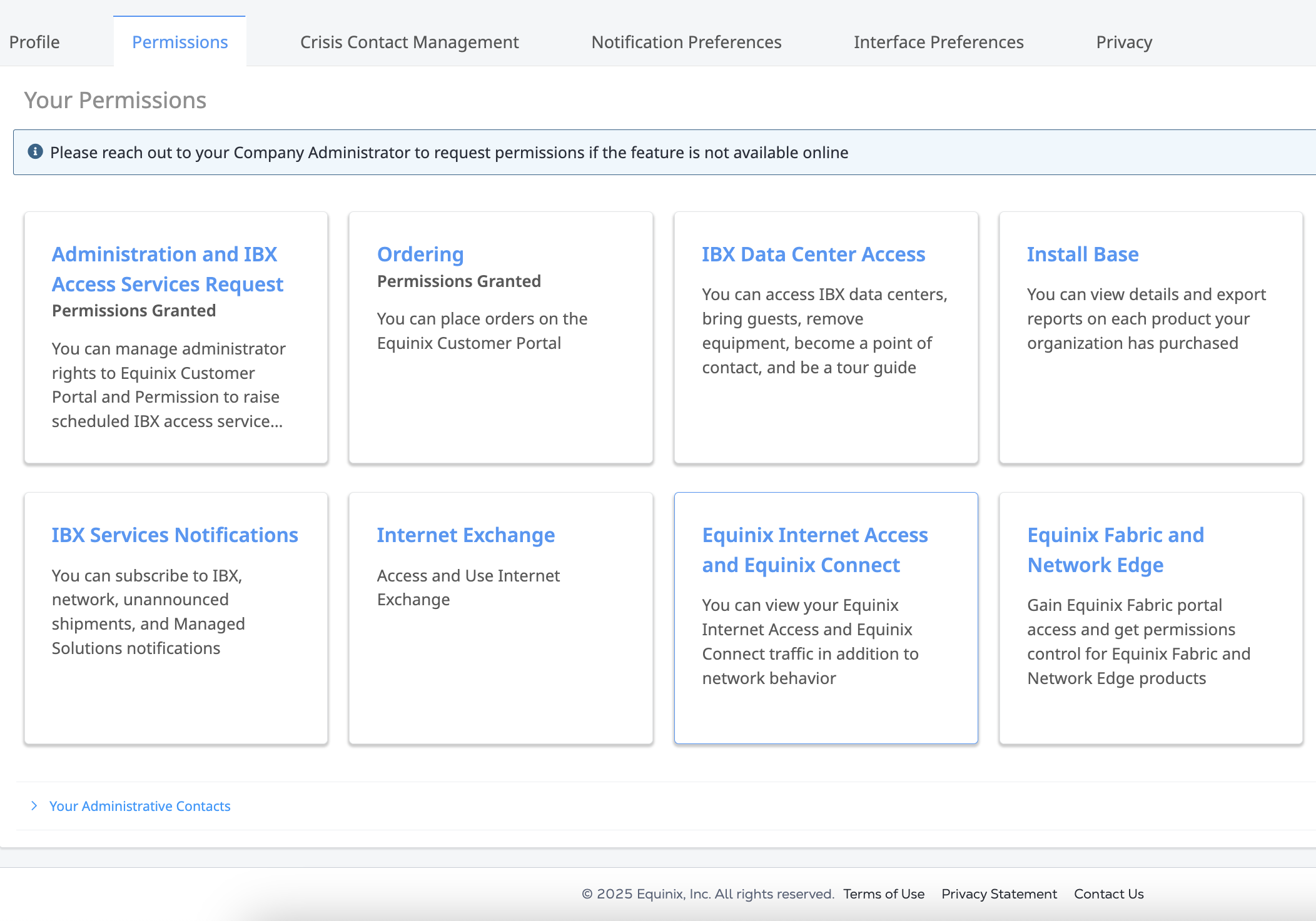Requesting Additional Permissions
This feature is currently available for Administration and IBX Access Services Request, Ordering, Install Base, Billing and Payments, IBX Services Notifications, Smart Hands Support Plan, Colocation Ordering, Virtual Asset Notification Permissions, Power Consumption Report permission, Sustainability Report permission.
-
Click your user name (at the upper-right corner of the portal screen) and select User Settings.
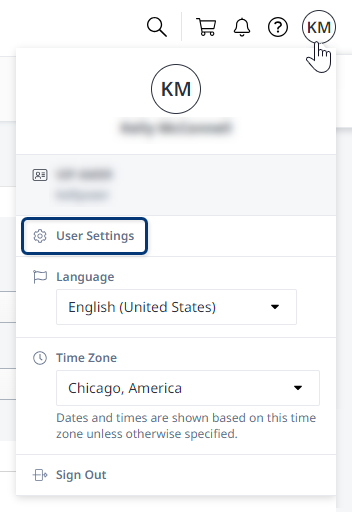
-
Click the Permissions tab. You will see all available permission cards even if you do not have the permission for them.
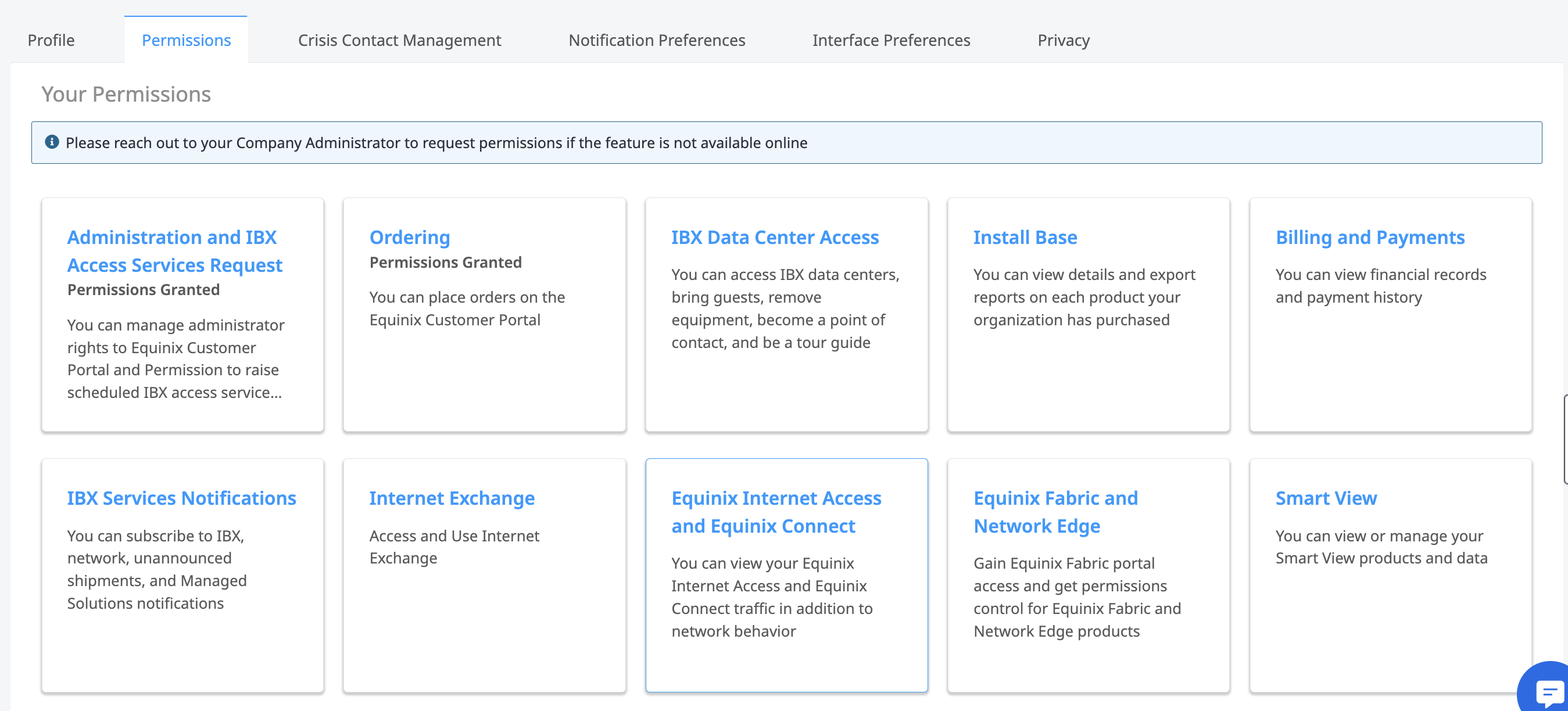
-
Click on the permission card which you need permissions for.
- For assets that you already have permission, it is uneditable.
- For assets you don't have permissions, you can click on the checkbox and submit a permission request.
For example, you already have some permissions at IBX AM1, you would like to request for permissions at IBX AM2. You can click on the open checkboxes, click Request Permission.
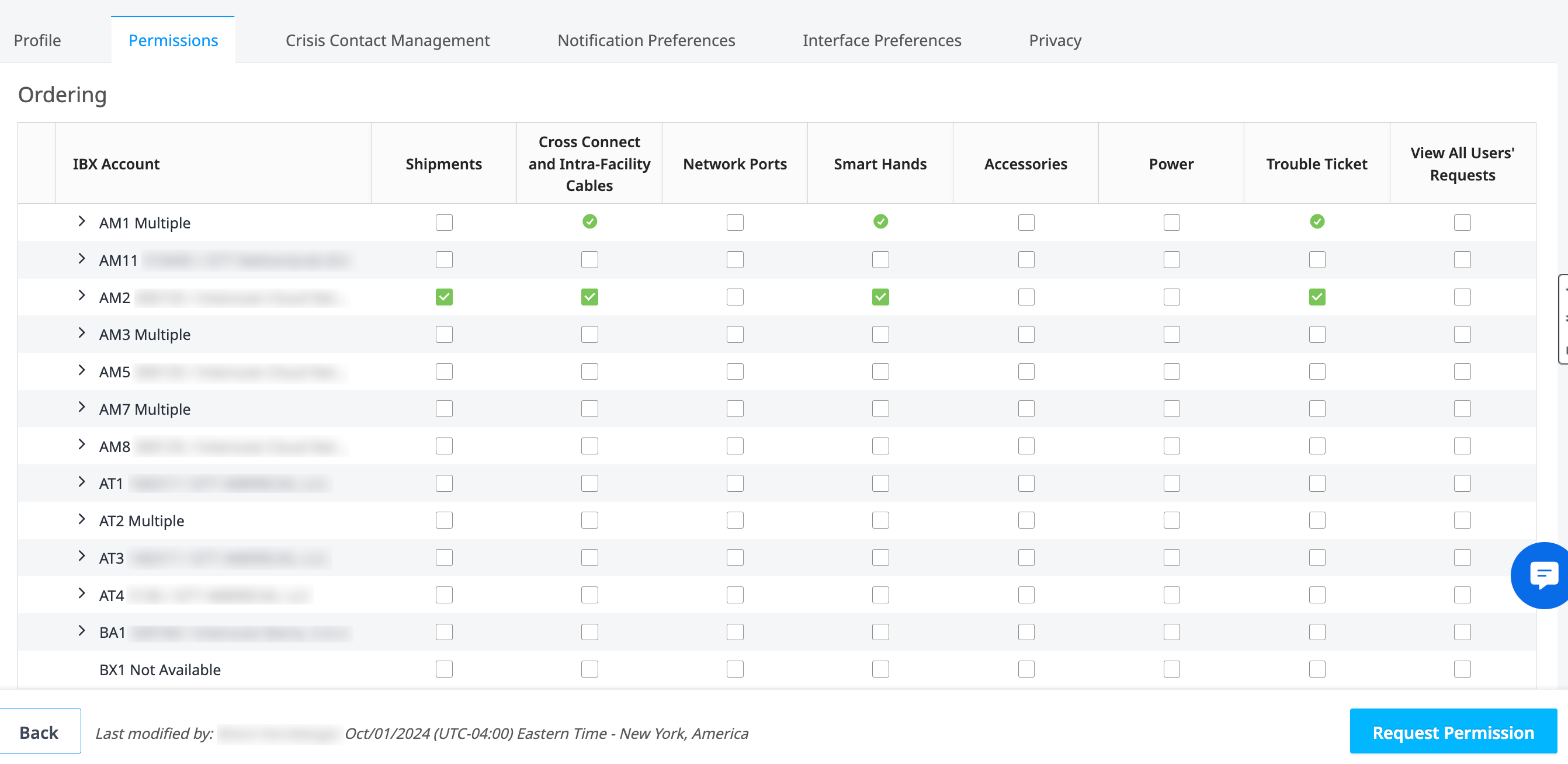
-
You will be prompted to select a Company Administrator to send the request to. You are allowed to select one Company Administrator.
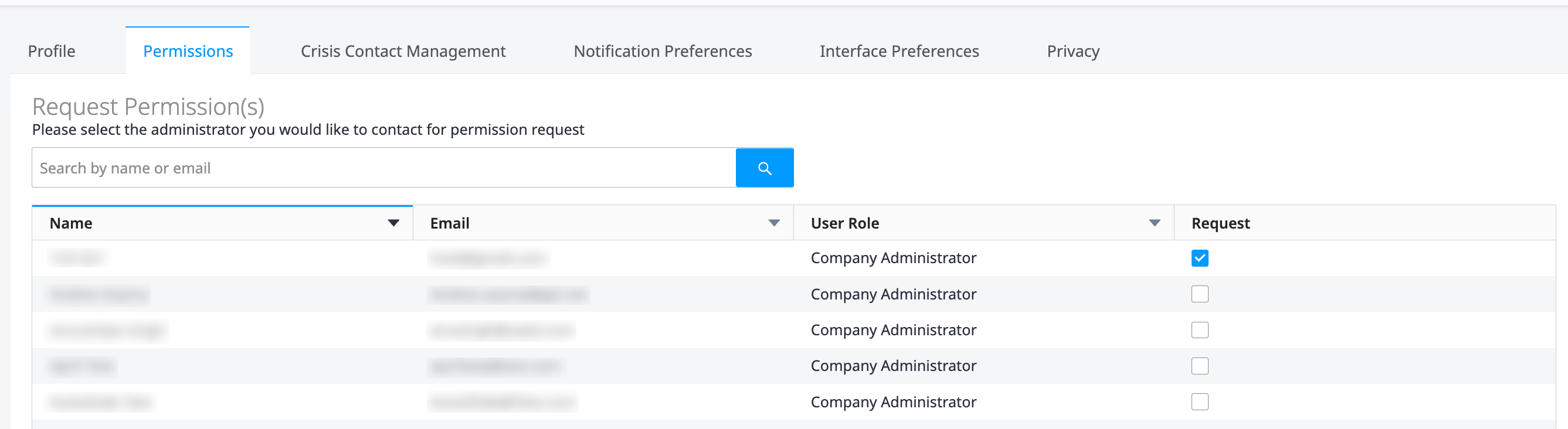
The Company Administrator will receive an email about the request.
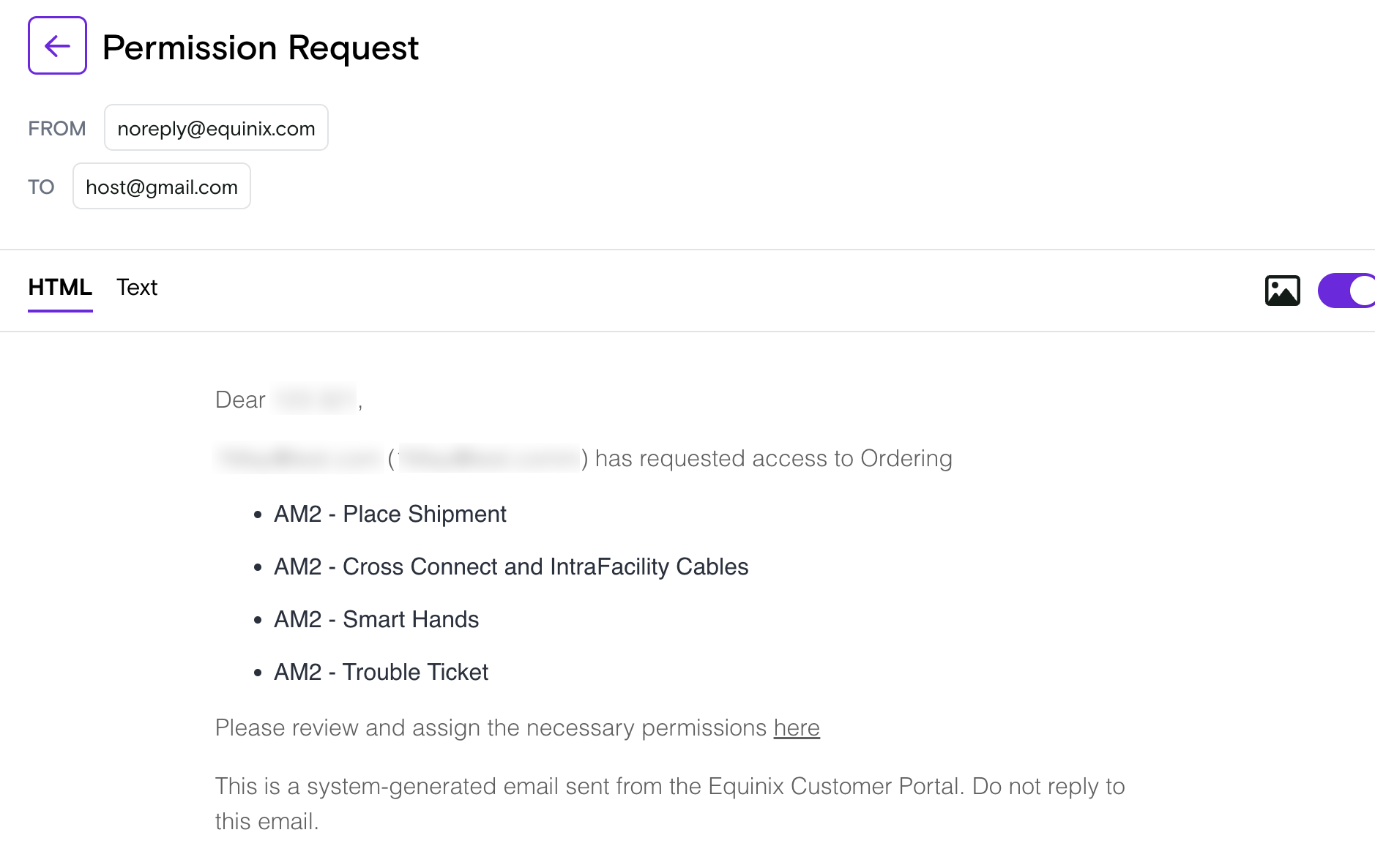
-
The Company Administrator will then click the hyperlink in the email to be directed to the user in the Organization to assign permissions.
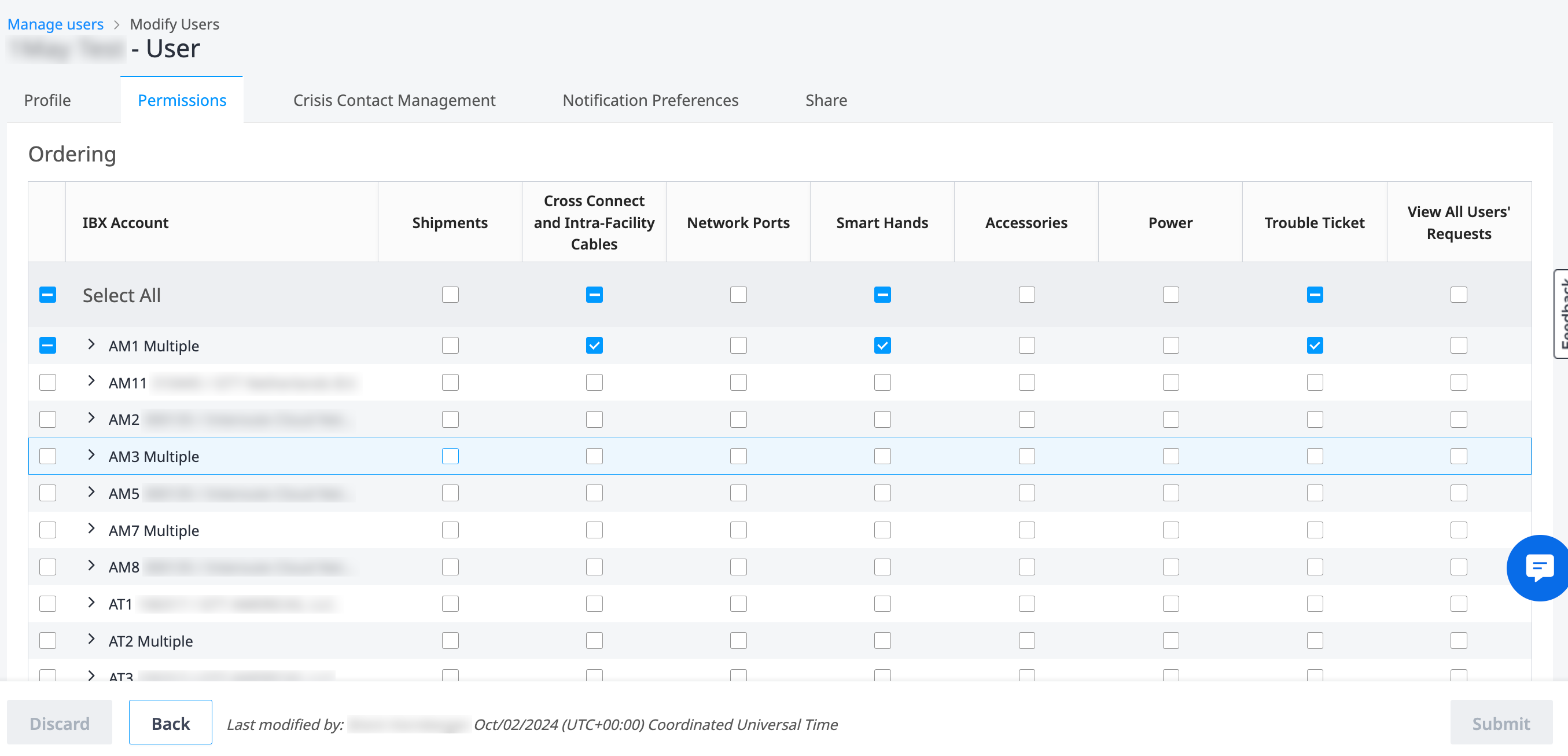
Locating Your Company Administrators
Locate your company’s administrator contacts, so that you can work with them to gain additional access.
-
Click your user name (at the upper-right corner of the portal screen) and select User Settings.
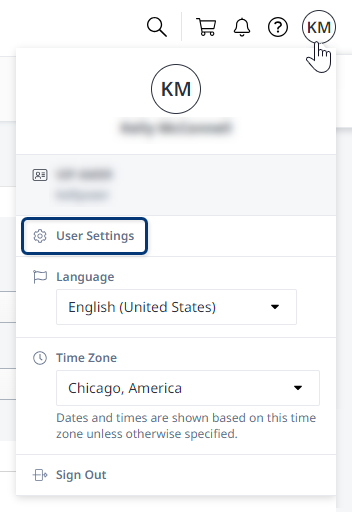
-
On the Permissions tab, click Your Administrative Contacts to expand the list of administrators for your organization.