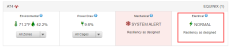The Electrical data section shows the near real-time operating status of the electrical assets servicing your power circuits. It displays trends and details for the conditions of all electrical assets supporting your cages, cabinets, and power circuits in the IBX. It displays a dynamic view of the hierarchical relationship between these assets in the data center.
View Electrical Data
Click the Electrical tile from an IBX on the Dashboard to view this information.
These assets might include the following:
-
ATS – Automatic Transfer Switch
-
ASTS – Automatic Static Transfer Switch
-
Generator
-
PDU – Power Distribution Unit
-
UPS – Uninterruptible Power Supply
-
Utility Power
At the top of the page, an electrical asset hierarchy diagram shows a relational model of all the electrical assets supporting your cages, cabinets, and power circuits in a data center.
To display only the electrical assets that support a subset of your cages, cabinets, or power circuits, click the View data relevant to: dropdown filter above the diagram.
Use the zoom icons at the top left of the diagram to customize your view and see more or less of the drawing at once.
When you move your mouse over a block of assets, it turns green. Click the green block to zoom in for details.
Between electrical blocks, your mouse turns into a hand icon that enables you to click and drag the hierarchy diagram to re-center it.
Click the oval components to examine the parent-child relationship between the assets or blocks.
Click the screen icon ![]() to reset your view. Click the legend icon
to reset your view. Click the legend icon ![]() to view details about how the primary paths, secondary paths, and alarms are coded.
to view details about how the primary paths, secondary paths, and alarms are coded.
A list of assets that support your cages, cabinets, and power circuits is shown below the diagram. Each asset is uniquely identified by a Faceplate ID.
To display only the electrical assets that support a subset of your cages, cabinets, or power circuits, click the View data relevant to: drop-down filter above the hierarchy diagram.
If an asset has triggered a system alert, the asset displays a red indicator and ALARM status. A NORMAL status indicates that an asset has not triggered a system alert.
Expand each asset to view its meta data, including Manufacturer Name, Equipment Model Number, Resiliency, date and time of Last Maintenance, and when its last System Alert was generated and cleared.
Near real-time operating conditions for a set of data tags are displayed below the asset’s meta data.
Any assets (cages, cabinets, circuits) that are supported by the asset you are currently viewing are listed below the data tag table.
Tip: See Electrical System Alerts Reference for a comprehensive list of all data tags, possible values of each data tag, and the values that constitute a system alert condition.
Use the graphical component below the data tag table to trend an individual data point over time.
Use the Data drop-down filter and choose a timeframe to trend the data you want to view from the last day, week, or month. Use the calendar to customize the date range.