Viewing Your Colo Assets in the Portal
This feature is available if you have the Install Base permission or if you have administrative permissions, either the Company Administrator or IBX Administrator role. For more information, see Permissions.
To view your Secure Cabinet, Secure Cabinet Express, and Private Cage installations:
-
Log in to the Equinix Customer Portal.
-
From the Orders and Tickets menu, choose Colocation Assets.
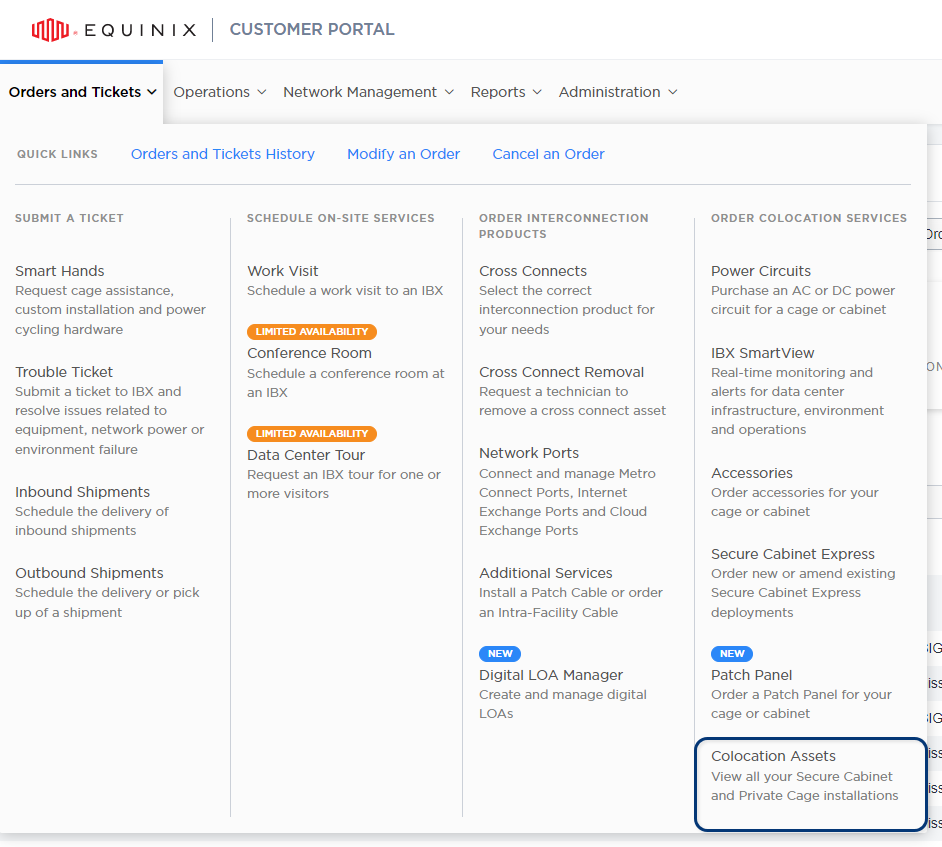
-
For each deployment, the screen shows the billing agreement, IBX location, billing account, product type, initial contract start date, and renewal/end date.
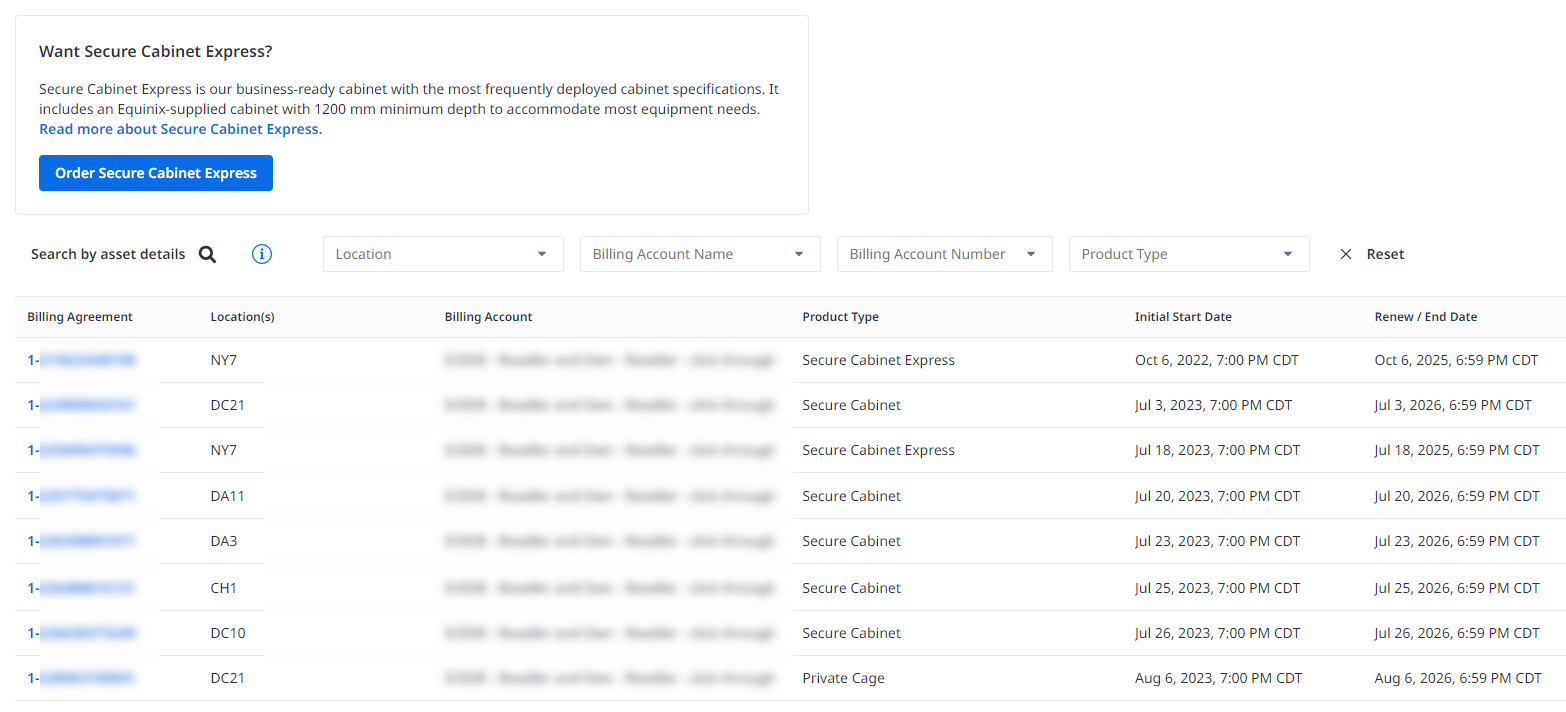 tip
tipYou can search the list by cage number, cabinet number, cabinet asset number, or cabinet serial number. You can also filter by IBX location, billing account, and product type.
-
To see more details about a deployment, click the Billing Agreement number.
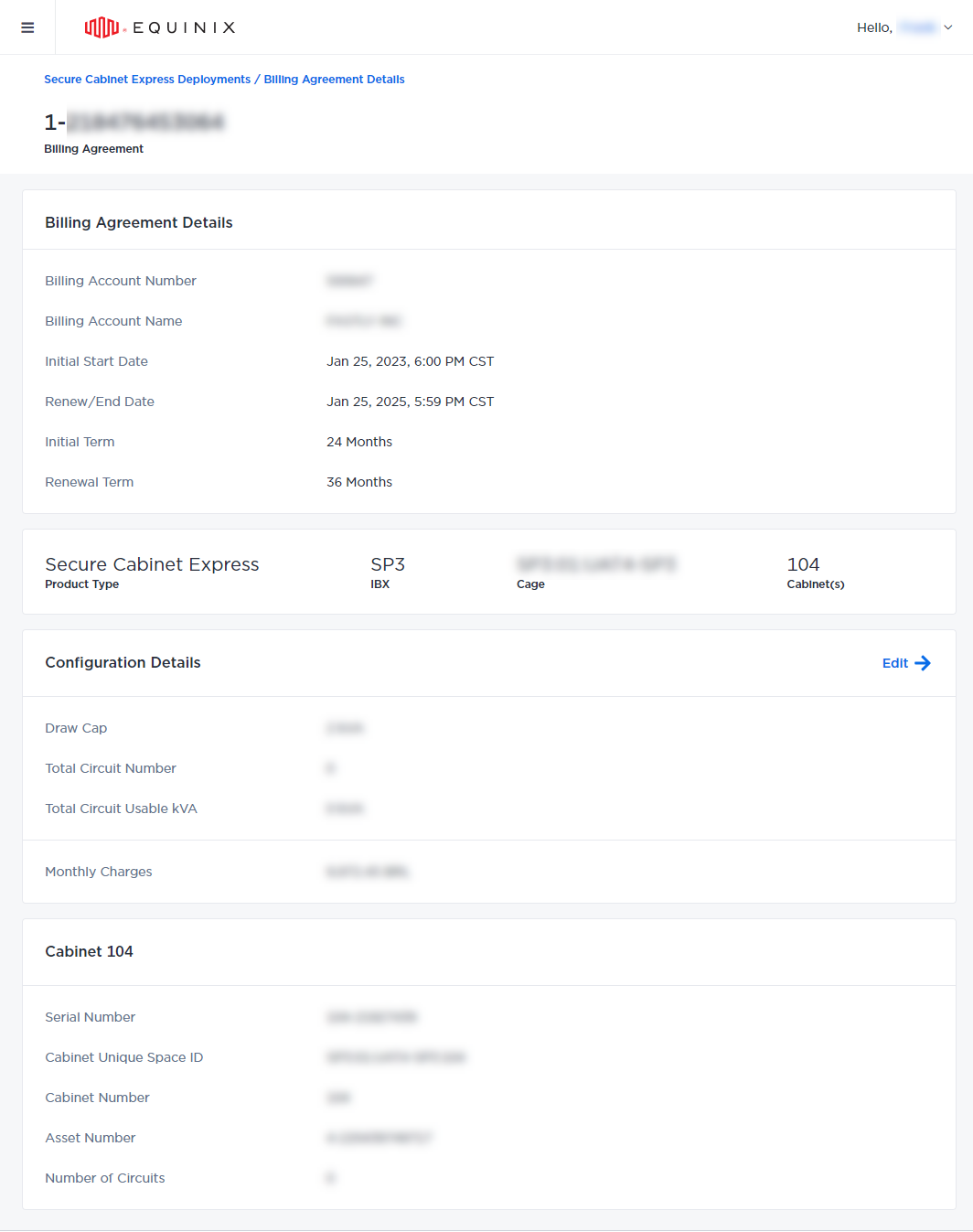
To learn how to edit your deployments, see Modify Your Colocation Deployment.
The Assets screen doesn’t show colocation assets for Equinix Space Reservation, Business Suite, Flex Space, Antenna, or Data Hall.
See also View Your Install Base Assets.