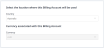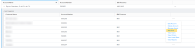The Billing Account Management feature allows you to create and view billing accounts.
Creating a New Billing Account
To create a new billing account, you need to enter your billing information and accept the digital services agreement.
Important: The following billing account statuses can be used to place orders for Network Edge virtual devices, Equinix Fabric ports, Fabric Cloud Routers and Equinix Precision Time.
● Pending - A Billing Account is Pending as long as the Billing Account number is not generated.
● Active - The account will become Active once the Billing account has been created and the Billing Account Number is generated.
- Sign in to Equinix Fabric.
- Click Administration and choose Account Management. Existing billing accounts will display.
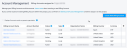
- Click Create New Billing Account.

-
From the Product drop-down menu, select one of the following:
-
Network Edge
-
Fabric Cloud Router
-
Fabric Port
-
-
For resellers, choose whether the Billing Account will be used for resale.
The Reseller/Sub-account model resellers enables some or all their end customers for self-service on Equinix Fabric. For more information, refer to Fabric Resellers.
-
Select the Country and Currency where this billing account is going to be used.
Note: If your organization already has three Pending billing accounts in a country, you will not be allowed to create any more billing accounts for that country. The option to select that country will be disabled (greyed out). You can still select other countries and create billing accounts in other countries.
- Click Creating Billing Account.
-
Enter a Legal Company Name.
-
In the Company Address section, enter the company address.
Note: If the Billing Account is in United States of America, our system will attempt to validate the address that you have input. You can choose to Use Current Address (ignore the pop-up suggestion for address) or Use Suggested Address.

If you choose to Use Current Address, a warning box "Unable to validate billing address" will remain at the bottom of the address section to show that you did not choose the use the suggested address.
- In the Billling Information section, enter the following information:
- Billing Address – A billing address is the designated location used by businesses and organizations to send invoices and receive payments. In the dropdown, you can:
Use an existing address from the dropdown (if you are an existing user and have created billing accounts in the past) or;
Enter a new billing address or;
Note: If the Billing Account is in United States of America, our system will attempt to validate the address that you have input. You can choose to Use Current Address (ignore the pop-up suggestion for address) or Use Suggested Address.

If you choose to Use Current Address, a warning box "Unable to validate billing address" will remain at the bottom of the address section to show that you did not choose the use the suggested address.
Use the company address as the billing address.
If you select Enter a new bill-to address, enter the address details.
- Billing Contact – Enter the billing contact name and contact information.
- Currency – Select the currency. The default currency will be based on the country selected.
- Sold-To Address – Select the sold-to address. Choose from the following options:
Enter a new sold-to address
Note: If the Billing Account is in United States of America, our system will attempt to validate the address that you have input. You can choose to Use Current Address (ignore the pop-up suggestion for address) or Use Suggested Address.

If you choose to Use Current Address, a warning box "Unable to validate billing address" will remain at the bottom of the address section to show that you did not choose the use the suggested address.
Use the company address as the sold-to address
Use the billing address as the sold-to address
Use an existing address from the dropdown (if you are an existing user and have created billing accounts in the past).
-
VAT Registration Number – Enter the VAT registration number if the services are sold in a country where VAT is applicable.
- In the Agreement section, you can choose:
- Use an existing/previously accepted signed Digital Services Agreement – You will need to select the Billing Account from a dropdown list which displays all Billing Accounts for which the Digital Services Agreement has been accepted in the past.
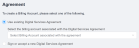
- Sign or accept a new Digital Services Agreement – You will need to choose from the following options:

- Select My Organization does not require signed documents to accept Digital Services Agreement if your organization allows electronic acceptance of terms. This option requires you to view the terms and accept electronically. Review the Digital Service Agreement, select I have read and understand these terms, and click Accept.
- Select My Organization requires signed documents to accept Terms and Conditions if a signed document is required. This option requires you to e-sign or wet sign the Digital Services Agreement or designate another individual to e-sign or wet sign. You will receive an email from Equinix that provides a link for completing the signatures.
Note: If you have a negotiated Digital Services Agreement, a message will display “Digital Services Agreement is being finalized.”
- Click Create Billing Account.
When the new billing account is created, you'll be able to view it on the Account Management page. The account name will display, but the account number will be In Progress and the account status will be Pending or Active. For customers who have existing billing accounts, it takes up to two hours for the account number to generate. For new customers with no billing accounts, it will take up to 24 hours to generate.
-
Direct Customers – The new billing account status will be Pending or Active and can be used to order Network Edge virtual devices, Equinix Fabric ports, Fabric Cloud Routers, and Equinix Precision Time.
-
Resellers – If you are placing orders for yourself, Pending or Active accounts can be used to place orders for Network Edge virtual devices, Equinix Fabric ports, Fabric Cloud Routers, and Equinix Precision Time. If you are placing orders for your customer:
-
Go to the Equinix Customer Portal.
-
Click Administration and select Reseller Customer Management to create the end-customer account. The end-customer account number will take up to an hour to generate.
-
Add the first user.
-
Select the product.
-
Go back to the Equinix Fabric portal and place the first device order on behalf of the end-customer.
For more information about Equinix Fabric resellers and impersonation, see Equinix Fabric Resellers and Reseller Impersonation.
-
Viewing Account Details
Account Details displays the following:
- Account Details – Account Number, Billing Account Name, and Account Status.
- Company Information – Company Name, and Headquarters Country.
- Billing Information – Bill to Address, Billing Country, Billing Contact, Currency and Sold-to-Address.
- Account Specifications – PO required (yes or no), and Signature required (yes or no).
- Activity Log – Created date.