Turn-up Call Request
Request a turn-up call to verify end-to-end connectivity and test virtual configurations after service provisioning.
A turn-up call is a verification service where Equinix technicians and network team members work together to:
- Check end-to-end connections for physical connectivity
- Test virtual configurations to ensure proper network functionality
- Validate that your newly provisioned services are working as expected
This service is typically requested after new service installations or significant configuration changes to ensure everything is functioning correctly.
When to Request a Turn-up Call
Consider requesting a turn-up call when you:
- Have newly provisioned interconnection services
- Recently completed cross-connect installations
- Made significant network configuration changes
- Need verification that connections are working end-to-end
- Want to ensure virtual configurations are properly tested
Before Requesting a Turn-up Call
- Ensure all physical installations are complete
- Have your network configurations ready
- Identify the technical personnel who will participate in the call
- Gather all relevant service IDs and connection details
What to Expect During a Turn-up Call
- IBX technicians will physically verify connections and test hardware components
- Network team will validate virtual configurations and routing
- You or your technical team should be available to participate in testing
How to Request a Turn-up Call
-
Go to the Customer Portal.
-
Select Support from the main navigation, then select Open a Support Case.
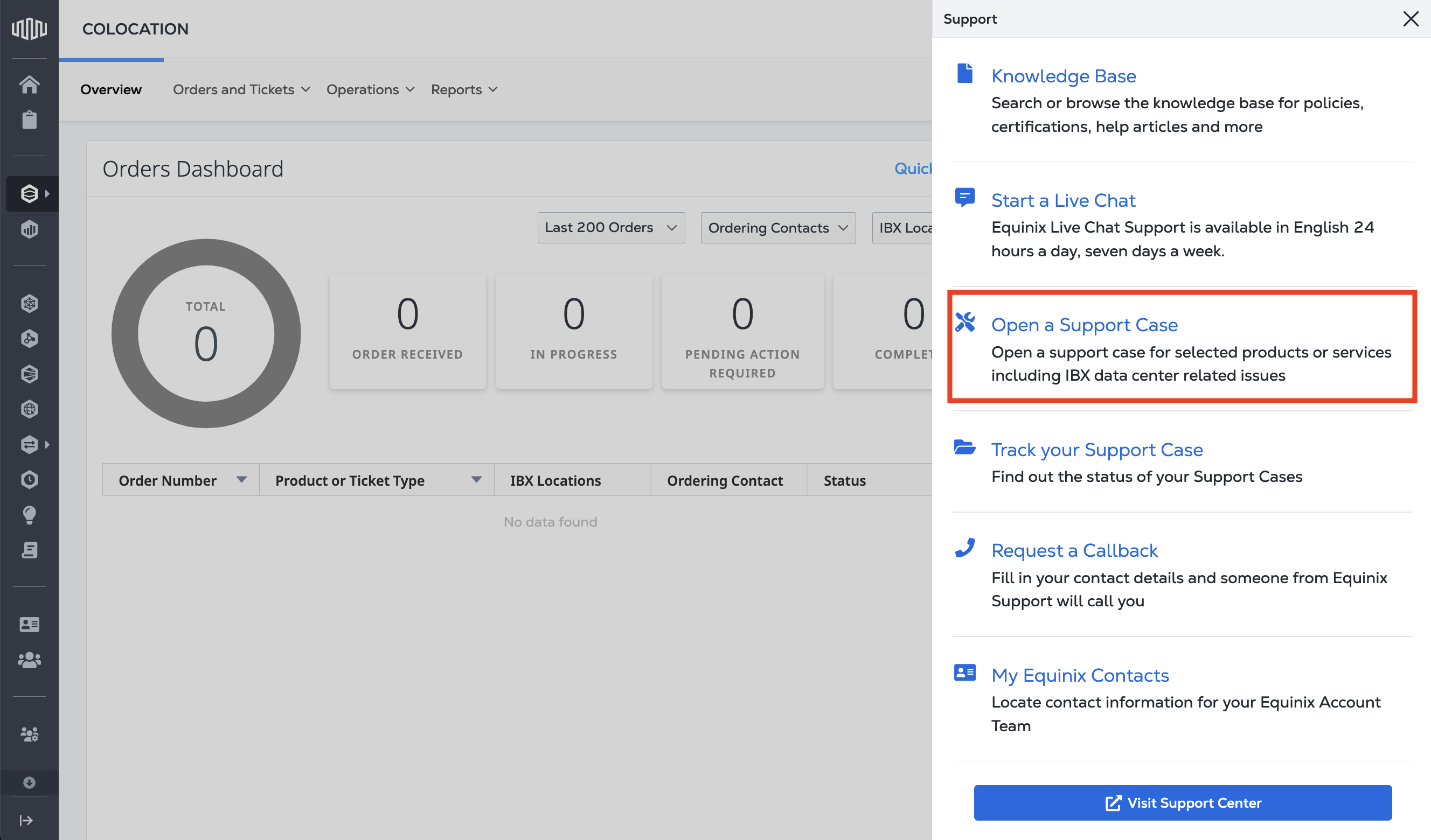
-
From the dropdown menu, select Others as the category.
-
Select Turn-up Call Request from the available options.
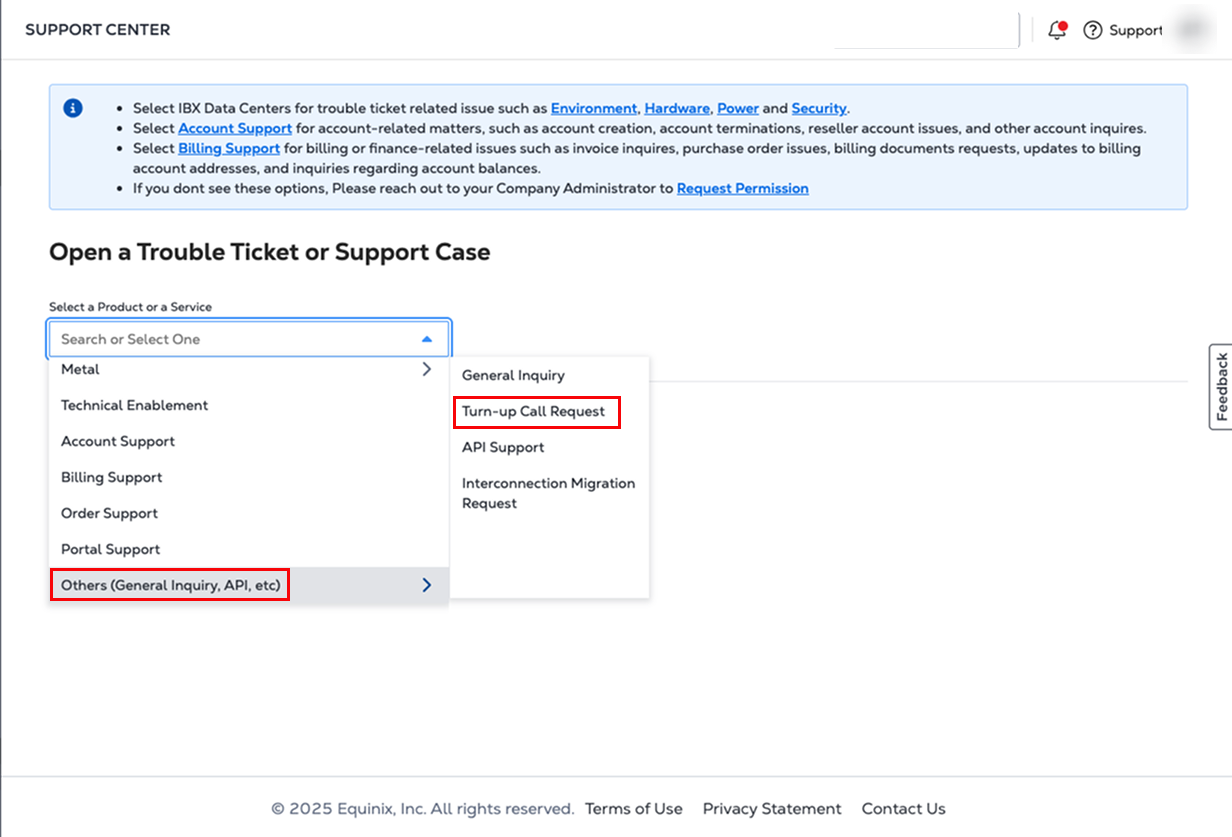
-
Select the Case Type and Product.
-
Review and acknowledge the pre-requisite steps.
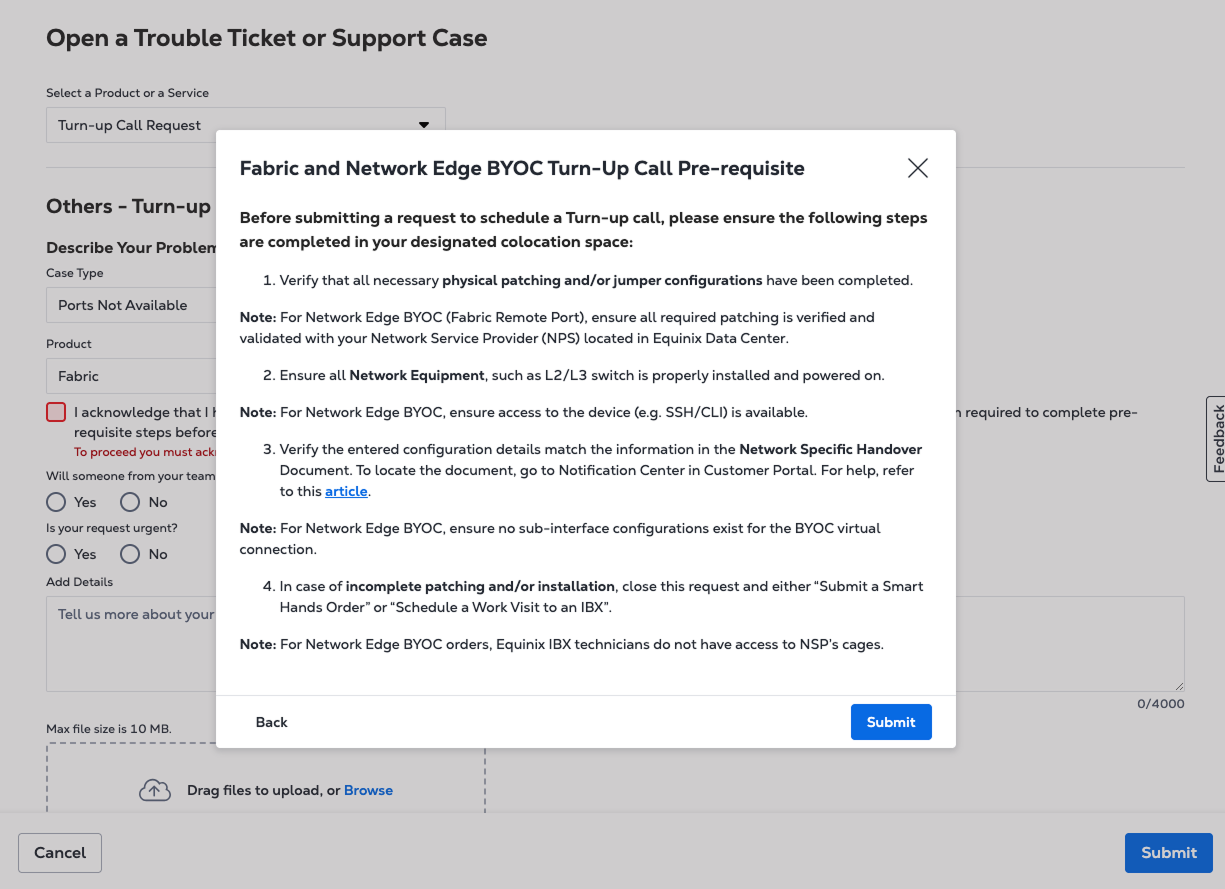
-
Click Schedule Turn-Up Call Request to choose your preferred time slot.
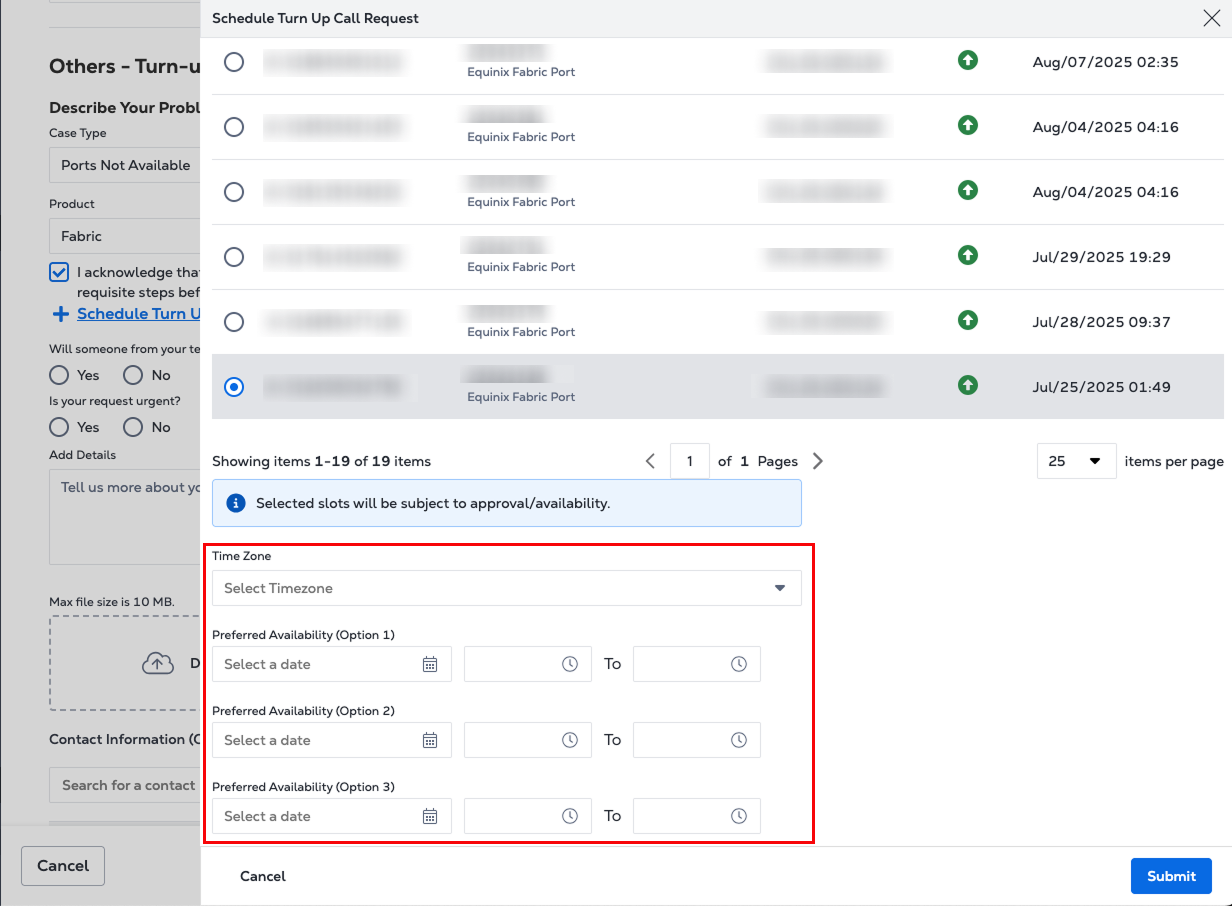
Time Slots selected are subject to availability.
-
Let us know if someone from your team will be on-site during the testing by selecting Yes or No.
-
Let us know if your request is urgent by selecting Yes or No.
-
Submit the request and wait for confirmation from the Equinix team.
Schedule turn-up calls during your business hours when your technical team is available to participate in testing and troubleshooting if needed.
How to Modify a Turn-up Call
-
Go to the Customer Portal.
-
Select Support from the main navigation, then select Track Your Support Case. This brings you to Support Case History.
-
Search by Case or Order Number, or apply filters to refine your search.
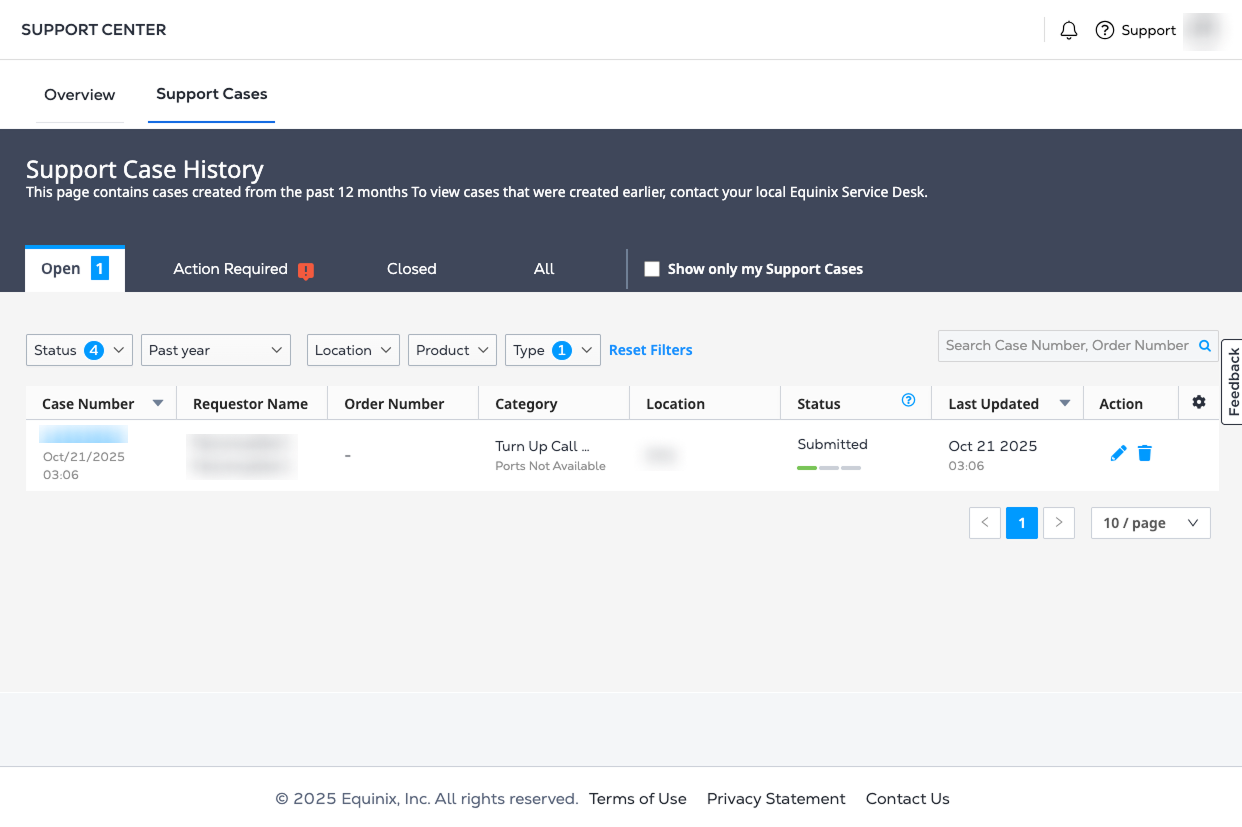
-
Select the Turn-up Call case you want to modify. Click Modify to make your changes. Attach any supporting files.
-
Save your changes.