Signing In to the Customer Portal
Sign In with a User Account
-
Go to https://portal.equinix.com.
-
On the sign-in page, adjust your cookies settings:
- Click Accept All Cookies/Agree to All to allow all cookies.
- Click Reject All to allow only required set of cookies.
noteThis option is available in select countries.
-
Click Cookie Settings/Privacy Settings to manage cookies preferences.
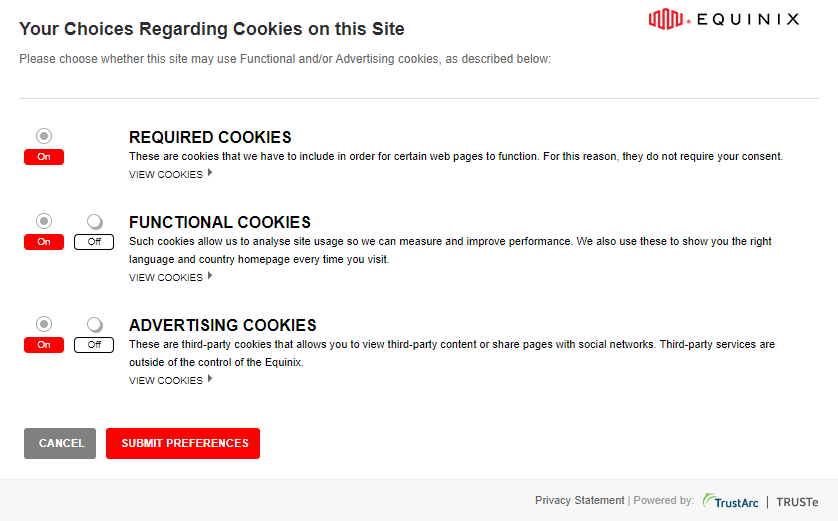
-
Enter your username or email address, and password.
noteEmail-based login is available to IAM users. For more information, see Enable Email-based Login.
-
If MFA is enabled, provide the second authentication factor. For more information, see Multi-Factor Authentication (MFA).
-
If you have linked user identities, select one from the list. For more information, see Choosing Identities when Logging in.
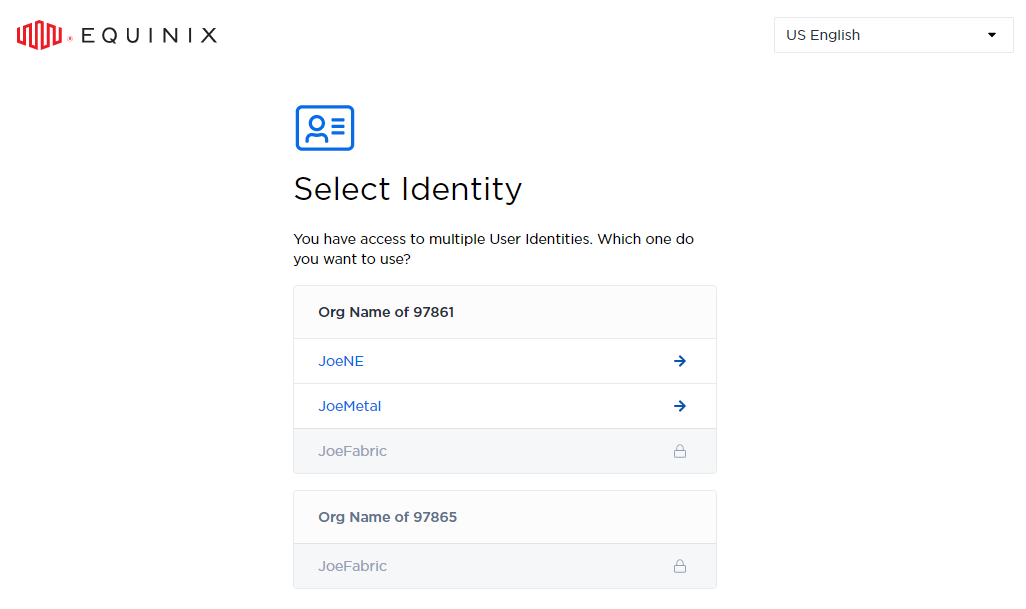
Sign In with Federated SSO
To sign into the Equinix portal using federated SSO;
-
Go to portal.equinix.com.
-
On the sign-in page, adjust your cookies settings:
- Click Accept All Cookies/Agree to All to allow all cookies.
- Click Reject All to allow only required set of cookies.
noteThis option is available in select countries.
-
Click Cookie Settings/Privacy Settings to manage cookies preferences.
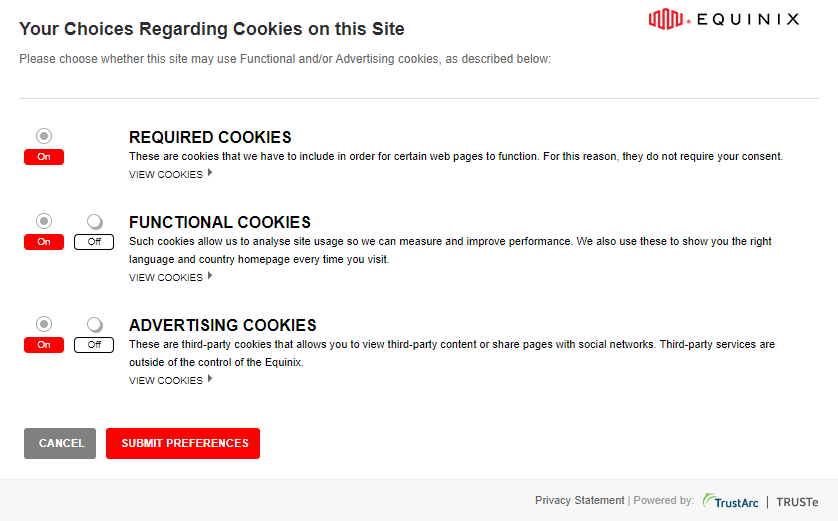
-
Click Sign In with SSO, then provide your email address and click Continue.
-
Enter your login credentials to authenticate and access the Customer Portal.
For more information on SSO, see Register for Federated SSO.