Inventory
Inventory contains all the available assets for you, resellers, channel partners and/or end customers. Asset visibility is based on the Customer Organization you belong to.
Only Company Administrators will have access to view assets in the Inventory.
Inventory differs from Install Base because Inventory displays both your and your End Customer’s assets in a single location. Also, you can view assets of all statuses, not just Active assets.
All assets will be displayed regardless of status except for Inactive assets with a Deinstall Date greater than 12 months.
Viewing your Inventory
-
Sign into the Customer Portal.
-
From the left navigation menu, click on Inventory.
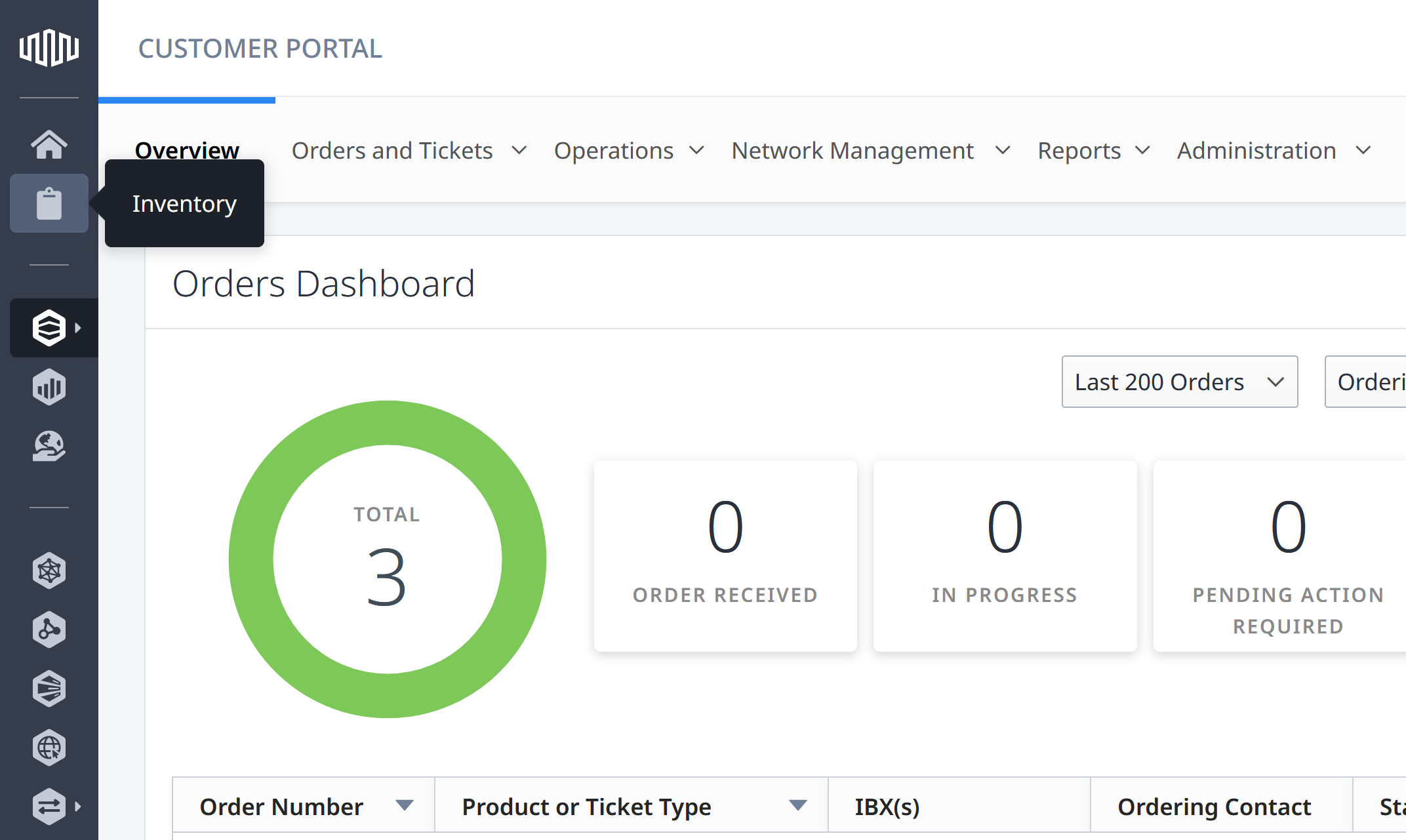
-
You will see a full list of all assets.
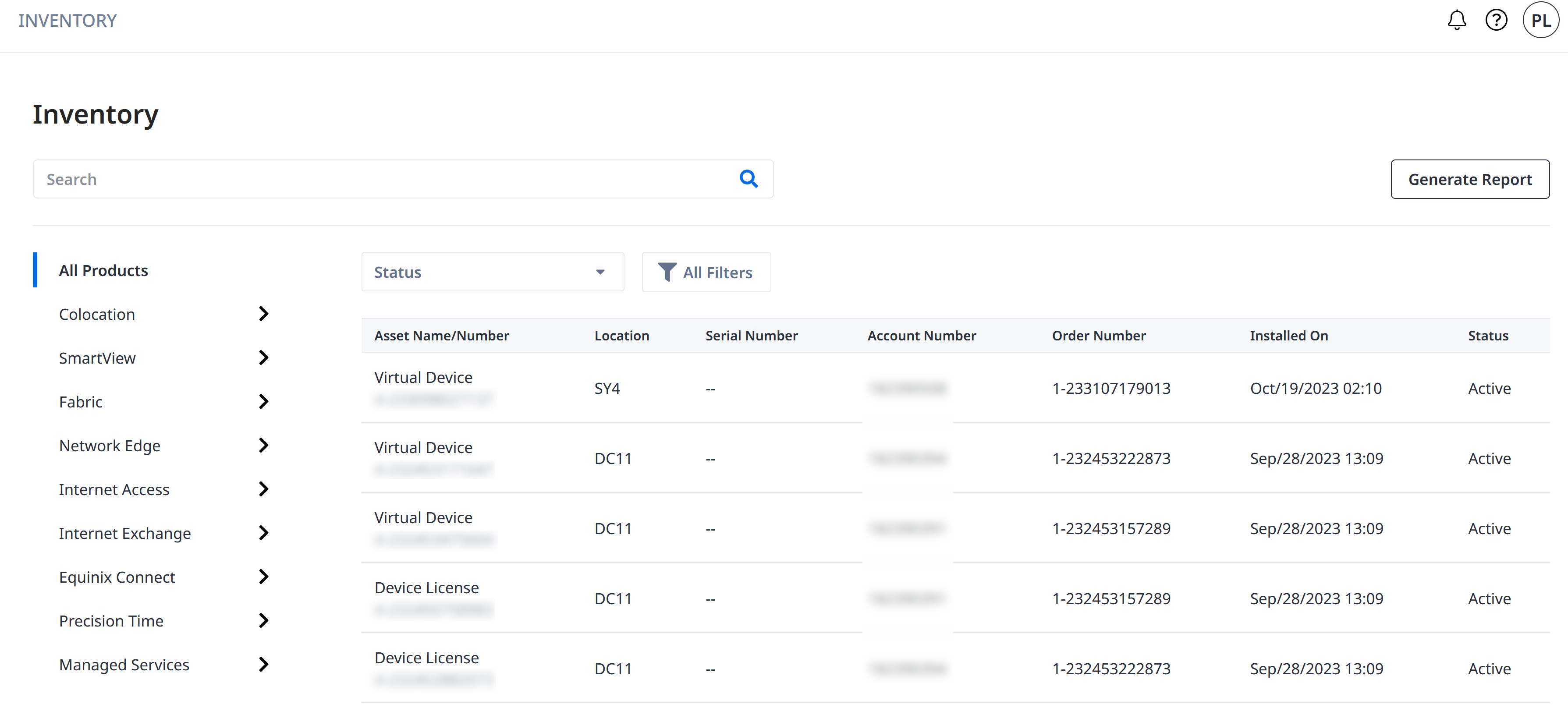
Inventory Navigation
Inventory includes a side menu that allows you to navigate between selected items. The currently selected item is indicated by a blue bar. Each product category can be expanded to show more product types. Clicking All displays all assets under the selected Product Category.
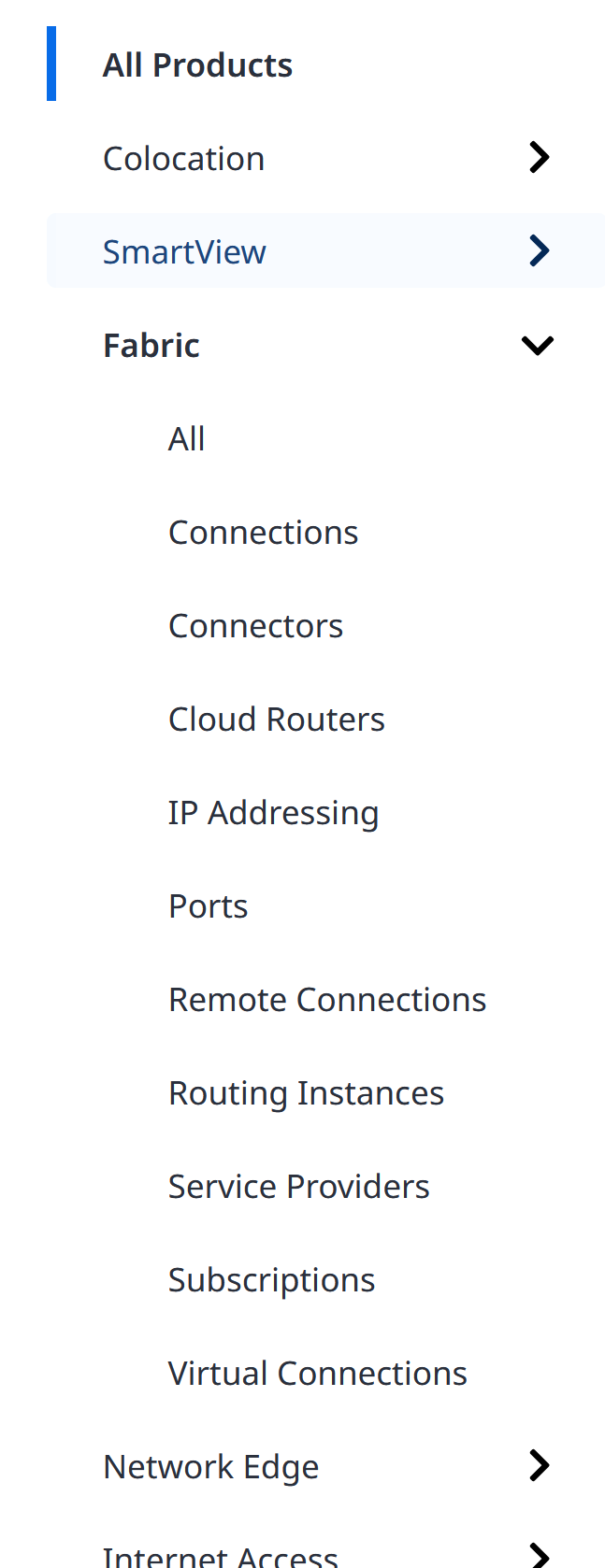
The data grid displays details about the asset:
- Asset Name/Number - Name of the Asset and the Asset Number.
- Location - The IBX code where the asset is located.
- Serial Number - The serial number of the asset.
- Account Number - The Billing Account number which is being billed/invoiced for the asset.
- Order Number - The sales order number which created the asset.
- Installed On - The date and time when the asset was installed or when it was added to your assets.
- Status - The status of the Asset.
Clicking on an individual asset will show the detailed view of that specific asset.
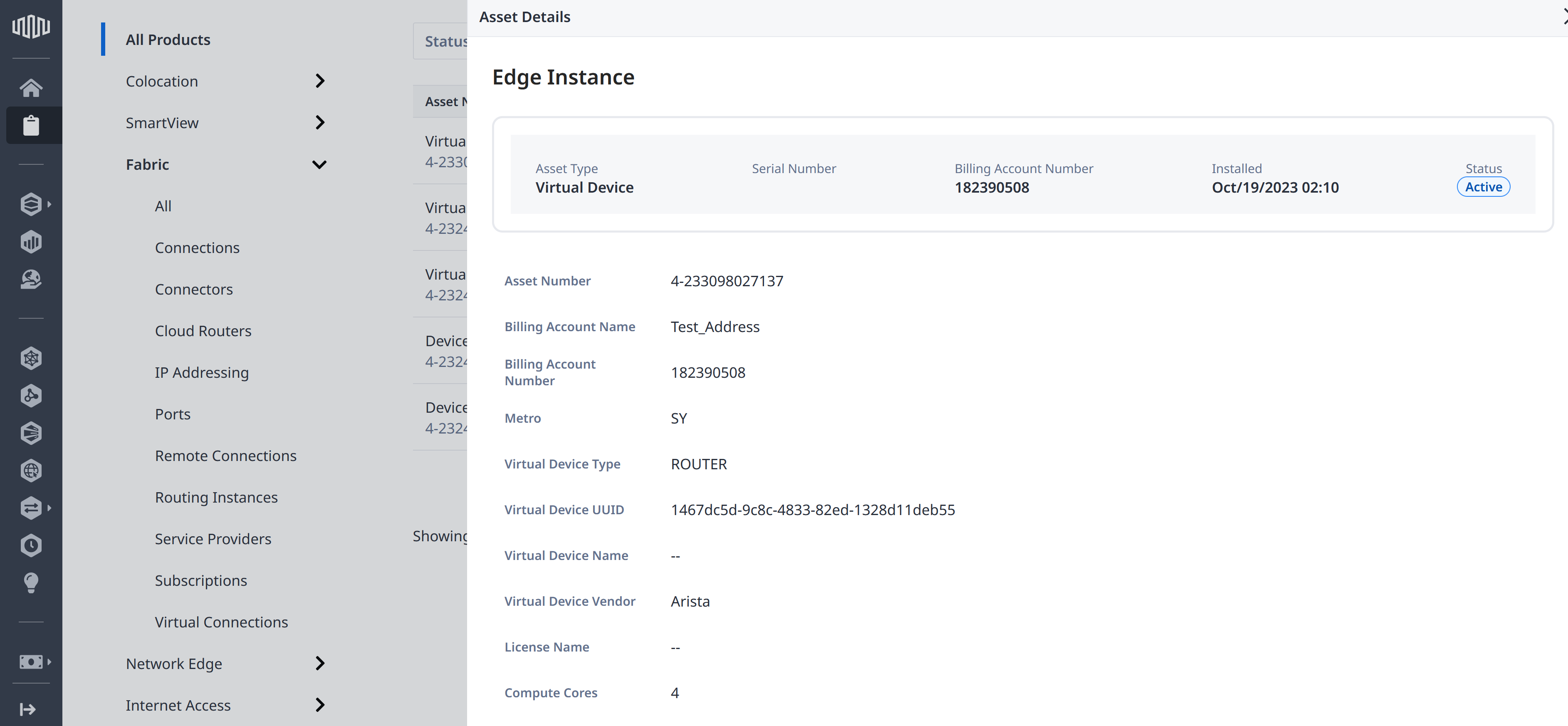
You can filter your inventory by:
-
Status - The current asset status. It can be one of the following:
ActiveDe-install PendingInactiveSoft-Disconnect
-
Metro - Dynamic list of Metros where your assets are located.
-
IBX - Dynamic list of IBXs where your assets are located.
-
Account Number - Dynamic list of Billing Account Numbers available to you.
-
Asset/Product Filter - Dynamic list of Assets and Products. This filter is enabled only when All Products is selected.
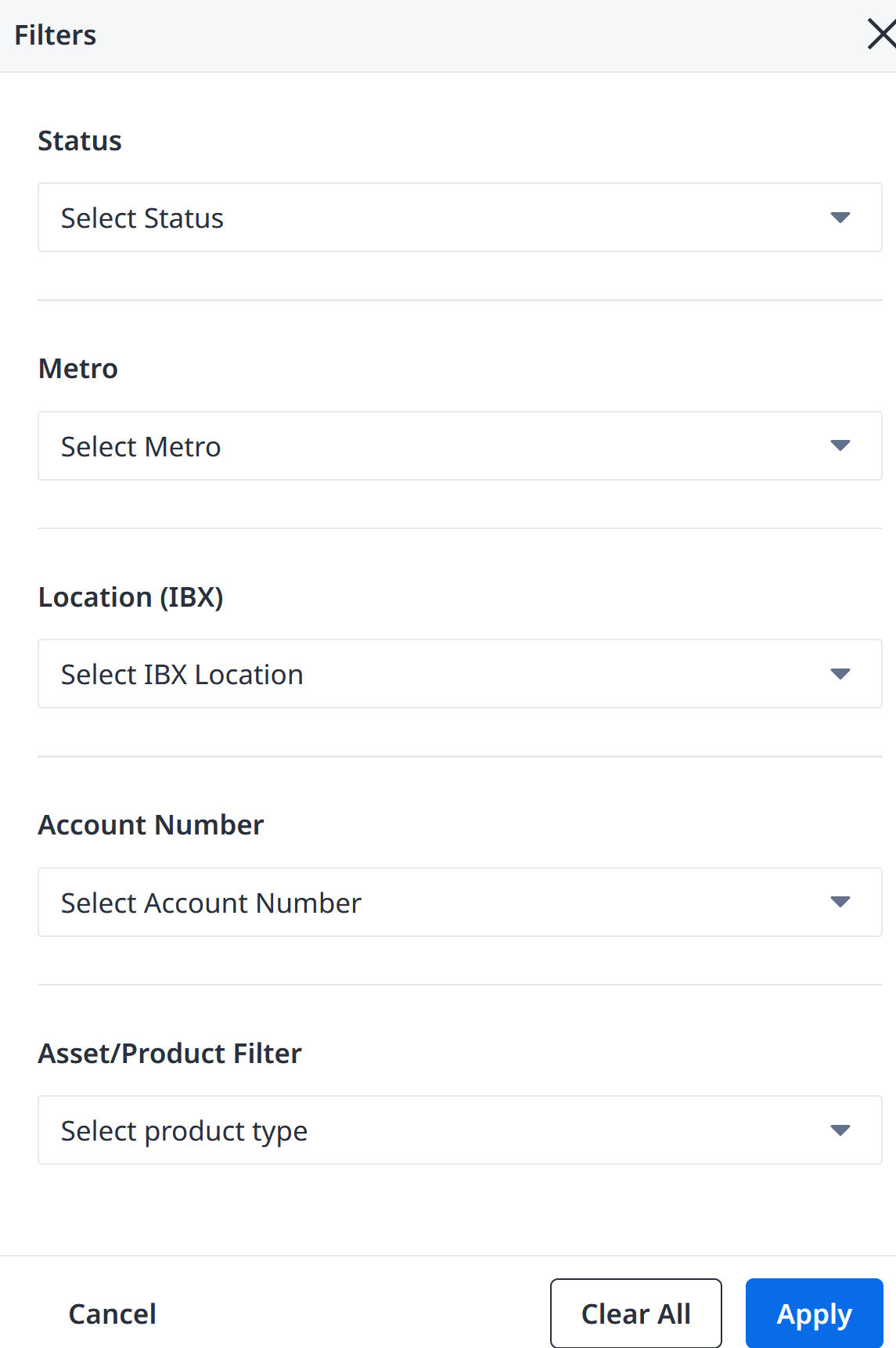
You can also search the Inventory data by:
- Account Number
- Asset/Serial Number
- Cable ID
- Carrier Circuit ID
- Reference Number
- Sales Order Number