Order Cross Connects with a Letter of Authorization (LOA)
You can order Cross Connects directly through the Customer Portal or API using a Letter of Authorization (LOA).
Before You Begin
Ensure you have one of the following from your Z-side provider:
- A Digital LOA file that you can upload.
- A file containing a Digital LOA token (emailed to the designated user contact after a Digital LOA is created).
- An LOA ID generated online through the Digital LOA Manager.
An LOA provides all the Z-side information for the Cross Connection. If you don’t have an LOA, you can still order a Cross Connect without an LOA. There are two options:
-
Order a Cross Connect manually by contacting the Global Service Desk (GSD) by email or by phone (email orders result in higher accuracy).
- These orders are processed manually, which may result in longer booking times.
- A GSD agent may reach out to request missing details or clarify requirements.
-
Order Cross Connects without a signed quote
- Service orders and quotes are typically used for first-time installs by new customers, or when a customer purchases Cross Connects that deviate from customer-specific pricing.
To order Cross Connects in the Customer Portal and API, you must have Cross Connect and Intra-Facility Cables ordering permission.
Steps to Place an Order
-
Sign in to the Customer Portal.
-
From the Orders and Tickets menu, choose Cross Connects.

-
Click the Cross Connect card in the Interconnection Catalog.
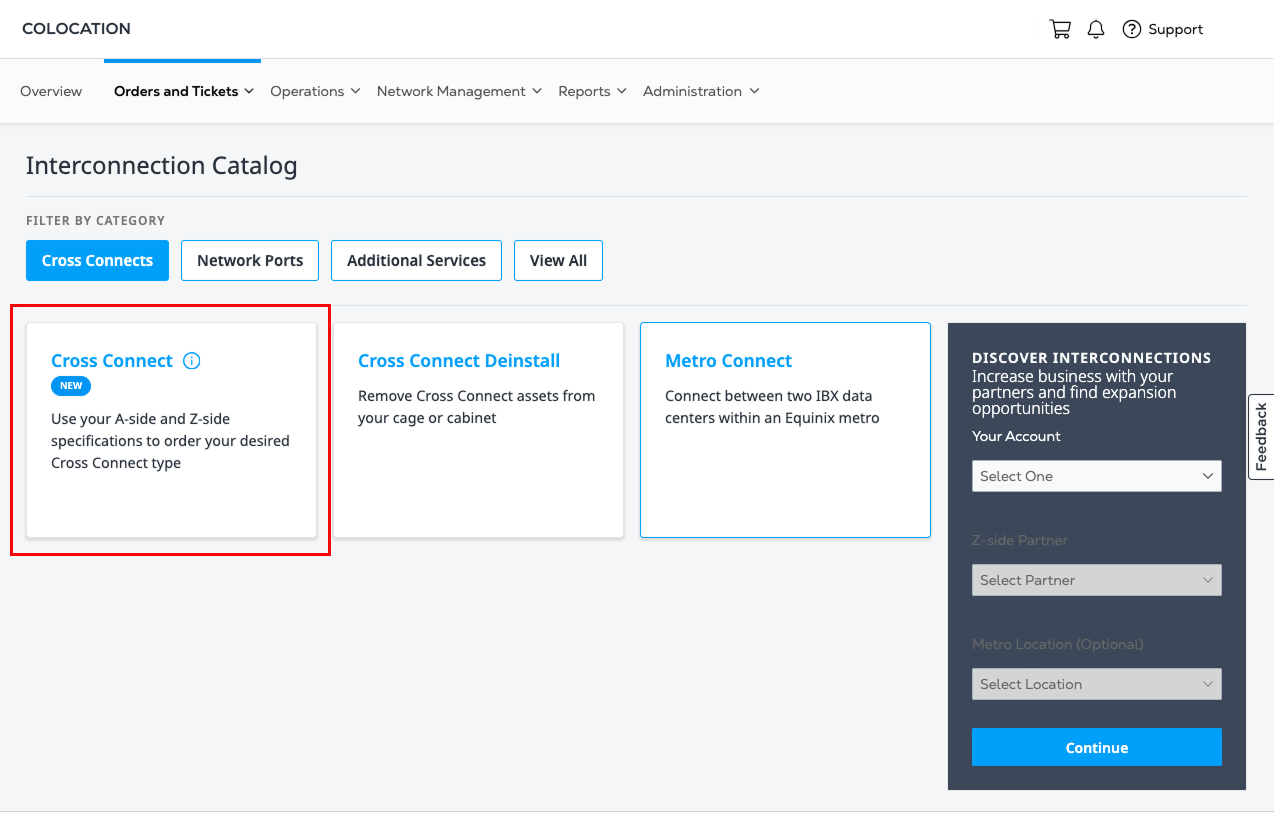
-
Review the information about the Unified Cross Connect Ordering Experience and click Next.
A blue progress bar is displayed across the top of the page. Hover over the bar to view a drop-down list showing your current step and overall progress. Completed sections are shown with check marks. Click a completed section to return and make edits.
Use a Digital LOA
In the Specify LOA Preference section, click Use a Digital LOA.

In the Use a Digital LOA section, select an LOA ID to use for this order. You can filter the list by entering an ID or a keyword. Click Next.
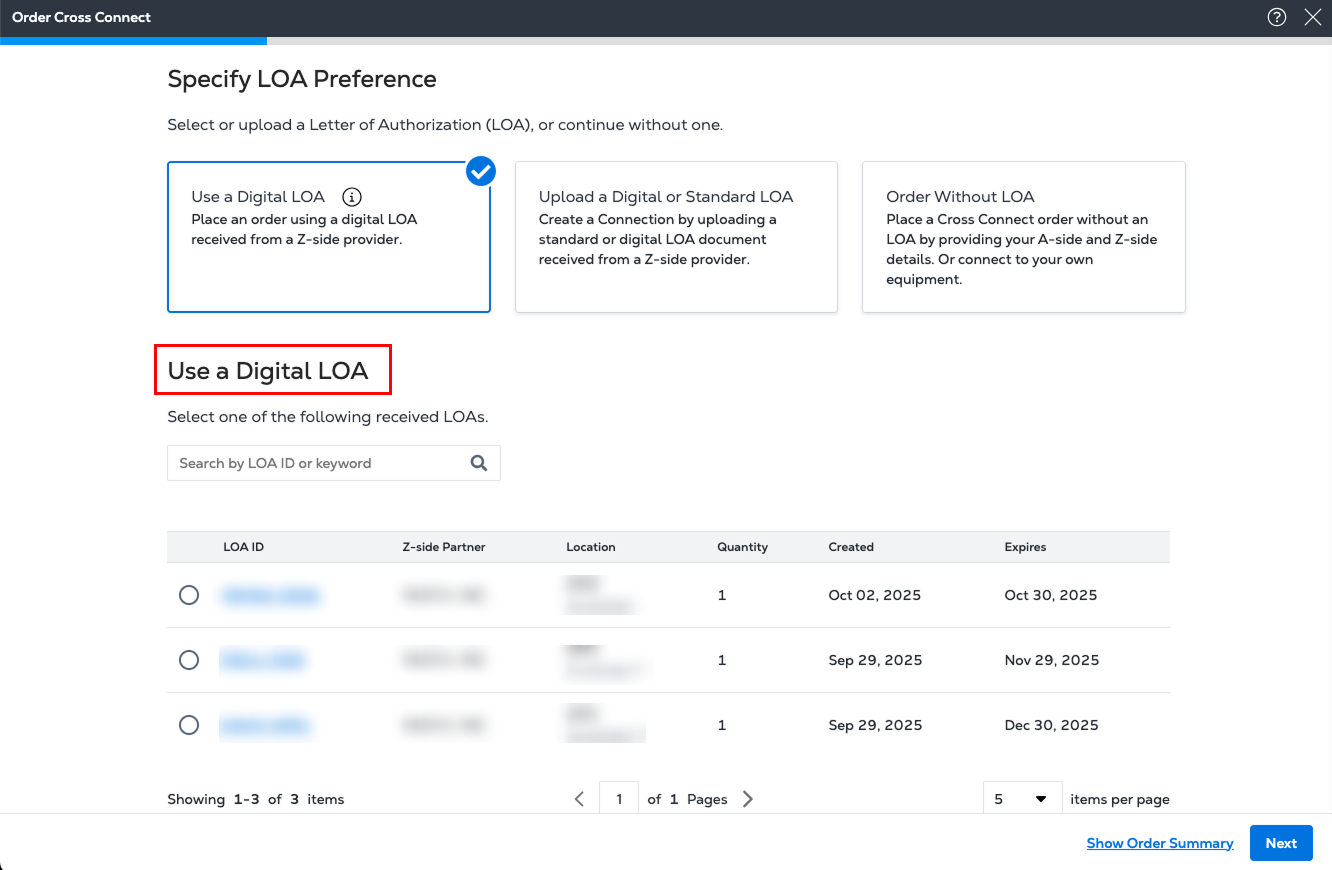
Upload an LOA
In the Specify LOA Preference section, click Upload a Digital or Standard LOA.
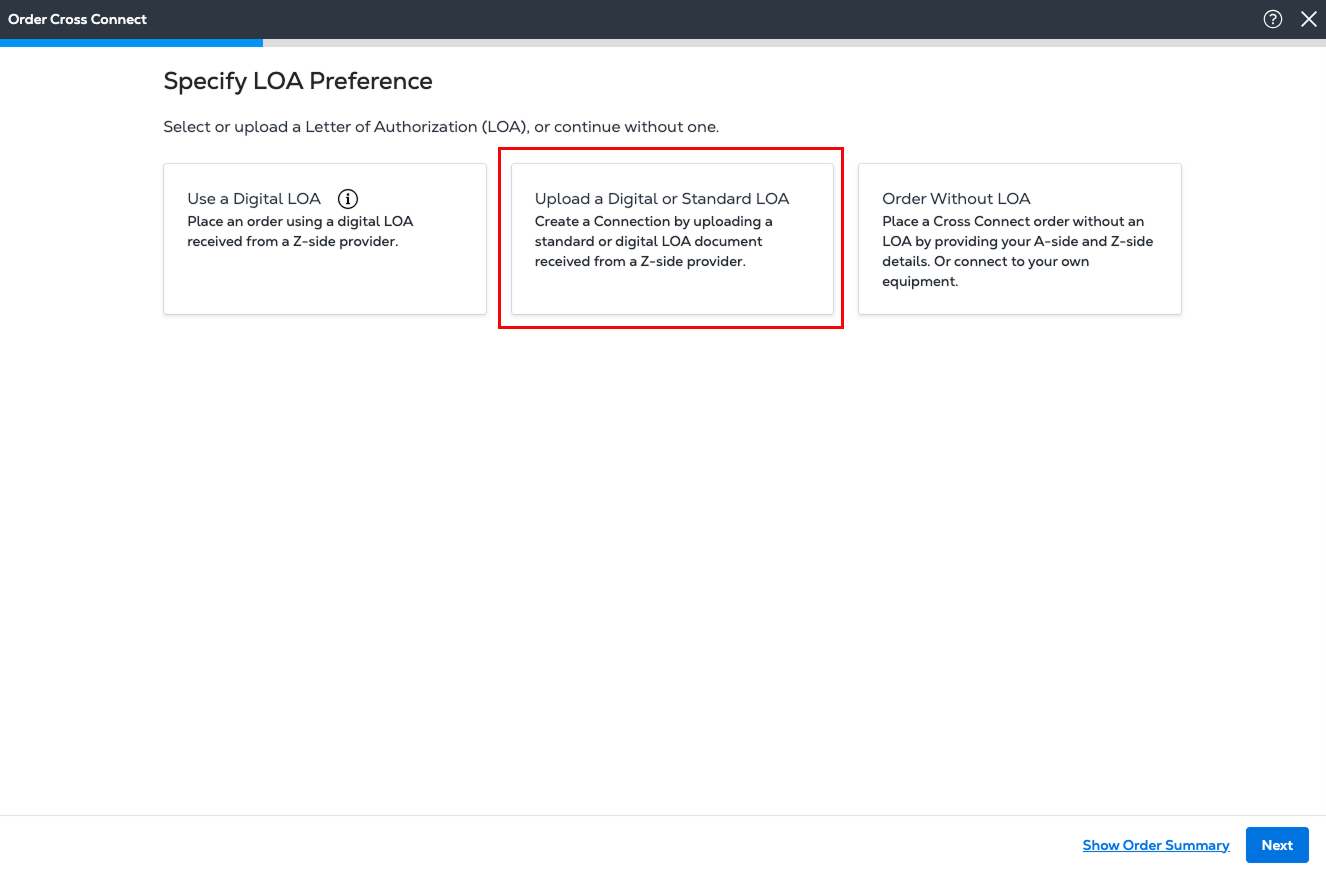
The Upload a Digital or Standard LOA section is displayed.
-
Click Browse to locate an LOA file on your local drive, or drag and drop the file into the form. The file size must be 2 MB or less, and must contain LOA metadata.
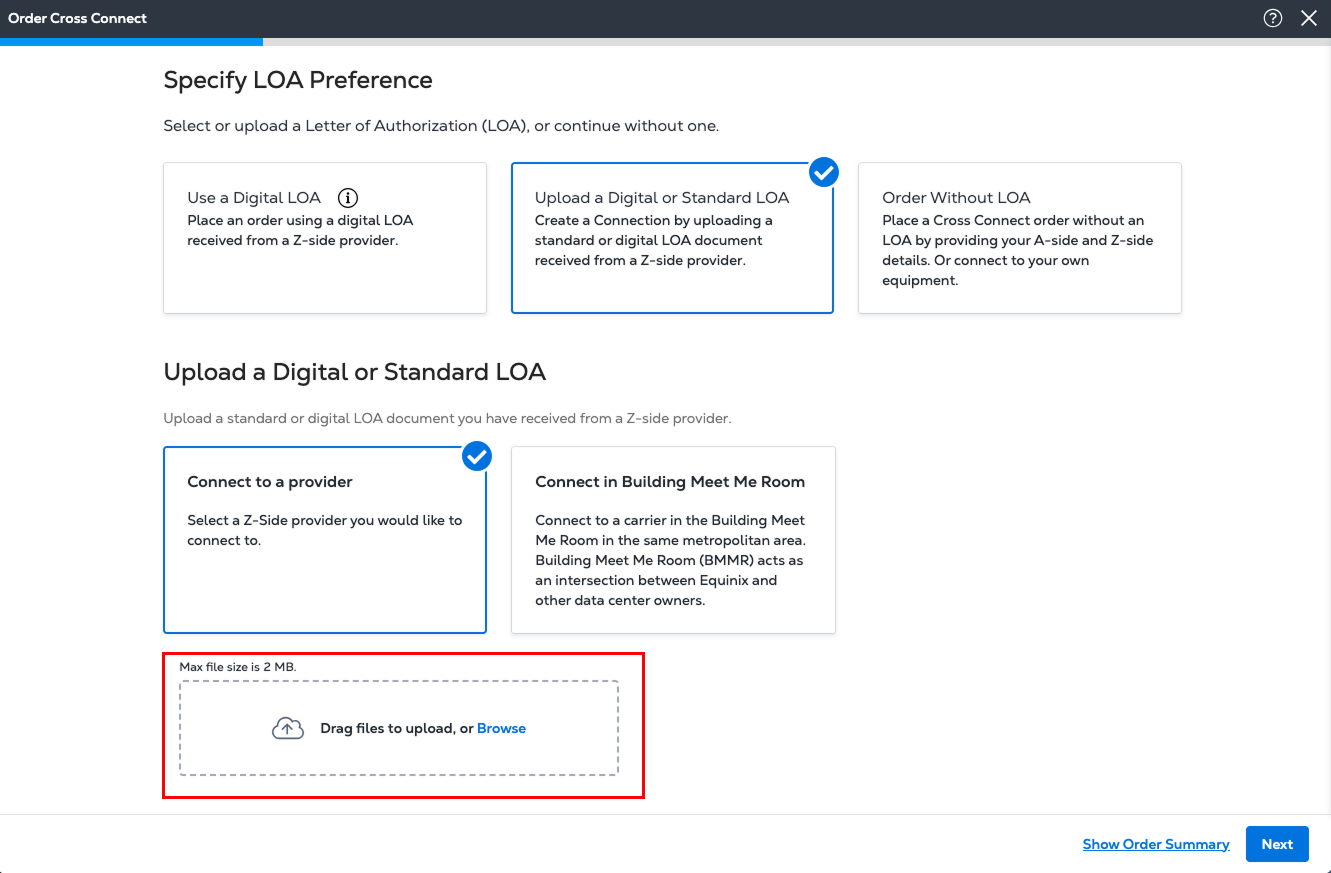
-
Once the file is uploaded, provider information from the LOA is displayed.
- To use this auto-selected information, click Next.
- To choose another provider, click Select Provider from the List. Choose a Z-side provider from the dashboard list, and click Next.
The choices in the following forms are based on the assets that are assigned to your organization and account. The values that are displayed are the ones that are available for your situation.
Configure the Connection
In the Connection Overview section, choose an A-side IBX from the drop-down list. The Z-side IBX is provided by the LOA that you selected or uploaded.
In the Connection Details section, click + Add Connection. The Asset Selection Details form is shown.

- Enter a Patch Panel number, or choose a Cage, a Cabinet, and a Patch Panel from the drop-down lists. By default, the Connection Service and the Media Type are set to Single-Mode Fiber.
- Choose a Protocol Type and a Connector Type from the drop-down lists.
- Choose Port A and optional Port B from the drop-down lists, or from the Visual Patch Panel display of available ports below. The Next Available port is the default.
- To request that Equinix install the new Cross Connect from the panel to your equipment, select Patch my equipment and choose the Device Cabinet, Connector Type, and Port. Additional Smart Hands fees will apply.
- Select Add Cross Connect Light Link Verification to receive a light link reading, and a transmit and receive verification after the cross connect is complete. To verify correct transmit and receive alignment, please ensure your Z-side connect partner has their end fully extended to their equipment and their port is enabled. An additional charge based on your contract pricing will apply for each connection.
- If your Digital LOA includes additional connections, click Next Connection. The Asset Selection Details form displays information for the next connection. By default, the details from the first connection are displayed.
- Change the values for the Cage, Cabinet, Patch Panel, and ports as needed. To provide the details for additional connections, click Next Connection.
- Repeat the previous steps for all the A-side connections. When the connection details are complete, click Save. The updated A-side Connection Details are displayed.
Review the Connection Details
Review the updated list in the Connection Details section.
- To make changes, click the pencil at the end of the connection row. Edit the information in the Asset Selection Details form and click Confirm Selection.
- To delete a connection, click the trash can next to the connection. Click Delete Connection. At least one connection must be present to complete the order.
To view all the details and charges, click Show Order Summary. This information updates as you progress through the ordering process.
Schedule Your Order
Choose to either schedule your order to match circuit enablement OR to match completed installation.
Match Circuit Enablement
To place your order on hold to match the date that your circuit is enabled, select Circuit Delivery Date and select a date from the calendar. This is the date when your Carrier commits to enabling the circuit. After your Carrier delivers the service, Equinix completes the installation.
Enter or upload additional details and instructions that might help the Equinix technician. When all the order details are correct, click Next.
Match the Completed Installation
To schedule the date for your completed installation, select a date in the calendar view. You can select from a date range suggested by Equinix. Or, you can request a different date based on your schedule and pricing needs. Select one of these calendar options:
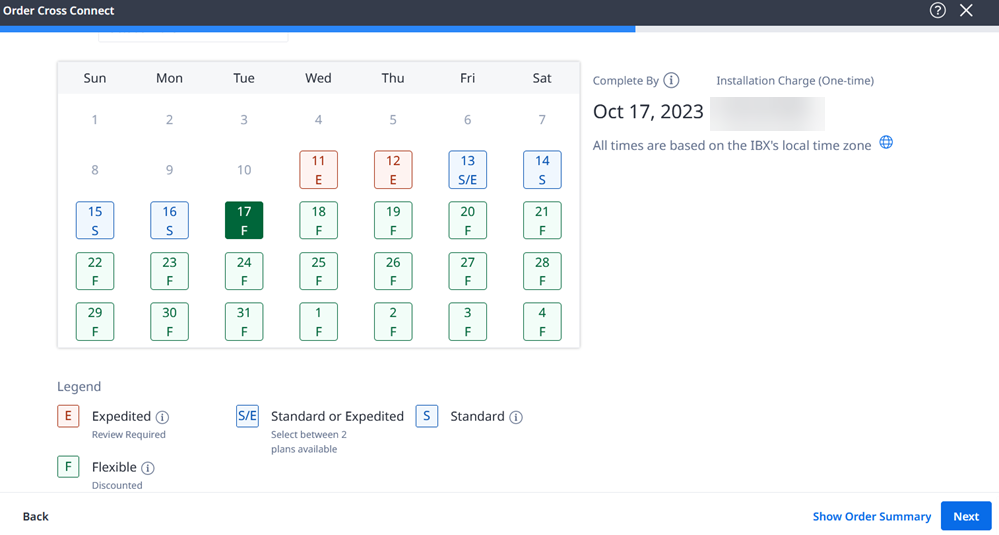
- Flexible (F) – Your order is completed on a date that Equinix recommends, and you receive a discount on your installation charge.
- Standard (S) – Your order is completed during a typical, guaranteed installation interval.
- Expedited (E) – Your order is completed more quickly. Click a date in the calendar, and choose a time from the drop-down list. Approval is required, and additional fees might apply.
Click Next.
Provide Contact Information
In the A-side Contacts List, you are automatically assigned as the technical contact and the notification contact.
To add additional contacts, complete one of these steps:
-
Click the Search for a contact field, begin typing a name, and select the name from the filtered drop-down list.
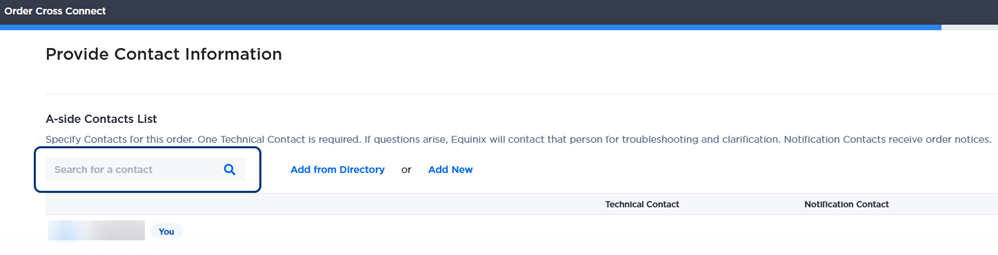
-
Click Add from Directory to search the Contact Directory list. Select one or more contacts, and then click Done.
-
If the contact you want to add is not included in these lists, click Add New Contact. Complete the Add an Unlisted Contact form and click Add.
The contacts that you add are automatically assigned as a Notification Contact to receive order updates. You can select one of them as a Technical Contact.
In the Z-side Contacts List section, select Notify Z-side contact upon completion. Enter the contact email address.
Click Next.
Review and Submit Your Order
After you have reviewed the information for this new Cross Connects connection, you can make final changes and complete the ordering process.
-
In the Review Order form, verify that the Connection Details, Additional Details, and Contact Information sections are correct.
-
Enter additional Customer Reference information.
-
In the Terms and Conditions section, click Review Terms and Conditions.
-
Review the Acceptance section and click Accept.
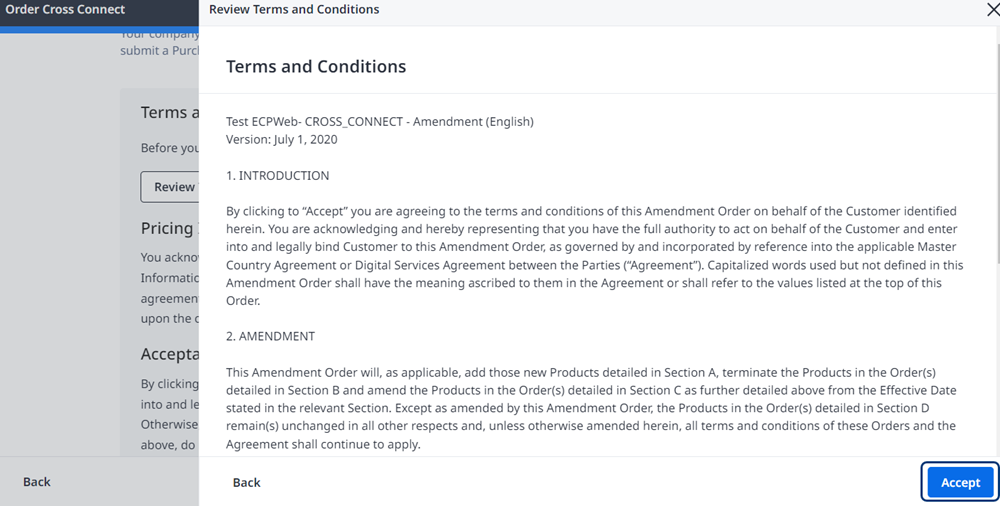
-
Click I Accept and Submit.
The Order Submitted confirmation window displays your order number.
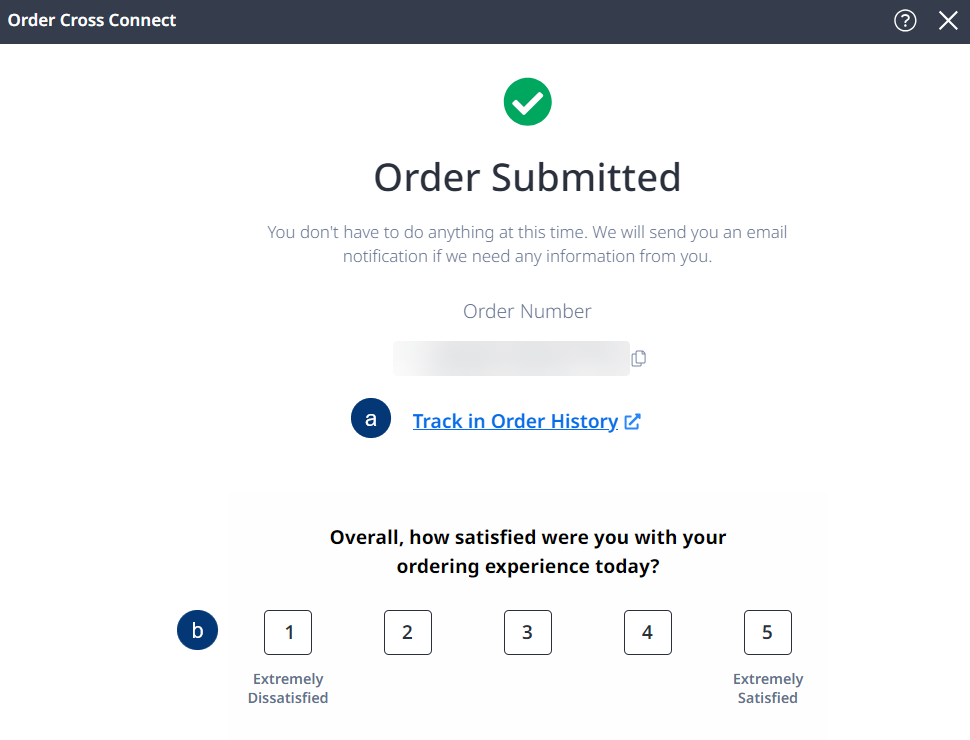
To find details about the status of your order, click Track in Order History.
After your order is completed, you’ll receive a survey email inviting you to provide feedback on your experience. This survey allows you to comment on how the order was fulfilled and whether you were satisfied with the work performed.