Remove a Cross Connect
Use the online form to de-install cross connects, to set a removal date, and to request Smart Hands assistance with the de-installation.
-
Sign In to the Customer Portal.
-
Go to the Orders & Tickets menu and select Cross Connect Removal.
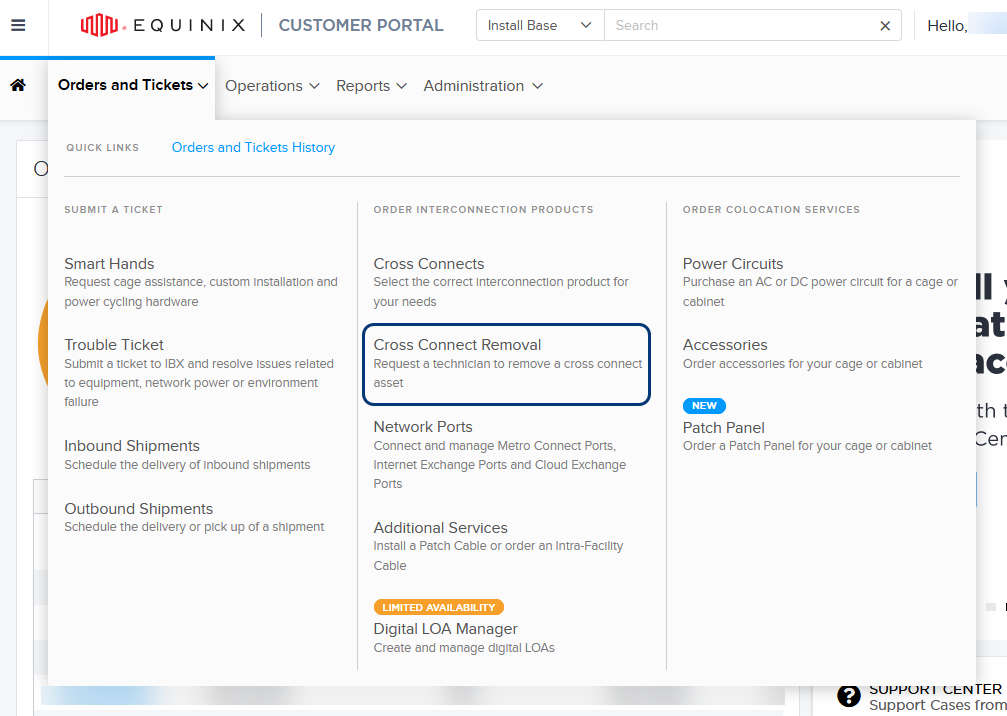
-
This opens the Asset Removal form, showing the Cross Connect Removal tab.
-
Enter the serial number or asset number in the search field, or choose an IBX, cage or suite, and cabinet from the drop-down lists.

To use the Asset Search, enter the asset or serial number of the A-side that you want to remove in the asset search box. If the asset is found, the IBX, Cage or Suite, and Cabinet fields are automatically populated. All associated assets will appear in the Service Details for Cross Connect Removal section. Select the cross connect you want to remove.
-
The list of asset details is shown. Select the cross connect that you want to remove. Choose additional options:
-
Proceed with removal even if live traffic is detected – If you select this option, Equinix completes the removal of the cross connect, and is not responsible for any service outages that might occur. If unselected and live traffic is detected, we will send two-way communications asking for additional information. If we do not receive a response back within 10 days, your deinstallation order will be processed as requested.
-
Create a Smart Hands order if there is a patch panel in place – This option automatically generates a separate Smart Hands request to remove your patch panel, and a Smart Hands fee applies. The patch panel removal will be scheduled to complete by your Requested Removal Date.
-
Connection Details – Choose a Device Cabinet from the drop-down list. Enter any Device Details that might help the Equinix technician, and the Device Port.
-
-
Enter a Requested Removal Date.
Cross Connects are invoiced through their actual de-installation date, which is no less than 30 days after your Requested Removal Date. For more information, see the Equinix Customer Cabling and Cross Connects De-installation Product Policy.
-
In the Additional Details section, provide information to help Equinix complete the removal:
- Enter Additional Details.
- Upload one or more files, including bmp, jpg, gif, png, tif, txt, docx, xlsx, ppt, pdf, and vsdx formats.
- Select your preference for providing a purchase order number.
- Enter Customer Reference information, such as a purchase order number or an internal code. This number can help identify this removal request when you search your Order History or download a report.
-
Add additional contact details.
-
Technical Contact:
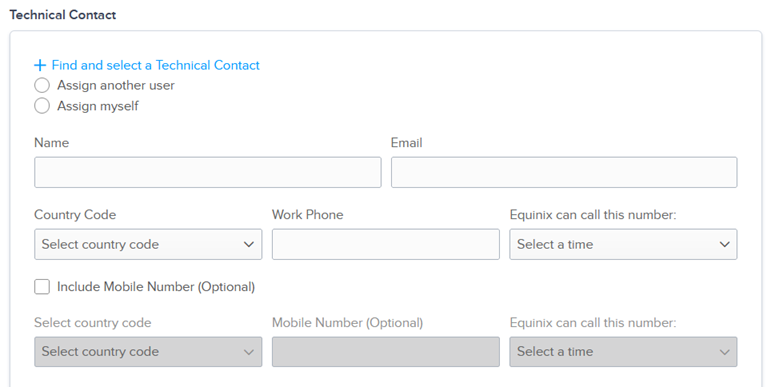
- Click Find and Select a Technical Contact to select from a directory.
- Click Assign another user and enter contact information.
- Click Assign myself and enter contact information.
-
Notification Contact:
-
By default, your name and email are listed.
-
To add an additional name, click Find and Select a Notification Contact to select from a directory.
-
-
-
Review the Pricing Information section, and the Order Summary on the right side of the form. Click Submit.
To view the status of your submitted request, click the Reports menu, then click the My Reports tab.
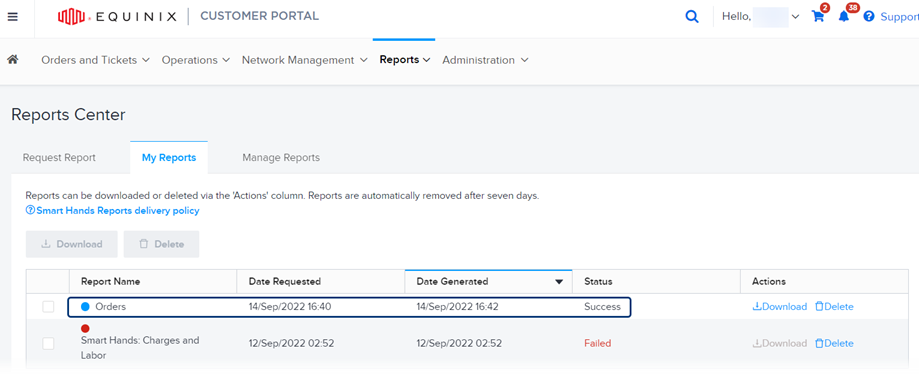
Cross Connect Removal Date
After you submit the removal request, Equinix removes the cross connect on or after your Requested Removal Date, depending on operational availability. The cross connect is invoiced through the actual removal date, which is no less than 30 days from the date you submitted the removal request. The Equinix Customer Cabling and Cross Connect De-Installation Product Policy applies to all de-installation requests.