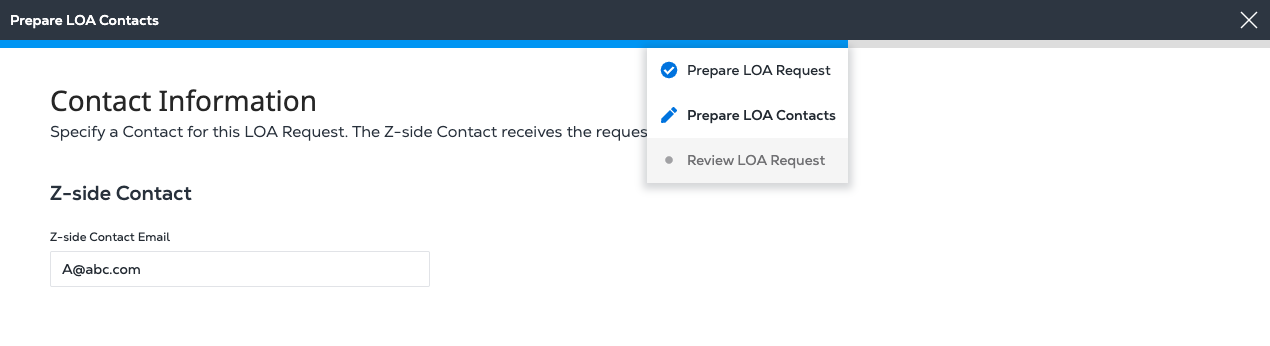Request a Digital Letter of Authorization
A Digital Letter of Authorization (LOA) is an electronic document that replaces traditional, manually created LOAs. It is used to initiate Cross Connects between two parties. The Digital LOA enables the A-side user to order a Cross Connect by requesting authorization from a Z-side partner through the Customer Portal.
-
The A-side user creates and submits the LOA request.
-
The Z-side partner reviews and authorizes the request.
A Digital LOA must be created and approved before a Cross Connect can be established between the A-side and Z-side partners.
Who creates a Digital Letter of Authorization
This guide is for A-side users, typically the customer who owns the port and is initiating the Cross Connect, to request the Digital LOA. This user is responsible for submitting the request and providing all necessary connection details.
The Z-side partner receives the request and either approves or rejects it. In some cases, the Z-side may also be required to sign and upload a physical LOA. If you are a Z-side partner creating a Digital LOA, see Creating a Digital Letter of Authorization
Steps to Request a Digital LOA
-
Sign In to the Customer Portal.
-
Go to the Orders and Tickets menu and select Digital LOA Manager.
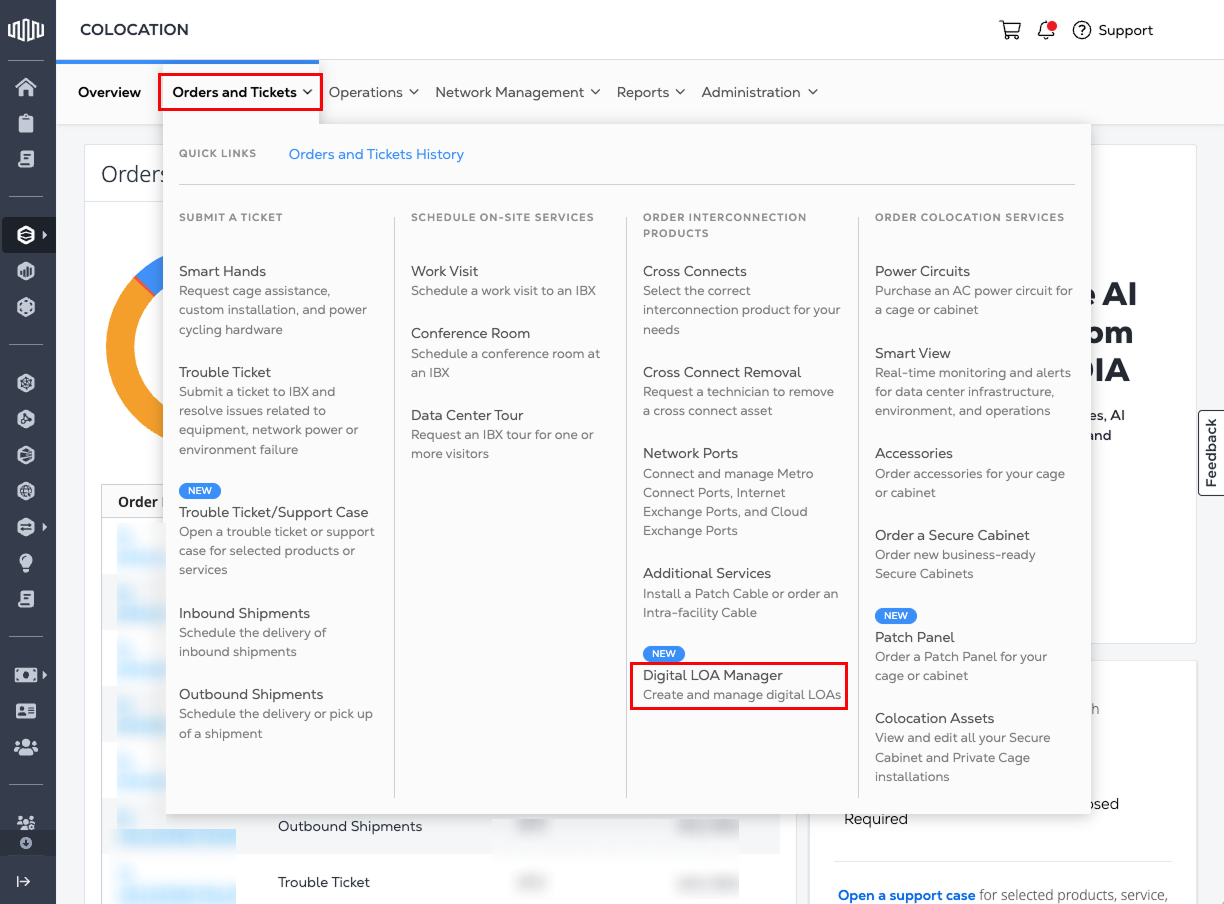
-
Look for the Request LOA (A-side) card and click Request LOA.
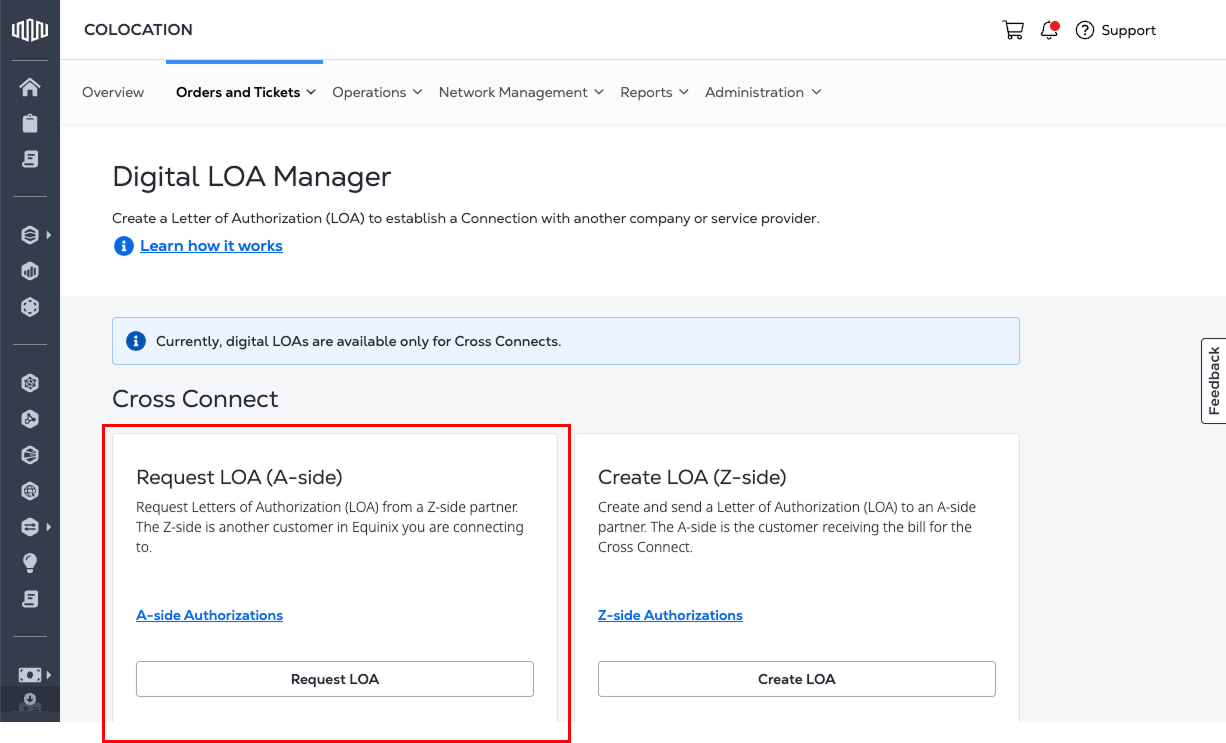
Select Your Partner and IBX Location
-
Choose an A-side IBX and a Z-side partner from the drop-down lists.
-
(Optional) If your Z-side partner isn’t listed, select Add a New Partner and enter their name.
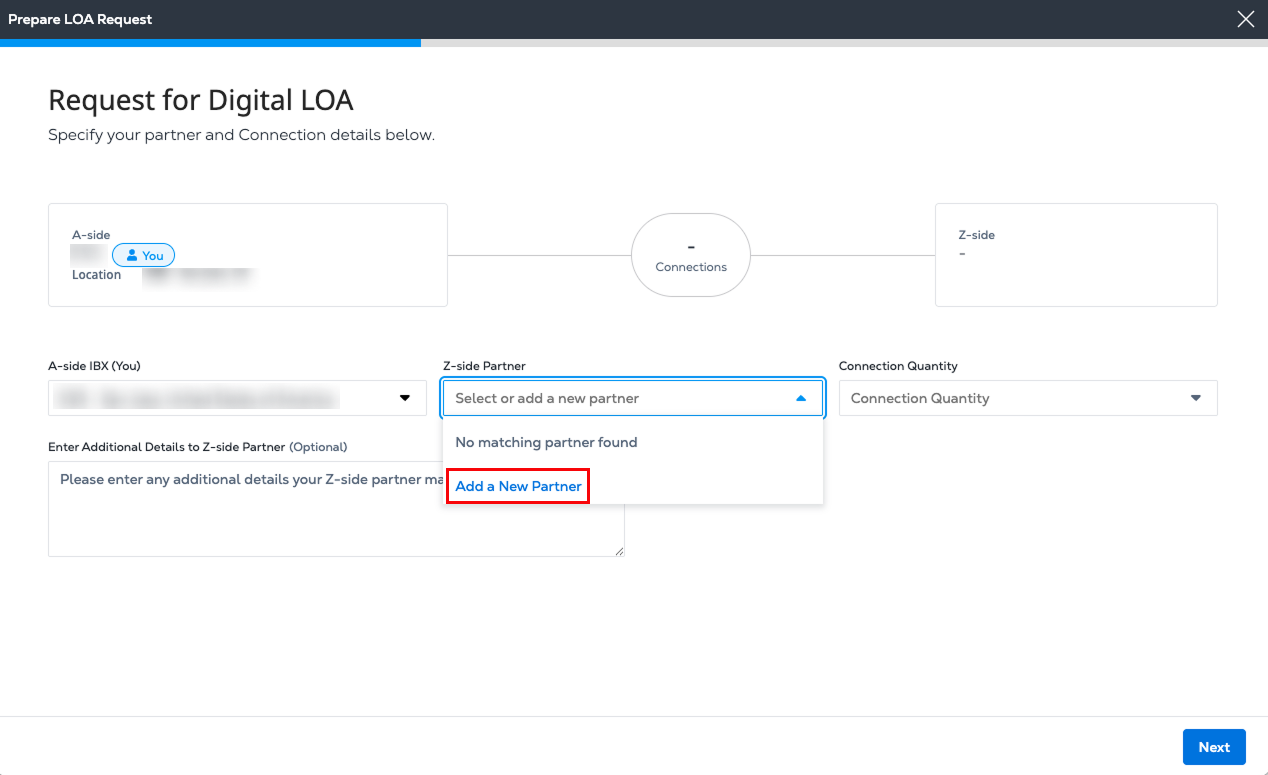
-
Type the new company name in the Z-side Partner Name field.
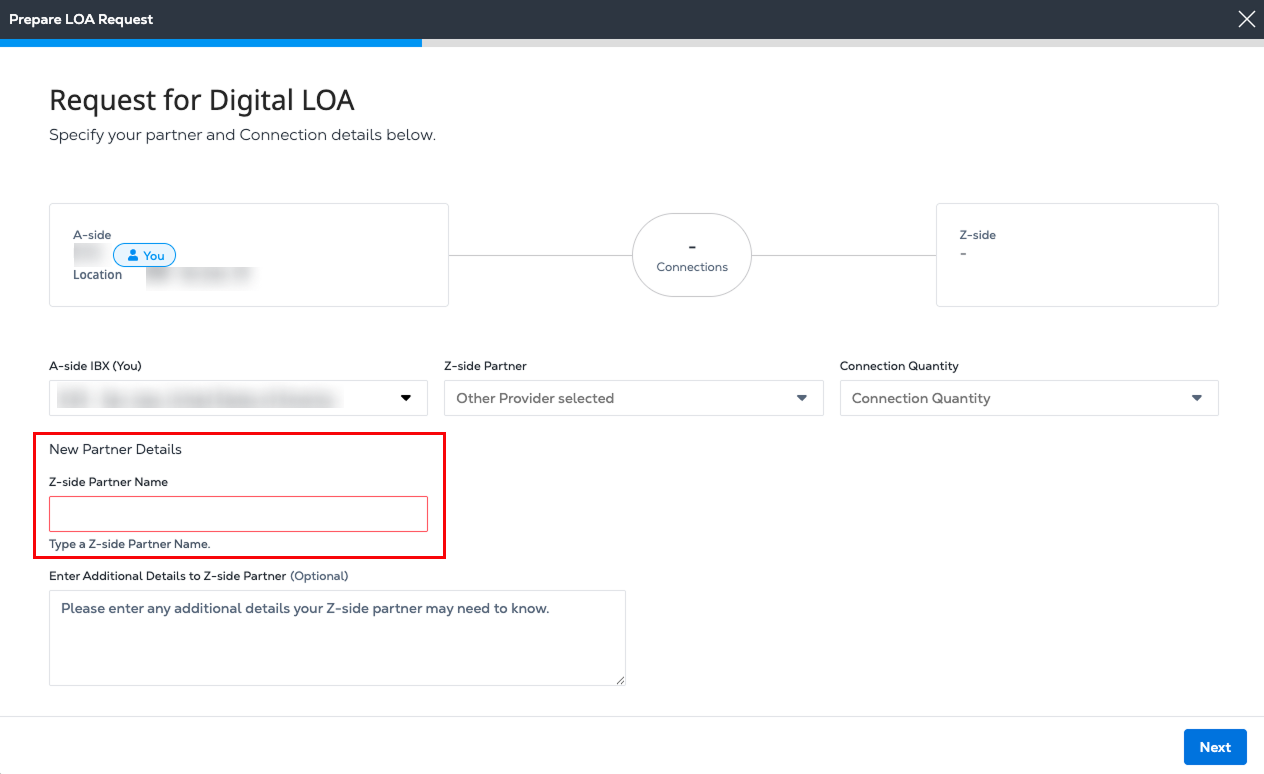
-
Enter any Additional Details that might be helpful for your Z-side partner. For example, the type of connection and connector type, and when it's needed.
-
Click Next.
Add Z-side Contact Information
-
In the Z-side Contact List section, enter the address for your Z-side Contact Email.
-
To add one or more additional Z-side contacts, click Add additional emails.
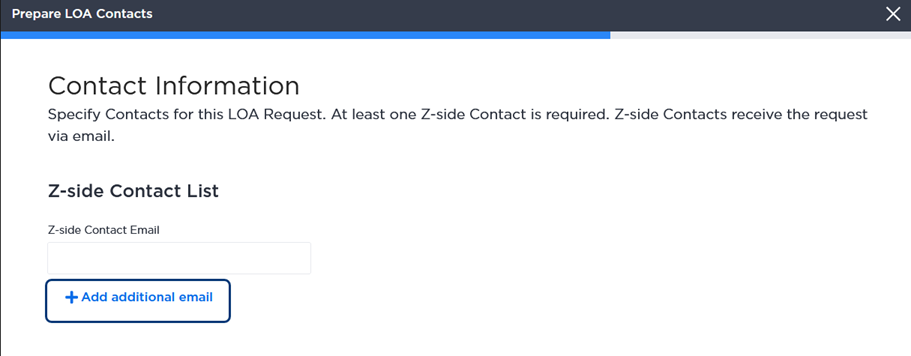
-
Click Next.
Review Details
-
In Review Your Digital LOA Details, verify that the Z-side Connection Details and Contact Information sections are correct.
To edit this information, hover over the blue progress bar at the top of the page. In the drop-down list, click Prepare LOA Request or Prepare LOA Contacts to return to the previous step and make your changes.
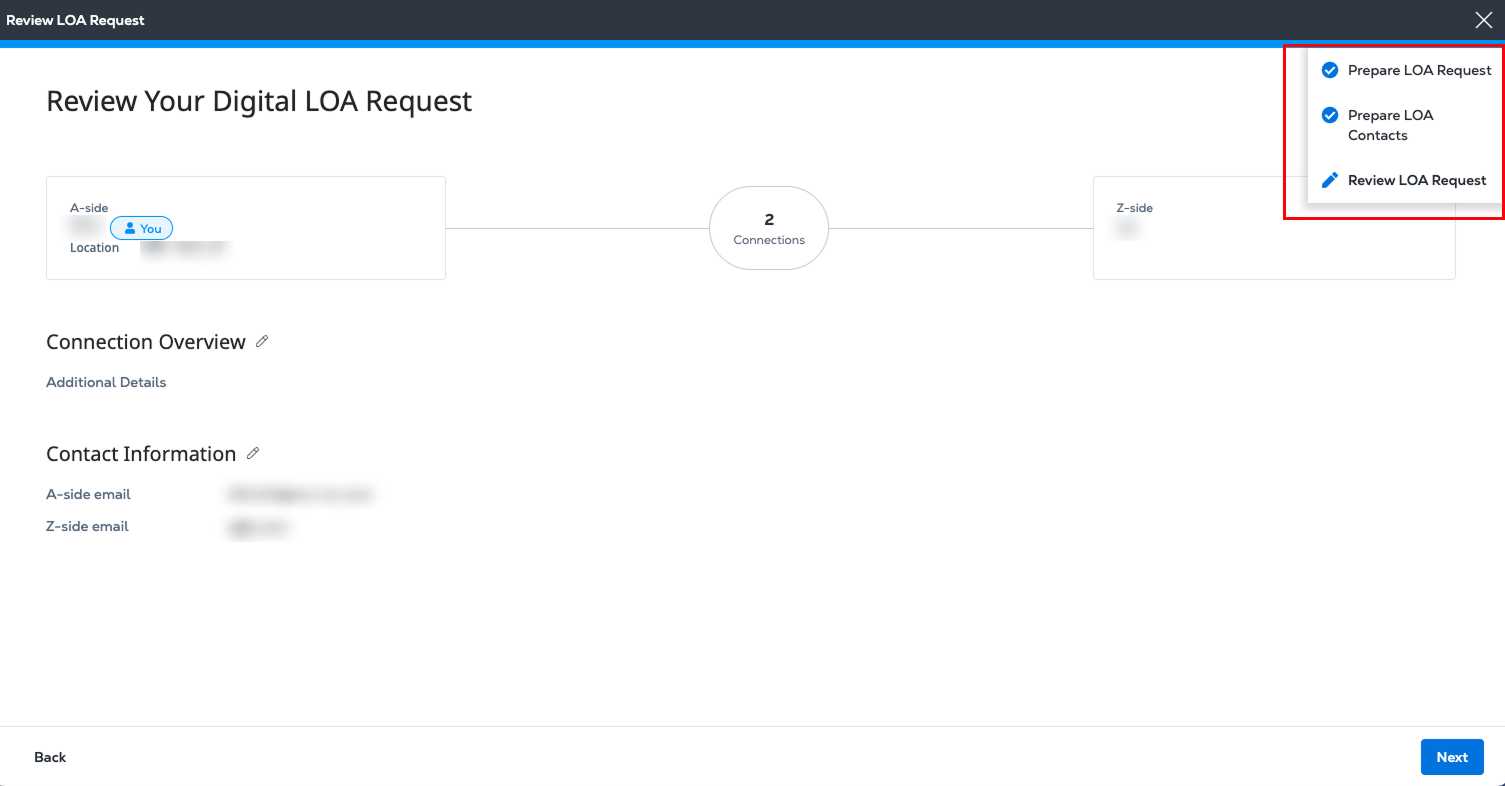
-
Click Next. A confirmation message is displayed with a brief survey.
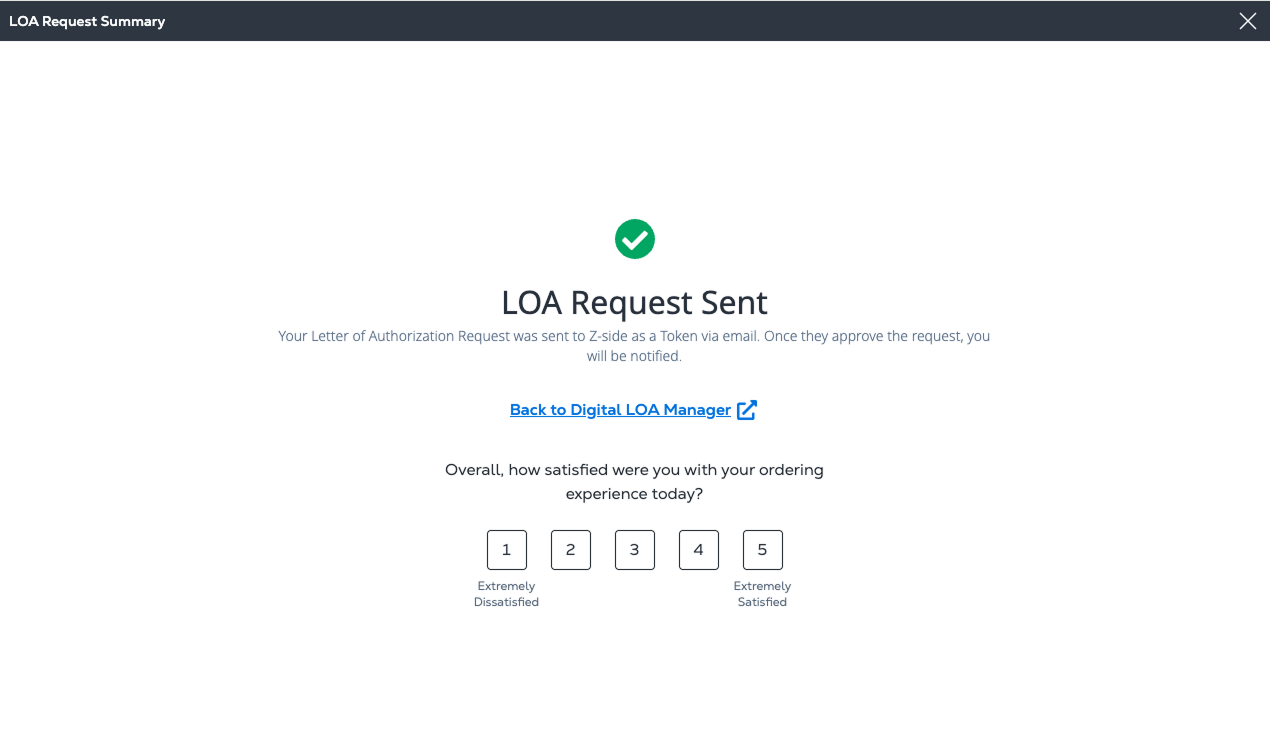
Your Z-side contact receives email that includes your request to connect as an A-side partner, and a link to the Digital LOA Manager to create the new LOA.
Step Progress Indicator
A blue progress bar is displayed across the top of the page during the LOA request process. At any time, you can hover over the bar to view a drop-down list showing your current step and overall progress.
A check mark shows that you completed the previous page, Prepare LOA Request. To return to that step and make edits, click Prepare LOA Request in the drop-down list.