Connecting Network Edge to Verizon SDI
Connect to Verizon SDI from your Network Edge virtual device.
For instructions on connecting from a Fabric port, a Fabric Cloud Router or using a service token, see Connecting TO Verizon.
Prerequisites
Before creating a connection to Verizon SDI from a Network Edge virtual device, you must have:
- An Equinix Fabric account, with the following IAM roles assigned: Fabric Connections Manager.
- A Network Edge virtual device.
Creating a Connection
-
Log in to the Customer Portal > Fabric Dashboard.
-
Use the Context Switcher and select the project under which you want to create the connection. For more information on projects, see Managing Projects.
-
From the Connections menu, select Create Connection.
-
In the A Service Provider card, click Connect to a Service Provider.

-
Enter
Verizonin the search field and on the Verizon card, click Select Service.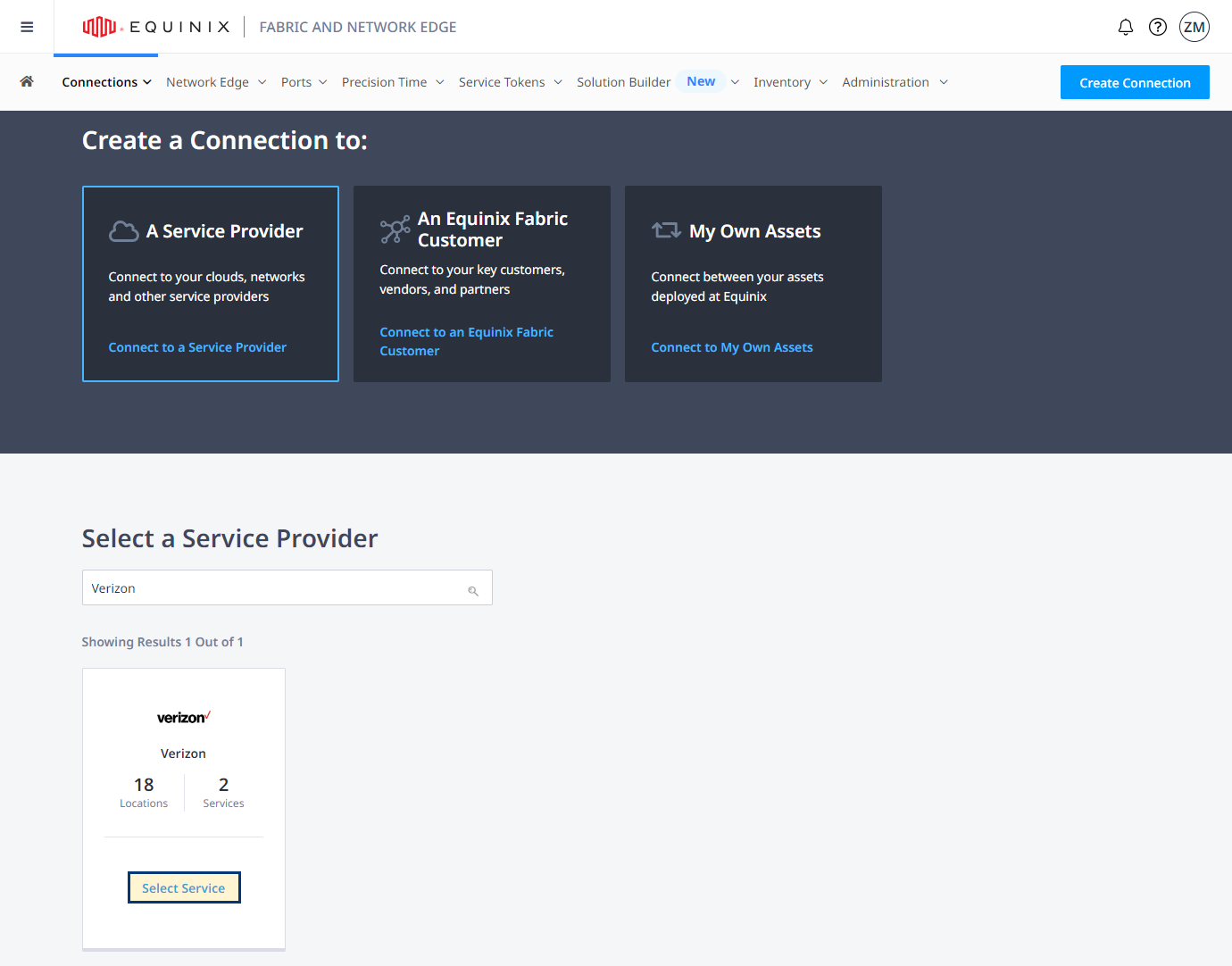
-
Identify the Verizon service profile you want to use, then click Create Connection (Network Edge Device). More information on which service profile you should choose is on the Verizon SDI Overview page.
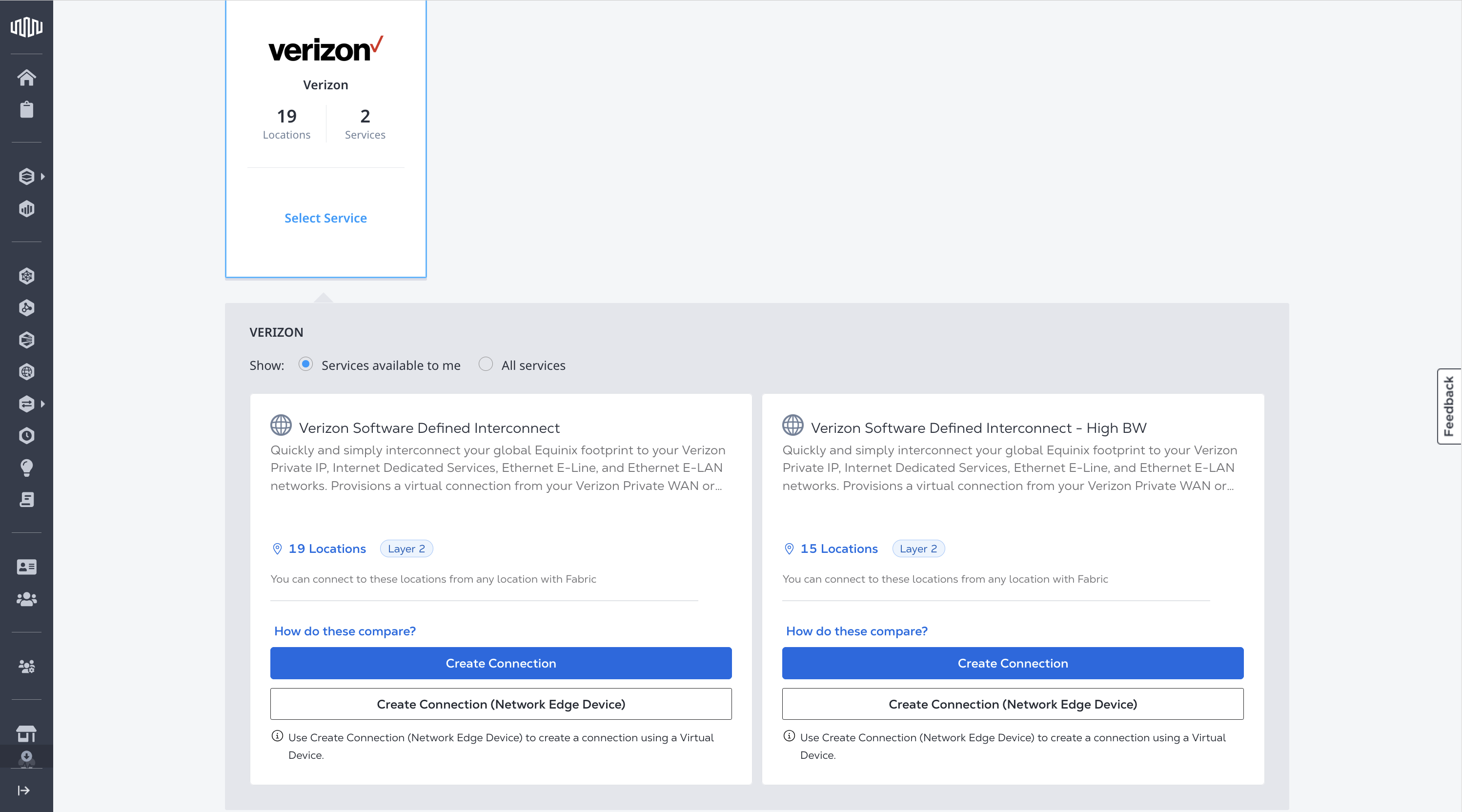
-
In the Origin section:
-
Click Virtual Device. If the Virtual Device option is disabled, there are no virtual devices available in the selected project. Choose a different project, that has virtual devices assigned to it, or create a new virtual device in this project.
-
Select the Metro location you are connecting from.
-
Under Select Virtual Device Type, choose whether to create the connection with a single virtual device, redundant devices, or a cluster.
-
Depending on the type of device you are connecting from, choose the redundancy for the connection under Select Connection Type.
-
Select the specific device or devices for your connection.
-
-
In the Destination section, choose the Verizon Metro destination location.
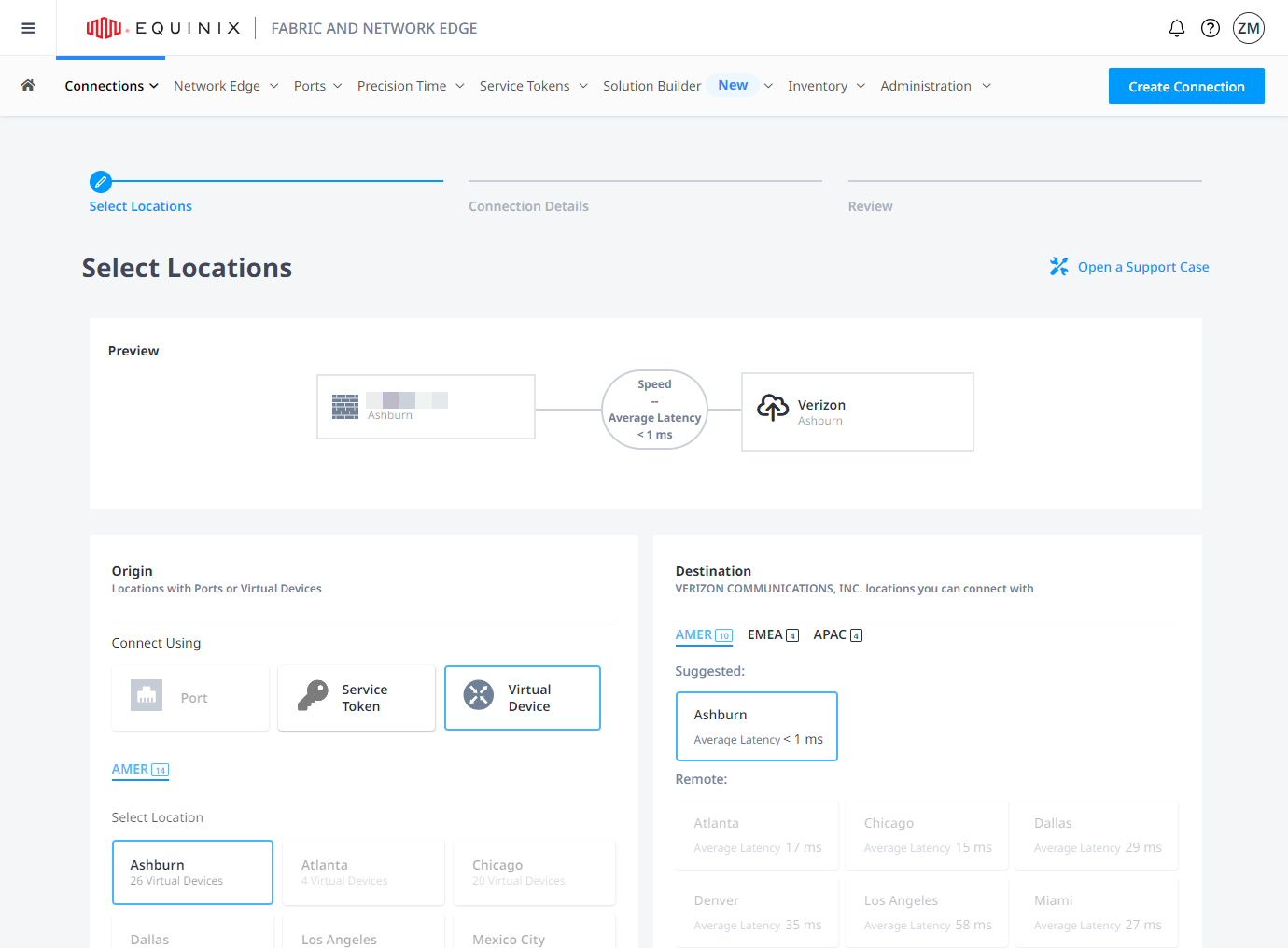
-
Click Next.
-
Enter a connection name for the connection or connections
-
Under Seller C-tag, enter your VLAN ID for the z-side inner tag or C-tag for your connection or connections.
-
Select network interface on your virtual device.
-
(Optional) Enter a purchase order number.
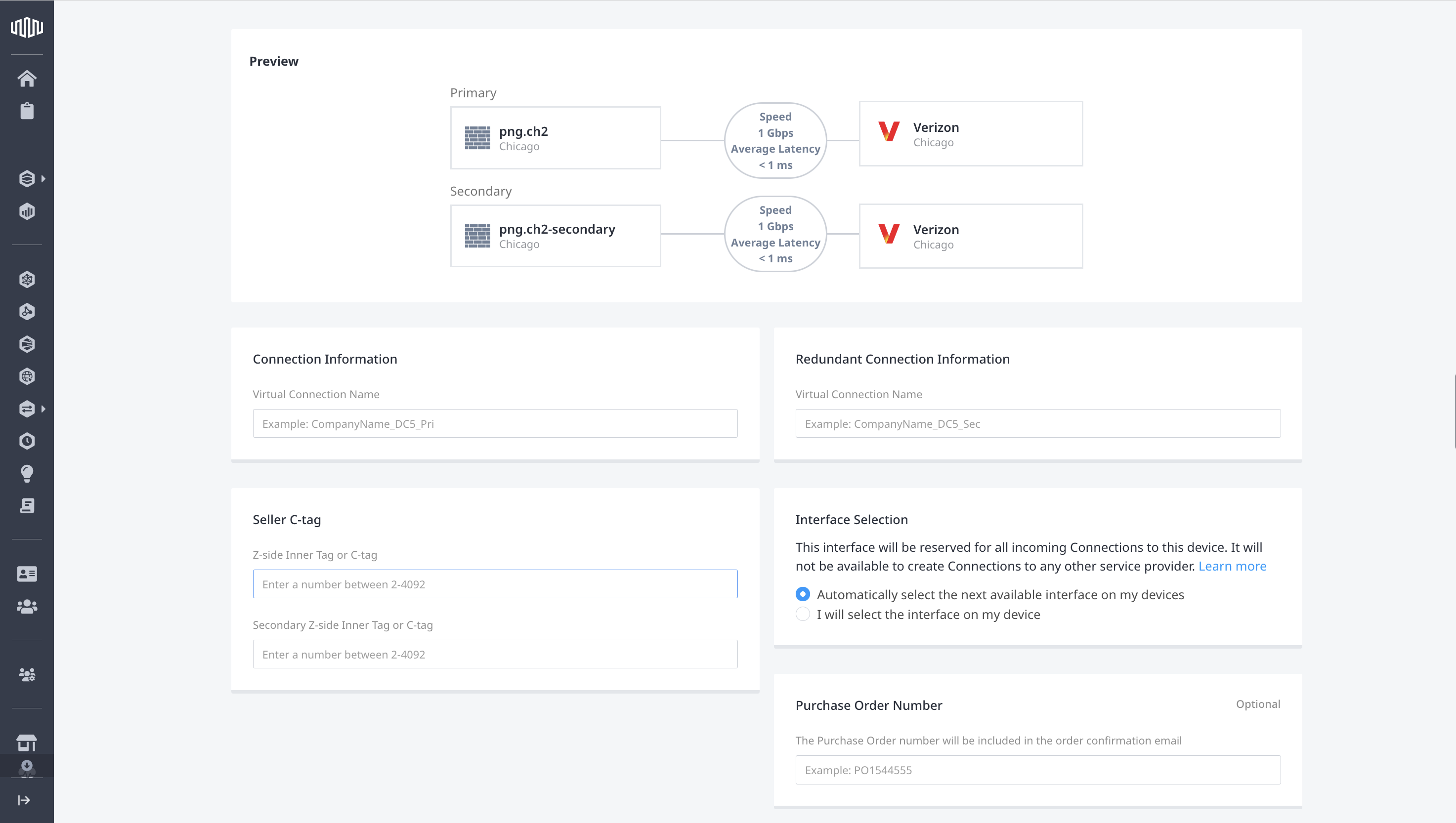
-
Select the bandwidth and billing tier for the connection or connections. Available options are defined by Verizon.
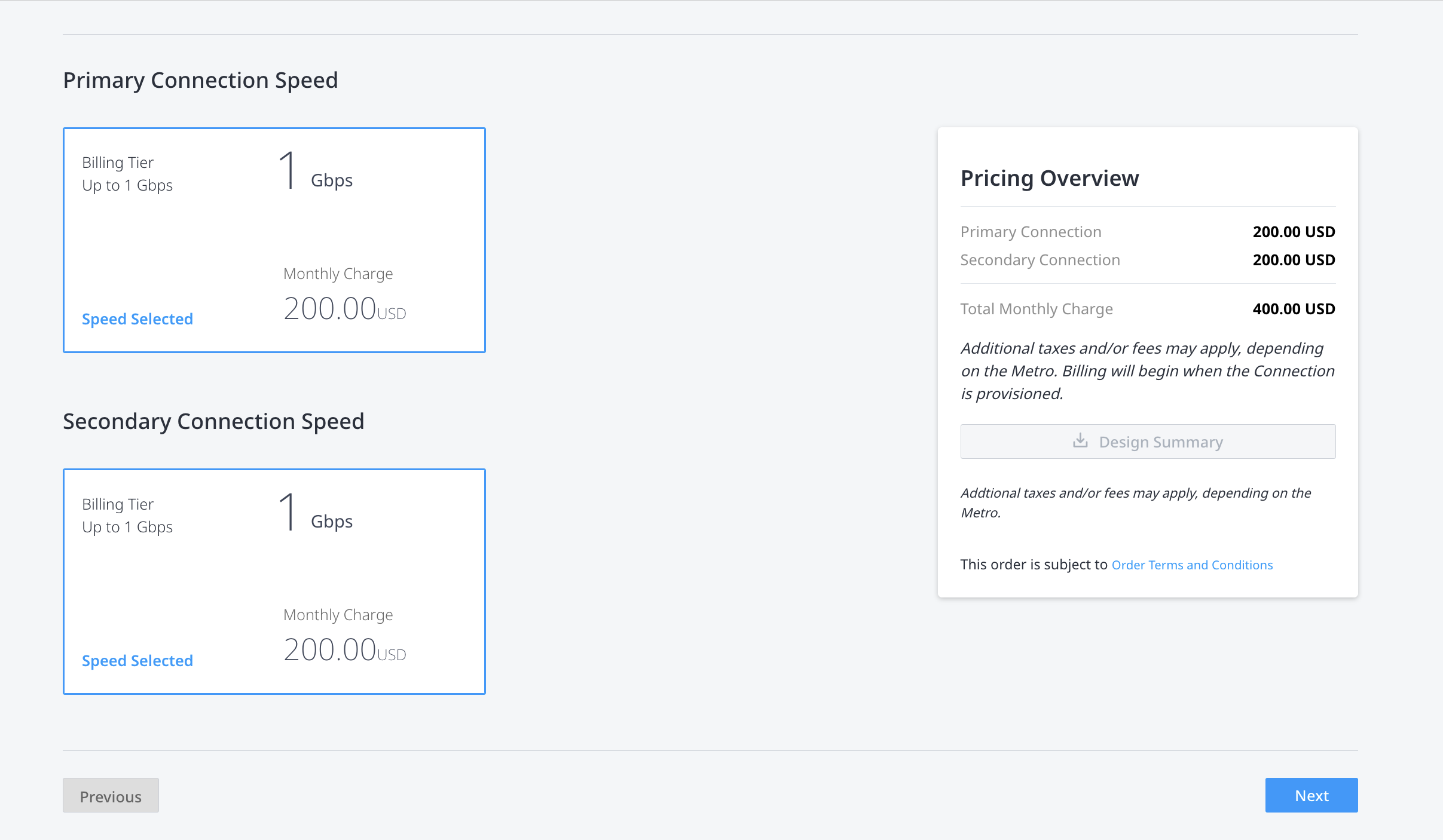
-
Click Next.
-
Review the Primary Connection Summary and Secondary Connection Summary information.
-
(Optional) Click Design Summary to download a copy of the design details.
-
(Optional) In the Notifications section, enter any additional email address(es) that should receive notifications about this subscription.
-
Click Submit Order.
Activating the Connection
When you click Create Connection, the confirmation message provides your Authentication Key.
Share the Authentication Key displayed on the order confirmation page with your Verizon sales representative.
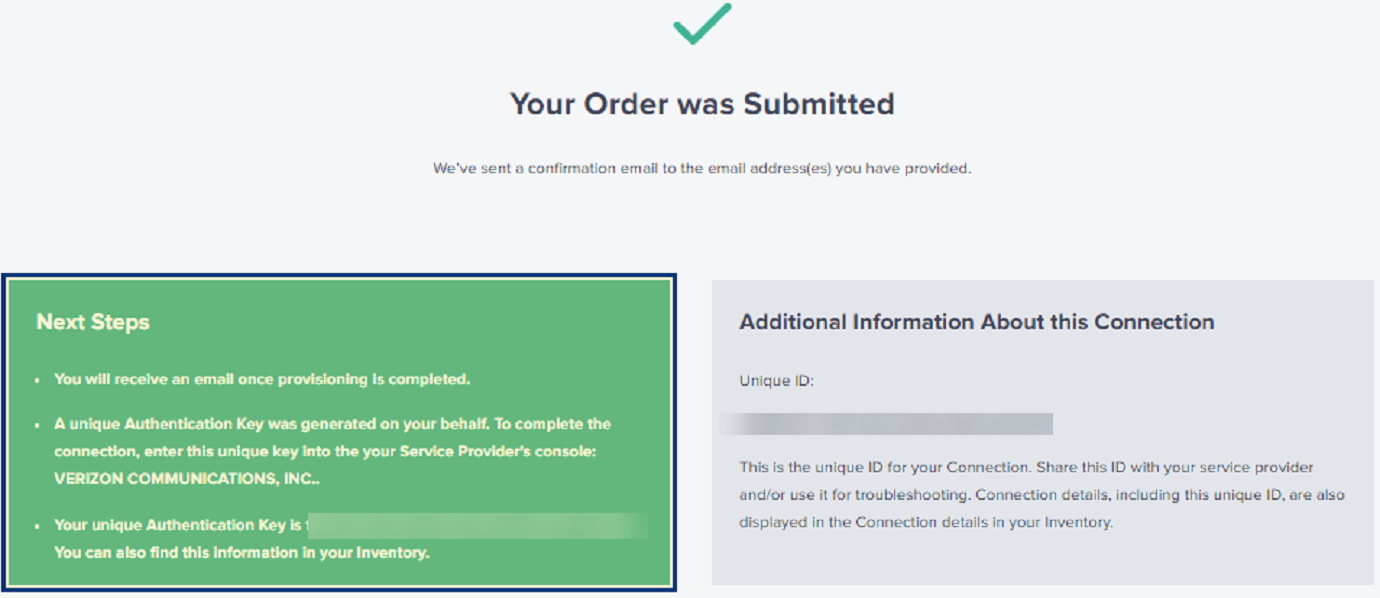
The Authentication Key is also available on the connection's details page in your Connections Inventory, in the Order Details section.
![]()
Once Verizon has accepted your connection, your Equinix Fabric connection will automatically be provisioned and you will receive an email notification about connection's status change.
Monitoring the Connection Status
To monitor the status of your connection, from the Connections menu, select Connections Inventory.