Connections FROM Verizon
Verizon-ordered Access provides Layer 2 connections from Verizon SDI to your Equinix Fabric port, Network Edge virtual device, or to another service provider over Fabric. In order to create the connection, Verizon issues you an a-side service token, which you redeem when creating the connection.
This documentation specifically covers creating the connection from a Verizon-issued service token. If you are connecting TO Verizon from your Equinix infrastructure see Connections TO Verizon.
Prerequisites
- Portal
- API
-
An a-side service token authorizing you to use a Verizon SDI port as the connection origin access point. To get an A-side token, work with your Verizon sales representative. Once ready, you will receive an email from Equinix with the A-side token information.
-
Customer portal account.
-
One of the following for the z-side of the connection.
-
A Fabric port. For information on ordering a Fabric port, see Order an Equinix Fabric Port.
-
A Network Edge virtual device or devices. See the Network Edge docs for more information.
-
Service Profile for a service provider. For information on other non-Verizon service providers, see the Connecting to a Service Provider section.
-
-
Authenticate - Submit your user credentials, Client ID, and Client Secret for OAuth2 authentication. Refer to API Authentication for instructions on how to call OAuth API to validate and authenticate your credentials.
-
An a-side service token authorizing you to use a Verizon SDI port as the connection origin access point. To get an A-side token, work with your Verizon sales representative. Once ready, you will receive an email from Equinix with the A-side token information.
-
Determine the z-side information. Either:
- Determine your Equinix Fabric ports information by sending a
GETrequest to the/fabric/v4/portsendpoint. You need the port UUID(s) and the link protocol type (DOT1Q or QINQ).
OR
- Determine your Network Edge device information. Check your available virtual devices and clusters by sending a
GETrequest to the/ne/v1/devicesendpoint. You need the device UUID(s). Send aGETrequest to the/ne/v1/devices/{device_id}endpoint to get the specifics of a device. You may choose any available interface on the device for your connection. If you do not specify one, the connection is automatically assigned to the next available interface.
OR
- Identify the service provider you are connecting to and find its service profile information. Send a
GETrequest to the/fabric/v4/serviceProfilesendpoint to get a list of all available service profiles.
- Determine your Equinix Fabric ports information by sending a
Connecting from Verizon to Your Port
- Portal
- API
To connect Verizon SDI to your Fabric Port, create a connection to your own assets and set the a-side access token issued by Verizon as the origin access point. Select and configure your port as the destination for the connection.
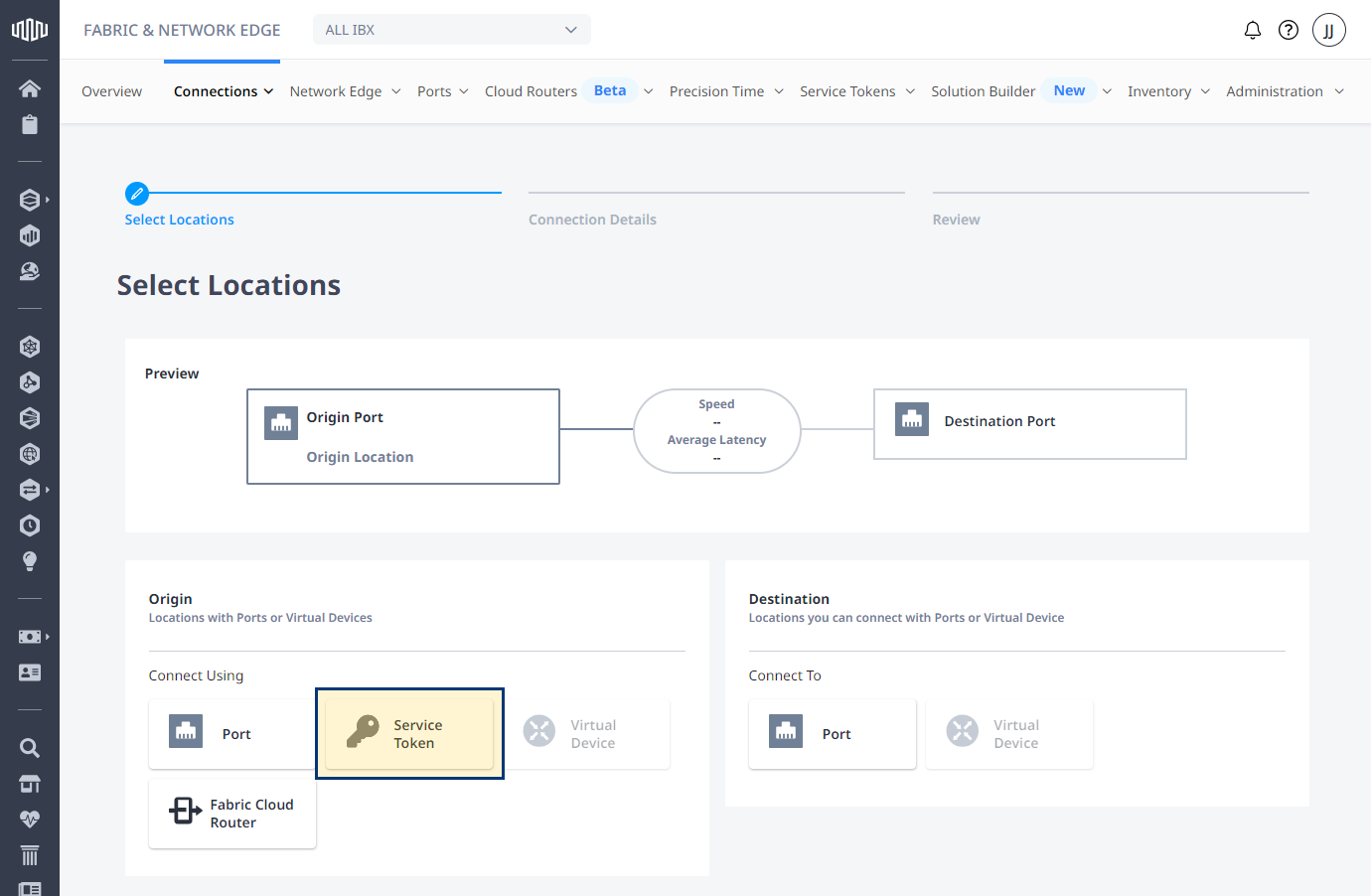
Generic instructions for creating a connection to your own assets is on the Connect My Assets Using E-Line page.
Do not click on the Verizon service provider tile on the Create a Connection page. The Verizon service profile is for creating a connection where Verizon is the z-side destination for the connection.
To create a connection from Verizon to your port, send a POST request to the /fabric/v4/connections endpoint. The connection type is EVPL_VC.
Provide the Verizon-issued a-side service token information in the aSide object. The service token provides all other necessary a-side information to establish the connection.
Provide your port information in the zSide object, including:
accessPoint.typeasCOLO- Provide your port's UUID to
port.uuid
For DOT1Q ports:
- Set
linkProtocol.typeasDOT1Q. - Provide the VLAN ID to
linkProtocol.vlanTag.
For QINQ ports:
- Set linkProtocol.type as
QINQ. - Provide the inner tag ID to
linkProtocol.vlanCTag. - Provide the outer tag ID to
linkProtocol.vlanSTag.
Sample cURL Request:
curl -X
POST 'https://api.equinix.com/fabric/v4/connections'
-H 'content-type: application/json'
-H 'authorization: Bearer <token>'
-d '{
"type": "EVPL_VC",
"name": "<your_connection_name>",
"bandwidth": <connection_speed>,
"redundancy": {
"priority": "<redundancy_code>"
},
"aSide": {
"serviceToken": {
"uuid": "<verizon_issued_service_token>"
}
},
"zSide": {
"accessPoint": {
"type": "COLO",
"port": {
"uuid": "<port_uuid>"
},
"linkProtocol": {
"type": "DOT1Q",
"vlanTag": <vlan_ID>
}
}
},
"project": {
"projectId": "<project_uuid>"
},
"notifications": [
{
"type": "ALL",
"emails": [
"<contact_email>"
]
}
]
}'
Connecting from Verizon to Network Edge Virtual Devices
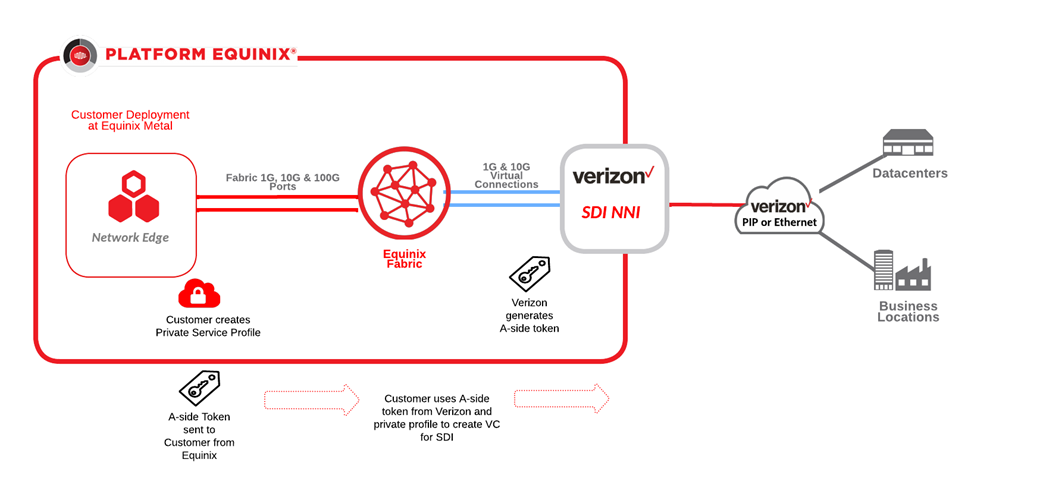
Private IP Multi-VRF on the same PIP port is not supported because Network Edge only allows Dot1q encapsulation. Multiple connections to Network Edge can be supported using multiple A-side tokens representing multiple PIP ports.
- Portal
- API
To connect Verizon SDI to your Fabric Port, create a connection to your own assets and set the a-side access token issued by Verizon as the origin access point. Select and configure your virtual device as the destination for the connection. Multiple connections to Network Edge can be supported using multiple A-side tokens representing multiple PIP ports.
Generic instructions for creating a connection to your own assets is on the Connect My Assets Using E-Line page.
To create a connection from Verizon to your port, send a POST request to the /fabric/v4/connections endpoint. The connection type is EVPL_VC.
Provide the Verizon-issued a-side service token information in the aSide object. The service token provides all other necessary a-side information to establish the connection.
Provide your virtual device information in the zSide object, including:
accessPoint.typeasVDvirtualDevice.typeasEDGEvirtualDevice.uuidas your device's UUID
Sample cURL Request:
curl -X
POST 'https://api.equinix.com/fabric/v4/connections'
-H 'content-type: application/json'
-H 'authorization: Bearer <token>'
-d '{
"type": "EVPL_VC",
"name": "<your_connection_name>",
"bandwidth": <connection_speed>,
"redundancy": {
"priority": "<redundancy_code>"
},
"aSide": {
"serviceToken": {
"uuid": "<verizon_issued_service_token>"
}
},
"zSide": {
"accessPoint": {
"type": "VD",
"virtualDevice": {
"type": "EDGE",
"uuid": "<virtual_device_uuid>"
}
}
},
"project": {
"projectId": "<project_uuid>"
},
"notifications": [
{
"type": "ALL",
"emails": [
"<contact_email>"
]
}
]
}'
Connecting from Verizon to a Service Provider
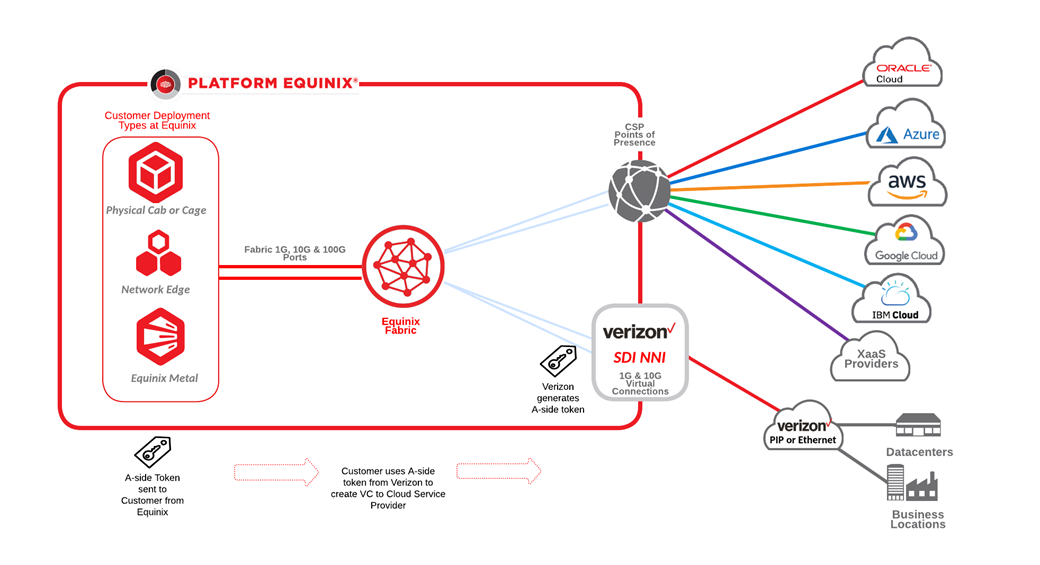
- Portal
- API
To connect Verizon SDI to another service provider on Fabric, create a connection to a service provider using the Verizon-provided a-side token as the origin of the connection.
Generic instructions for creating a connection to a service provider is on the Connecting to a Service Provider page in the Fabric documentation. For documentation and examples on connecting to a specific service provider, see the Connecting to a Service Provider section of the docs.
When you create the connection, locate the service provider you want to connect to choose the service profile to use for the connection, and click Create Connection.
When selecting the Origin Asset Type, select Service Token and enter your Verizon provided A-side service token.
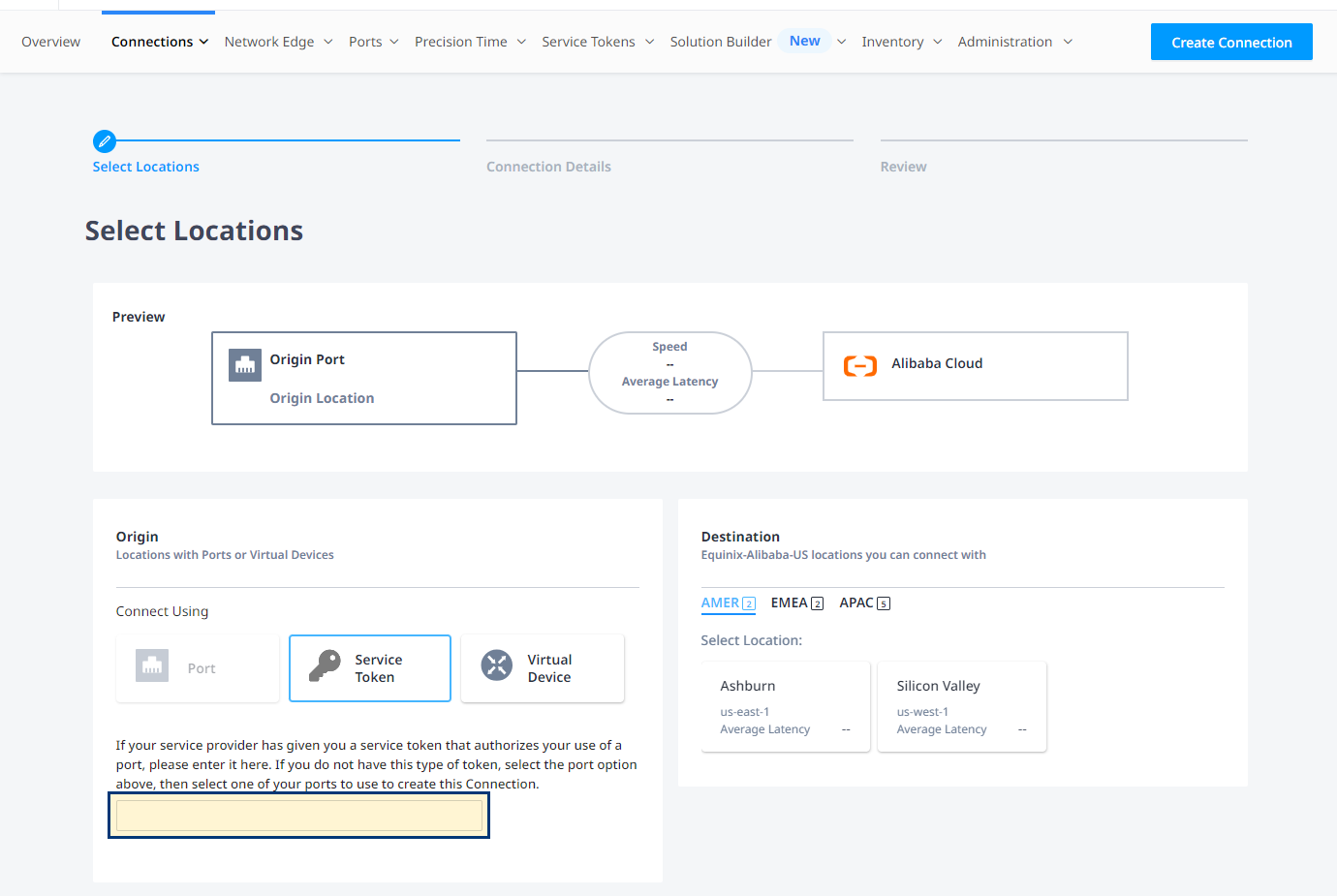
In the Destination and Connection Details sections, provide the configuration required for the service provider you are connecting to.
To create a connection from Verizon to your port, send a POST request to the /fabric/v4/connections endpoint. The connection type is EVPL_VC.
Provide the Verizon-issued a-side service token information in the aSide object. The service token provides all other necessary a-side information to establish the connection.
Provide the required service provider configuration to the zSide object, including:
- Set
accessPoint.typeasSP. - Set
profile.typeasL2_PROFILE. - Specify the AWS service profile you are connecting to in
profile.uuid. - Any other parameters needed for the service provider you are connecting to.
Sample cURL Request:
curl -X
POST 'https://api.equinix.com/fabric/v4/connections'
-H 'content-type: application/json'
-H 'authorization: Bearer <token>'
-d '{
"type": "EVPL_VC",
"name": "<your_connection_name>",
"bandwidth": <connection_speed>,
"redundancy": {
"priority": "<redundancy_code>"
},
"aSide": {
"serviceToken": {
"uuid": "<verizon_issued_service_token>"
}
},
"zSide": {
"accessPoint": {
"type": "SP",
"profile": {
"type": "L2_PROFILE",
"uuid": "<service_profile_uuid>"
}
}
},
"project": {
"projectId": "<project_uuid>"
},
"notifications": [
{
"type": "ALL",
"emails": [
"<contact_email>"
]
}
]
}'
Monitoring the Connection Status
To monitor the status of your connection, from the Connections menu, select Connections Inventory.