API - Connect to Google Cloud Platform
Establish a direct, layer 2 connection to Google Cloud Partner Interconnect using a Fabric Port, Fabric Cloud Router, or service token.
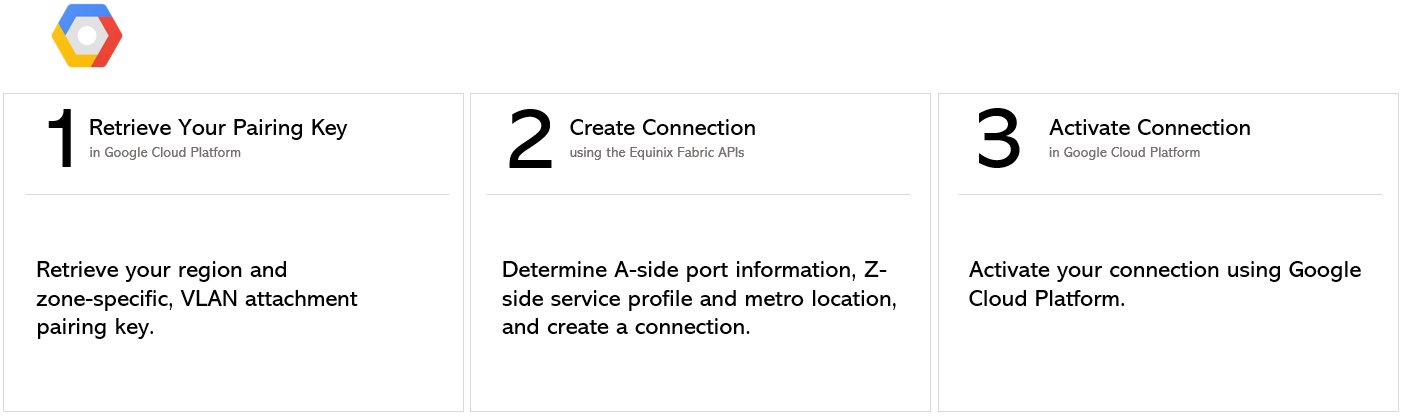
For instructions on connecting from a Network Edge virtual device, see Network Edge to Google Cloud Platform.
Prerequisites
-
Authenticate - Submit your user credentials, Client ID, and Client Secret for OAuth2 authentication. Refer to API Authentication for instructions on how to call OAuth API to validate and authenticate your credentials.
-
Determine Your A-side Information. Either:
- Retrieve your Equinix Fabric ports information using the Get All Ports API request.
OR
- Determine your Fabric Cloud Router information. Check your available cloud routers by sending a
POSTrequest to the/fabric/v4/routers/searchendpoint. You need the router's UUID.
OR
- Retrieve your a-side service token or tokens by sending a
GETrequest to the/fabric/v4/serviceTokensendpoint. You need the token's UUID. The a-side token provides the relevant information to configure the a-side of the connection.
-
Choose the Z-side metro location. Use the Get All Metros API request to find all metros where Equinix Fabric is available and determine destination location.
-
Identify the Google Cloud Partner Interconnect service profile information. More information on which service profile you should choose is on the Overview page.
- Zone 1 -
bd4570e2-d792-4a00-87f5-3bde040cdcd7 - Zone 2 -
b97dacca-abe6-4e8c-8be1-fcdd1be1defe
- Zone 1 -
-
Validate your Authorization Key. Send a
POSTrequest to the/fabric/v4/connections/validateendpoint to verify that your pairing key can be used to create a connection to the selected service profile in the given metro.
Connecting from a DOT1Q port
To create a connection from your DOT1Q port to Google Cloud Partner Interconnect, send a POST request to the /fabric/v4/connections endpoint. The connection type is EVPL_VC.
Provide your port information in the aSide object including:
accessPoint.typeasCOLO- Provide your port's UUID to
port.uuid - Set
linkProtocol.typeasDOT1Q - Provide the VLAN ID to
linkProtocol.vlanTag
Provide your GCP details and location details in the zSide object including:
- Set
accessPoint.typeasSP. - Set
profile.typeasL2_PROFILE. - Specify the service profile you are connecting to in
profile.uuid. - Specify the Equinix Metro location you are connecting to in
location.metroCode. - Set
authenticationKeyas your Google Cloud-issued pairing key.
Ensure that:
- If you are creating a connection where the
redundancyisPRIMARYthat the pairing key ends in/1and you are using the Google Cloud Partner Interconnect Zone 1 service profile UUIDbd4570e2-d792-4a00-87f5-3bde040cdcd7. - If you are creating a connection where the
redundancyisSECONDARYthat the pairing key ends in/2and you are using the Google Cloud Partner Interconnect Zone 2 service profile UUIDb97dacca-abe6-4e8c-8be1-fcdd1be1defe. - If you are creating redundant connections, send two API requests, one for each redundancy priority.
Specify any other connection configuration details, in the body of the request. For a full list of parameters and their descriptions, see the API Reference.
Sample cURL Request:
POST 'https://api.equinix.com/fabric/v4/connections'
-H 'content-type: application/json'
-H 'authorization: Bearer <token>'
-d '{
"type": "EVPL_VC",
"name": "<connection_name>",
"bandwidth": <connection_speed>,
"redundancy": {
"priority": "<redundancy_code>"
},
"aSide": {
"accessPoint": {
"type": "COLO",
"port": {
"uuid": "<port_uuid>"
},
"linkProtocol": {
"type": "DOT1Q",
"vlanTag": <vlan_id>
}
}
},
"zSide": {
"accessPoint": {
"type": "SP",
"profile": {
"uuid": "<gcp_service_profile_uuid>"
},
"location": {
"metroCode": "<metro_code>"
},
"authenticationKey": "<gcp_pairing_key>",
"sellerRegion": "<gcp_region>"
}
},
"order": {
"purchaseOrderNumber": "<po_number>"
},
"notifications": [
{
"type": "ALL",
"emails": [
"<contact_email>",
"<contact_email>"
]
}
]
}'
Connecting from a QINQ Port
To create a connection from your QINQ port to Google Cloud Partner Interconnect, send a POST request to the /fabric/v4/connections endpoint. The connection type is EVPL_VC.
Provide your port information in the aSide object including:
accessPoint.typeasCOLO- Provide your port's UUID to
port.uuid - Set
linkProtocol.typeasQINQ - Provide the inner tag ID to
linkProtocol.vlanCTag - Provide the outer tag ID to
linkProtocol.vlanSTag
Provide your GCP details and location details in the zSide object including:
- Set
accessPoint.typeasSP. - Set
profile.typeasL2_PROFILE. - Specify the service profile you are connecting to in
profile.uuid. - Specify the Equinix Metro location you are connecting to in
location.metroCode. - Set
authenticationKeyas your Google Cloud-issued pairing key.
Ensure that:
- If you are creating a connection where the
redundancyisPRIMARYthat the pairing key ends in/1and you are using the Google Cloud Partner Interconnect Zone 1 service profile UUIDbd4570e2-d792-4a00-87f5-3bde040cdcd7. - If you are creating a connection where the
redundancyisSECONDARYthat the pairing key ends in/2and you are using the Google Cloud Partner Interconnect Zone 2 service profile UUIDb97dacca-abe6-4e8c-8be1-fcdd1be1defe. - If you are creating redundant connections, send two API requests, one for each redundancy priority.
Specify any other connection configuration details, in the body of the request. For a full list of parameters and their descriptions, see the API Reference.
Sample cURL Request:
POST 'https://api.equinix.com/fabric/v4/connections'
-H 'content-type: application/json'
-H 'authorization: Bearer <token>'
-d '{
"type": "EVPL_VC",
"name": "<connection_name>",
"bandwidth": <connection_speed>
"redundancy": {
"priority: "<priority_code>"
},
"aSide": {
"accessPoint": {
"type": "COLO",
"port": {
"uuid": "<port_uuid>"
},
"linkProtocol": {
"type": "QINQ",
"vlanCTag": <vlan_id>,
"vlanSTag": <vlan_id>
}
}
},
"zSide": {
"accessPoint": {
"type": "SP",
"profile": {
"uuid": "<gcp_service_profile_uuid>"
},
"location": {
"metroCode": "<metro_code>"
},
"authenticationKey": "<gcp_pairing_key>",
"sellerRegion": "<gcp_region>"
}
},
"order": {
"purchaseOrderNumber": "<po_number>"
},
"notifications": [
{
"type": "ALL",
"emails": [
"<contact_email>",
"<contact_email>"
]
}
]
}'
Connecting from a Fabric Cloud Router
To create a connection from your Fabric Cloud Router to AWS, send a POST request to the /fabric/v4/connections endpoint. The connection type is IP_VC.
Define your Fabric Cloud Router in the aSide object including:
- Set
accessPoint.typeasCLOUD_ROUTER. - Set
router.uuidas your router's UUID.
Provide your GCP details and location details in the zSide object including:
- Set
accessPoint.typeasSP. - Set
profile.typeasL2_PROFILE. - Specify the service profile you are connecting to in
profile.uuid. - Specify the Equinix Metro location you are connecting to in
location.metroCode. - Set
authenticationKeyas your Google Cloud-issued pairing key.
Ensure that:
- If you are creating a connection where the
redundancyisPRIMARYthat the pairing key ends in/1and you are using the Google Cloud Partner Interconnect Zone 1 service profile UUIDbd4570e2-d792-4a00-87f5-3bde040cdcd7. - If you are creating a connection where the
redundancyisSECONDARYthat the pairing key ends in/2and you are using the Google Cloud Partner Interconnect Zone 2 service profile UUIDb97dacca-abe6-4e8c-8be1-fcdd1be1defe. - If you are creating redundant connections, send two API requests, one for each redundancy priority.
Specify any other connection configuration details, in the body of the request. For a full list of parameters and their descriptions, see the API Reference.
Sample cURL Request:
POST 'https://api.equinix.com/fabric/v4/connections'
-H 'content-type: application/json'
-H 'authorization: Bearer <token>'
-d '{
"type": "IP_VC",
"name": "<connection_name>",
"bandwidth": <connection_speed>
"redundancy": {
"priority: "<priority_code>"
},
"aSide": {
"accessPoint": {
"type": "CLOUD_ROUTER",
"router": {
"uuid": "<cloud_router_uuid>"
}
}
},
"zSide": {
"accessPoint": {
"type": "SP",
"profile": {
"uuid": "<gcp_service_profile_uuid>"
},
"location": {
"metroCode": "<metro_code>"
},
"authenticationKey": "<gcp_pairing_key>",
"sellerRegion": "<gcp_region>"
}
},
"order": {
"purchaseOrderNumber": "<po_number>"
},
"notifications": [
{
"type": "ALL",
"emails": [
"<contact_email>",
"<contact_email>"
]
}
]
}'
Connecting using a Service Token
To create a connection using an A-side Service Token to AWS, send a POST request to the /fabric/v4/connections endpoint. The connection type is EVPL_VC.
Provider your Service Token UUID to in the aSide object. The service token provides all other necessary information to establish the connection.
Provide your GCP details and location details in the zSide object including:
- Set
accessPoint.typeasSP. - Set
profile.typeasL2_PROFILE. - Specify the service profile you are connecting to in
profile.uuid. - Specify the Equinix Metro location you are connecting to in
location.metroCode. - Set
authenticationKeyas your Google Cloud-issued pairing key.
Ensure that:
- If you are creating a connection where the
redundancyisPRIMARYthat the pairing key ends in/1and you are using the Google Cloud Partner Interconnect Zone 1 service profile UUIDbd4570e2-d792-4a00-87f5-3bde040cdcd7. - If you are creating a connection where the
redundancyisSECONDARYthat the pairing key ends in/2and you are using the Google Cloud Partner Interconnect Zone 2 service profile UUIDb97dacca-abe6-4e8c-8be1-fcdd1be1defe. - If you are creating redundant connections, send two API requests, one for each redundancy priority.
Specify any other connection configuration details, in the body of the request. For a full list of parameters and their descriptions, see the API Reference.
Sample cURL Request:
POST 'https://api.equinix.com/fabric/v4/connections'
-H 'content-type: application/json'
-H 'authorization: Bearer <token>'
-d '{
"type": "EVPL_VC",
"name": "<connection_name>",
"bandwidth": <connection_speed>
"redundancy": {
"priority: "<priority_code>"
},
"aSide": {
"serviceToken": {
"uuid": "20d32a80-0d61-4333-bc03-707b591ae2f4"
}
},
"zSide": {
"accessPoint": {
"type": "SP",
"profile": {
"uuid": "<gcp_service_profile_uuid>"
},
"location": {
"metroCode": "<metro_code>"
},
"authenticationKey": "<gcp_pairing_key>",
"sellerRegion": "<gcp_region>"
}
},
"order": {
"purchaseOrderNumber": "<po_number>"
},
"notifications": [
{
"type": "ALL",
"emails": [
"<contact_email>",
"<contact_email>"
]
}
]
}'
Monitoring the Connection Status
Send a GET request to the fabric/v4/connections/{connectionId} endpoint to monitor connection status.
equinixStatus parameter values | providerStatus attribute values | Google Status | Description |
|---|---|---|---|
PROVISIONING | PROVISIONING | Connection request has not been sent to Googleyet. | |
PROVISIONED | PENDING_APPROVAL | Waiting for service provider. | Connection waiting for acceptance. |
PROVISIONED | PROVISIONING | Activation needed -> Border Gateway Protocol (BGP) configuration required. | Connection establishment in progress. |
PROVISIONED | PROVISIONED | Pending -> availability | Connection accepted by client. |
Activating the Connection
Activate the virtual connection using Google Cloud Platform. Refer to the Google Cloud documentation for instructions on how to activate the connection using Google Cloud Platform Console.