SAP Cloud Peering
Use Equinix Fabric and SAP Cloud Peering to connect to SAP Cloud Services, leveraging SAP’s global interconnection provider ecosystem in a fast, secure, and private way.
To get started, contact SAP to order SAP Cloud Peering for Hana Enterprise Cloud. During your set up call, you receive:
- An SAP authorization key.
- Connection configuration details such as VLAN IDs and a BGP secret key if you need to configure peering.
Overview
-
Locations - SAP Cloud Peering is available in Amsterdam, Ashburn, Frankfurt, Los Angeles, Osaka, Silicon Valley, Sydney, Tokyo, Toronto.
-
Bandwidth Options - SAP Cloud Peering offers connection speeds from 100 Mbps to 5 Gbps. Note that connection to SAP Cloud Peering does NOT support bandwidth resizing. If your bandwidth needs change, you'll have to create a new connection and deprovisioning the existing one.
-
Redundancy - SAP requires creating a pair of redundant connections.
- If you are connecting from Fabric ports, you can use the same port to connect to the two SAP edge nodes, but it's highly recommended to create these connections from different ports.
- If you are connecting from a Fabric Cloud Router, you are required to configure a redundant connection from the router.
- If you are connecting from a Network Edge device, you can configure redundant connections from a single device, redundant devices, or a cluster.
Creating a Connection
Use Quick Connect to establish connections from Fabric ports, Fabric Cloud Routers, or using an a-side service token.
For instructions on connecting from a Network Edge virtual device, see Network Edge to SAP.
-
Sign in to the Customer Portal > Fabric Dashboard.
-
From the Connections menu, select Create Connection.
-
In the A Service Provider card, click Connect to a Service Provider.

-
Search for
SAP, then click Select Service. -
On the SAP Cloud Peering for Hana Enterprise Cloud card, click Create Connection.
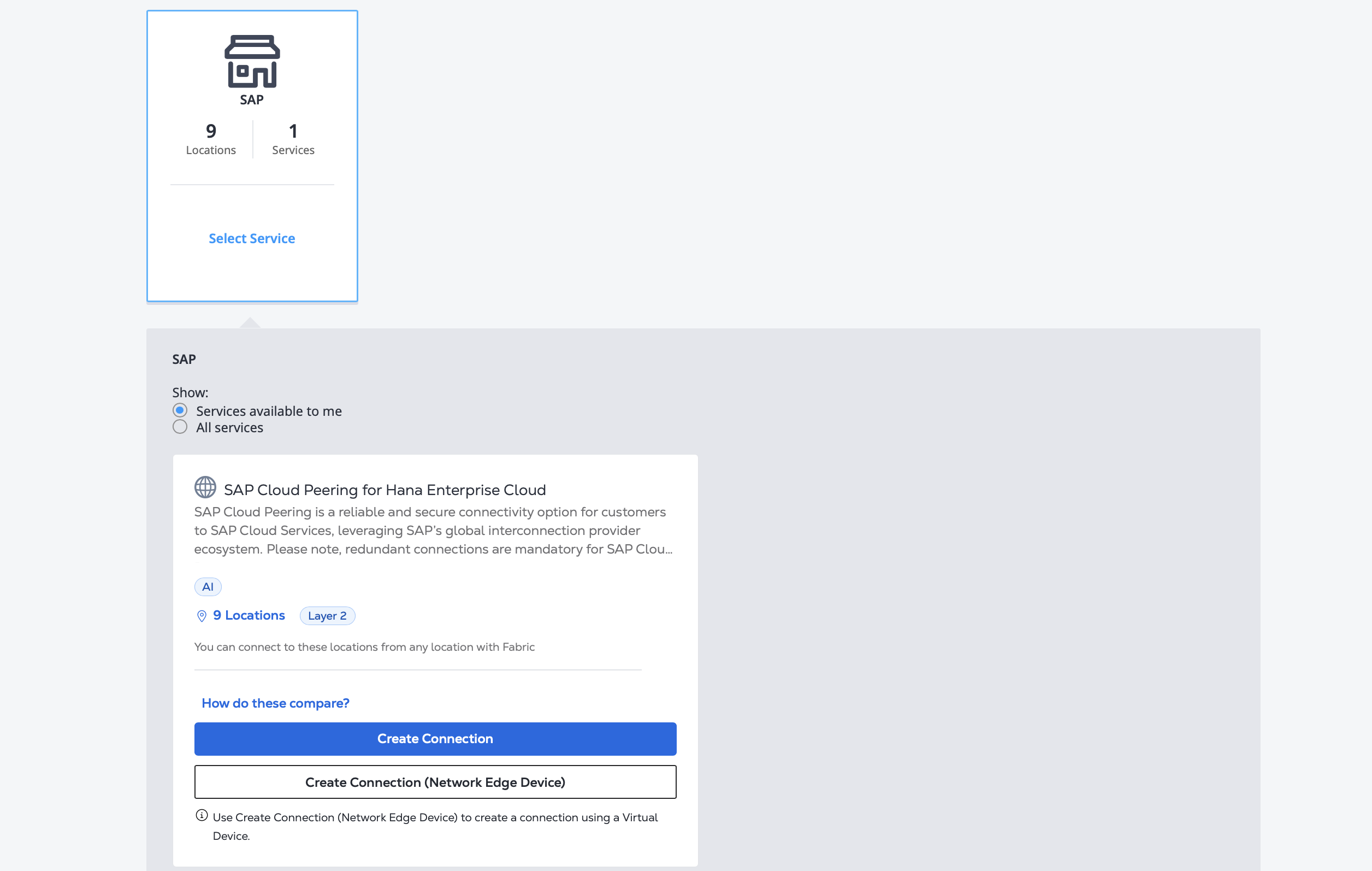
Enter Your SAP Information
SAP requires a Redundant Connection.
-
Select the Metro location of the SAP service you are connecting to.
-
Enter your SAP Authorization Key.
-
Provide your Company Name (optional) and click Next.
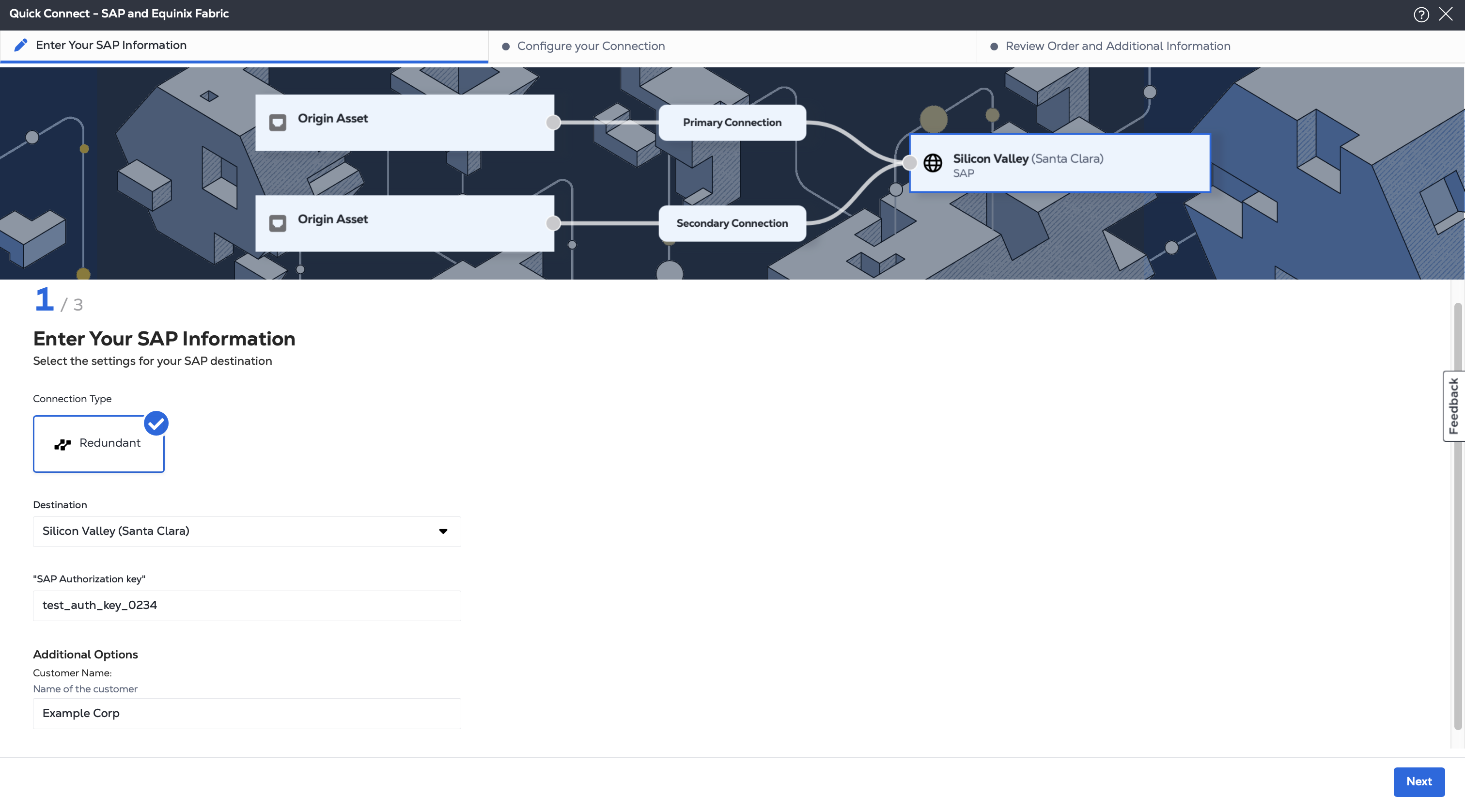
Configure Your Connection
Configure your connection depending on the origin asset type.
Port
-
From the Origin Asset Type drop-down list, select Port.
-
Select a Primary Port to use for the Primary connection, and select a Secondary Port to use for the Secondary connection.
-
Provide Connection Names.
-
Provide the VLAN IDs used for the connections. The VLAN identifier is assigned by SAP and you should have received it along with the SAP Authorization Key.
-
Select the bandwidth for the connections.
-
Choose from the term length options. Note that the default term length is on-demand (monthly billing).
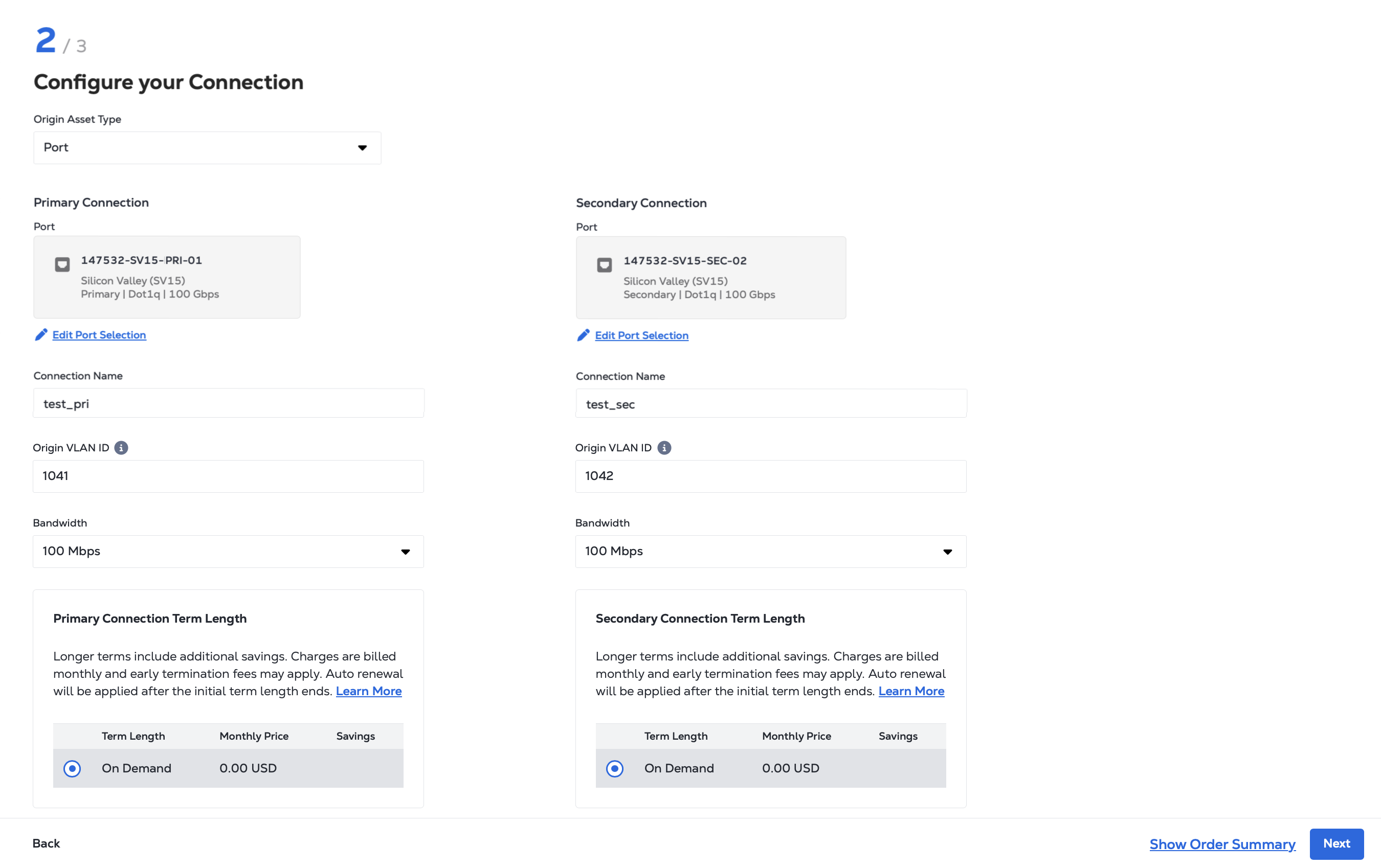
Click Next.
Service Token
-
From the Origin Asset Type drop-down list, select Service Token.
-
Enter a Primary a-side service token for the Primary connection and a Secondary a-side service token for the Secondary connection. The connection details are provided by the tokens.
-
Select the bandwidth for the connections.
Click Next.
Cloud Router
-
From the Origin Asset Type drop-down list, select Cloud Router.
-
Provide Connection Names.
-
Select the bandwidth for the connections.
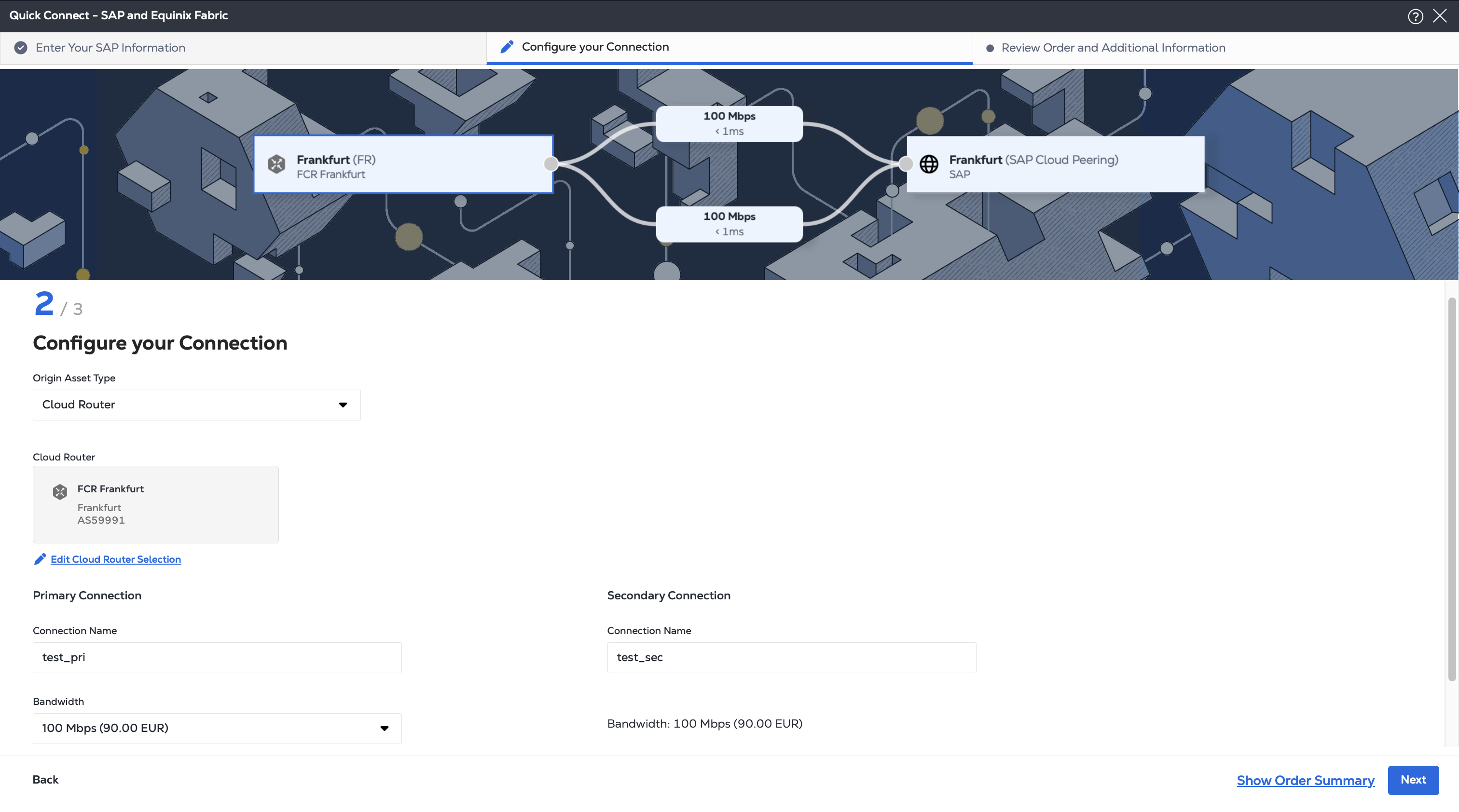
Click Next.
Review and Submit
On the Review Order and Additional Information page:
-
Review the information in the Connection Configuration section.
-
Use the Notifications field to provide the email addresses of the recipients to be notified about the connection's status. You can add up to 12 email addresses.
-
(Optional) Enter or add order information in the Purchase Order section.
- Click Select Purchase Order Number.
- Click Select an Existing Purchase Order.
- Select purchase order number you want to apply to your order, then click Done.
-
Provide customer reference identifier to help you identify this order on your invoice.
-
Click Show Order Summary to see order details and connection pricing information.
When you are ready, click Create Connection.
Network Edge to SAP
To create connections to SAP from a Network Edge virtual device:
-
Sign in to the Customer Portal > Fabric Dashboard.
-
From the Connections menu, select Create Connection.
-
In the A Service Provider card, click Connect to a Service Provider.

-
Search for
SAP, then click Select Service. -
On the SAP Cloud Peering for Hana Enterprise Cloud card, click Create Connection (Network Edge Device).
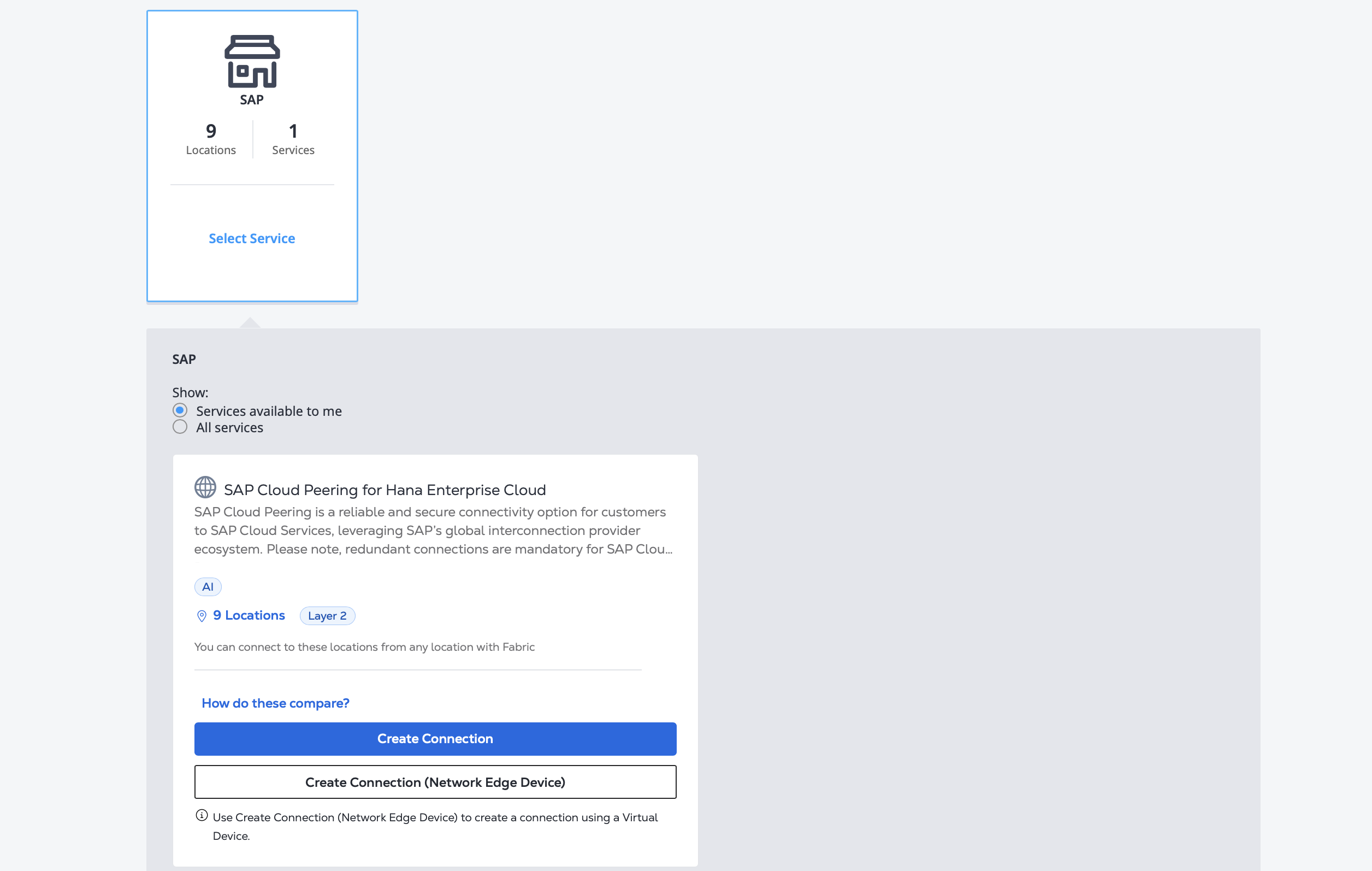
-
In the Primary Origin section, under Connect Using, click Virtual Device. Select the location, whether to connect from a single device, redundant devices, or a cluster. SAP requires a redundant connection. Choose the specific devices to use for your connections.
-
In the Destination section, select connection's destination location. For optimal performance, select one of the suggested locations. Click Next.
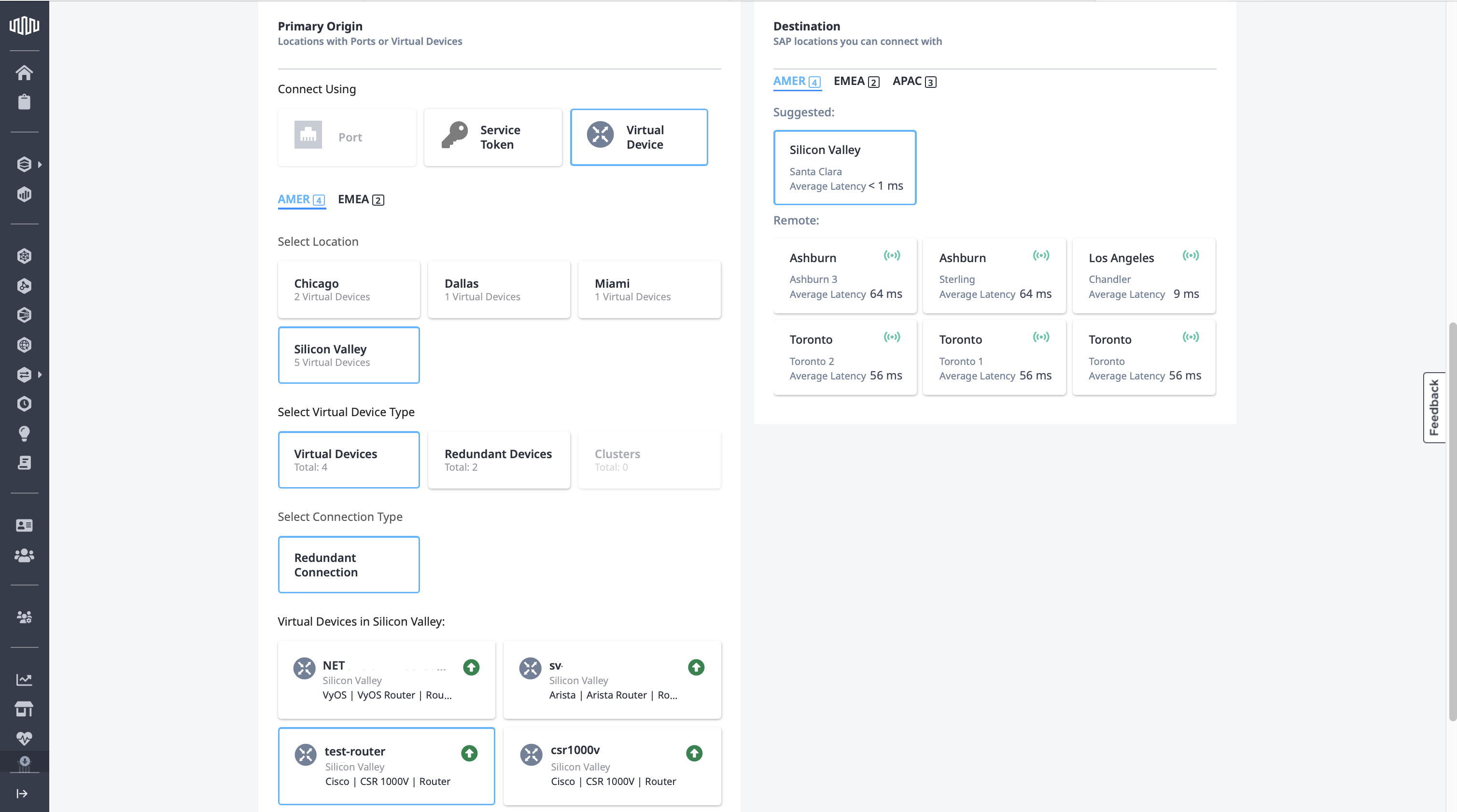
-
In the Primary Connection Information section, enter your primary connection's name, and in the Secondary Connection Information section, enter your secondary connection's name.
-
Enter your SAP Authorization key.
-
Enter purchase order number.
-
Select a Connection Speed for each connection, then click Next.
-
Review the Connection Summary, Pricing Overview, and Notifications sections, then click Submit Order.
Monitoring Your Connection Status
Once you have created the connection, it appears in your Connections Inventory where you can monitor its status.
Establish BGP Peering
If you have created a connection from a Fabric Cloud Router or Network Edge virtual device, set up BGP peering between your AS and SAP's AS.
- Your VLAN ID is assigned by SAP, and shared with you during the setup phone call.
- You can choose the peering
/30IP addressing subnet. Assign the lowest IP address on your device's or router's side and the highest IP address on the SAP side. - SAP defines the BGP secret key that's shared with you during the setup phone call.