API - Connecting to AWS Direct Connect
Establish a direct, layer 2 connection between your IBX colocated assets and your Amazon Web Services (AWS) resources with Fabric and AWS Direct Connect. Use the API to create the connection from a Port, Network Edge device, or Fabric Cloud Router.
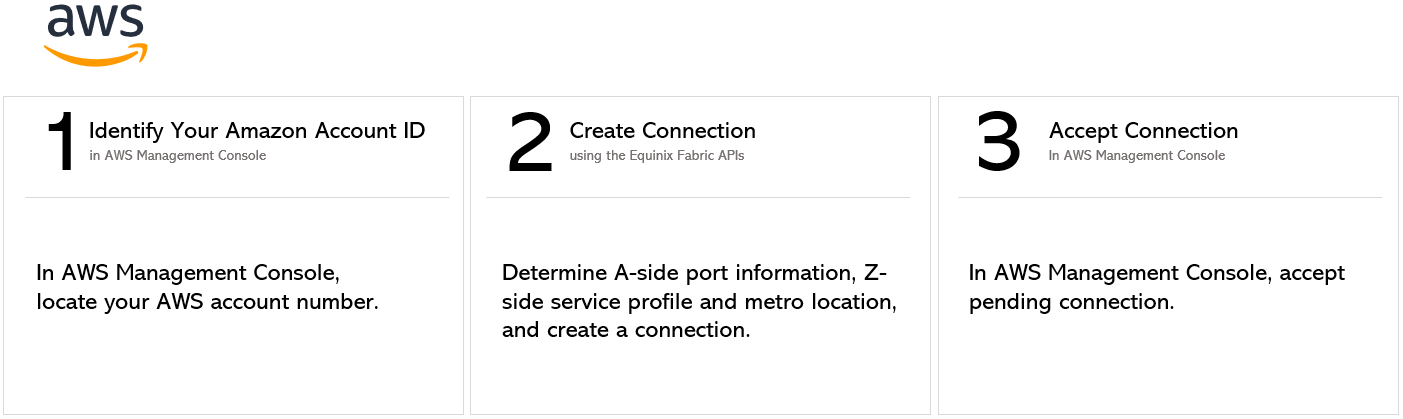
If you have an AWS-provided service token, see Connect to a Destination Using a Service Token.
API Prerequisites
-
Authenticate - Submit your user credentials, Client ID, and Client Secret for OAuth2 authentication. Refer to API Authentication for instructions on how to call OAuth API to validate and authenticate your credentials.
-
Determine Your A-side Information. Either:
- Determine your Equinix Fabric ports information by sending a
GETrequest to the/fabric/v4/portsendpoint. You need the port UUID(s) and the link protocol type (DOT1Q or QINQ),
OR
- Retrieve your a-side service token or tokens by sending a
GETrequest to the/fabric/v4/serviceTokensendpoint. You need the token's UUID. The a-side token provides the relevant information to configure the a-side of the connection.
OR
- Determine your Network Edge device information. Check your available virtual devices and clusters by sending a
GETrequest to the/ne/v1/devicesendpoint. You need the device UUID(s). Send aGETrequest to the/ne/v1/devices/{device_id}endpoint to get the specifics of a device. You may choose any available interface on the device for your connection. If you do not specify one, the connection is automatically assigned to the next available interface.
OR
- Determine your Fabric Cloud Router information. Check your available cloud routers by sending a
POSTrequest to the/fabric/v4/routers/searchendpoint. You need the router's UUID.
- Determine your Equinix Fabric ports information by sending a
-
Identify the AWS Direct Connect service profile and location information. More information on which service profile you should choose is on the AWS Direct Connect Overview page.
- AWS Direct Connect UUID -
69ee618d-be52-468d-bc99-00566f2dd2b9 - AWS Direct Connect High Capacity UUID -
de55ca94-df3b-4680-845f-6f7093f76bef - AWS Direct Connect Redundant UUID -
8b5cbdbd-53da-4d37-9bfc-cc988eb522f1 - AWS Direct Connect- High Capacity Redundant -
ed48616a-c182-40b4-a462-a78ba812e961
To find the location information, send a
GETrequest to the/fabric/v4/serviceProfiles/{service_profile_ID}endpoint using one of the AWS Direct Connect service profile IDs. Themetrosobject in the response contains a list of Equinix Metros and their associated AWS region. You need both to create a connection. - AWS Direct Connect UUID -
-
Identify and validate your Amazon Account ID. Log in to AWS Management Console and locate your account number. Refer to the AWS documentation for instructions on how to find your account number. Send a
POSTrequest to the/fabric/v4/connections/validateendpoint to verify that your AWS Account ID can be used to create a connection to the selected service profile in the given metro.
Connecting from a DOT1Q Port
To create a connection from your DOT1Q port to AWS, send a POST request to the /fabric/v4/connections endpoint. The connection type is EVPL_VC.
Provide your port information in the aSide object including:
accessPoint.typeasCOLO- Provide your port's UUID to
port.uuid - linkProtocol.type as
DOT1Q - Provide the VLAN ID to
linkProtocol.vlanTag
Provide your AWS Direct Connect details and location details in the zSide object including:
- Set
accessPoint.typeasSP. - Set
profile.typeasL2_PROFILE. - Specify the AWS service profile you are connecting to in
profile.uuid. - Specify the Equinix Metro location you are connecting to in
location.metroCode. - Specify the AWS region associated with the Equinix Metro in
sellerRegion. This information can be found from the/fabric/v4/serviceProfiles/{service_profile_ID}endpoint. See API Prerequisites endpoint. See API Prerequisites for details. - Set
authenticationKeyas your AWS Account ID.
Specify any other connection configuration details, including bandwidth and redundancy, in the body of the request. For a full list of parameters and their descriptions, see the API Reference.
Sample cURL Request:
curl -X
POST 'https://api.equinix.com/fabric/v4/connections'
-H 'content-type: application/json'
-H 'authorization: Bearer <token>'
-d '{
"type": "EVPL_VC",
"name": "<your_connection_name>",
"bandwidth": <connection_speed>,
"redundancy": {
"priority": "<redundancy_code>"
},
"aSide": {
"accessPoint": {
"type": "COLO",
"port": {
"uuid": "<port_uuid>"
},
"linkProtocol": {
"type": "DOT1Q",
"vlanTag": <vlan_ID>
}
}
},
"zSide": {
"accessPoint": {
"type": "SP",
"profile": {
"type": "L2_PROFILE",
"uuid": "<service_profile_uuid>"
},
"location": {
"metroCode": "<equinix_metro_code>"
},
"sellerRegion": "<aws_region_name>",
"authenticationKey": "<amazon_account_ID>"
}
},
"project": {
"projectId": "<project_uuid>"
},
"notifications": [
{
"type": "ALL",
"emails": [
"<contact_email>"
]
}
]
}'
Connecting from a QINQ Port
To create a connection from your QINQ port to AWS, send a POST request to the /fabric/v4/connections endpoint. The connection type is EVPL_VC.
Provide your port information in the aSide object including:
- Set
accessPoint.typeasCOLO - Provide your port's UUID to
port.uuid linkProtocol.typeasQINQ- Provide the inner tag ID to
linkProtocol.vlanCTag - Provide the outer tag ID to
linkProtocol.vlanSTag
Provide your AWS Direct Connect details and location details in the zSide object including:
- Set
accessPoint.typeasSP. - Set
profile.typeasL2_PROFILE. - Specify the AWS service profile you are connecting to in
profile.uuid. - Specify the Equinix Metro location you are connecting to in
location.metroCode. - Specify the AWS region associated with the Equinix Metro in
sellerRegion. This information can be found from the/fabric/v4/serviceProfiles/{service_profile_ID}endpoint. See API Prerequisites endpoint. See API Prerequisites for details. - Set
authenticationKeyas your AWS Account ID.
Specify any other connection configuration details, including bandwidth and redundancy, in the body of the request. For a full list of parameters and their descriptions, see the API Reference.
Sample cURL Request:
curl -X
POST 'https://api.equinix.com/fabric/v4/connections'
-H 'content-type: application/json'
-H 'authorization: Bearer <token>'
-d '{
"type": "EVPL_VC",
"name": "<your_connection_name>",
"bandwidth": <connection_speed>,
"redundancy": {
"priority": "<redundancy_code>"
},
"aSide": {
"accessPoint": {
"type": "COLO",
"port": {
"uuid": "<port_uuid>"
},
"linkProtocol": {
"type": "QINQ",
"vlanCTag": <inner_tag_ID>,
"vlanSTag": <outer_tag_ID>
}
}
},
"zSide": {
"accessPoint": {
"type": "SP",
"profile": {
"type": "L2_PROFILE",
"uuid": "<service_profile_uuid>"
},
"location": {
"metroCode": "<equinix_metro_code>"
},
"sellerRegion": "<aws_region_name>",
"authenticationKey": "<amazon_account_ID>"
}
},
"project": {
"projectId": "<project_uuid>"
},
"notifications": [
{
"type": "ALL",
"emails": [
"<contact_email>"
]
}
]
}
Connecting Using a Service Token
To create a connection using an A-side Service Token to AWS, send a POST request to the /fabric/v4/connections endpoint. The connection type is EVPL_VC.
Provider your Service Token UUID to in the aSide object. The service token provides all other necessary information to establish the connection.
Provide your AWS Direct Connect details and location details in the zSide object including:
- Set
accessPoint.typeasSP. - Set
profile.typeasL2_PROFILE. - Specify the AWS service profile you are connecting to in
profile.uuid. - Specify the Equinix Metro location you are connecting to in
location.metroCode. - Specify the AWS region associated with the Equinix Metro in
sellerRegion. This information can be found from the/fabric/v4/serviceProfiles/{service_profile_ID}endpoint. See API Prerequisites endpoint. See API Prerequisites for details. - Set
authenticationKeyas your AWS Account ID.
Specify any other connection configuration details, including bandwidth and redundancy, in the body of the request. For a full list of parameters and their descriptions, see the API Reference.
Sample cURL Request:
curl -X
POST 'https://api.equinix.com/fabric/v4/connections'
-H 'content-type: application/json'
-H 'authorization: Bearer <token>'
-d '{
"type": "EVPL_VC",
"name": "<your_connection_name>",
"bandwidth": <connection_speed>,
"redundancy": {
"priority": "<redundancy_code>"
},
"aSide": {
"serviceToken": {
"uuid": "20d32a80-0d61-4333-bc03-707b591ae2f4"
}
},
"zSide": {
"accessPoint": {
"type": "SP",
"profile": {
"type": "L2_PROFILE",
"uuid": "<service_profile_uuid>"
},
"location": {
"metroCode": "<equinix_metro_code>"
},
"sellerRegion": "<aws_region_name>",
"authenticationKey": "<amazon_account_ID>"
}
},
"project": {
"projectId": "<project_uuid>"
},
"notifications": [
{
"type": "ALL",
"emails": [
"<contact_email>"
]
}
]
}
Connecting from a Network Edge Device
To create a connection from your Network Edge device to AWS, send a POST request to the /fabric/v4/connections endpoint. The connection type is EVPL_VC.
Define your Network Edge device in the aSide object including:
accessPoint.typeasVDvirtualDevice.typeasEDGEvirtualDevice.uuidas your device's UUID
Provide your AWS Direct Connect details and location details in the zSide object including:
- Set
accessPoint.typeasSP. - Set
profile.typeasL2_PROFILE. - Specify the AWS service profile you are connecting to in
profile.uuid. - Specify the Equinix Metro location you are connecting to in
location.metroCode. - Specify the AWS region associated with the Equinix Metro in
sellerRegion. This information can be found from the/fabric/v4/serviceProfiles/{service_profile_ID}endpoint. See API Prerequisites endpoint. See API Prerequisites for details. - Set
authenticationKeyas your AWS Account ID.
Specify any other connection configuration details, including bandwidth and redundancy, in the body of the request. For a full list of parameters and their descriptions, see the API Reference.
Sample cURL Request:
curl -X
POST 'https://api.equinix.com/fabric/v4/connections'
-H 'content-type: application/json'
-H 'authorization: Bearer <token>'
-d '{
"type": "EVPL_VC",
"name": "<your_connection_name>",
"bandwidth": <connection_speed>,
"redundancy": {
"priority": "<redundancy_code>"
},
"aSide": {
"accessPoint": {
"type": "VD",
"virtualDevice": {
"type": "EDGE",
"uuid": "<device_uuid>"
}
}
},
"zSide": {
"accessPoint": {
"type": "SP",
"profile": {
"type": "L2_PROFILE",
"uuid": "<service_profile_uuid>"
},
"location": {
"metroCode": "<equinix_metro_code>"
},
"sellerRegion": "<aws_region_name>",
"authenticationKey": "<amazon_account_ID>"
}
},
"project": {
"projectId": "<project_uuid>"
},
"notifications": [
{
"type": "ALL",
"emails": [
"<contact_email>"
]
}
]
}'
Connecting from a Fabric Cloud Router
To create a connection from your Fabric Cloud Router to AWS, send a POST request to the /fabric/v4/connections endpoint. The connection type is IP_VC.
Define your Fabric Cloud Router in the aSide object including:
- Set
accessPoint.typeasCLOUD_ROUTER. - Set
router.uuidas your router's UUID.
Provide your AWS Direct Connect details and location details in the zSide object including:
- Set
accessPoint.typeasSP. - Set
profile.typeasL2_PROFILE. - Specify the AWS service profile you are connecting to in
profile.uuid. - Specify the Equinix Metro location you are connecting to in
location.metroCode. - Specify the AWS region associated with the Equinix Metro in
sellerRegion. This information can be found from the/fabric/v4/serviceProfiles/{service_profile_ID}endpoint. See API Prerequisites endpoint. See API Prerequisites for details. - Set
authenticationKeyas your AWS Account ID
Sample cURL Request:
curl -X
POST 'https://api.equinix.com/fabric/v4/connections'
-H 'content-type: application/json'
-H 'authorization: Bearer <token>'
-d '{
"type": "IP_VC",
"name": "<your_connection_name>",
"bandwidth": <connection_speed>,
"redundancy": {
"priority": "<redundancy_code>"
},
"aSide": {
"accessPoint": {
"type": "CLOUD_ROUTER",
"router": {
"uuid": "<cloud_router_uuid>"
}
}
},
"zSide": {
"accessPoint": {
"type": "SP",
"profile": {
"type": "L2_PROFILE",
"uuid": "<service_profile_uuid>"
},
"location": {
"metroCode": "<equinix_metro_code>"
},
"sellerRegion": "<aws_region_name>",
"authenticationKey": "<amazon_account_ID>"
}
},
"project": {
"projectId": "<project_uuid>"
},
"notifications": [
{
"type": "ALL",
"emails": [
"<contact_email>"
]
}
]
}'
Monitoring the Connection Status
Send a GET request to the fabric/v4/connections/{connection_id} endpoint to monitor connection status.
equinixStatus attribute values | providerStatus attribute values | AWS Direct Connect State | Description |
|---|---|---|---|
PROVISIONING | PROVISIONING | Connection request has not been sent to AWS yet. | |
PROVISIONED | PENDING_APPROVAL | Ordering -> Requested | The connection awaits for acceptance. |
PROVISIONED | PROVISIONING | Pending | Connection establishment in progress. |
PROVISIONED | PROVISIONED | Pending -> Available | The connection has been accepted. |