Connect to a Service Provider
Use Equinix Fabric to establish direct, low-latency connections to a variety of service providers, enabling you to connect from your Equinix Fabric Port, Network Edge Device, or Fabric Cloud Router to network, communication, security, and cloud providers.
Generic information on how to connect to a service provider is available on the Connecting to a Service Provider page of the Fabric documentation. This section covers creating and configuring connections to specific service providers through the Customer Portal, the Equinix API, and through our Terraform providers.
Creating a Connection
Customer Portal
-
Log in to the Customer Portal > Fabric Dashboard.
-
Click Create Connection.
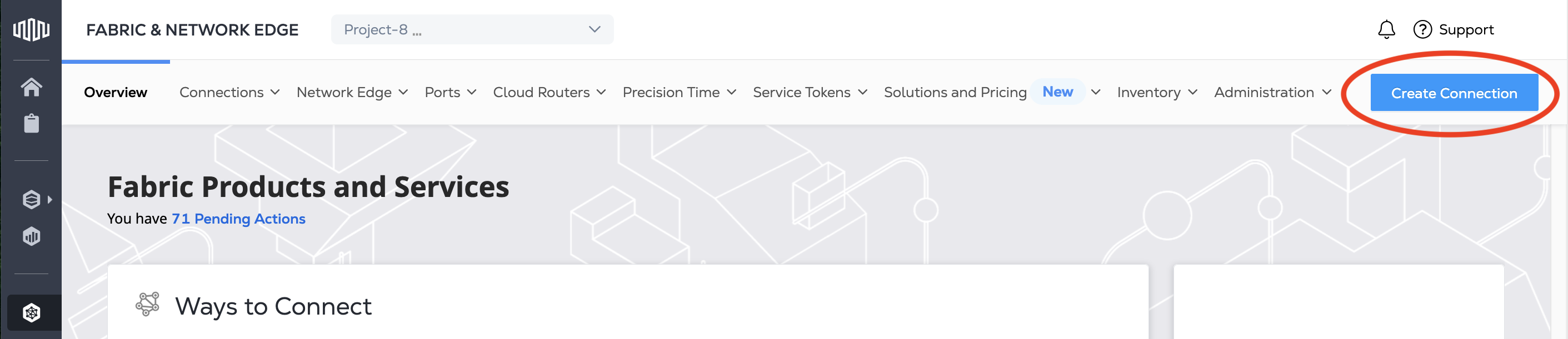
-
In the A Service Provider card, click Connect to a Service Provider and search for a service provider you want to connect to.

-
Search for and locate the service provider's card that you want to connect to. Click Select Service.
-
Choose the service that you're interested in, then click Create Connection.
noteSome service providers have specific connection configuration steps for Network Edge devices. If you are connecting from a Network Edge device, click Create Connection (Network Edge Device).
From there, each service provider has different requirements for configuring the connection.
Equinix API
To create a connection to a service provider in the Equinix API, send a send a POST request to the /fabric/v4/connections endpoint.
In the body of the request, provide the details of your Port, Network Edge device, Fabric Cloud Router, or Service Token in the a-Side object.
Sample Port a-Side object:
"aSide": {
"accessPoint": {
"type": "COLO",
"port": {
"uuid": "<port_uuid>"
},
"linkProtocol": {
"type": "DOT1Q",
"vlanTag": <vlan_ID>
}
}
}
Each service provider has different requirements that you specify in the z-Side object.
Sample AWS Direct Connect z-Side object:
"zSide": {
"accessPoint": {
"type": "SP",
"profile": {
"type": "L2_PROFILE",
"uuid": "<service_profile_uuid>"
},
"location": {
"metroCode": "<equinix_metro_code>"
},
"sellerRegion": "<aws_region_name>",
"authenticationKey": "<amazon_account_ID>"
}
}
Terraform Support
Use the equinix_fabric_connection Resource to create a connection to a service provider using Terraform.
Sample QINQ Port to AWS Direct Connect Resource:
resource "equinix_fabric_connection" "port2aws" {
name = "ConnectionName"
type = "EVPL_VC"
notifications {
type = "ALL"
emails = ["example@equinix.com","test1@equinix.com"]
}
bandwidth = 50
redundancy { priority= "PRIMARY" }
order {
purchase_order_number= "1-323929"
}
a_side {
access_point {
type= "COLO"
port {
uuid = "<aside_port_uuid>"
}
link_protocol {
type = "QINQ"
vlan_s_tag = "2019"
vlan_c_tag = "2112"
}
}
}
z_side {
access_point {
type = "SP"
authentication_key = "<aws_account_id>"
seller_region = "us-west-1"
profile {
type = "L2_PROFILE"
uuid = "<service_profile_uuid>"
}
location {
metro_code = "SV"
}
}
}
additional_info = [
{ key = "accessKey", value = "<aws_access_key>" },
{ key = "secretKey", value = "<aws_secret_key>" }
]
}
Managing Connections
After you have created and configured your connections, manage them in the Fabric section of the Customer Portal.
There you can:
- View connections and connection status.
- Change the connection's bandwidth. Note that some service providers, notably AWS, do not support changing the bandwidth on an existing connection. Other service providers require additional steps on their platforms. Check the service provider's documentation for details.
- Monitor the connection usage. Streaming data on usage and other network statistics is also available from our Network Observability service.
Becoming a Service Provider
If you are a service provider interested in allowing customers to connect to you through Equinix, see our Service Provider On-Boarding documentation in the Fabric docs.