Ordering Secure Cabinet Express
The Equinix Customer Portal enables online ordering of Secure Cabinet Express, along with additional products and services like Smart Hands, Cross Connect, and Fabric. Existing deployments can be amended by ordering additional power, circuits, and cabinets. The application supports direct end-customer and reseller purchases. For general information about reseller capabilities, see Resellers and Reseller Administrators.
Prerequisites
Before you can submit a colocation order online, you need:
- A billing account registered for the country where you want to order colocation assets or add-ons.
- An Equinix Customer Portal account with the
Colocation Orderingpermission. To view your current permissions or request more permissions, see Permissions.
Placing an Order
-
Log in to the Customer Portal.
-
From the Orders and Tickets menu, select Order a Secure Cabinet.
If you start an order but do not finish it, you can save a draft when you exit the screen. When you return later to the ordering screen, you can choose to continue the unfinished draft or start a new order. (If you start a new order, the unfinished order is deleted.)
Project Type and Billing
Select the project type for this order:
- Reseller Project – Order Secure Cabinet Express for an end-customer project.
- Own Purchase – Order Secure Cabinet Express for your own deployment.
-
If you are purchasing as a Reseller for your end-customer, select Reseller Project.
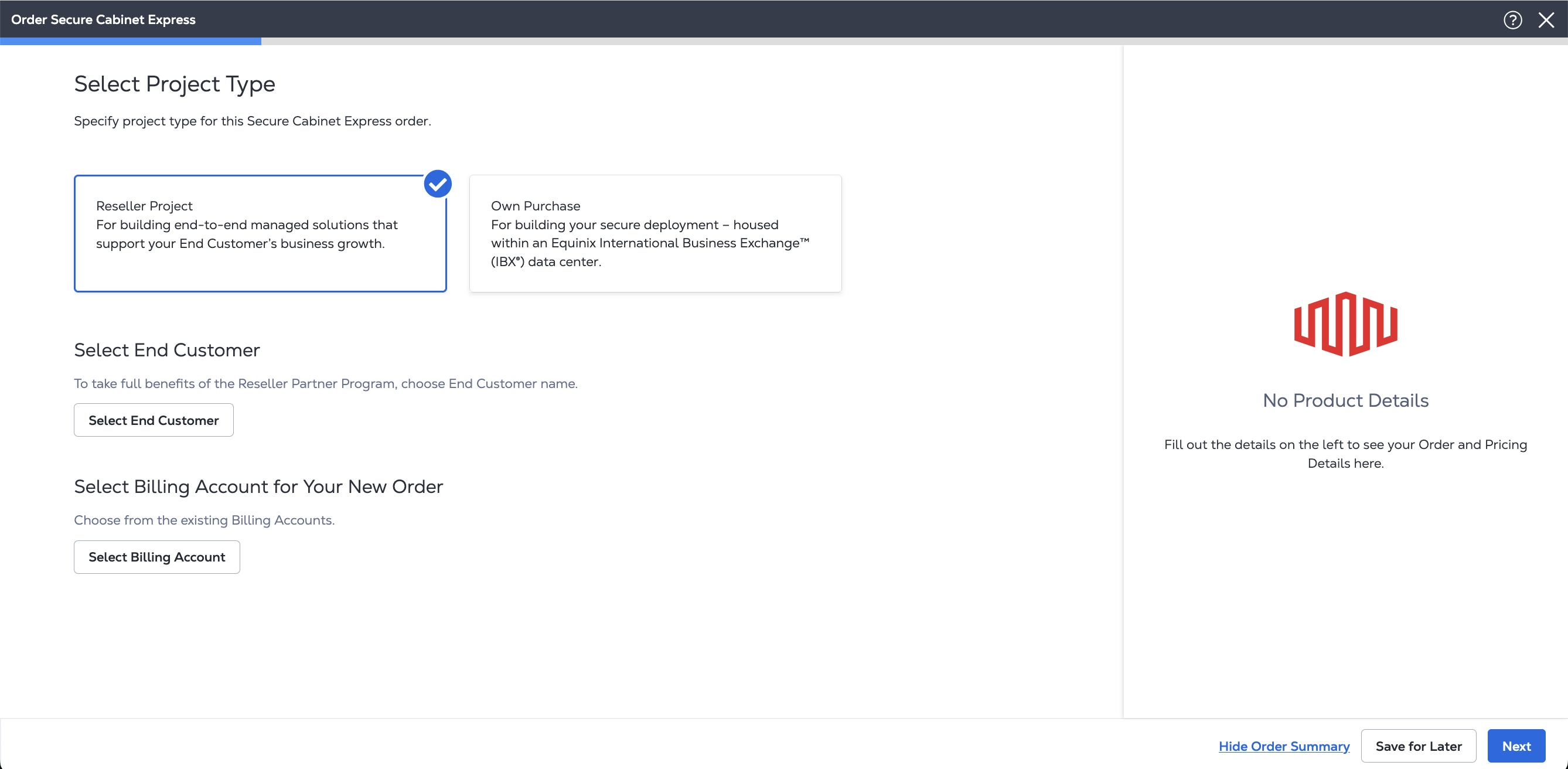
-
Click Select End Customer.
-
Choose a customer from the list or enter it manually to add a new customer name. Click Select.
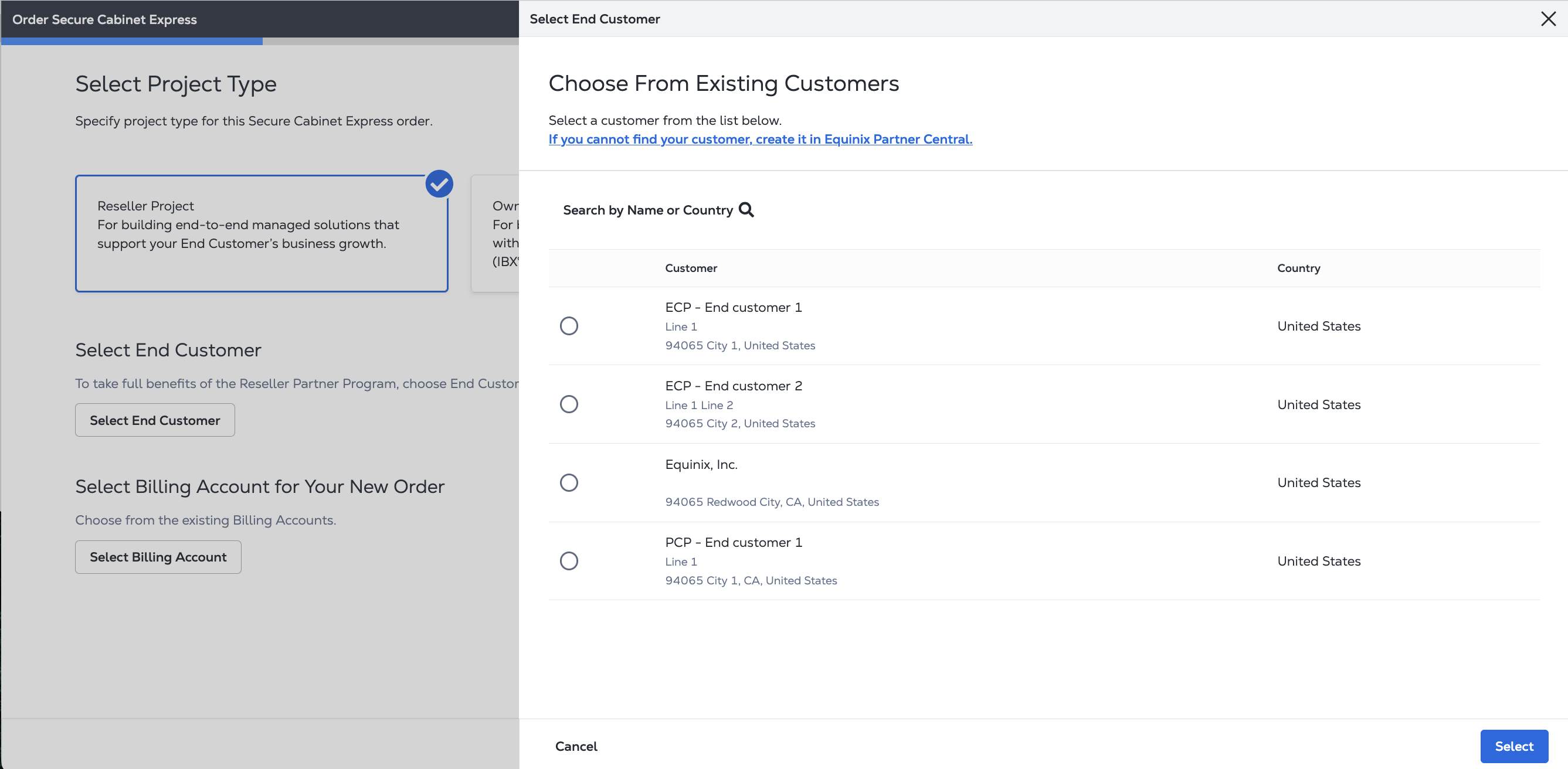
-
Click Select Billing Account.
-
Choose a billing account and click Select.
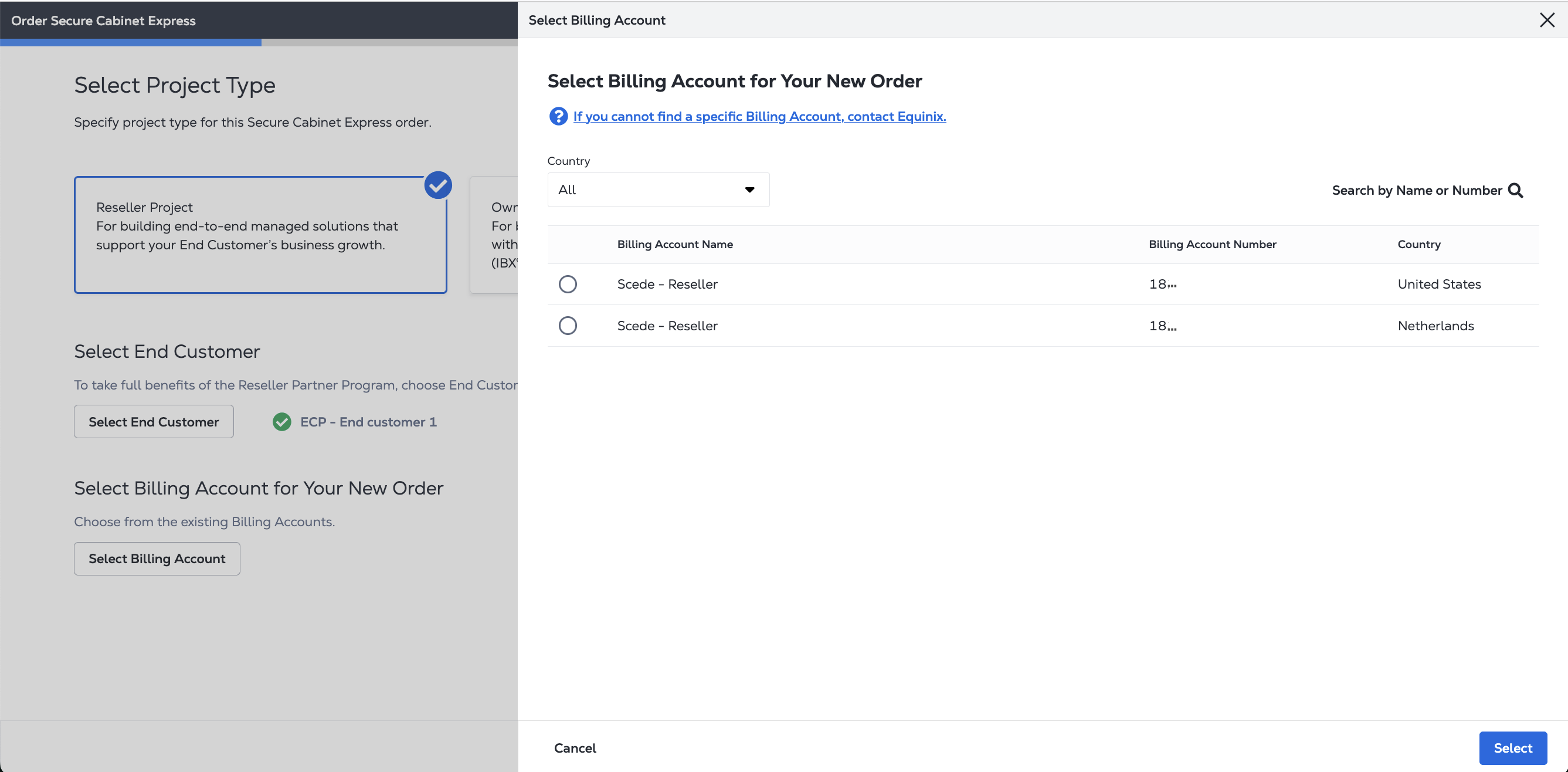
-
Click Next.
-
-
If you are purchasing for your own use, select Own Purchase.
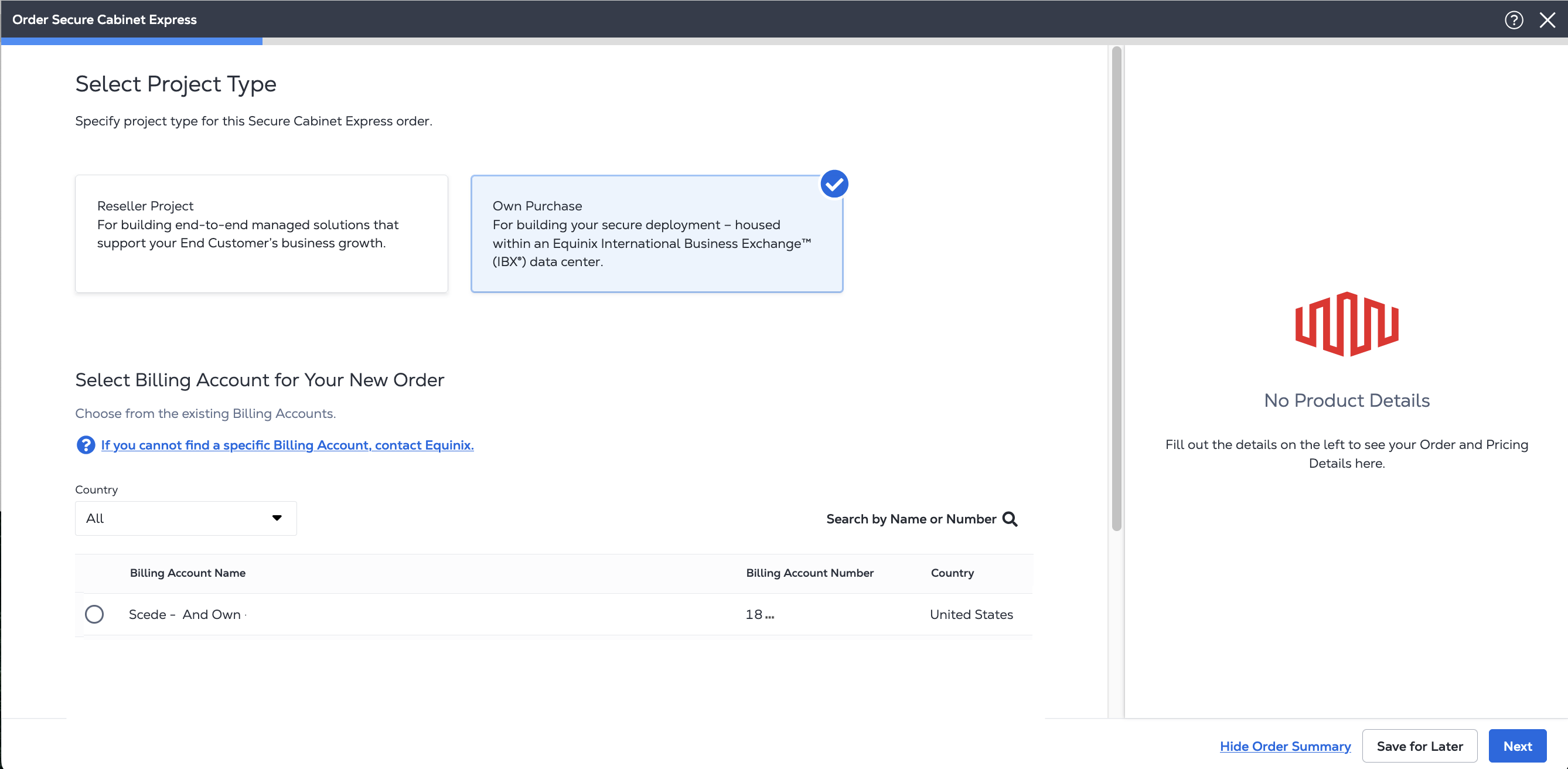
Select a billing account and click Next.
The billing account's country determines the locations where you can order cabinets.
Selecting a Location
The Location screen shows a list of data centers that offer Secure Cab Express. The list only includes data centers associated with the selected billing account.
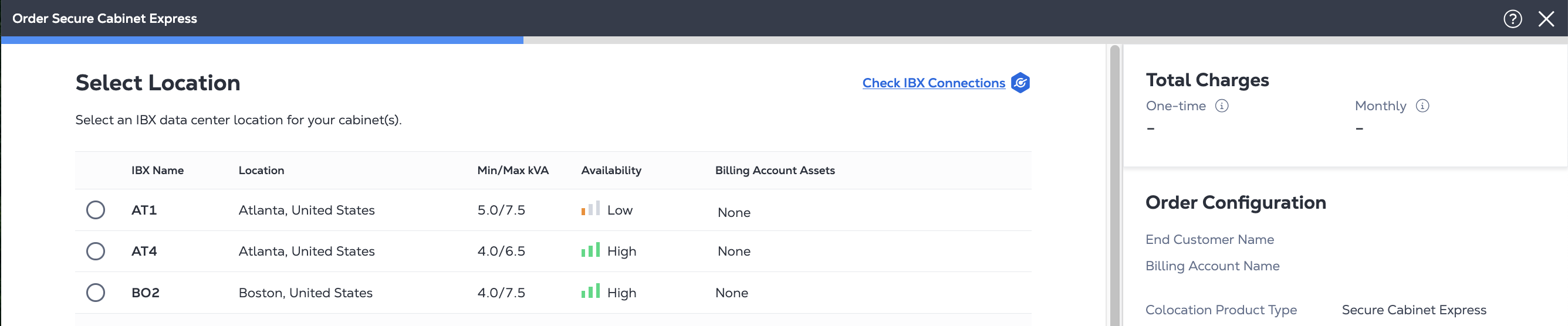
-
The Min/Max kVA column shows the minimum and maximum power draw caps available (per cabinet).
-
The Availability column shows whether SCE is currently available at the IBX:
- High: 30 or more available
- Medium: 10 to 29 available
- Low: 1 to 9 available
-
The Billing Account Assets column shows whether you already have Secure Cabinet Express deployed at the IBX.
-
The Monthly Recurring Charges per kVA column shows the pricing for space and power.
-
To see the connections available for an IBX, click Check IBX Connections, then select an IBX from the A-side IBX or Z-side IBX list.
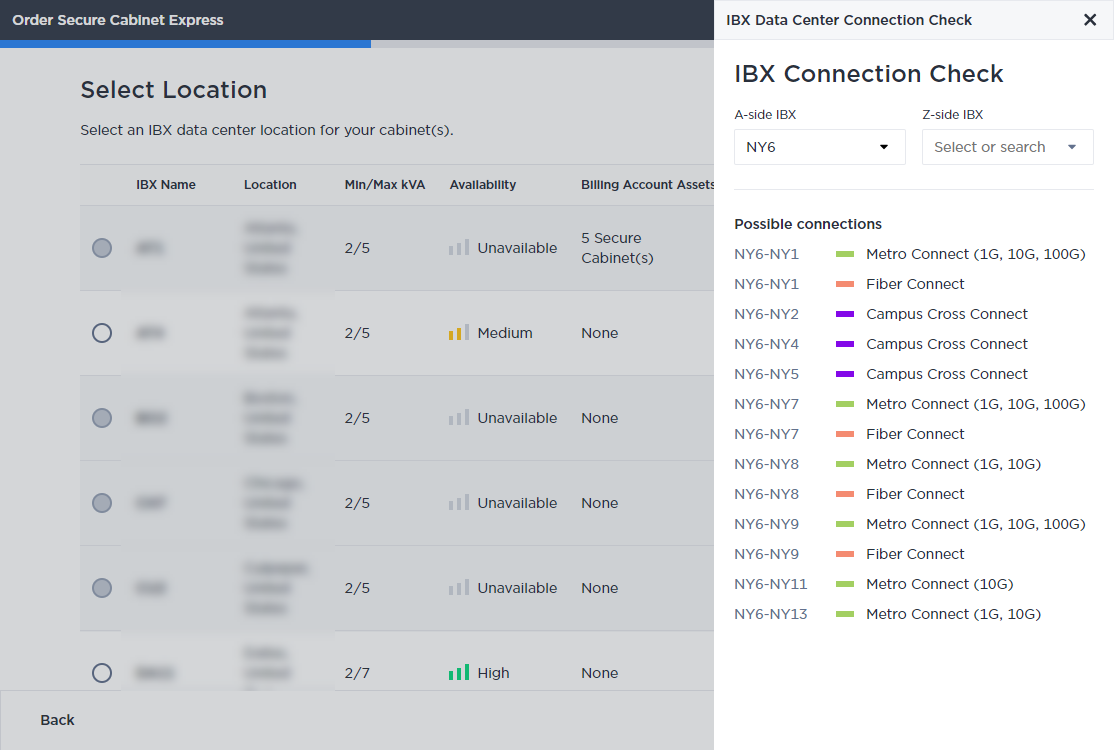
-
Or to see more details about the location, click i to the right of the IBX.
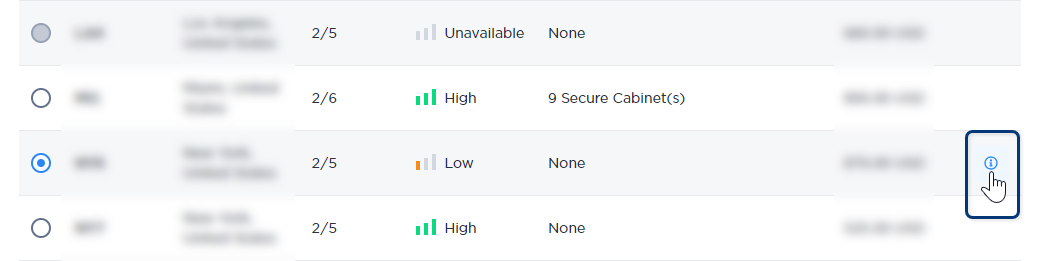
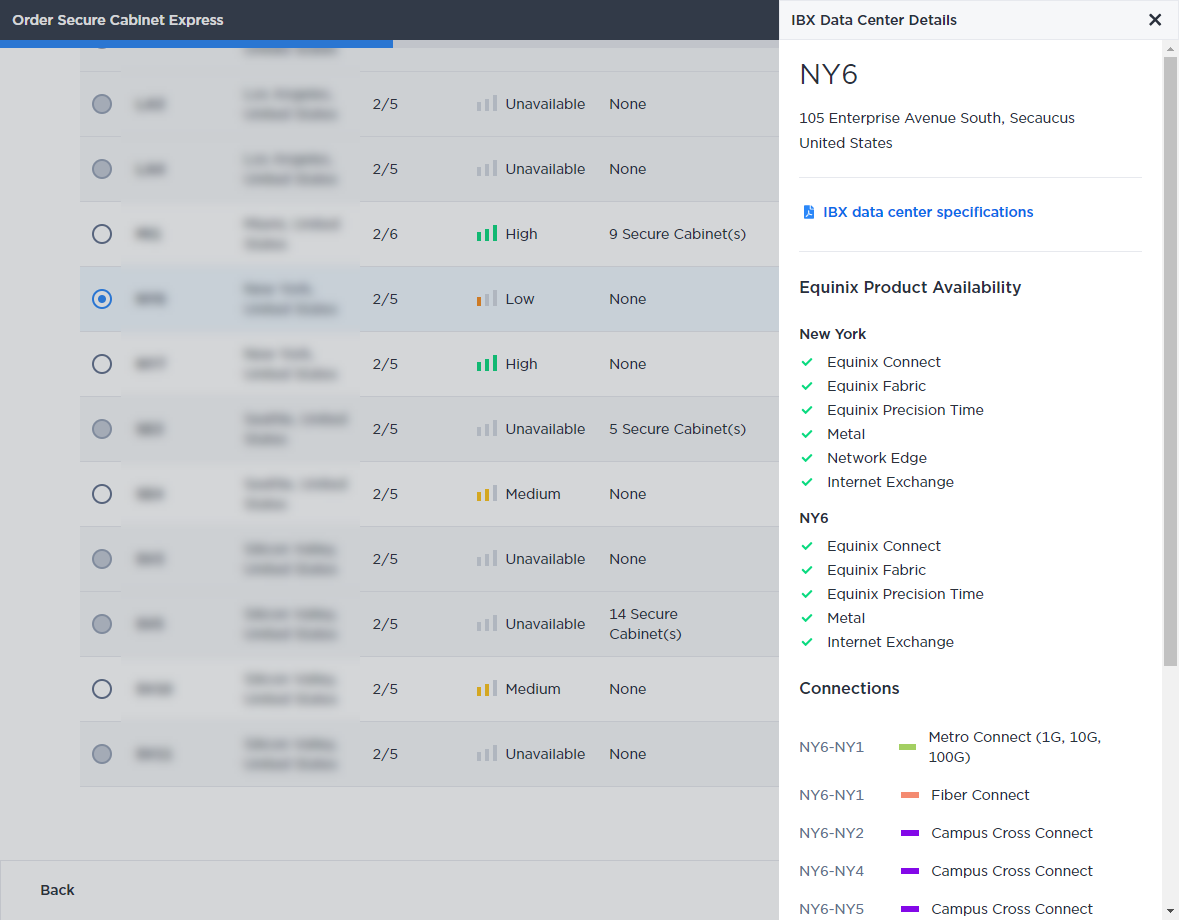
Choose an IBX that has availability, then click Next.
Configuring Your Cabinet
On the Configure Cabinet(s) screen, add cabinets and adjust their configuration.
The maximum number of spaces available in a single cage at this IBX is listed. This is the maximum number of new cabinets you can add to this order. (Additional spaces may be available in other cages. To deploy cabinets in two separate cages, you must create two separate orders.)
Example: Suppose you want to deploy 4 Secure Cabinets, and suppose the IBX has 4 spaces available, but the Maximum number of Cabinets in Cage is currently 3. This means three of the available spaces are in a single cage (cage A), and the last available space is in another cage (cage B). Create an order for three cabinets in cage A, and create another order for one cabinet in cage B.
-
Select the cabinet dimensions, and click + Add Cabinet.
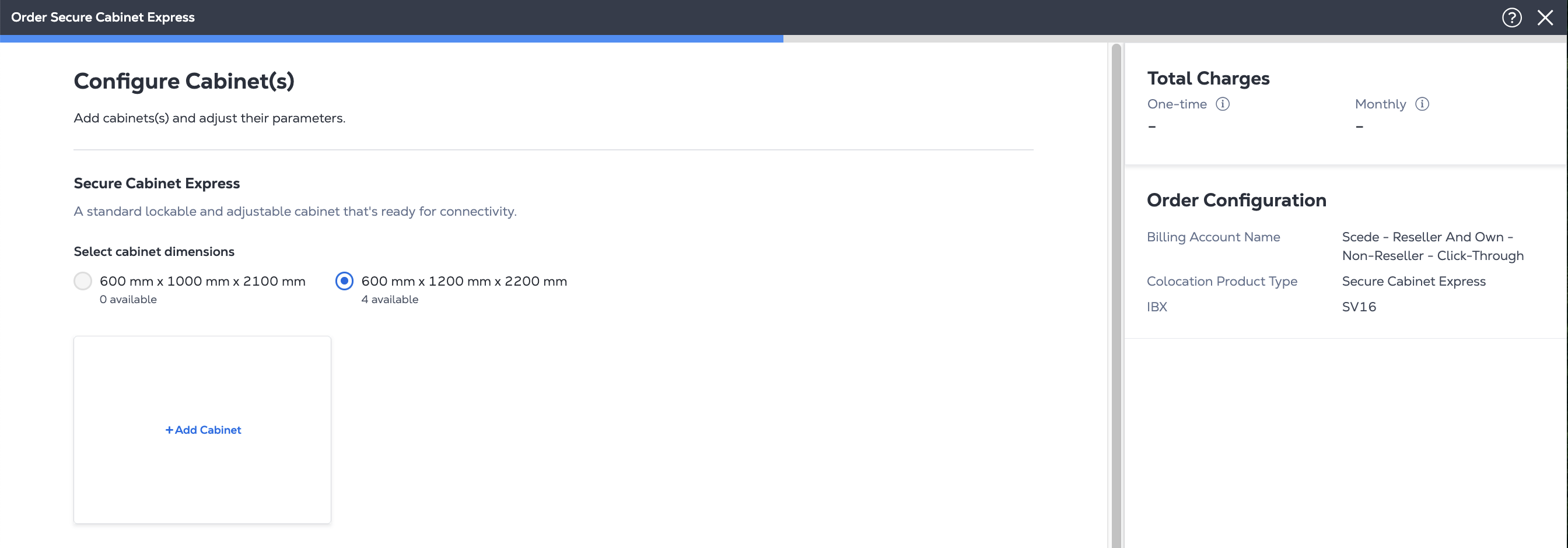
-
On the Add Cabinet Details panel, select your configuration options:
-
Circuit configuration – Choose from one single phase circuit, two single phase circuits, or one three-phase circuit (each with redundant pair configuration).
-
PDU – If you want to use your own PDUs instead of the recommended Equinix standard PDUs, deselect this option. Then after you submit your SCE order, submit a Smart Hands order to have your own PDUs installed in the cabinet.
-
Equinix Fabric Port – (under Additional Elements) If Equinix Fabric is available at the IBX, and if you have network port permissions, you can select this option. Equinix Fabric allows the creation of on-demand virtual connections to any customer or cloud service provider located in any IBX data center.
-
-
Click Save.
-
(Optional) To add another cabinet to your order, click + Add Cabinet. Select the configuration options and click Save.
-
Under Draw Cap, select the desired amount of kVA.
importantThis is the aggregate power draw cap for your entire order (not per cabinet).
-
Under Term Length, select the contract term, from 24 months to 60 months.
- Your term length selection does not affect the pricing of the current order.
- The prices quoted in your order are guaranteed for the length of the contract term.
-
Click Next.
-
Under Recommended Additional Services, enable or disable the options.
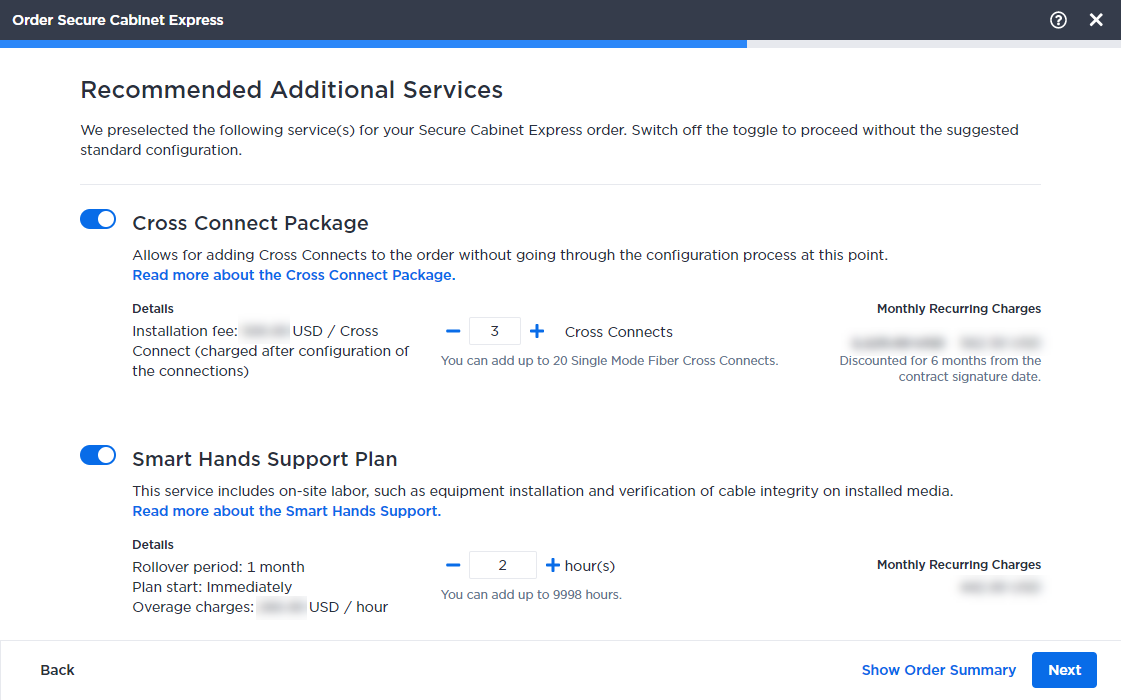
- For the Cross Connect package, you can select up to 20 single mode fiber (SMF) cross connects.
- If Smart Hands is available at the IBX, and if you have the necessary permissions, you can select a Smart Hands Support Plan with up to 1000 support hours. To see where Smart Hands is available, refer to IBX List/Smart Hands Availability. For plan details, see Smart Hands Support Plans.
-
Click Next.
Review Cabinet Location
Under Review Cabinet Location, select a cabinet space within the IBX.
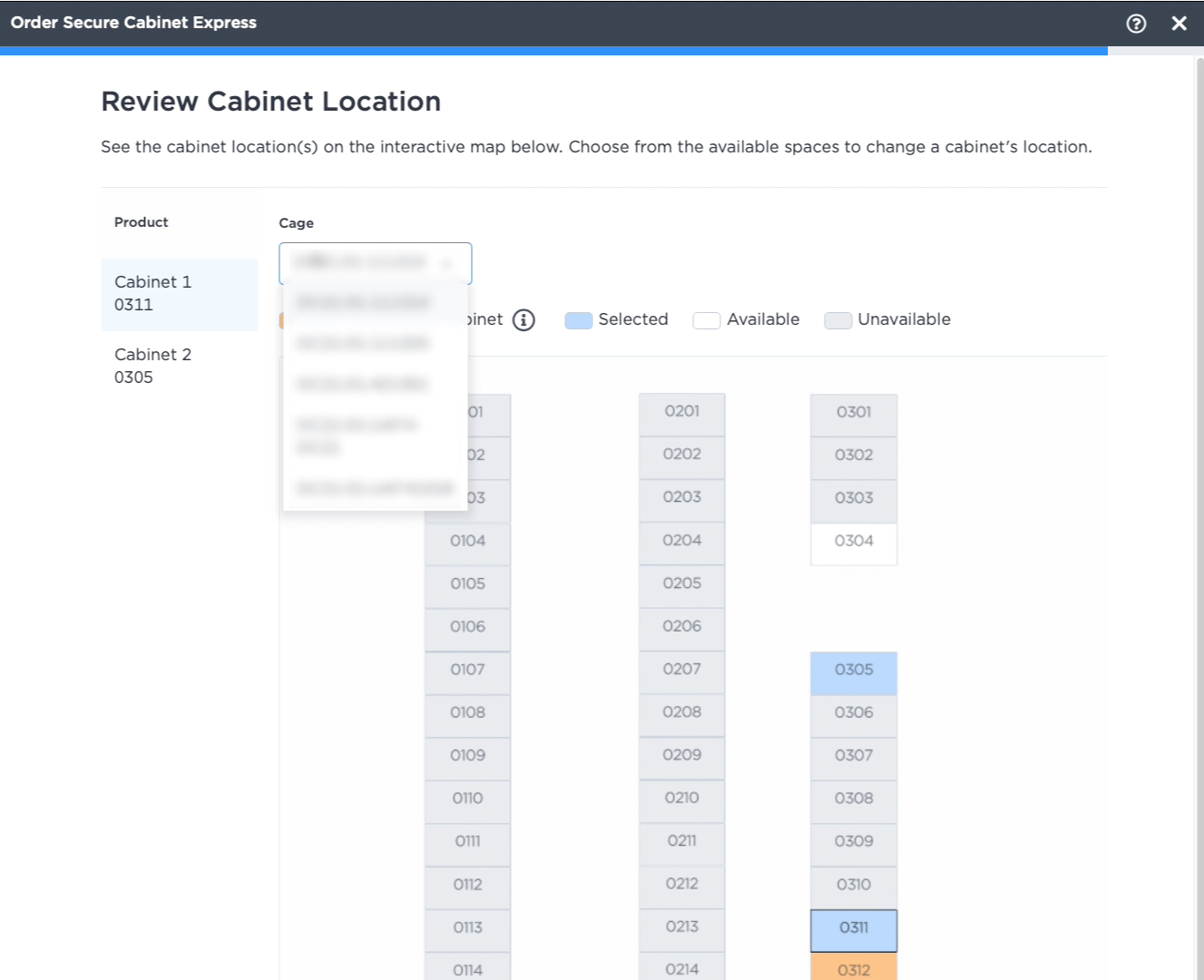
If your order contains multiple cabinets, they must all be deployed in the same cage. If you want to deploy cabinets in two separate cages, you must create two separate orders.
-
Select a cage from the list to see a diagram of the cabinets in that cage:
- The default location selected for your new cabinet is shown in blue.
- Other available cabinets are shown in white.
- Cabinets that already belong to the selected billing account are shown in orange.
- Unavailable cabinets are shown in gray.
tipTo move around in the diagram, click and drag it with your mouse. To zoom in or out, use your mouse wheel or click the +/- buttons.
-
Click an available cabinet (in white), or accept the default selection (in blue).
-
If your order contains another new cabinet, click the cabinet number under Product, then select an available cabinet in the cage. Repeat for all new cabinets in the order.
-
Click Next.
If a colocation space visualization diagram isn't available for the IBX, choose a cage/cabinet from the drop-down lists.
Contact Information
Under Contact Information, specify at least one Notification Contact, and optionally, a Technical Contact:
| Contact Types | Description |
|---|---|
| Technical Contact (optional) | For troubleshooting or clarification of the order. Technical contacts do not receive booking or completion notifications. Only one person can be selected as a Technical Contact. The Technical Contact and the Notification Contact can be the same person. |
| Notification Contact | Contact(s) who will receive email notices about the status and pricing of the order. |
-
If you want to add another contact person to the order, click Add from the Contacts Directory. Select their name or use the search box, then click Next.
(For Technical Contacts only) If the person is not listed in the directory, click Add Unlisted Technical Contact. Enter their contact info and click Done. An unlisted contact cannot be selected as the Notification Contact.
-
For each person, verify the contact information, and adjust the phone call availability and contact type settings.
-
If the selected billing account requires a purchase order, click + Add Purchase Order Number. Select a purchase order to associate with your order, then click Next.
-
Enter Customer Reference information.
This field provides a place to enter your internal reference information, such as P.O. numbers, ticket numbers, or descriptive text. This information can be searched for on the Orders and Tickets History screen, and will also appear on any related invoices.
Review Terms and Conditions
-
Click Order Terms and Conditions to review the contract terms.
-
If the order should be signed, select eSignature or Wet Signature and then click Select Signature Option. Specify the person in your organization who is authorized to approve the order, then click Save. The specified approver will receive a signature request via email. The order will not be processed until it is approved.
-
If the account does not require a signature, select Click to accept and then click I Accept.
-
Review Order and Submit
-
Click Review Order and check all the information carefully.
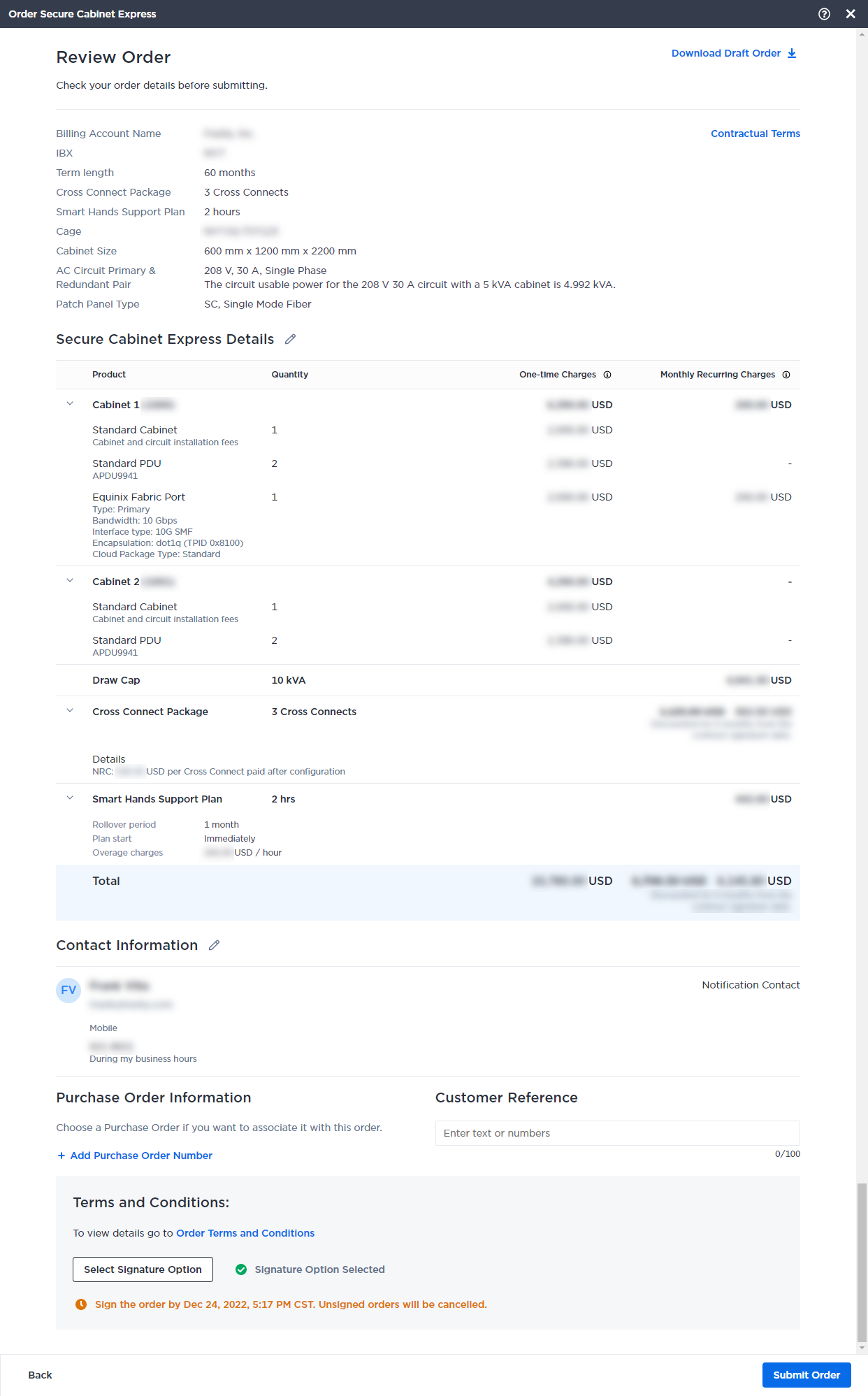 info
infoClick Contractual Terms to review the price increase terms that may apply after your contract expires.
-
Click Submit Order.
Monitoring Your Order
After you submit your order, you can monitor the status in the Customer Portal. For details, see Orders and Tickets History.
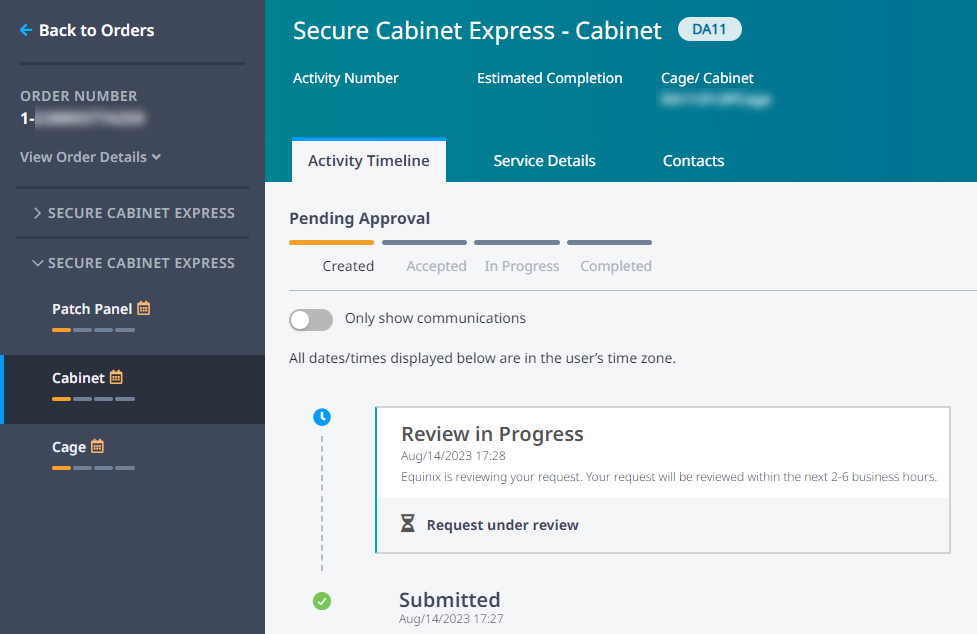
It might take a few minutes for new orders to appear on the History screen.
FAQs
Frequently asked questions about ordering Secure Cabinet Express in the Customer Portal.
Why can't I find my billing account?
-
Has your company created a billing account?
Before you can place an order for Secure Cabinet Express, your organization needs to register an account to be used for billing purposes. To register a billing account, contact your Equinix Sales Representative or email our Billing team.
-
Is your existing billing account enabled for your own purchase?
Some billing accounts can only be used for end-customer projects, not for your own purchase purposes. To create an account for direct-purchase projects, contact your Equinix Sales Representative or email our Billing team.
Why is my billing account grayed-out?
The account is not currently eligible for orders, either because it doesn't have an active Master Country Agreement (MCA)/General Terms and Conditions (GTC), or doesn't have a valid billing address. Contact your Equinix Sales Representative or email our Billing team.
Why can't I order a Secure Cabinet Express for a different country?
To order cabinets for a specific country, you need to have a billing account registered for that country.
Is a purchase order (PO) required?
It depends on the billing account you selected for the order. Some billing accounts are configured to require purchase orders. For other accounts, a PO is optional. If the billing account requires a purchase order, you will not be able to submit the order until you select a valid PO.
What's included in the non-recurring charges?
Non-recurring charges (NRC) include:
- Cabinet installation fee
- Circuit installation fee x2
What are my order acceptance options?
It depends on the billing account you selected for the order. Some billing accounts are configured to require a digital signature by an authorized person. If a signature is required, a signature request will be emailed to you (or to another person you designate during the order process). The order will be on hold until we receive the signature.
Can I order Equinix Fabric with Secure Cabinet Express?
Yes. If Equinix Fabric is available at your selected IBX and if your account has Network Port ordering permission, you can include Fabric in your SCE order.
Can I use Smart Hands for my cabinet?
Smart Hands services are available in most (but not all) IBX locations. For a list, see Smart Hands Availability.
To use Smart Hands, your account must have Smart Hands ordering permissions. To check your current permissions, go to your user profile in the Customer Portal. To learn how to request additional permissions, see Permissions.
Why can't I add a Smart Hands Support Plan to my order?
-
You might not have permissions
To add a support plan to your order, you need specific portal permissions. For details, see Smart Hands Support Plans. To check your current permissions, go to your user profile in the Customer Portal. To learn how to request additional permissions, see Permissions.
-
Smart Hands might not be available at the selected IBX
Smart Hands services are available in most (but not all) IBX locations. For a list, see Smart Hands Availability.