Viewing Order Details
From your Orders and Tickets History, click an order number to view more details.
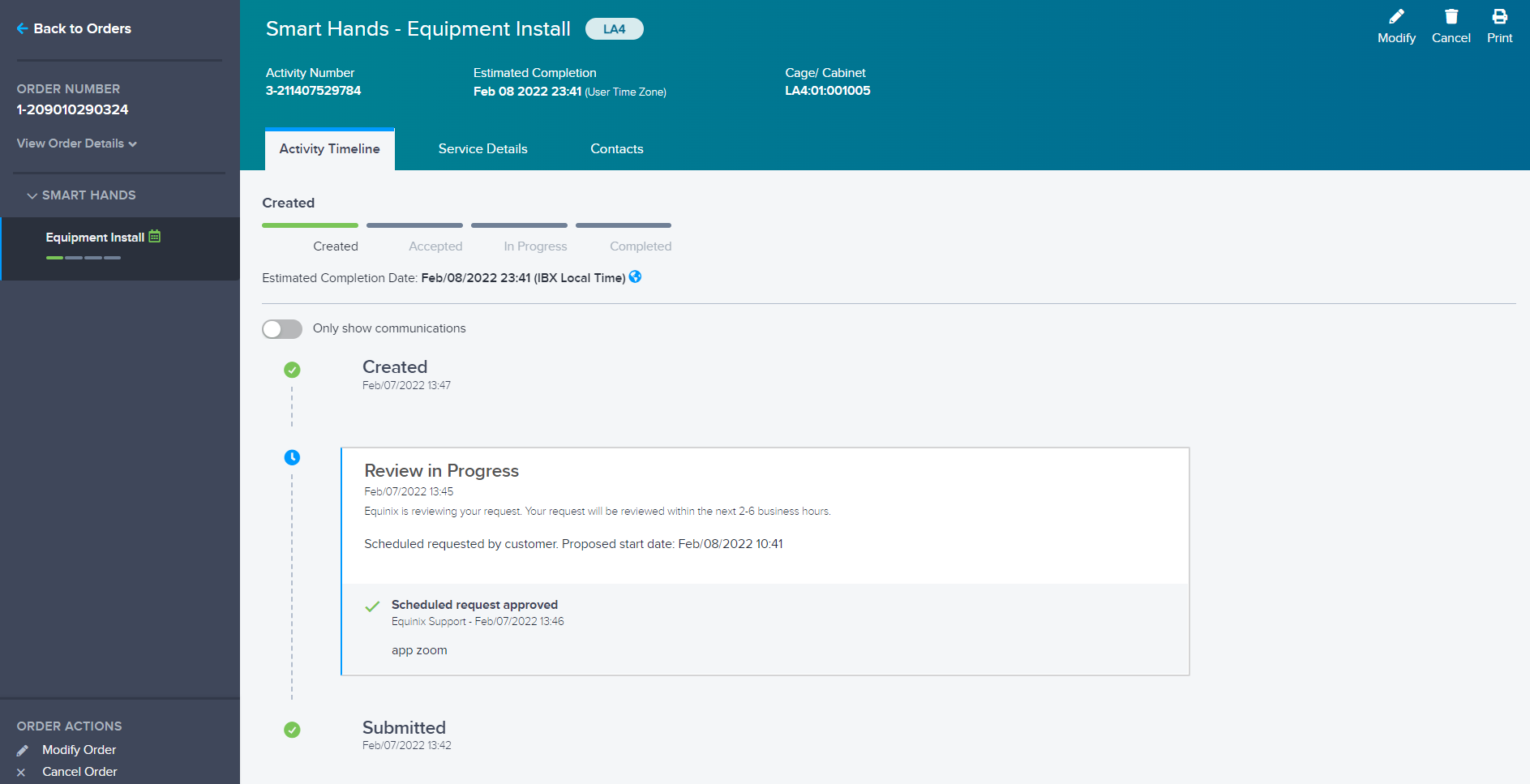
This page displays:
- Order Number in the left panel.
- IBX at the top of the page, beside the order description.
- Activity Number for the specific activity.
- Estimated Completion date and time of the request.
- Cage/Cabinet for which the request was made.
You can click View Order Details on the left panel to see the contact information for the order, when the order was created, and the account associated with it:
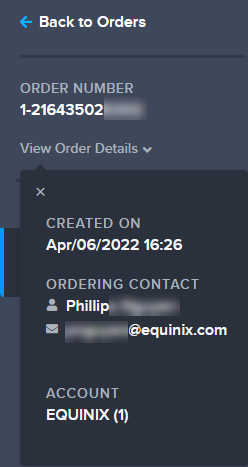
Options to Modify or Cancel the order are shown in the top-right corner and the lower-left corner of the details page.
Viewing the Activity Timeline
The Activity Timeline shows:
- the current order status
- the complete history of the order, including status updates
The timeline also shows other updates relevant to your order type.
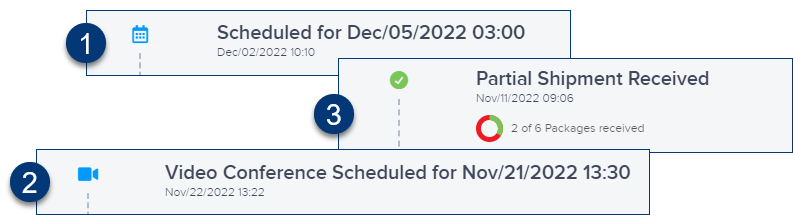
For example:
- For scheduled requests – Once the scheduling of the work is accepted by Equinix, the scheduled start date and time are shown in the timeline.
- For orders with the video conference option enabled – Once the scheduling of the Zoom meeting has been accepted by Equinix, the meeting date and time are shown in the timeline.
- For inbound shipments containing multiple packages – As your packages arrive at the IBX, the timeline is updated to show the number of packages received so far (green=received, red=not received). Once all parts of the shipment have been received, the colored indicator is solid green.
To hide the status updates and to only view the communications with Equinix, turn on Only show communications.
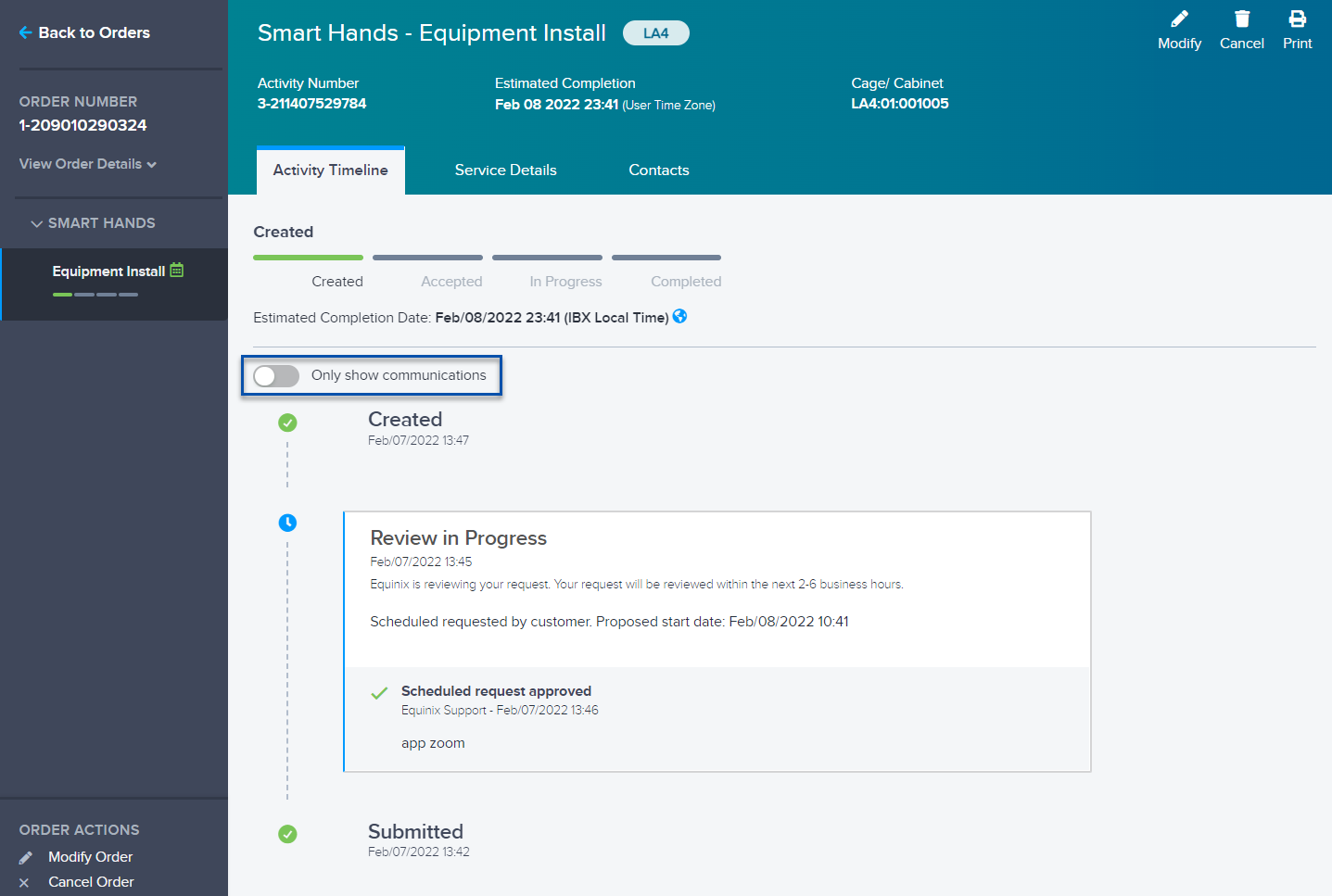
The timeline shows your order's estimated completion date/time in your preferred time zone AND in the IBX’s local time zone:
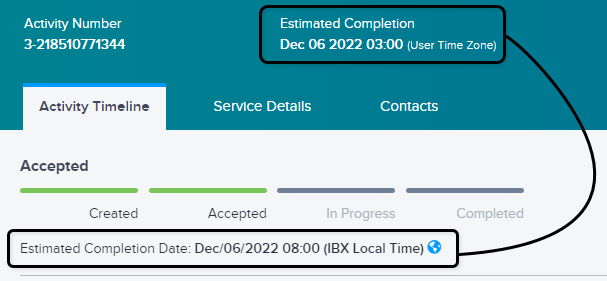
Viewing Service Details
Click Service Details to see more details and to request changes, if needed.
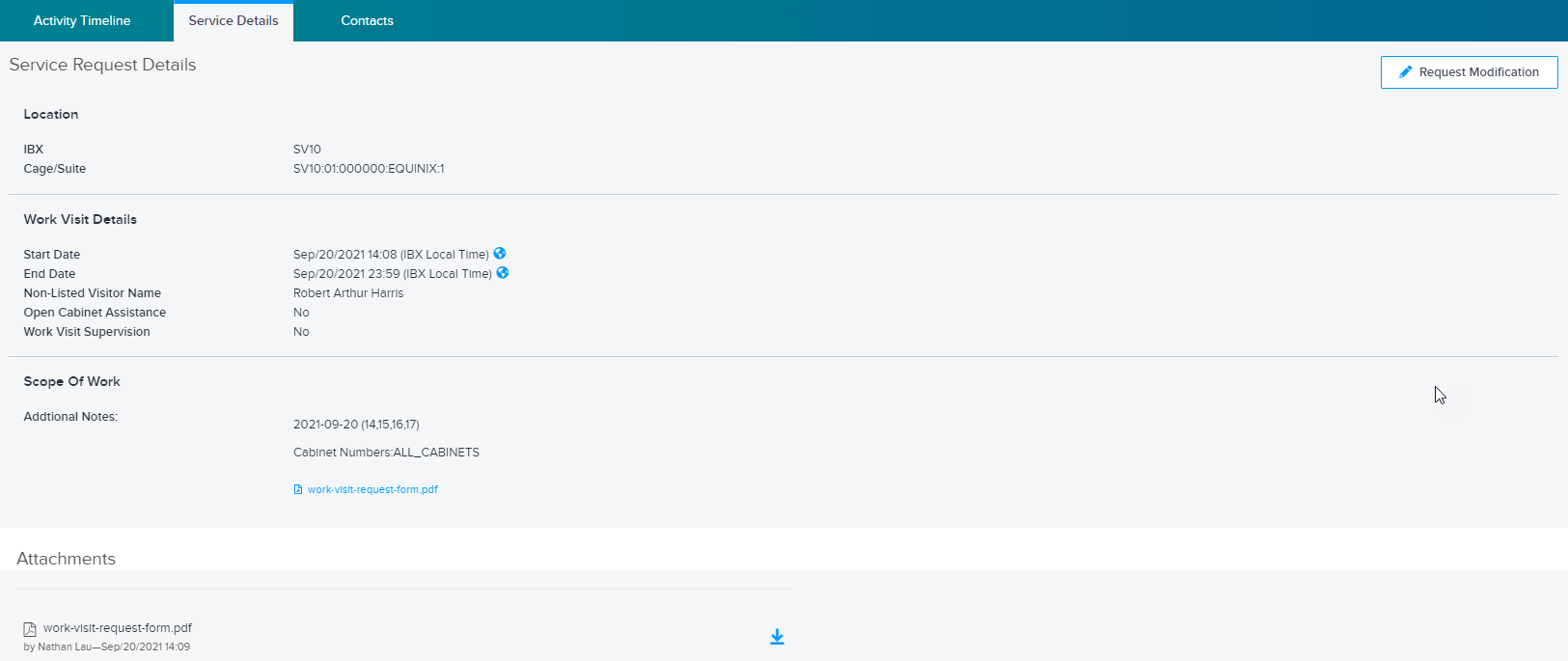
Depending on the order type, the service details might include:
- Location – The IBX and cage/suite/cabinet for which the request was made.
- Work Visit Details – The start and end dates of the work visit, the name of the visitor, and whether open cabinet assistance or supervision of the work visit was performed.
- Scope of Work – Any additional information regarding the request.
- Attachments – Any files that have been uploaded for the request. You can click an attachment name to download it.
You can click Request Modification at the far right of this section to edit the request details.
View Contacts
Click Contacts to see the technical/notification contacts associated with the request.
For Smart Hands orders, see Technician Messaging to learn how to send messages to the technician.
Click Back to Orders (top left corner) to return to the Orders and Tickets History page.