Orders and Tickets History
In the Customer Portal, you can view the status of your Colocation orders and tickets for the last 12 months. To view history older than 12 months, contact your local Equinix Service Desk.
View Order Status
To view the history, status, and details of your orders and tickets in the Customer Portal, select Orders and Tickets, then Orders and Tickets History.
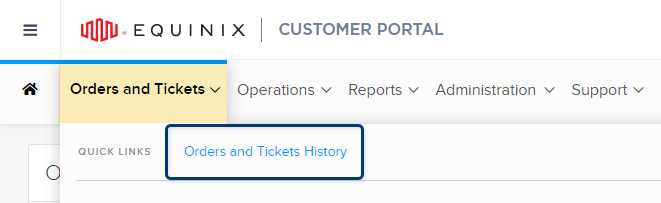
This page displays all requests placed in the last 12 months, and shows the following details for each request:
-
Order Number – A unique ID for the request.
-
Description – A summary of the request.
-
Location – The IBX for which the request was opened.
-
Status – Current status of the request. See Order Statuses.
-
Estimated Completion – Approximate date/time the request is expected to be finished. This date/time is displayed in your preferred time zone (not the IBX local time zone), as defined in your Customer Portal user profile.
noteScheduled requests start at the agreed-upon time; Expedited requests complete by the agreed-upon time.
-
Last Updated – Date and time the request was last modified.
-
Account Name – Name of the account associated with the request.
-
Account Number – Number of the account associated with the request.
-
Customer Reference – Information from the Customer Reference field on the request.
-
Purchase Order Number – The PO number for the purchase to be made.
-
Order Source – Source from where the request was placed (for example: Mobile, Portal, or Offline).
To change the Customer Reference or Purchase Order number for an order, open a Billing support case. The new number will be reflected on your invoice; but the Orders and Tickets History screen will continue to show the original number submitted with your order.
Change the Grid Display
-
To change the number of rows displayed per page, use the pagination option (bottom right of the page) to view 10, 25, 50, or 100 rows at a time.
-
To show or hide columns in the grid, click Settings at the top right corner of the grid.
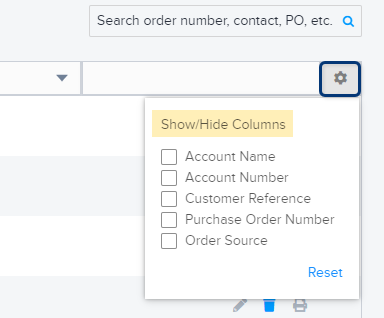
Search for an Order
To enter a keyword (such as the order number, PO, or contact name) to find a specific order, use the Search box.
Sort the Orders
You can sort the requests by order number, estimated completion date, or last updated date:
- Click the arrow in the column header to sort by that column.
- Click again to toggle between ascending order and descending order.
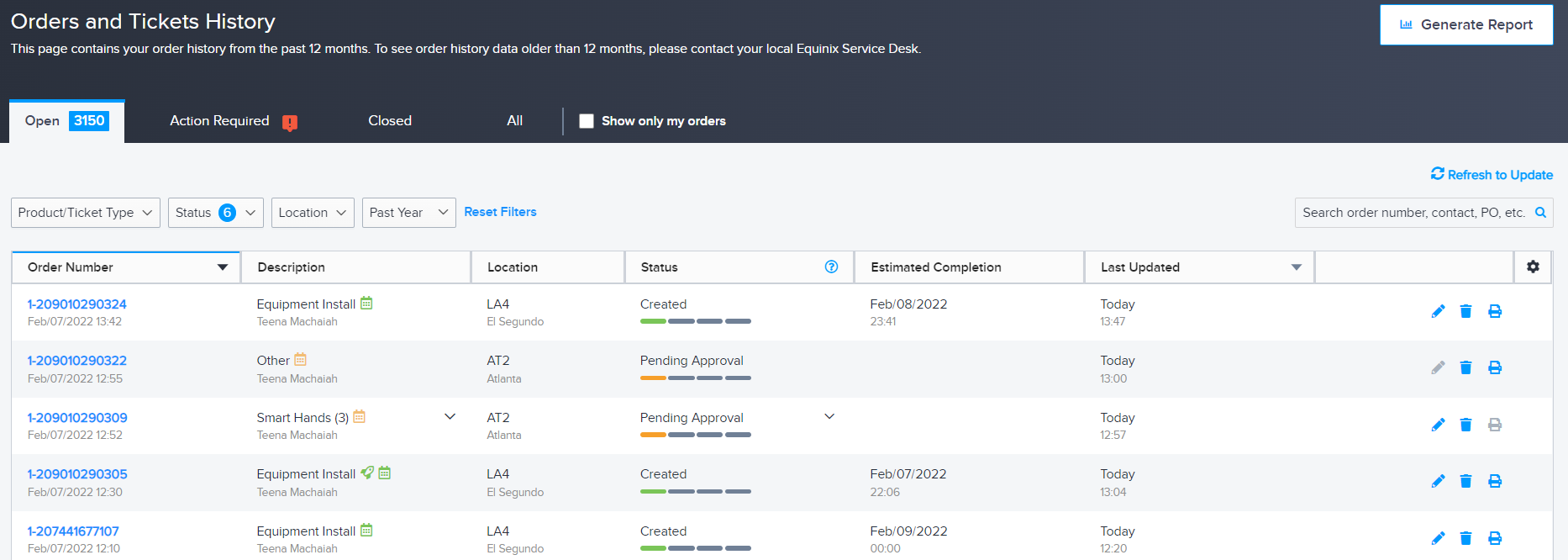
Filter the Orders
You can use the tabs at the top of the grid to filter the orders by their current status or type:
- Open
- Action Required
- Closed
- Recurring
- All
When you click a tab, the total number of orders with that status is shown on the tab.
You can also select Show only my orders to view only the orders that you opened. Orders opened by other users are excluded.
You can also filter orders by:
-
Product/Ticket Type – Selects orders by product type and/or the purposes for which they were opened:
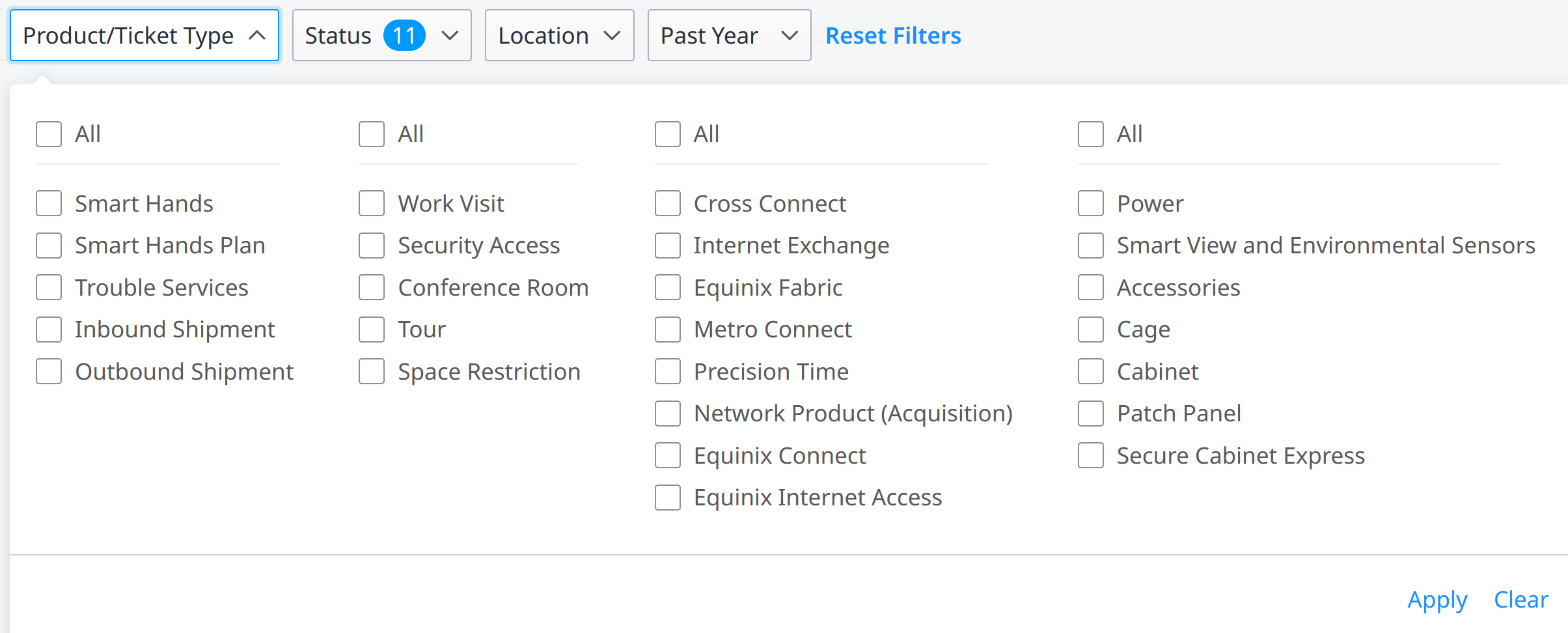
-
Status – Selects orders by their current status. See Order Statuses.
-
Location – Selects orders for one or more specific IBXs.
-
Creation Date – Selects orders opened within a specific time period (past 7 days, past 14 days, past 30 days, past 3 months, past 6 months, past year). Or you can select Custom Date Range to choose a range of dates from a calendar.
Click Reset Filters to return to the default grid view.
Row Actions
From the Orders and Tickets History grid, various actions are available (depending on the order type and the current status of the request).
You can find these actions at the far-right end of the order row.
- Reorder – Opens a form where you can request this order again.
- Modify/Add Note – Allows you to add notes for the technician. Depending on the order type and current order status, you might also be able to modify certain fields in the order.
- Cancel – Opens a form where you can ask to cancel the request.
- Re-open – Opens a form where you can re-open a completed order or ticket. See Re-open a Completed Request.
- Give Feedback – This opens a survey for providing feedback about your experience with this order (only available for Smart Hands orders with a status of Completed). After your order is completed, you will also receive a survey email inviting you to share feedback about your experience.
- Print – Opens a window to print the order.
If an action is disabled or is not shown for an order, it is not available for that particular order (for example, completed orders cannot be cancelled, and open orders cannot be re-opened).
View Bundled Orders
To view details for a bundled order, click the down arrow in the Description column.
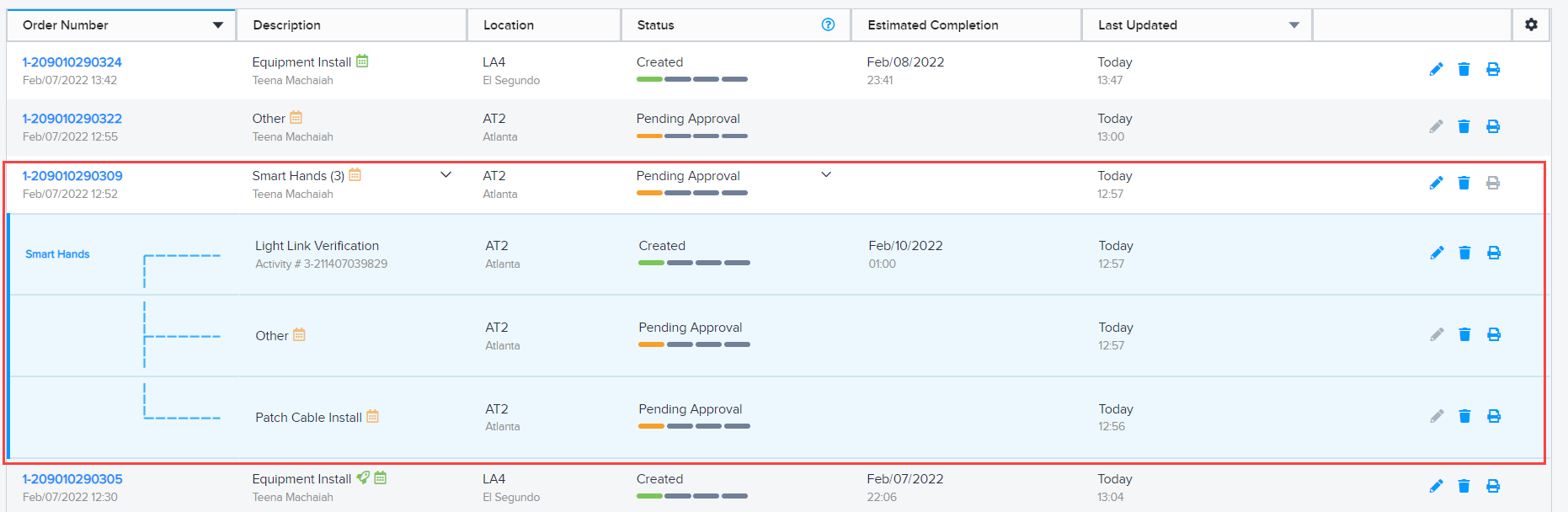
This feature is only available for specific order types, such as Smart Hands orders. For the steps to create a bundled Smart Hands order, see Submit a Smart Hands Order.
If you saved a draft of an order (without submitting it), there are two ways to locate it.
- Click the Saved tab on the Orders and Tickets History screen (upper-right corner of the list).
- Click the shopping cart icon in upper-right corner of the portal window.
All your saved drafts are shown:
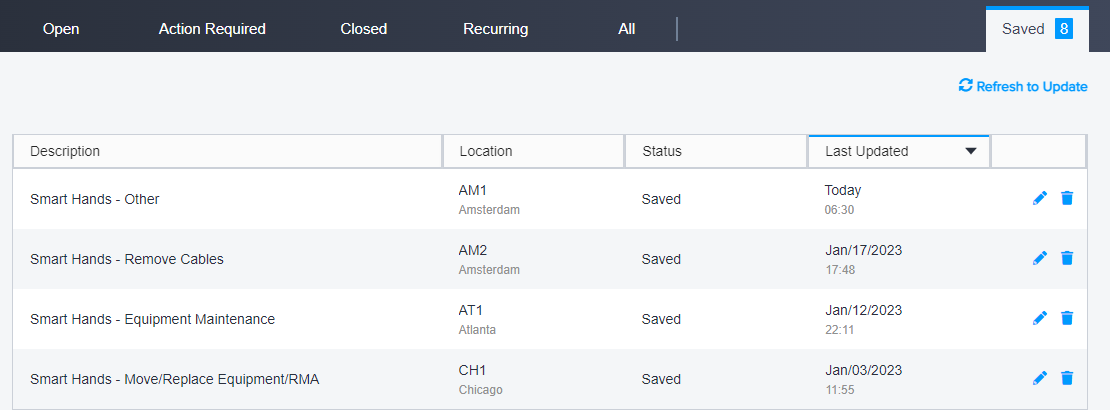
From the Saved list, you can view, edit, submit, or delete your draft orders.
Generate the Orders Report
To run the Orders report for one or more IBXs, click Generate Report on the Orders and Tickets History screen.