Modify an Order
If you are on your Orders and Tickets History page, click the pencil next to the order to make changes.
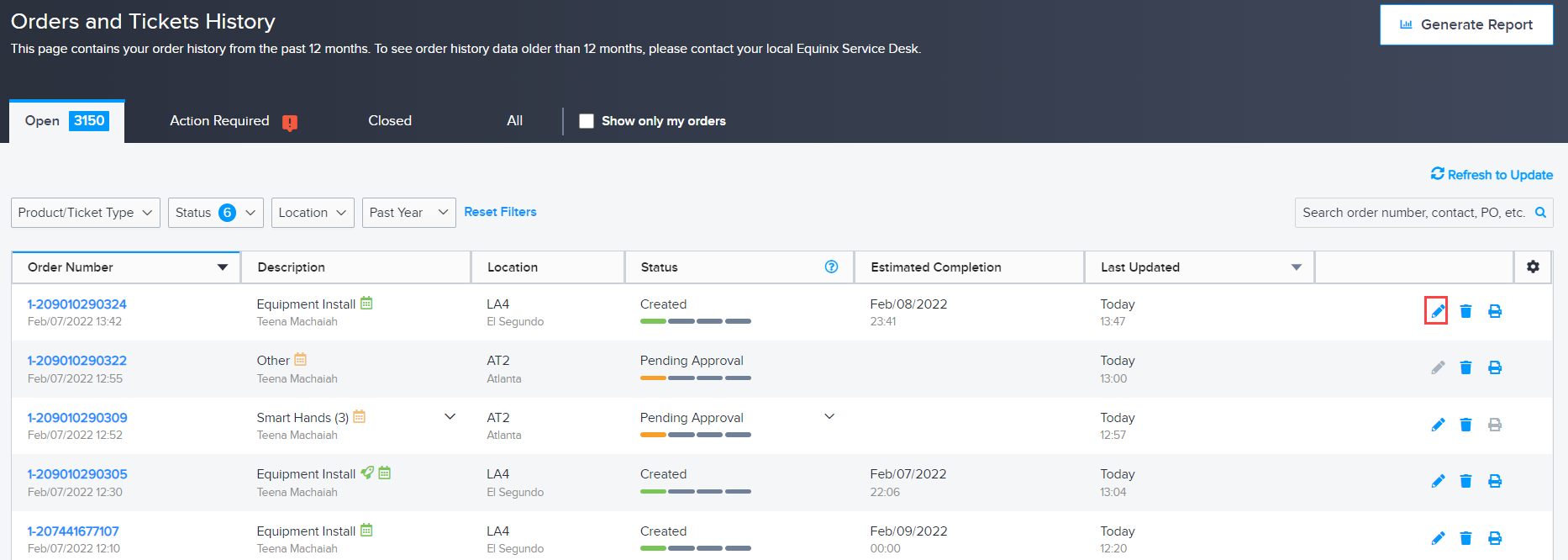
If you are viewing order details, you can change or cancel a request from its Activity Timeline.
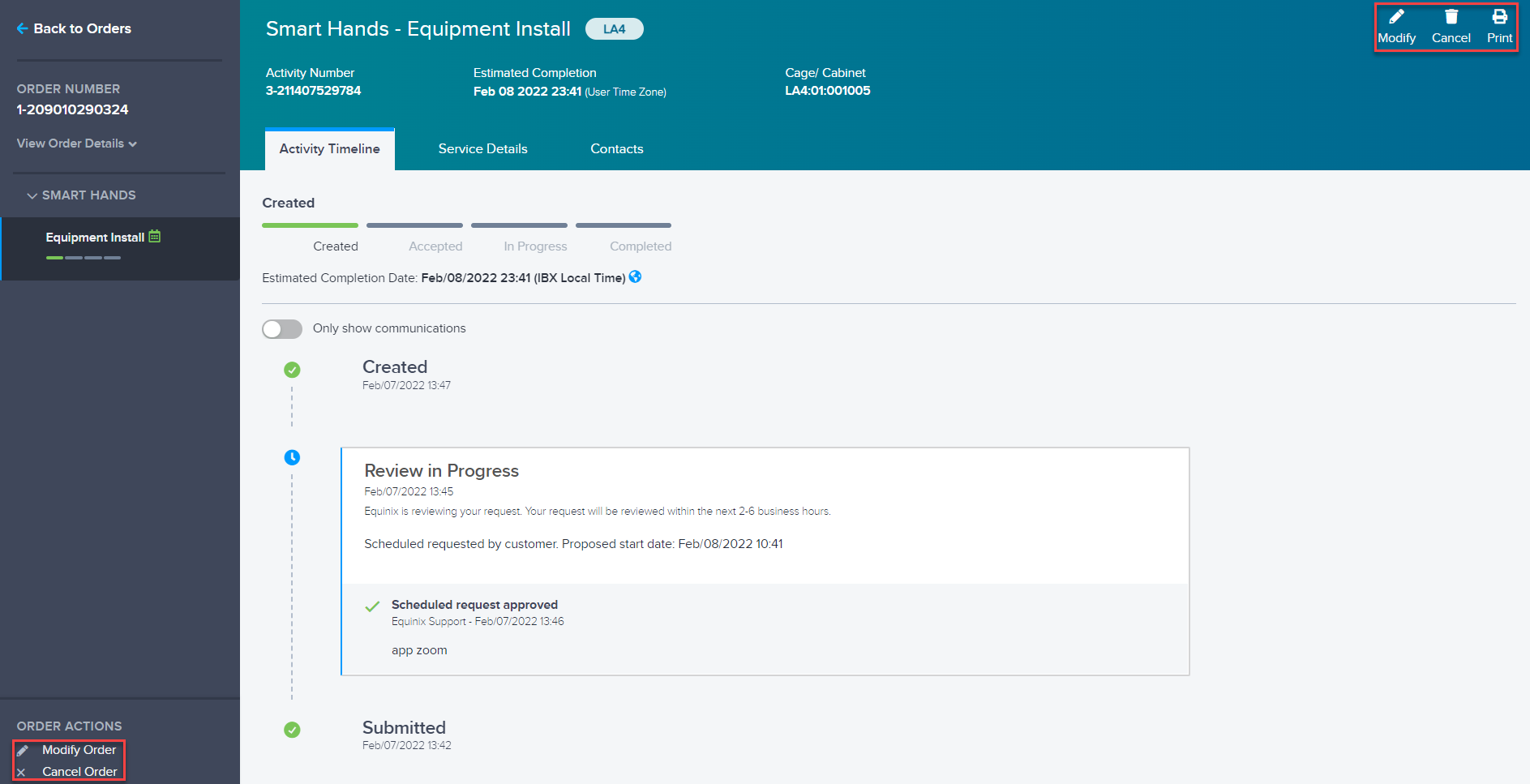
Add Quick Notes to Your Order
To quickly add a note to a Smart Hands order that has already been submitted:
-
Find your order on the Orders and Tickets History page.
-
Hover over the blue note icon beside the order number, until it becomes Add Note.
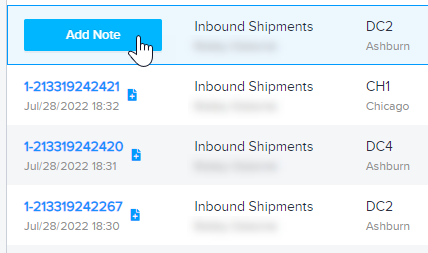
-
Click Add Note and enter your notes.
-
Click Upload File(s) to add any relevant files.
-
Click Submit.
If the add note icon is not visible for your order, the order cannot currently be modified. For example, you cannot add notes to recurring orders, or to orders with a status of Pending Approval, Cancelled, Action Required, or Completed.
Re-open a Completed Request
If you need additional assistance with a completed Smart Hands order or a completed trouble ticket, you can re-open it.
This feature is not available for all order types. For example, it is not available for inbound/outbound shipments, power services (energize/de-energize a circuit), recurring orders, or requests that have already been re-opened and completed again.
To re-open a request:
-
On the Orders and Tickets History page, find your completed request and click Re-open. If you are on the Activity Timeline for the request, click Re-open Request or Re-Submit Request.
tipFor bundled orders, choose the individual activity you want to re-open. (You cannot re-open an entire bundle at once.)
-
In the text box, enter a detailed reason for re-opening the request.
-
Attach any relevant files (if any), then click Submit.
Re-open vs Re-Submit
When re-opening an order or trouble ticket via the Activity Timeline:
-
The Re-open Request option appears for requests that were completed within the last 24 hours, and therefore haven't been billed to your account yet (if applicable). After you submit this request, the order or ticket is re-opened and retains the original order number. It is not billed until it is completed again.
-
The Re-Submit Request option appears for requests that were completed more than 24 hours ago, and have already been billed to your account (if applicable). After you re-submit the request:
- A new copy of the original request is created. For Smart Hands orders, Standard scheduling is assigned. If you need to schedule the work for a specific date, open a new order instead.
- The Activity Timeline of the original request contains a link to the new copy, and the copy contains a link to the original.
- The notes from the Activity Timeline of the original request are NOT copied to the new request.