Viewing Your Install Base Assets
On the Install Base screen, you can view details about your current inventory of equipment at the IBX.
For private cage and Secure Cabinet assets, refer to View Colocation Assets.
Install Base Permissions
To view your assets, you first need the Install Base permission for the IBX you want to view.
To see your current permissions in the Customer Portal:
-
Click your user name and select User Settings
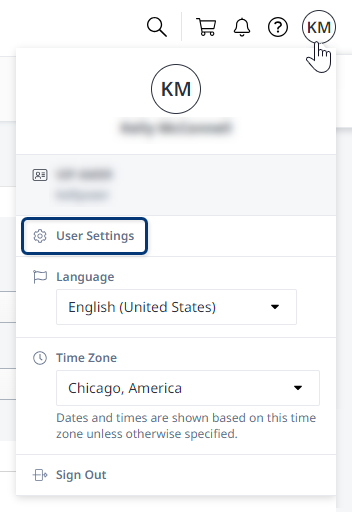
-
Click the Permissions tab.
-
Verify that the Install Base tile says
Permissions Granted.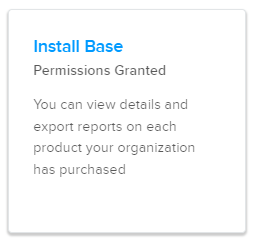
-
Click the Install Base tile to show your permissions for each IBX.
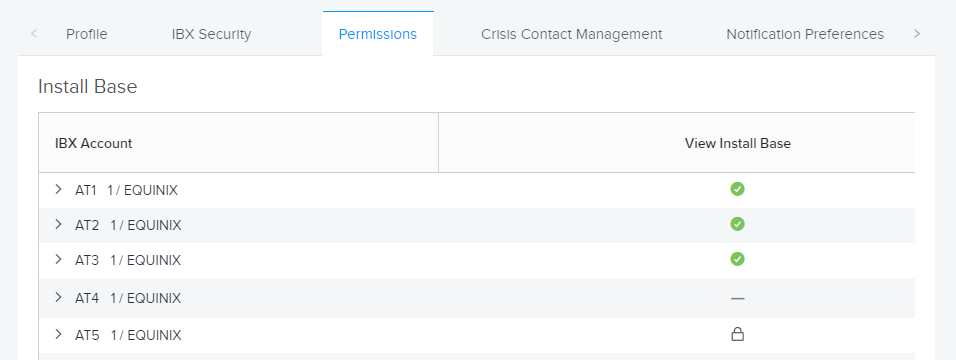
| Icon | Meaning |
|---|---|
| Green Checkmark | You have the Install Base permission for all cages in the IBX. |
| Lock | You do not have Install Base permissions for the IBX. |
| Flat line | You have the Install Base permission for a subset of the cages in the IBX. |
If you don't have the permissions you need, contact your Company Administrator.
View Your Asset Inventory
-
Log in to the Customer Portal.
-
From the Operations menu, select Install Base.
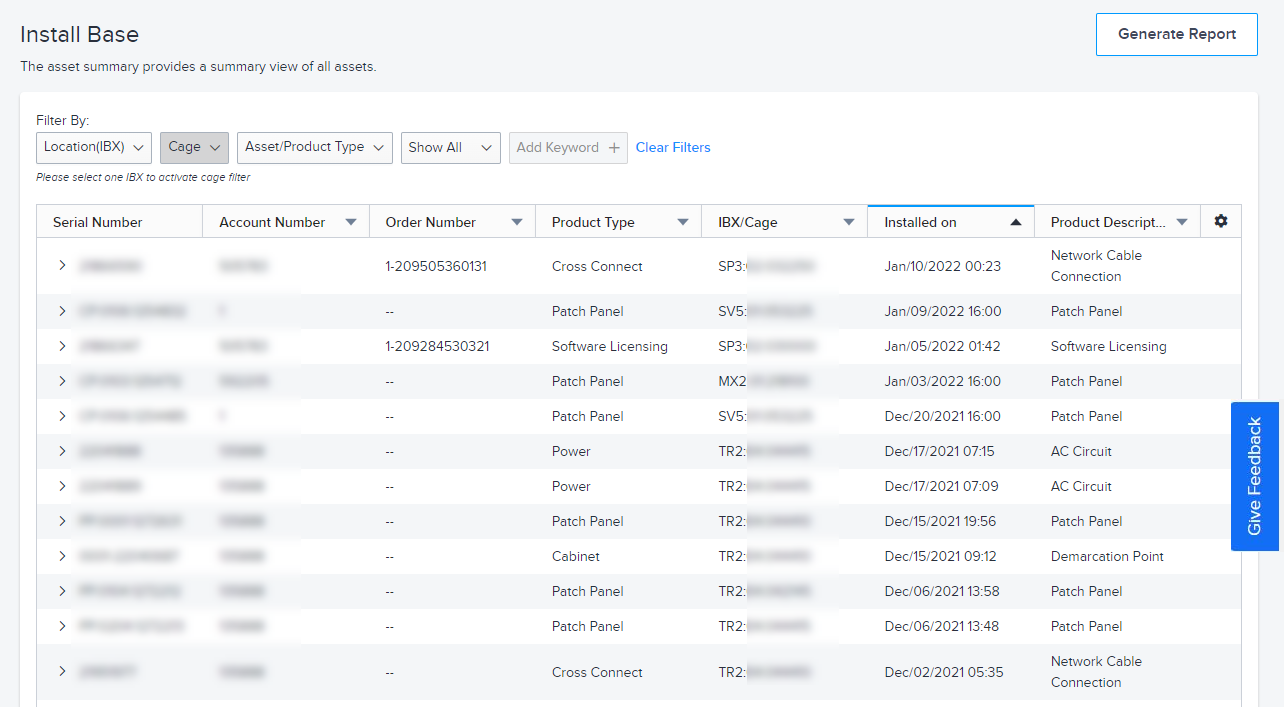 note
noteAssets and IBXs for which you don't have the Install Base permission are not shown.
-
To find specific assets, you can filter the list by:
-
Location (IBX)
-
Cage (to use this option, select a single IBX location first)
-
Asset/Product Type
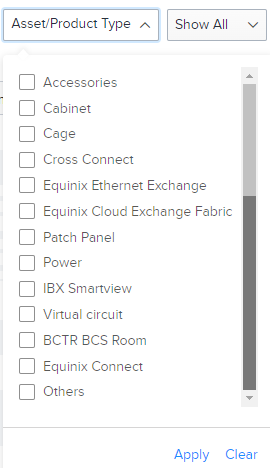
-
Installation date (30 days, 3 months, 6 months, 1 year, or select a custom date range). For example, Past 30 Days selects assets that were installed within the last month.
-
Keywords, such as:
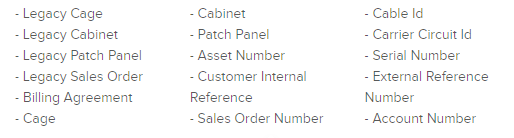
tipTo return to the full list of all assets, click Clear Filters.
-
-
Use the gear icon to show/hide columns.
-
To see more details for an asset in the list, click the arrow in the Serial Number column. The types of details shown will vary by product or asset type.
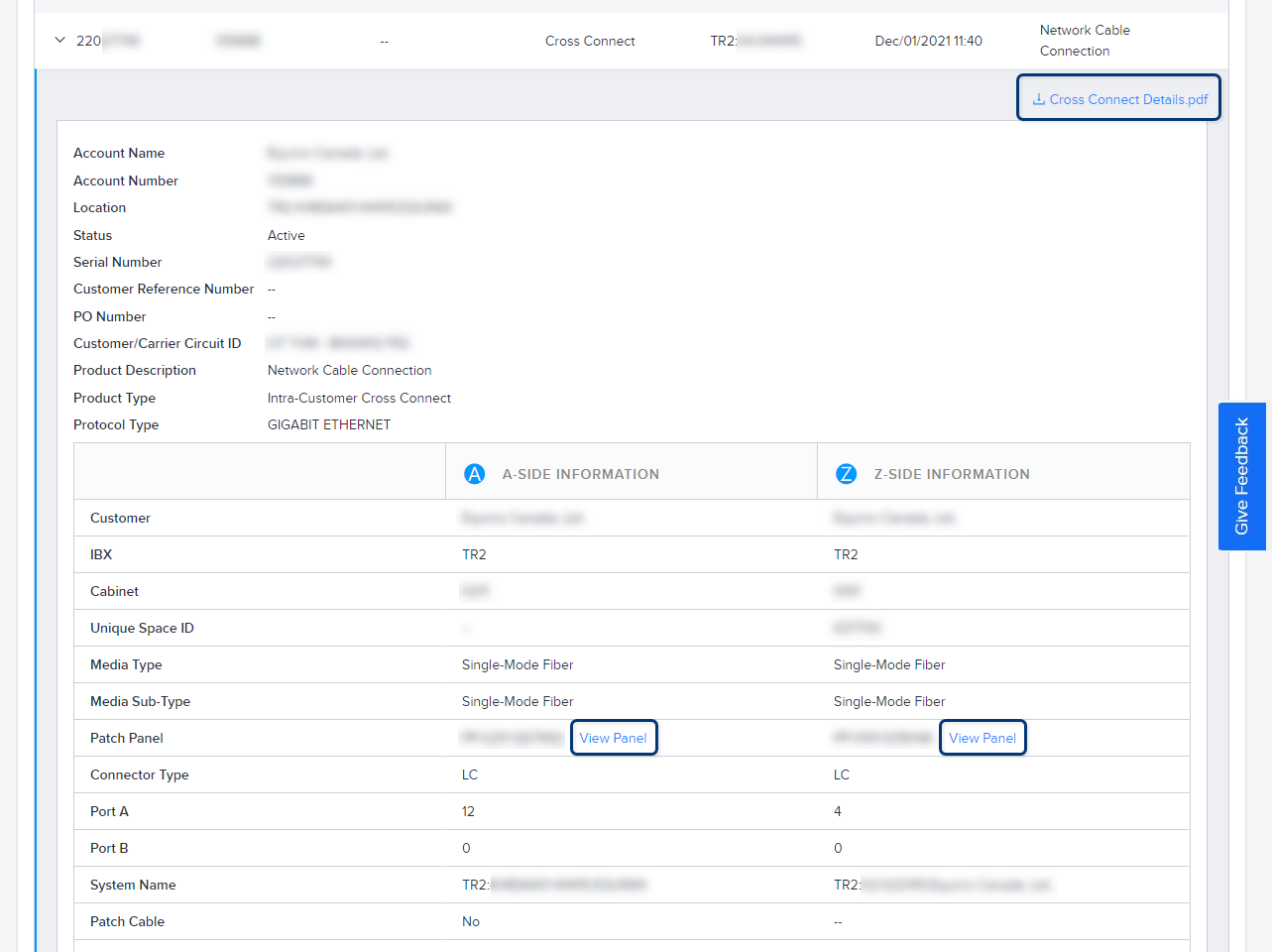
For some asset types, additional options may be available in the detail area. In the example above, there are options to download a PDF and to view the panel diagrams. A sample diagram is shown below:
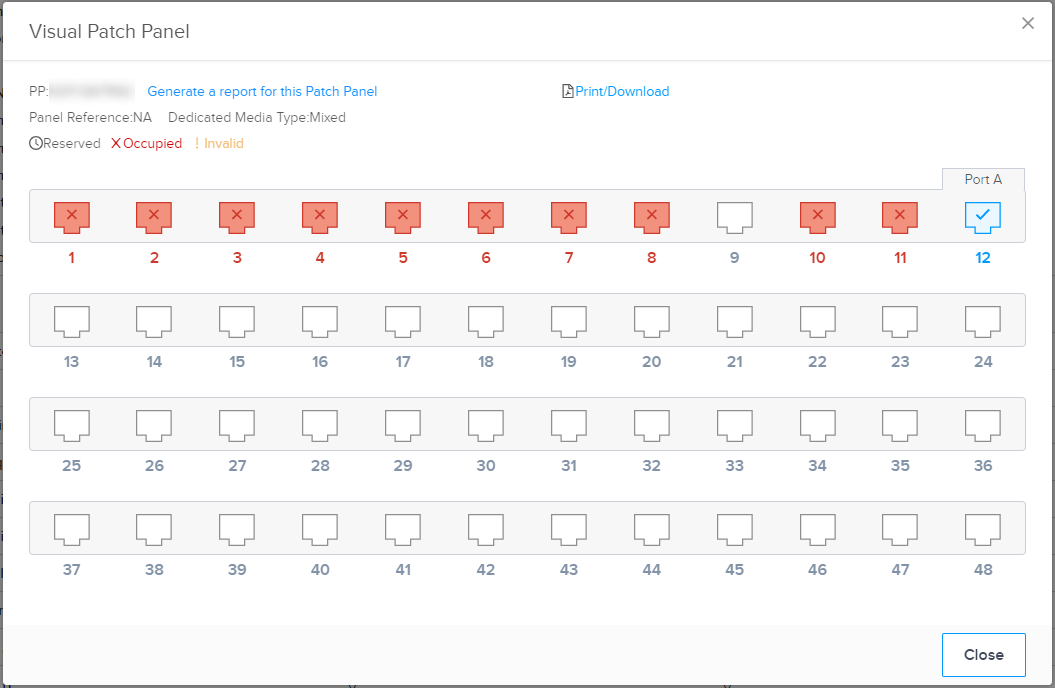
Running an Install Base Report
You can generate an Excel report of your entire install base (or any portion of it). Once the Excel file is generated, you can manipulate the data by sorting, filtering, searching, etc.
There are two ways to access the Install Base Report in the Customer Portal.
- From the Install Base screen, click Generate Report.
- From the Reports Center screen, click Install Base.
Generating a Report:
-
(For Customer Assets) Select one or more accounts to include in the report.
-
(For Reseller Assets) Select the IBXs and cages/suites to include in the report:
- If you select multiple IBXs, the report includes all cages in those IBXs.
- If you only want to include specific cages, first select a single IBX, then select the cages to include.
-
Under Product Type, select one or more asset type to include in the report (cabinets, accessories, patch panels, etc.).
-
Specify Date Range & Delivery options:
-
For date range, the report will include assets that were installed within the range you specify. For example, if you select Past 7 Days, the report excludes any assets installed more than a week ago.
-
For recurrence, specify how often you want the report to run (daily, weekly, monthly, quarterly, or yearly). Or to run the report one time only, select No Recurrence.
-
-
To send the report to more people, click Add Another Recipient, enter their email address, then click +.
-
Click Generate Report.
The report is generated in Excel spreadsheet format. The tabs and columns of the spreadsheet vary based on the options you selected when ordering the report.
When the report is ready, the portal sends an automated email to all recipients. You can also watch for the report on the My Reports screen, or in the Message Center section of the Customer Portal dashboard.
For more information about reports, refer to Report Center.