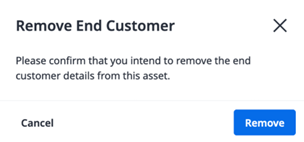Asset Tagging
Asset tagging enables resellers to add, edit and access end-customer information at the asset level, for cabinets.
Only Reseller Company Admin users have access to this functionality. For general information about reseller capabilities, see Resellers and Reseller Administrators.
Tagging a Cabinet
Tagging a cabinet to an End User indicates that all assets within the cabinet belong to that End User and will be billed accordingly.
-
Log in to Customer Portal as a Reseller Company Admin.
-
From the navigation menu, click Inventory. You will see a full list of assets.
-
Select Colocation, > Cabinets.
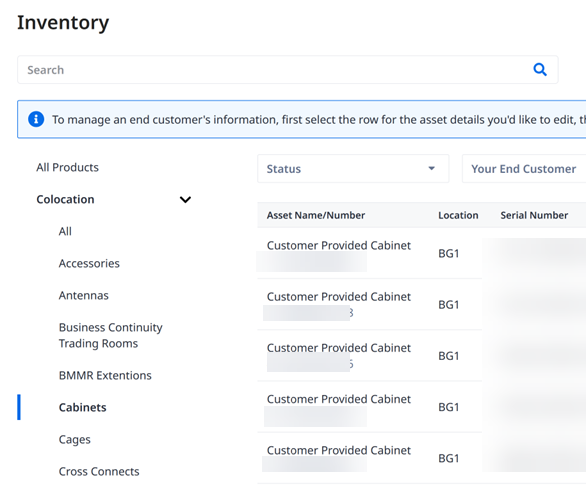
-
Select the cabinet you wish to tag. Either:
-
Click on it to load the Cabinet Asset Details.
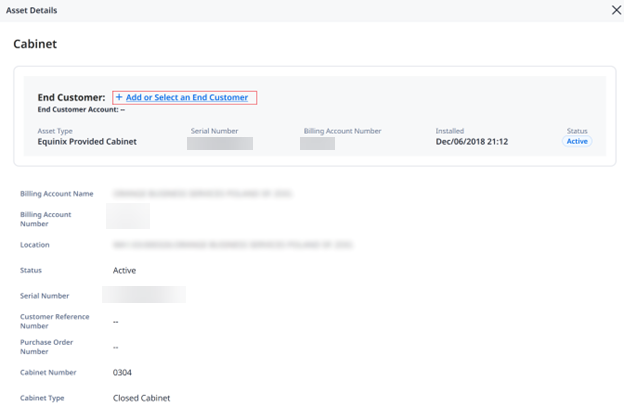
-
In the Actions column, click the ....

-
-
Click Add or Select an End Customer. A list of End Customers will be displayed for you to tag the Cabinet.
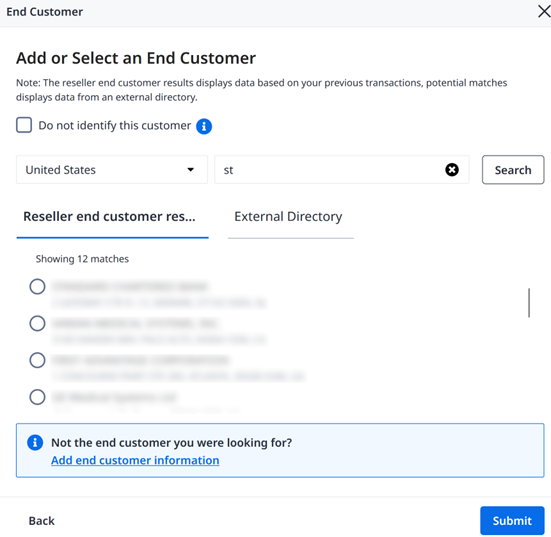
-
There are four options for you to tag your cabinet.
-
Do not identify – for privacy reasons, some End Customers should not be identified (e.g. military and government).
-
Select an End Customer from Equinix Database – search and select from a list of existing End Customers that you have already created within Equinix.
-
Select an End Customer from External Database – if the End Customer does not exist within our database, you can search and select from an external list of commercial entities. This list is a comprehensive list of existing commercial entities for each country.
-
Add your own End Customer – Lastly, if you cannot find the End Customer, you can create your own.
noteOnly one End Customer can be selected.
-
-
Click Submit.
It takes 30-60 minutes for data to sync. After tagging, you will see a Pending status in the End Customer field for the asset.
When the Cabinet is tagged to an End Customer, the End Customer will be displayed in the Account Number/End Customer column. End Customer will also be displayed in Asset Details.
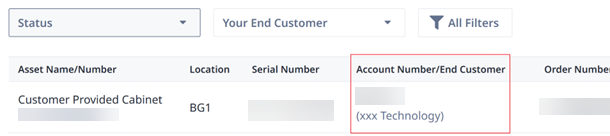
Changing an Asset Tag
-
Log in to Customer Portal as a Reseller Company Admin.
-
From the navigation menu, click Inventory. You will see a full list of assets.
-
Select Colocation, > Cabinets.
-
Select the cabinet you wish to change the tag of. Click on it to load the Cabinet Asset Details.
-
Click Modify. Select Edit Details.
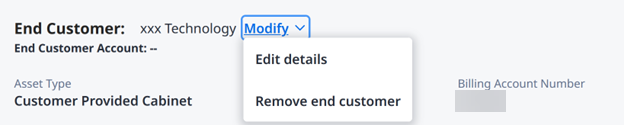
A list of End Customers will be displayed for you to tag the Cabinet.
-
Select a new End Customer and click Submit.
Confirming an Asset Tag
To ensure that Assets are tagged correctly, you can confirm the tags.
-
Log in to Customer Portal as a Reseller Company Admin.
-
From the navigation menu, click Inventory. You will see a full list of assets.
-
Select Colocation, > Cabinets.
-
Select the cabinet you wish to review the tag of. Click on it to load the Cabinet Asset Details.
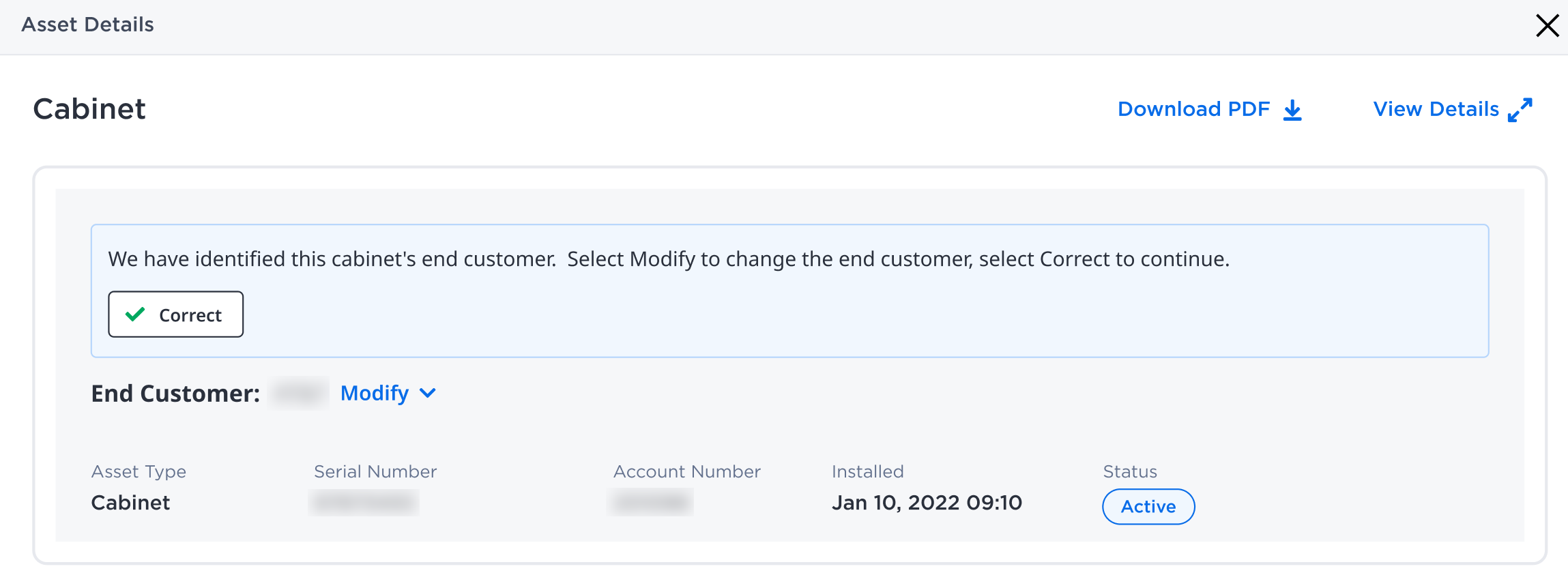
-
Click Correct if the asset is tagged correctly.
-
Otherwise, clicking on Modify will allow you to edit the Asset Tagging.
Removing an Asset Tag
-
Log in to Customer Portal as a Reseller Company Admin.
-
From the navigation menu, click Inventory. You will see a full list of assets.
-
Select Colocation, > Cabinets.
-
Select the cabinet you want to remove the tag from. Click on it to load the Cabinet Asset Details.
-
Click Modify. Select Remove end customer.
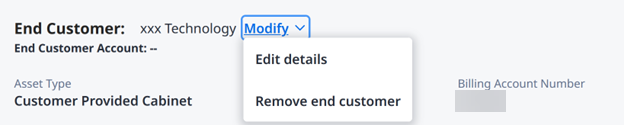
-
A confirmation box will appear, click Remove.