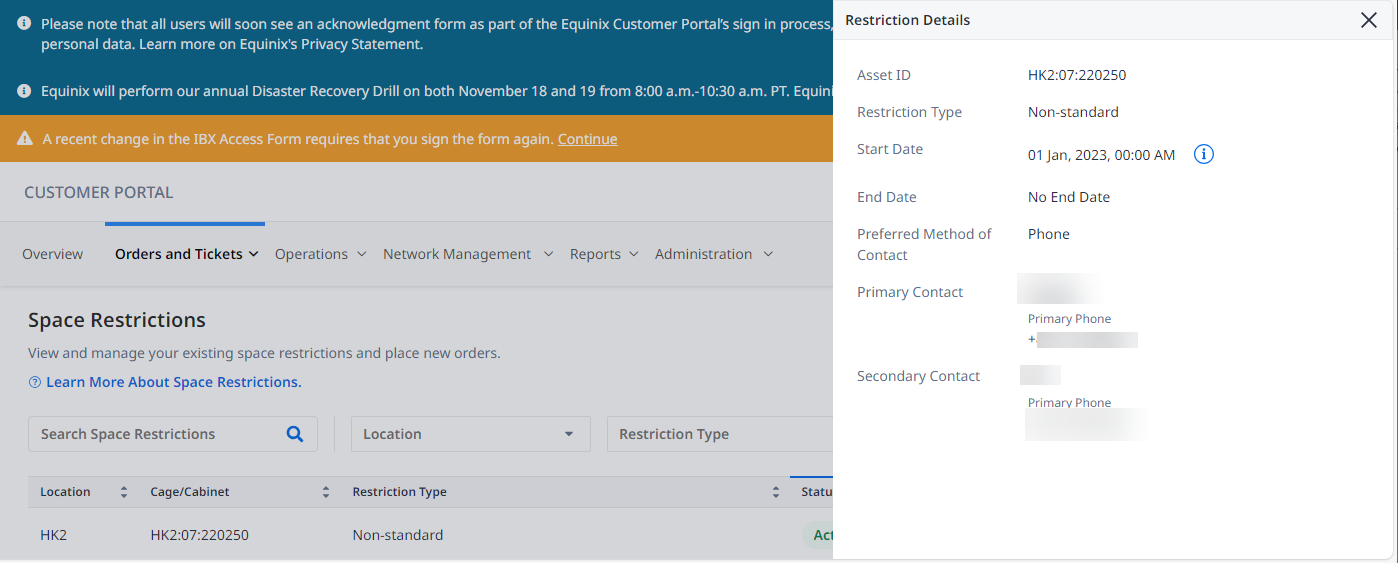Space Restrictions
A space restriction specifies when and how Equinix personnel and Equinix vendors can physically enter your colocation space or Flex Space.
Ordering, viewing, modifying, and deleting space restrictions requires the Space Restriction permission. To view your current permissions or request more permissions, see Permissions.
Space restriction orders can no longer be placed through Siebel Order Management.
-
Standard Orders - All new standard space restriction orders must be placed through the Customer Portal.
-
Non-Standard Orders - Non-standard space restriction orders must be placed through the Operator Portal by the Equinix Customer Support team.
Space restrictions do not apply to your own employees, vendors, or visitors who have permanent access to the space or a valid Work Visit ticket. To manage cage access for these individuals, see IBX Access Permissions.
Restriction Types
| Type | Description |
|---|---|
| Specific Event No Access (Non-recurring) | Equinix will not access the customer space for the duration of the request. Used for specific events (for example, peak/blackout days). |
| Specific Hours Access Only – No Approval Required | Equinix will not access the customer space during specified start and end date hours (for example, during stock market trading hours). During other times, Equinix can enter the space without approval. |
| Specific Hours Access and Approval Required | Equinix will not access the customer space during specified start and end date hours. During other times, Equinix will request customer approval for access prior to entry. |
| Access Upon Approval (Equinix-managed Access) | Equinix will request customer approval for access prior to entry to the space. |
| Notification Upon Access | Equinix will notify the customer upon access to the space but will not request approval. |
| Valid Ticket is Required for Access | Equinix will not enter the customer space without a valid ticket (such as a Trouble ticket, Cross Connect order, or Smart Hands order). |
| Non-standard | Equinix will adhere to the agreed access/approval process, as documented in the space restriction request. You can view and remove non-standard space restrictions, but you cannot modify them. |
Order Space Restrictions
It can take up to five days for a space restriction order, modification, or removal.
Use the Customer Portal to request a space restriction:
- Select Orders and Tickets, then select Space Restrictions.
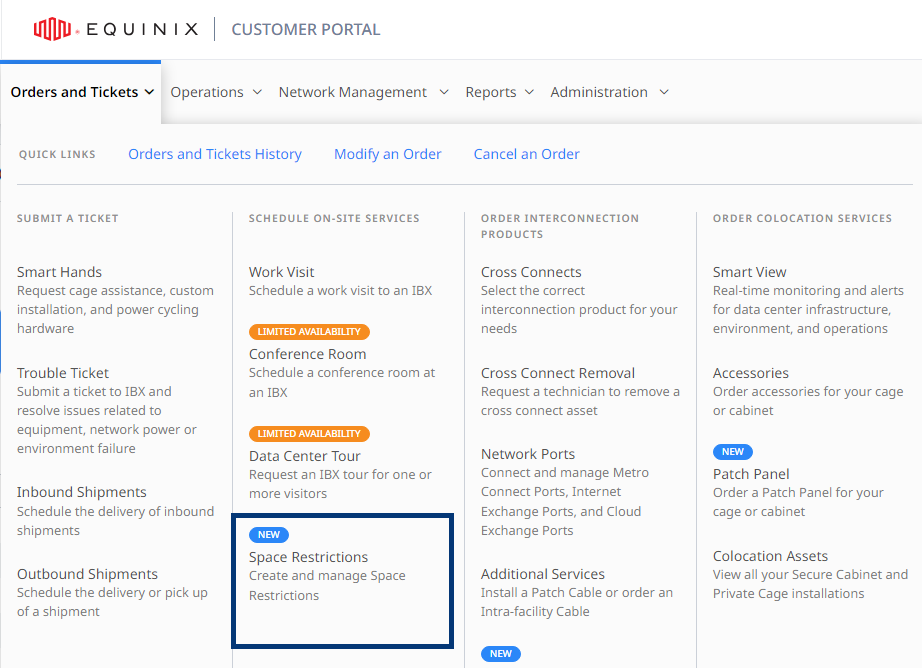
-
Click Order Space Restriction. The Order Space Restriction page displays.
-
Under Select an IBX, choose the data center where you want to set a space restriction.
-
Under Select Spaces, choose the asset type and account where you want to set restrictions.
-
Under Select Restriction Type, specify the type of restriction you need. See the Restriction Types table above for details.
-
If you selected Specific Event No Access (Non-Recurring), specify the Start and End dates. Otherwise, specify the Delivery By date and (optionally) the End date.
-
Click Next.
On any window in the order creation or modification process, you can select Show Order History at the bottom to display the current details of the order in process. To close the summary panel, click Hide Order Summary.
-
Verify your contact information and select the preferred method of contact.
-
Review your order.
-
Read and acknowledge the Space Restrictions policies.
-
Click Submit. Your new order number is shown.
While the space restriction order is being fulfilled, status updates are available in the Orders and Tickets History screen. To locate your order, set a filter for the Space Restriction ticket type. Or if you know your order number, you can use the Search box to find it quickly.
View, Modify, or Remove Your Space Restriction Orders
It can take up to five days for a space restriction order, modification, or removal to take effect. For example, if you want to remove a restriction as of November 20, specify November 15 as the removal date to ensure the restriction is removed by the desired date.
To manage your orders in the Customer Portal:
- Select Orders and Tickets, then select Space Restrictions.
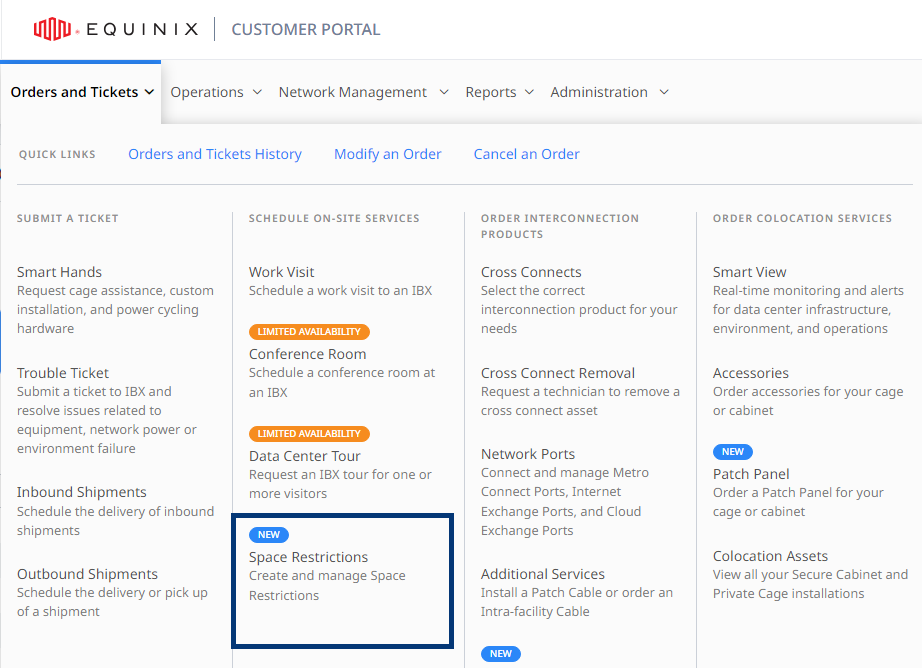
- To see the details of a space restriction order, click the desired row. The Restriction Details pane displays.
Space restriction orders can be in the following states:
- Active - The space restriction is active and in place.
- Pending Activation - The space restriction has been ordered but is not yet active.
-
Under Select Restriction Type, select the desired restriction type and click Next.
noteOn any screen in the order creation or modification process, you can select Show Order History at the bottom to display the current details of the order in process. To close the summary panel, click Hide Order Summary.
-
Under Contact Information, specify the method of contact (phone or email) and click Next.
-
On the Review Order page, review the order information, select the Space Restrictions Policy checkbox, and click Submit.
-
To remove an existing space restriction, click the three dots next to the desired row and select Remove Restriction. Restrictions under Active and Pending Activation can be removed.
Space Restriction Policies
-
Equinix reviews and approves customer-requested space restrictions based on feasibility at the specified IBX.
-
Customer areas with a space restriction require Equinix staff to adhere to the type of space restriction appointed by the customer.
-
Customer-requested space restrictions only apply to Equinix and Equinix vendors.
-
Where space restrictions exist, the SLA for activity fulfillment starts when access to the customer's space is granted.
-
Equinix must be able to access customer spaces during emergencies and critical repair events, even if a space restriction is active. IBX staff will immediately enter the restricted customer space and notify the customer after.
-
Request for access by government law enforcement bypasses any space restriction agreement.
-
For periods when a space restriction is active, customers must provide a phone number and email address for a contact person who can be reached 24 hours a day, 7 days a week.
-
During an active space restriction, your employees and vendors can access the space with a valid Work Visit ticket. The ticket serves as authorization for entry for the personnel listed in the ticket.