Ordering Accessories
To order, you need the Customer Portal permission for Ordering > Accessories. To see your current permissions, refer to View Your Accessories Permissions.
To order accessories for your cage or cabinet:
-
Log into the Equinix Customer Portal.
-
From the Orders and Tickets menu, select Accessories.
-
Select your IBX and your Cage or Suite (and optionally, your Cabinet).
-
Click Browse Catalog
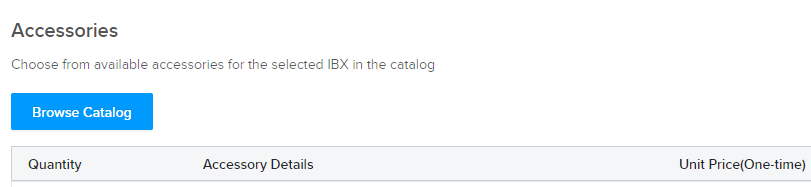
-
Select a Category of accessories.
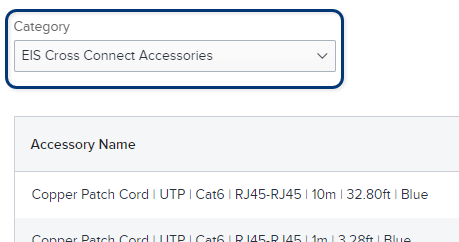
The accessories available for the selected IBX and cage/suite are listed, along with their current prices.
-
For each accessory you want to order, enter the desired quantity.
-
Click Done.
Delivery Method
For each accessory in your order, select a Delivery Method:
- Deliver to cage – IBX staff delivers the items to your cage. A single delivery fee is added to the order (regardless of the number of items to be delivered).
- Pick up from Operations – No delivery fee. You must pick up within 7 days.
- Installed – Only available for specific items, such as media converters. An installation fee is added to the order for each item to be installed. If you select this option, use the Location section of the order form to specify the cabinet for installation.
Review the Expected Delivery Times section of the order form for more information about each delivery option.
Review your order and the total cost, including the delivery and installation fees (if any).
To remove an item from the order, click the X beside the item.
Enter notes and/or upload files for the technician.
Contact Info
Under Contact Info, specify at least one Notification Contact, and optionally, a Technical Contact.
| Contact Types | Description |
|---|---|
| Technical Contact (optional) | For troubleshooting or clarification of the order. Note: Technical contacts do not receive booking or completion notifications. |
| Notification Contact | Contact(s) who will receive email notices about the status and pricing of the order. Note: If an Unlisted contact is selected as a Notification Contact, order pricing details are not included in the notifications they receive. |
- The Technical Contact and the Notification Contact can be the same person.
- For each contact listed, enable at least one of the boxes (Technical Contact and/or Notification Contact).
- To remove a contact from the order, click
X.
Adding a Contact
To find a contact by name or email address, use the Search box.
For additional search/filter options, or to add multiple contacts, click Add Saved Contact.
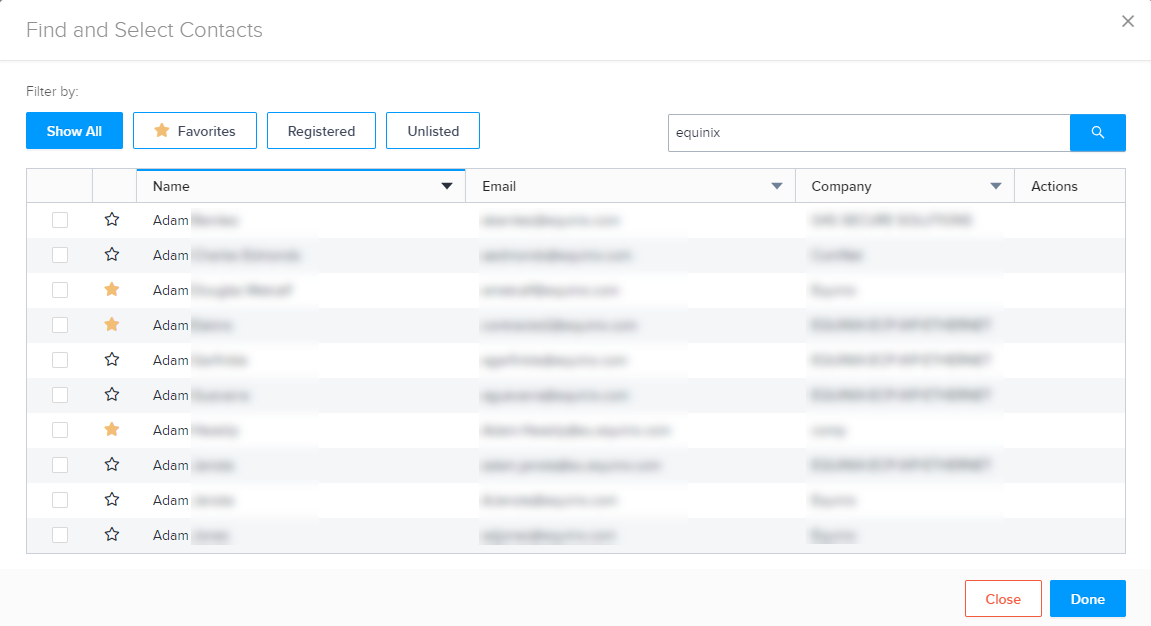
You can use the search box, sort the columns, and/or use the filters at the top. Click the checkbox for the chosen contact(s) and click Done.
For frequently used contacts, click the star beside the name. Then you can use the Favorites filter to quickly find these contacts.
To add someone who doesn't have a Customer Portal account, click Add Unlisted Contact. Add their contact details and click Add.
If you plan to use this contact again, you can select Save this Unlisted Contact for future use. To later change or delete a saved Unlisted contact, click Add Saved Contact. Locate the contact, then click edit or delete in the Actions column.
Review and Submit
Enter Customer Reference information. This field provides a place to enter your internal reference information, such as P.O. numbers, ticket numbers, or descriptive text.
This information can be searched for on the Orders and Tickets History screen, and will also appear on any related invoices.
Review the order and pricing information, then click Submit.
If any required information is missing, it is shown in red. For example:
Correct the error(s) and try again.
To monitor the status of your submitted request, go to the Orders and Tickets History screen or the Orders dashboard. The Product/Ticket Type for your order is Accessories.