Invoices
To improve your overall billing experience, our invoicing system includes the following features.
Customizable Groupings:
- By default, one monthly invoice is produced for each customer account. Optionally, you can request for future invoices to be split into separate invoices — grouped by IBX, purchase order, product category, recurring vs one-time charges, etc.
- For resellers, your charges are grouped and totaled separately so you can differentiate them from your customers’ charges. This helps you reconcile your invoices faster, and allows you to bill your customers more easily.
- To customize how the charges are grouped on your invoices, reach out to Support.
- To request group customizations, you must include your Account Number in the subject of the email.
Multiple File Formats:
- The available file formats may vary based on your country, language, and account type.
- For most accounts, you can download your invoices in PDF or XLS format.
- PDF invoices are also emailed to your organization. Payment instructions and payment terms are shown on the first page of the PDF invoice.
- Two versions of each invoice are available for download — a detailed invoice and a summary invoice. And for countries that require government invoice documents, additional files may be available for download (such as a Boleto or Nota Fiscal (NF)).
Multiple Language Support:
- All invoices are available in English. If the language designated for your billing account is not English, two copies of each invoice are shown: one in English and one in the designated language.
- To change the preferred language for your billing account, reach out to Support.
Viewing Invoices and Payments
From the Operations menu, select Billing History.
Note: If you cannot access billing information in the Customer Portal, contact your portal administrator for permissions.
A list of invoices is shown, grouped by Account number. The Charges Due column displays your net invoice amount.
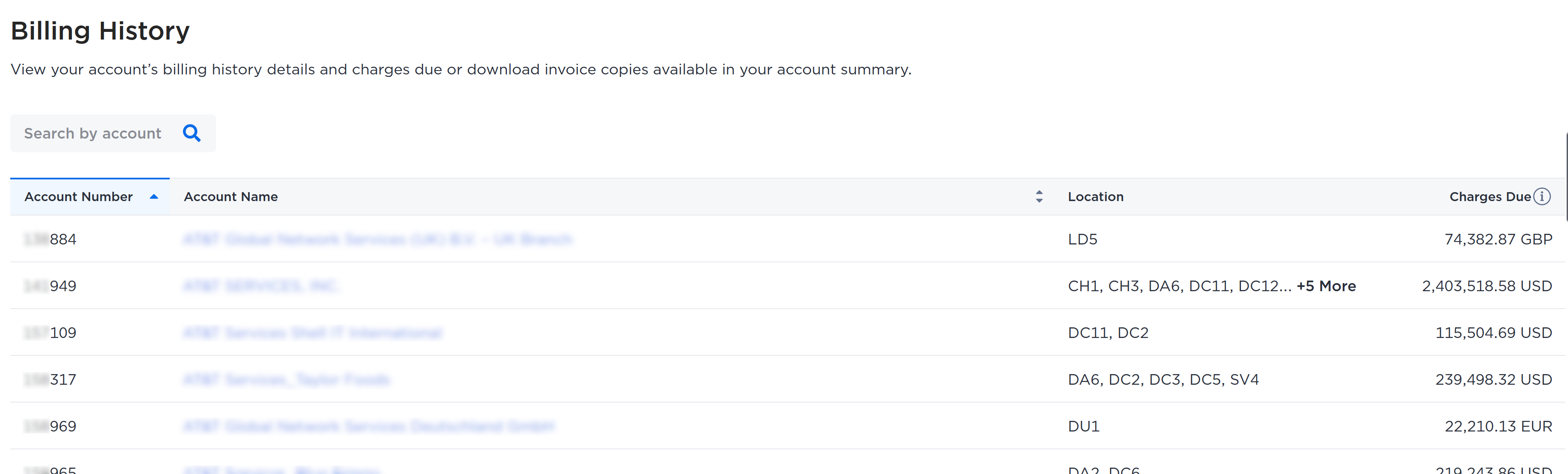
Locate the desired account by:
- Sorting the rows by account number or account name.
- Searching the account name.
Click the account name to access the Account Summary.
Account Summary
-
The first tab to be displayed is the Invoice/Credit Memo details. Charges Due will be displayed on this tab. It will show you your net invoice amount for the past 12 months. This includes scheduled transactions but excludes unapplied payments and credit memos. For multicurrency transactions, they are calculated based on the exchange rate at the time of the updated date.
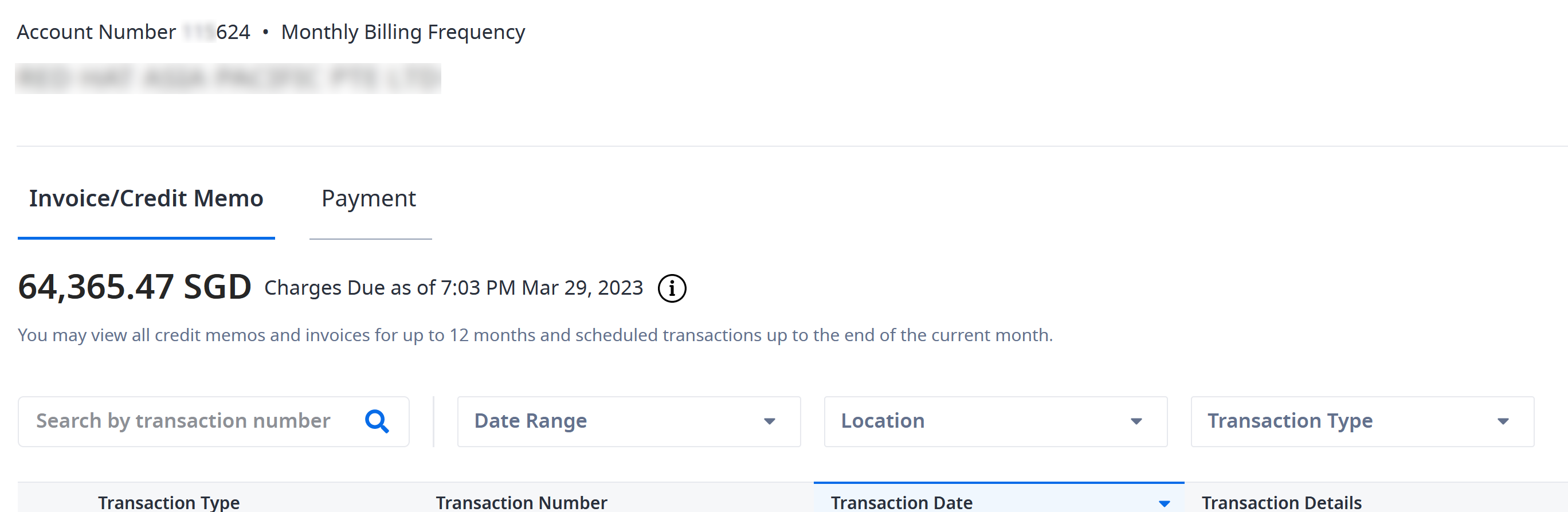
Items are shown in descending date order (newest at the top).
-
For Invoices and Credit Memos, the Date column shows the date the invoice or credit memo was generated.
-
Transaction Details column shows relevant information depending on the account to identify importance invoices.
- Reseller accounts show charged account details such as: reseller account name, sub-account name, sub-account count.
- Direct accounts show charged IBX count.
You can search by transaction number, filter by date, location or transaction type. Reseller account administrators can identify and filter invoices by end-customer.
-
Click the transaction number to see either the Invoice or _Credit Memo) details. For accounts with restricted access to transaction details, download the invoice document to view the details.
-
In Invoice or Credit Memo details, Search by document number, filter by product category, periodic charge type, or data center location code.
Click the gear to choose columns to show or hide, such as Document Numbers, Customer Reference, Location, and Unit Price.
-
Select the Payments tab to access the payment history from the past 12 months. Payment entries are displayed in descending date order, with the newest payment appearing at the top.
- Payment Number column displays a unique reference number assigned to each payment.
- Payment Date column indicates the date when payment was received.
- Original Amount column shows the total amount received for each payment.
- Payment Status column indicates whether payment has been fully applied and closed or if there is any remaining amount that hasn't been applied to an invoice, thus remaining open.
You can search by payment number, filter by date range, or status. You can also view notes related to your payments, and the payment balance amount.
-
Click Download to download documents. You can choose whether you want a detailed invoice or a summary invoice, and choose a file type (either .XLS or .PDF).
Sample PDF Invoice
You can download your invoices individually or in bulk.
The currency used to calculate the charges is shown in the upper-right corner.
Sample of Page 1
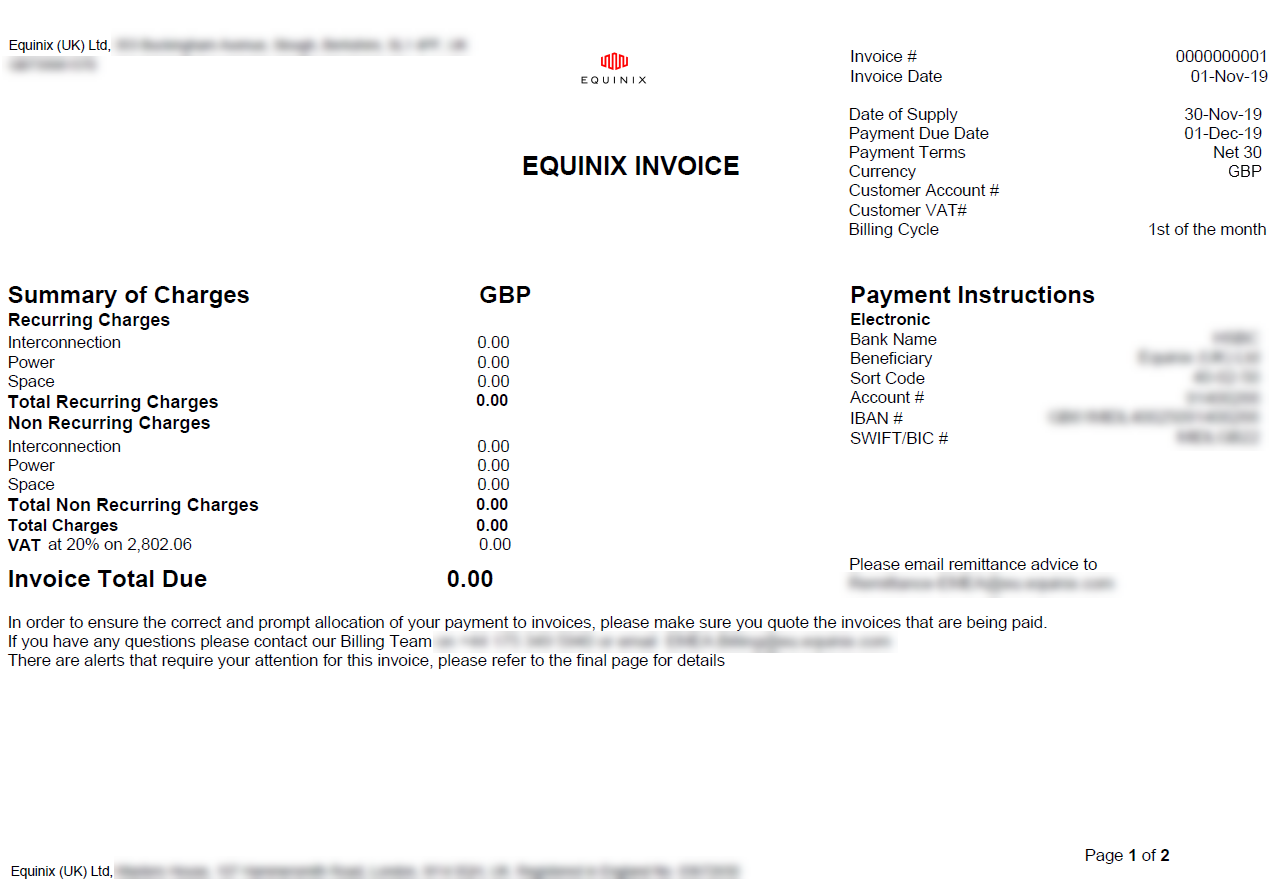
The first page includes:
- The Equinix contracting entity name and address
- Your ‘Bill to’ details
- A summary of charges
- Invoice details (invoice number, date, PO number (if applicable), account details)
- For PDF files, the detailed invoice shows additional Location and Serial # information for each row.
- Payment instructions
- Contact information for the Billing team
Sample of Page 2
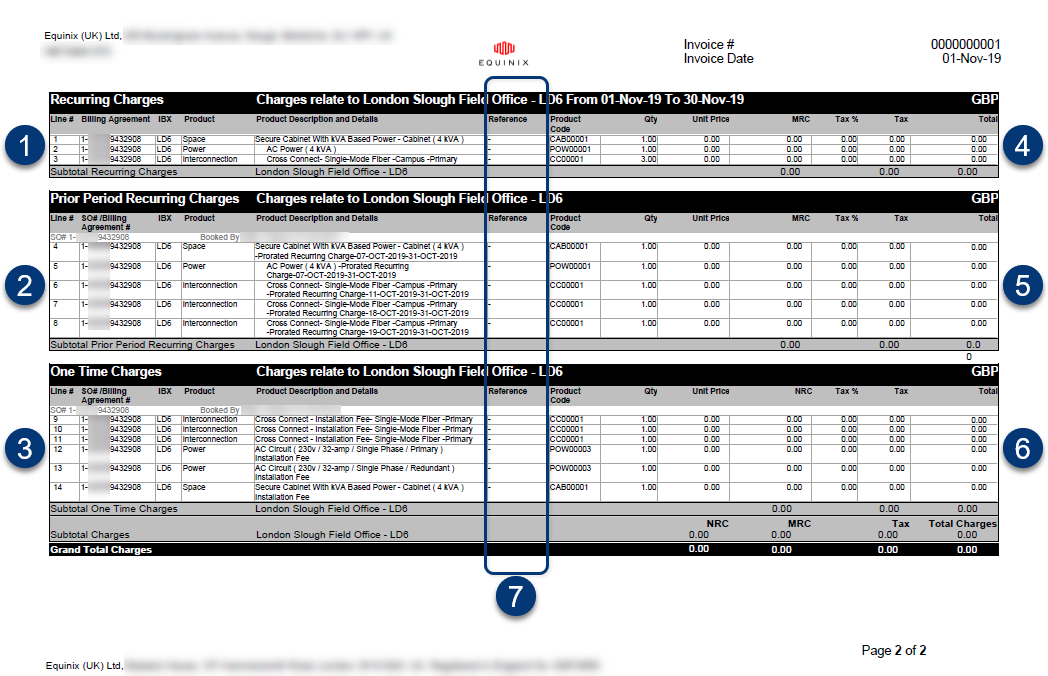
Page 2 provides a breakdown of the Summary of Charges (by charge type) — line by line for each active billing agreement.
Note: Individual assets are combined when the billing agreement, product / service type and price are the same.
Numbered callouts in the sample above:
-
The first Sales Order (SO#) for Space becomes your Billing Agreement.
-
All further SO for the same Space will reference the SO# in the first invoice; subsequent invoices will reference the Billing Agreement number.
-
If multiple IBXs are on the same invoice, each has its own sections for Recurring Charges, Prior Period Charges, and One Time Charges.
-
Ongoing recurring charges. (Monthly charges from your Purchase Order are shown in this section.)
noteWhen new Monthly charges are invoiced for the first time, they appear under Prior Period Recurring Charges. For all subsequent invoices, they appear under Recurring Charges.
-
Prior period recurring charges for prorated charges of new assets installed, and back-billed services/charges. (Monthly charges from your Purchase Order are shown in this section.)
noteWhen new Monthly charges are invoiced for the first time, they appear under Prior Period Recurring Charges. For all subsequent invoices, they appear under Recurring Charges.
-
One-time charges (such as installation/deinstallation fees and Smart Hands orders). (One-time charges from your Purchase Order are shown in this section.)
-
If different Purchase Orders are provided for different services/charge types, they appear here. (If a single Purchase Order is used for the entire invoice, it appears on Page 1 under the Billing Cycle.)
The columns on Page 2 are:
-
LN# – Line item number
-
SO# / Billing Agreement # – Sales order number of the product or services
-
IBX – Data center that accrued the charges
-
Product – Product category: Space, Power, Interconnection, Services (such as Smart Hands), or Business Continuity
-
Product Description and Details – Description of the specific product or service
-
Reference – The purchase order number and/or customer reference number (if any); if two numbers are shown, the first is the PO number, the second is the customer reference number
-
Product Code – Product number shown on quotes
-
Qty (Quantity) – Number of items, or number of hours billed for services
-
Unit Price – Cost per item, or hourly rate for services
-
One-time (One-time charges) – One-time charges incurred during this invoice period (One-time = Qty x Unit Price)
or
Monthly (Monthly Recurring Charges) – Recurring charges incurred during this invoice period (Monthly = Qty x Unit Price)
-
Discounts – Any amounts that have been subtracted from the cost
-
Tax – The tax rate (%), followed by the total tax charged for the line item.
noteTaxes on Smart Hands Support Plans are collected in arrears in the U.S., and collected in advance in all other locations.
-
Total – Total cost for the line (Total = (Qty x Unit Price) - Discounts + Tax)
Sums of all line items are shown at the bottom.
Any planned changes to billing (including pricing increases and ramps) are included on the final page of the PDF.
XLS Invoice
Invoices are also available as a Microsoft Excel file.
Summary vs Detailed Invoice:
- For XLS files, the detailed invoice includes more columns than the summary invoice (such as UCM ID, Order Booked Date, Order Source, Serial #, UUID, and information about any expected price increases). The XLS file can be sorted, filtered, etc.
Non-English invoices are not available in XLS format.